Integrate GetResponse with LeadsBridge
Intro
GetResponse is an Email Marketing platform. It enables you to create a valuable marketing list of prospects, partners, and clients, so you can develop relationships with them and build a responsive and profitable customer base.
In this article, you'll learn how to connect your LeadsBridge account with GetResponse.
Connect GetResponse integration
Before you start
- Head over to the left sidebar and click on the Create new Bridge button
- Select your integrations in the selectors
- Click on the Continue button at the bottom right
Authorize GetResponse integration
Setup your GetResponse integration
- Click on Connect GetResponse
- Click on Create new integration to connect your GetResponse (or select an existing one from the dropdown if you already connected it)
- A popup wil be opened where you can authorize the GetResponse integration
- Fill API URL, API Key, API version field to connect GetResponse with LeadsBridge
- Click on the Authorize button
- You can choose a name for this GetResponse and LeadsBridge integration (you can also edit it later)
- Once done, click on Continue button and you will get back to the bridge experience where you could choose additional integration settings
- Now that your GetResponse is connected, you can continue with the set-up of your bridge
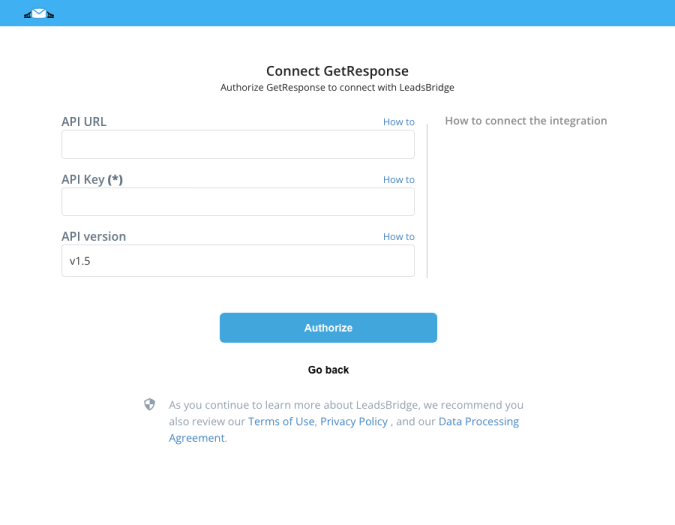
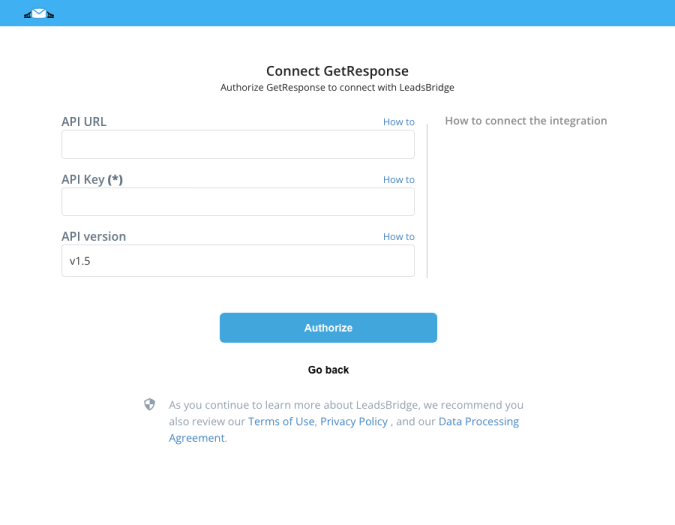
Configuration details for GetResponse
How to get API URL, API Key, API version
The most current and stable version of GetResponse API is 3.0, if you're just starting with GetResponse API please use this version, otherwise if you're on an older version, please use GetResponse API 1.5 version.
If you are a GetResponse Enterprise customer you'll need to fill the field Enterprise Domain (API v3 only) with your domain.
The API URL field is usually the default value:
- https://api.getresponse.com/v3
Otherwise, you can leave it empty.
In order to get your API Key you should follow the steps below:
1. Login to your GetResponse account
2. Go to My Account » Account details » GetResponse API
3. Click on the blue Generate the API key button
4. Copy the API Key and paste it inside your LeadsBridge integration page
5. Click the Save button and your GetResponse integration will be set!
If you are a GetResponse Enterprise customer you'll need to fill the field Enterprise Domain (API v3 only) with your domain.
The API URL field is usually the default value:
- https://api.getresponse.com/v3
Otherwise, you can leave it empty.
In order to get your API Key you should follow the steps below:
1. Login to your GetResponse account
2. Go to My Account » Account details » GetResponse API
3. Click on the blue Generate the API key button
4. Copy the API Key and paste it inside your LeadsBridge integration page
5. Click the Save button and your GetResponse integration will be set!
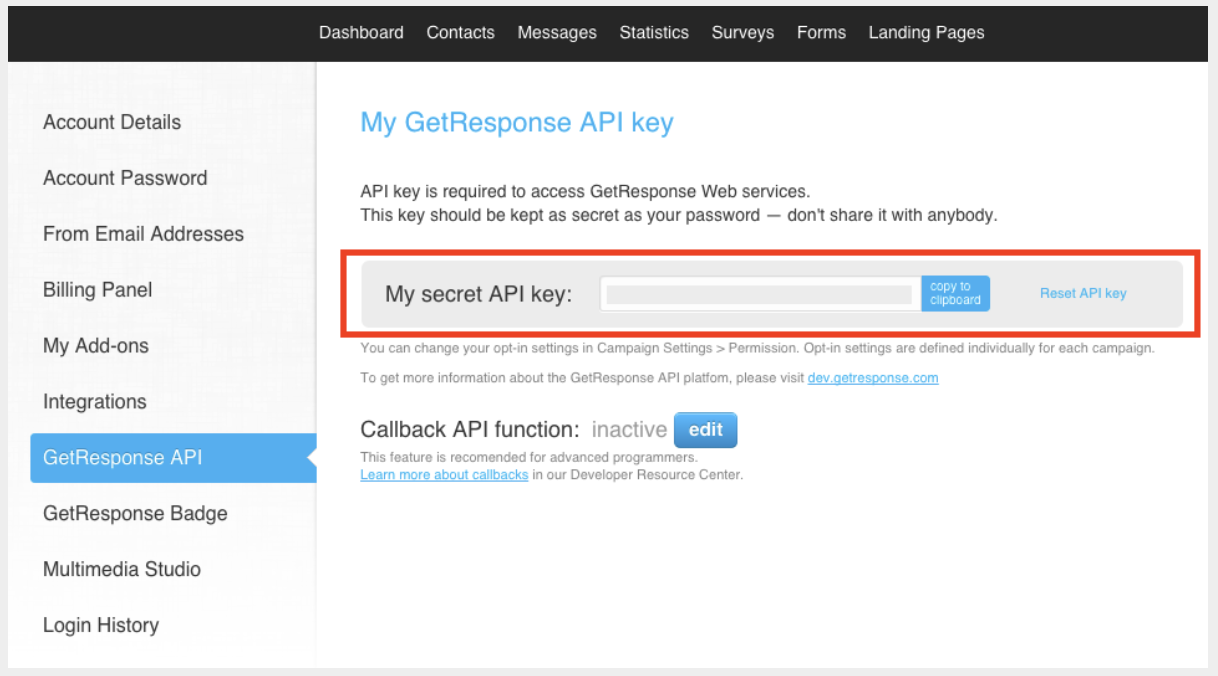
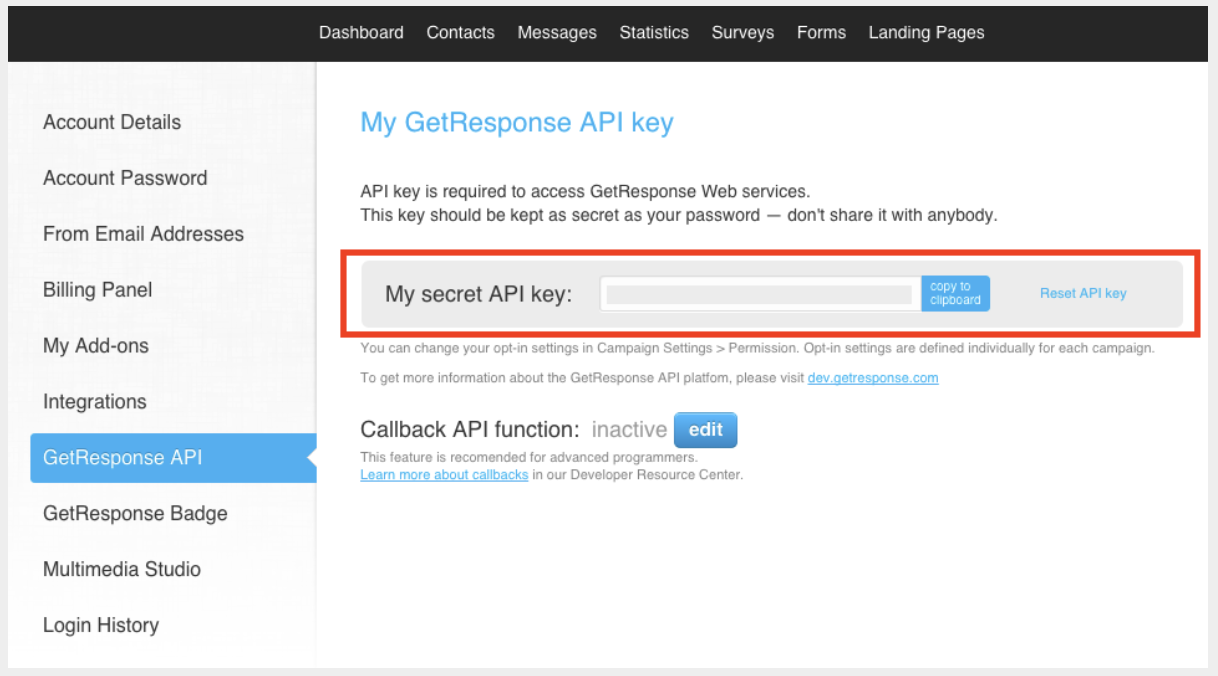
Other Info
For further information
( Learn more)
Which entity concepts we support for GetResponse
With LeadsBridge you may use these entity concepts for GetResponse.
Contact
People who have contracted to receive a regular delivery of magazines or other publications for a period of time that is still in effect, and they are receiving your follow-up messages. ( Learn more)
Which segmentation concepts we support for GetResponse
With LeadsBridge you may use these segmentation concepts for GetResponse.
Campaign
A campaign is a set of messages, subscribers, web forms, and all of these things aren’t going to be related. ( Learn more)Tag
Tagging allows you to label anyone in your contact database.
You can assign any number of tags and use them to build personalized and relevant communication with contacts in your lists. ( Learn more)
Common questions for GetResponse
How to create custom fields with GetResponse?
To create a custom field:
1. Choose Contacts in the dashboard menu
2. Go to Custom Fields
3. Type in the custom field name (lowercase letters only)
4. Choose the field type
( Learn more)
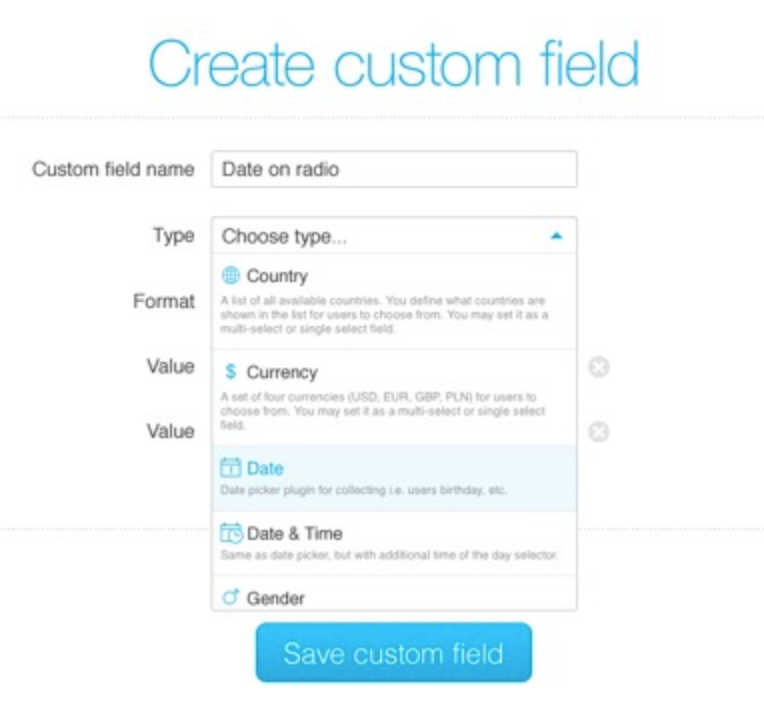
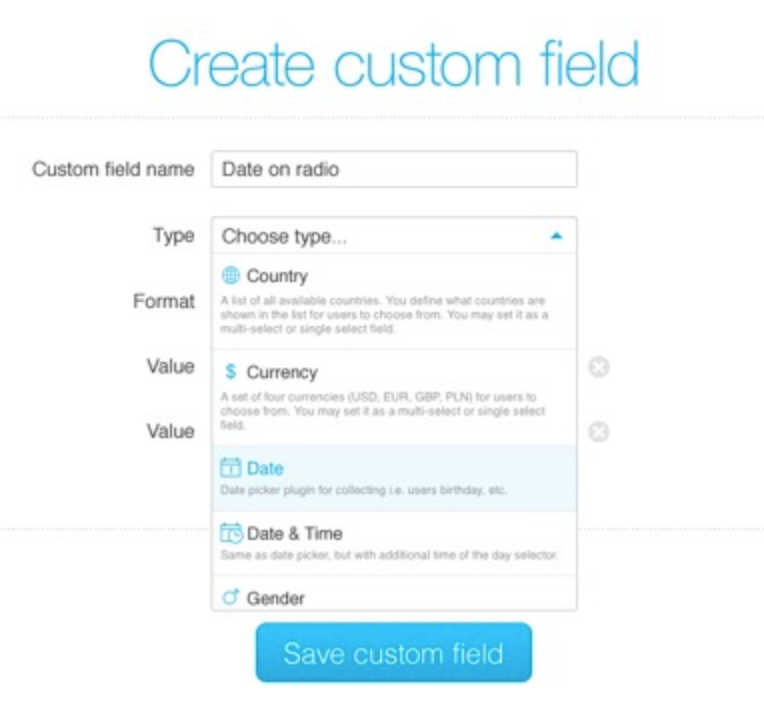
What should I do if I have GetResponse360?
GetResponse360 users have a unique URL that will be provided to them by an Account Manager.
( Learn more)
Do you need help?
Here some additional resources:
- LeadsBridge KNOWLEDGE BASE
- Contact support from your account clicking on the top right Support button

