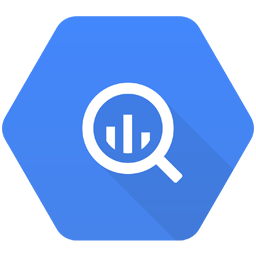Integrate Google BigQuery with LeadsBridge
Intro
In this article, you'll learn how to connect your LeadsBridge account with Google BigQuery.
Connect Google BigQuery integration
Before you start
- Head over to the left sidebar and click on the Create new Bridge button
- Select your integrations in the selectors
- Click on the Continue button at the bottom right
Authorize Google BigQuery integration
Setup your Google BigQuery integration
- Click on Connect Google BigQuery
- Click on Create new integration to connect your Google BigQuery (or select an existing one from the dropdown if you already connected it)
- A popup wil be opened where you can authorize the Google BigQuery integration
- Fill GCP Authentication JSON, Dataset name field to connect Google BigQuery with LeadsBridge
- Click on the Authorize button
- You can choose a name for this Google BigQuery and LeadsBridge integration (you can also edit it later)
- Once done, click on Continue button and you will get back to the bridge experience where you could choose additional integration settings
- Now that your Google BigQuery is connected, you can continue with the set-up of your bridge
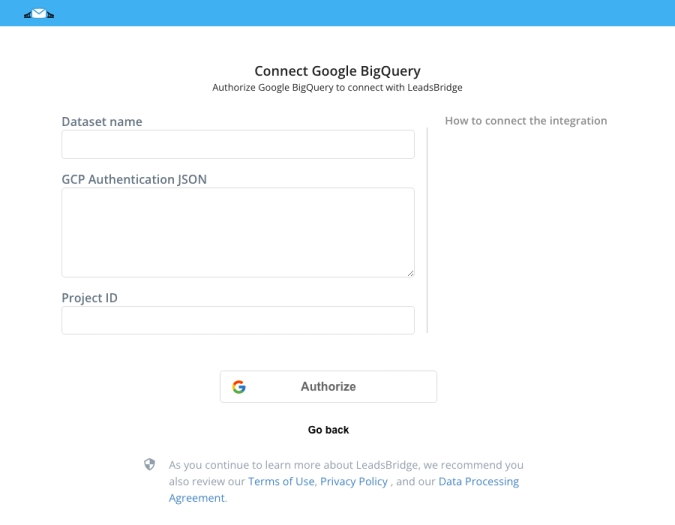
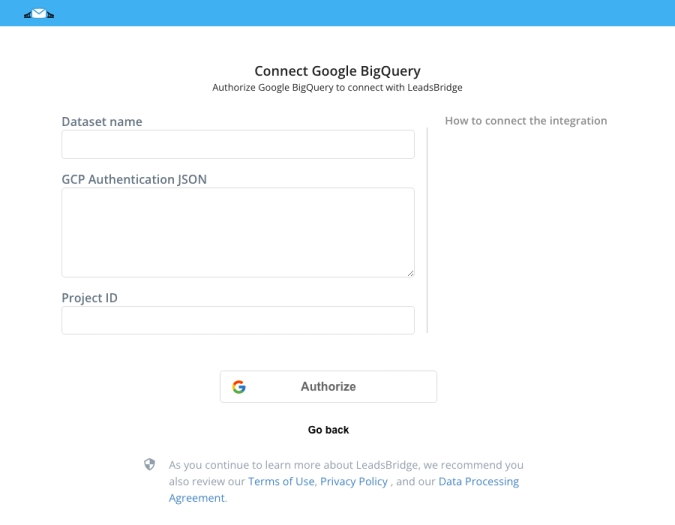
Configuration details for Google BigQuery
How to get GCP Authentication JSON, Dataset name
To authenticate in Google BigQuery you need to have the OAuth JSON file for your project with the right roles set. If you don't have this file yet, please follow the official guide below to generate it.
Once downloaded, open the file, select the whole content and paste it into the "GCP Authentication JSON" field. ( Learn more)
Once downloaded, open the file, select the whole content and paste it into the "GCP Authentication JSON" field. ( Learn more)
All the needed data can be found on your Google BigQuery dashboard on the left as shown in the picture below.
In the "Dataset name" field you have to specify the name of the database you want to use in Google BigQuery.
In the "Project ID" field you have to specify your Google Cloud Platform project id.
As entity Google BigQuery uses the single record of your database, so select "Record" from the "Manage "Entities as" dropdown.
As segmentation, you will have to select the database table to use, so select "Table" from the "Use Segment as" dropdown.
In the "Dataset name" field you have to specify the name of the database you want to use in Google BigQuery.
In the "Project ID" field you have to specify your Google Cloud Platform project id.
As entity Google BigQuery uses the single record of your database, so select "Record" from the "Manage "Entities as" dropdown.
As segmentation, you will have to select the database table to use, so select "Table" from the "Use Segment as" dropdown.
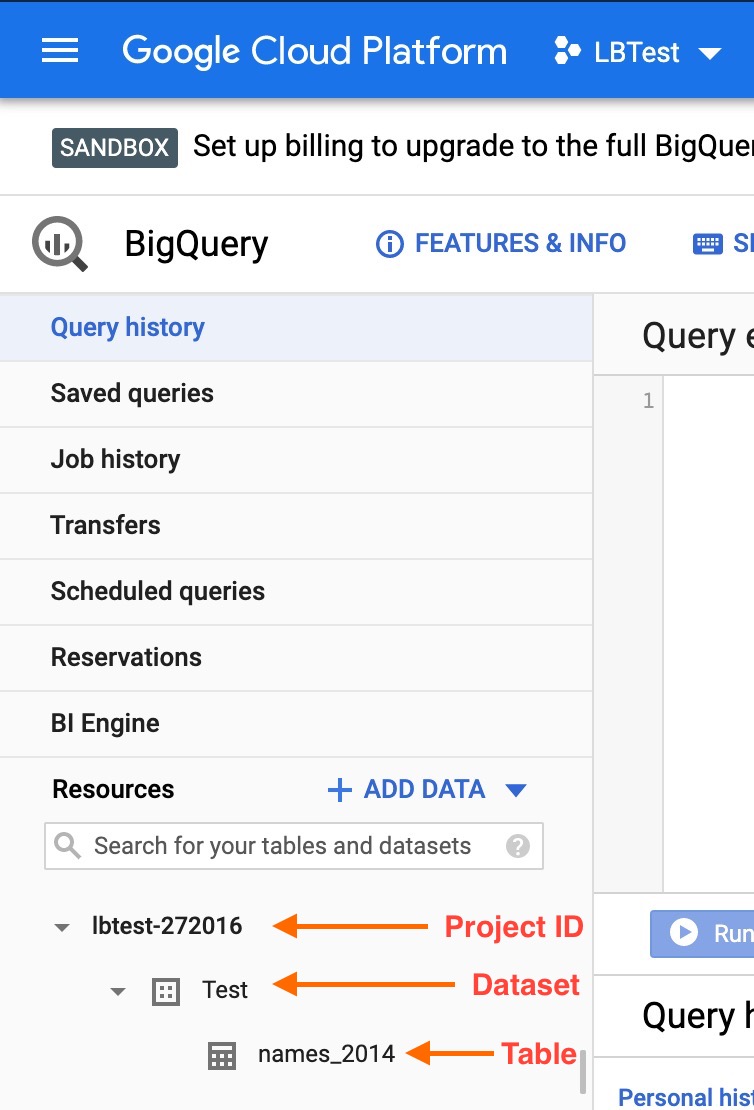
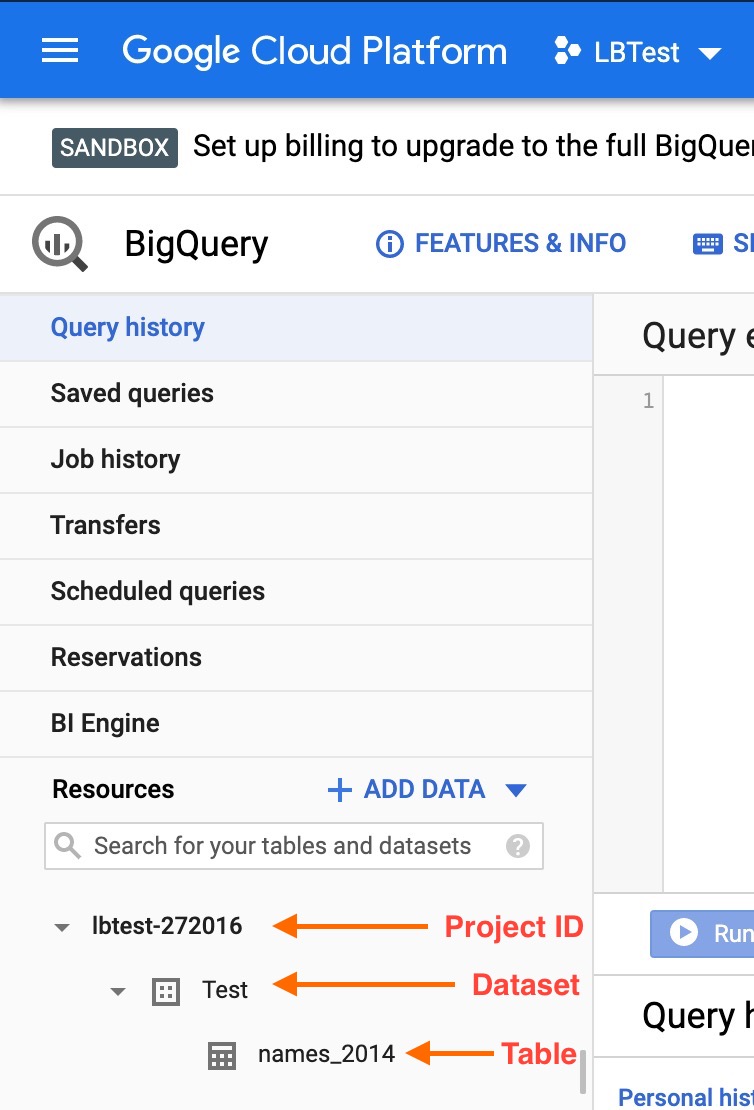
Which entity concepts we support for Google BigQuery
With LeadsBridge you may use these entity concepts for Google BigQuery.
Record
Which segmentation concepts we support for Google BigQuery
With LeadsBridge you may use these segmentation concepts for Google BigQuery.
Table
Common questions for Google BigQuery
Why I see the error "GoogleBigQuery error code 400: You can update or delete a record older than 30 minutes."?
You need to know that Google BigQuery is not a "standard database". It mainly used to analyze huge amounts of data.
For this reason, the best use should be to only insert your data. However, you can update all the records older than 30 minutes.
If you give this error, probably some existing record is trying to be resynced before 30 minutes have passed.
Why I can't see my field in the Fields Mapping editor?
The integration Google Big Query allows managing derived tables too. If there is a derived column in the derived table without an ALIAS it will not be visible.
What are the derived tables? Derived tables are tables derived from an inner SELECT like a view.
For example, a derived table is
SELECT * FROM (SELECT fiedl1,field2 FROM myTable) AS myView
Sometimes in the derived table, you could include a function which is a derived column without an alias like
SELECT * FROM (SELECT fiedl1,field2, SUM(field1,field2) FROM myTable) AS myView
In this case, the column of the SUM function will not be visible in the Fields Mapping. To see the function column you must derive it with an alias like
SELECT * FROM (SELECT fiedl1,field2, SUM(field1,field2) as mySum FROM myTable) AS myView
Do you need help?
Here some additional resources:
- LeadsBridge KNOWLEDGE BASE
- Contact support from your account clicking on the top right Support button