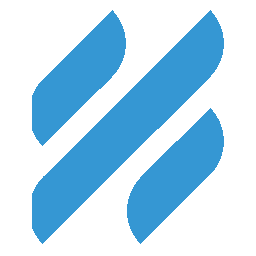Integrate Helpscout with LeadsBridge
Intro
Help Scout, formerly known as Brightwurks, is a help desk software company headquartered in Boston, Massachusetts
In this article, you'll learn how to connect your LeadsBridge account with Helpscout.
Connect Helpscout integration
Before you start
- Head over to the left sidebar and click on the Create new Bridge button
- Select your integrations in the selectors
- Click on the Continue button at the bottom right
Authorize Helpscout integration
Setup your Helpscout integration
- Click on Connect Helpscout
- Click on Create new integration to connect your Helpscout (or select an existing one from the dropdown if you already connected it)
- A popup wil be opened where you can authorize the Helpscout integration
- Fill field to connect Helpscout with LeadsBridge
- Click on the Authorize button
- You can choose a name for this Helpscout and LeadsBridge integration (you can also edit it later)
- Once done, click on Continue button and you will get back to the bridge experience where you could choose additional integration settings
- Now that your Helpscout is connected, you can continue with the set-up of your bridge
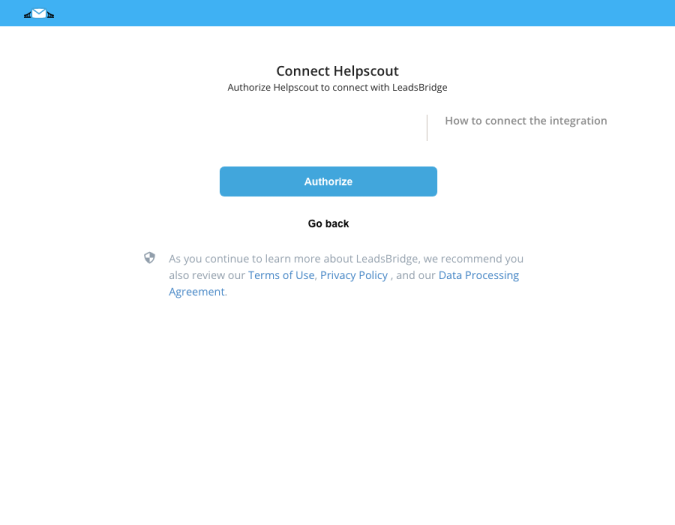
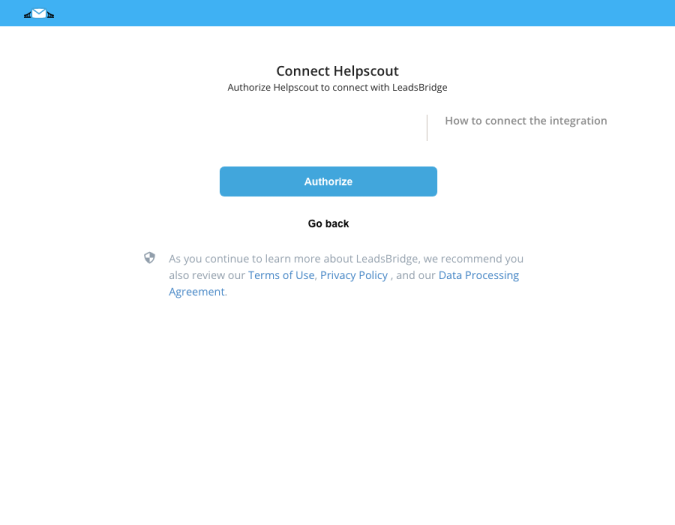
Which entity concepts we support for Helpscout
With LeadsBridge you may use these entity concepts for Helpscout.
Customer
A customer (sometimes known as a client, buyer, or purchaser) is the recipient of a good, service, product or an idea. On Helpscout a customer is a people that use it to ask the support.
Profiles in Help Scout are built automatically when a customer emails your support address for the first time. ( Learn more)
Which segmentation concepts we support for Helpscout
With LeadsBridge you may use these segmentation concepts for Helpscout.
Mailboxe
A mailbox in Help Scout is like any other inbox: it holds email. When you create your first mailbox, you'll be asked to assign an email address to that mailbox. ( Learn more)
Do you need help?
Here some additional resources:
- LeadsBridge KNOWLEDGE BASE
- Contact support from your account clicking on the top right Support button