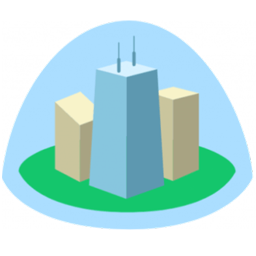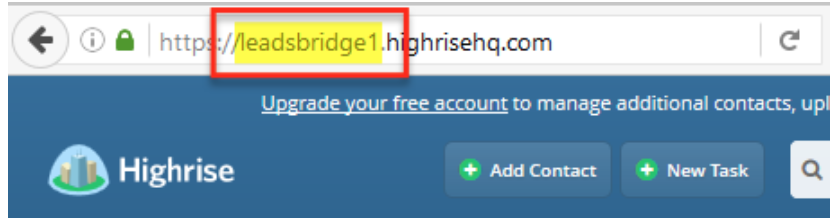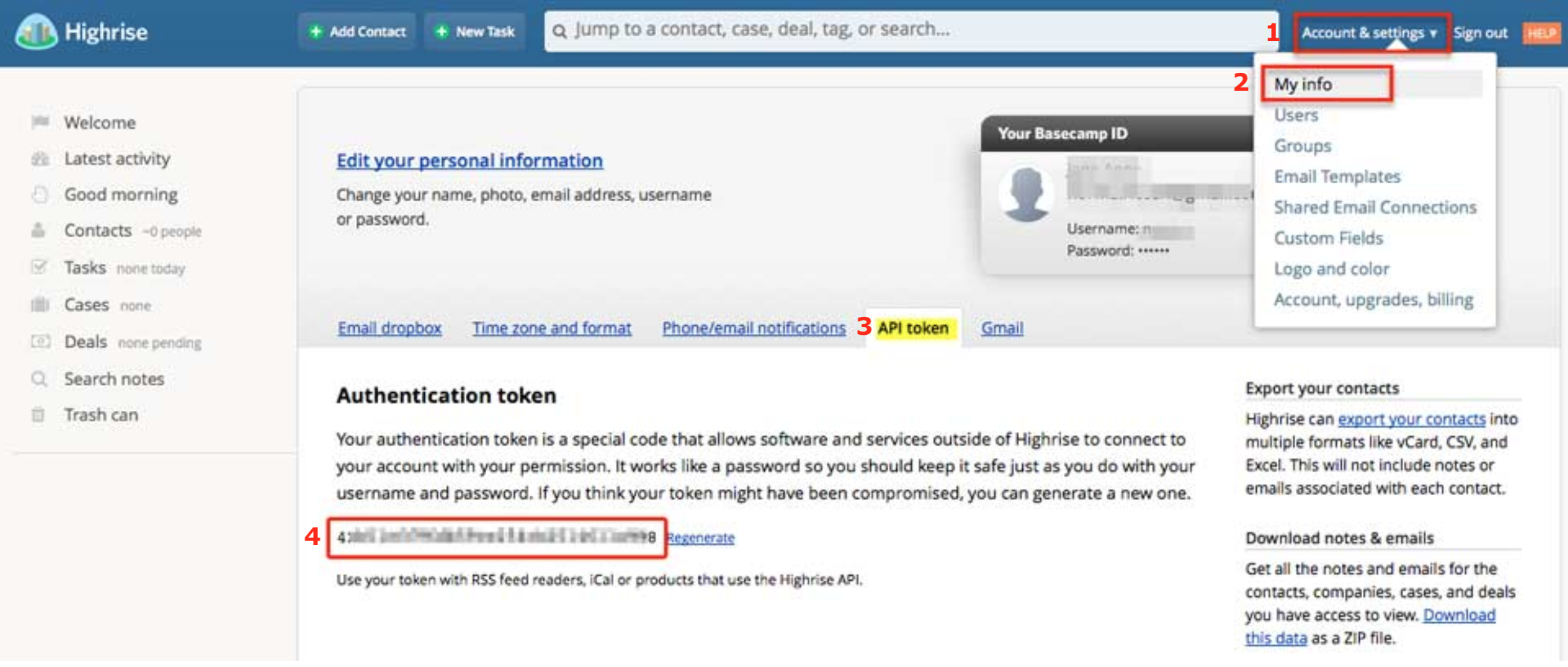Integrate Highrise CRM with LeadsBridge
Intro
Highrise is a simple CRM system to track leads, manage follow-ups and grow your business.
In this article, you'll learn how to connect your LeadsBridge account with Highrise CRM.
Connect Highrise CRM integration
Before you start
- Head over to the left sidebar and click on the Create new Bridge button
- Select your integrations in the selectors
- Click on the Continue button at the bottom right
Authorize Highrise CRM integration
Setup your Highrise CRM integration
- Click on Connect Highrise CRM
- Click on Create new integration to connect your Highrise CRM (or select an existing one from the dropdown if you already connected it)
- A popup wil be opened where you can authorize the Highrise CRM integration
- Fill URL, API Key field to connect Highrise CRM with LeadsBridge
- Click on the Authorize button
- You can choose a name for this Highrise CRM and LeadsBridge integration (you can also edit it later)
- Once done, click on Continue button and you will get back to the bridge experience where you could choose additional integration settings
- Now that your Highrise CRM is connected, you can continue with the set-up of your bridge
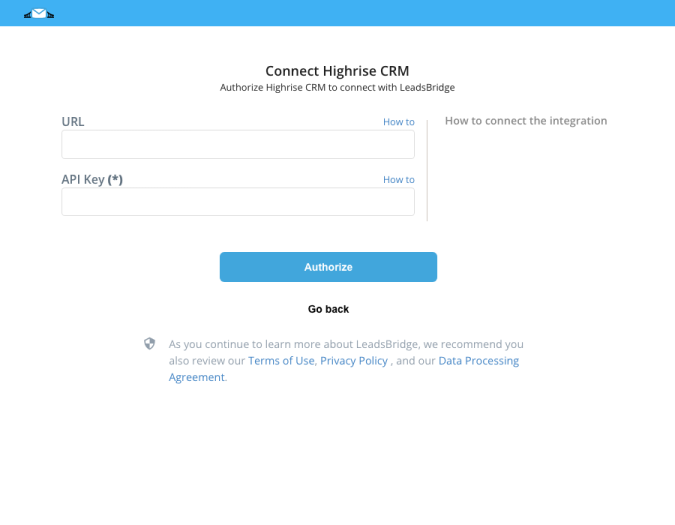
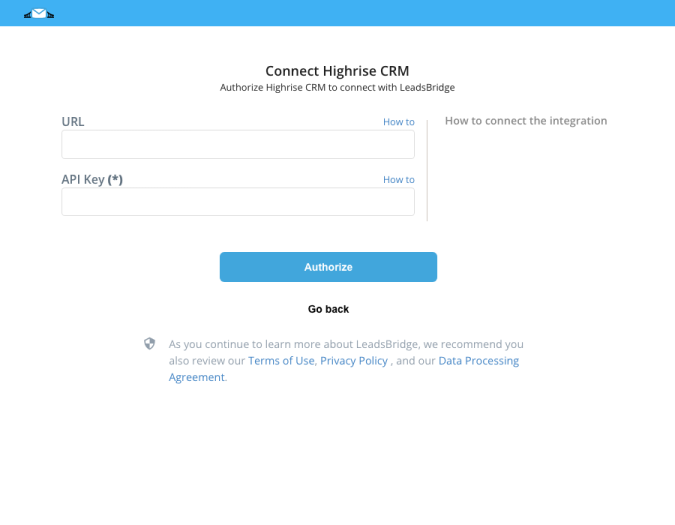
Configuration details for Highrise CRM
Which entity concepts we support for Highrise CRM
With LeadsBridge you may use these entity concepts for Highrise CRM.
Contact
Highrise has two types of contacts: People and Companies.
1)People: Every person you add to your Highrise account will have a contact page.
2) Companies: Companies connect people who belong to the same organization. ( Learn more)
Which segmentation concepts we support for Highrise CRM
With LeadsBridge you may use these segmentation concepts for Highrise CRM.
Tag
Tags are an easy way to organize contacts in Highrise that share similar characteristics.
You can also use tags to help you track how you met a contact. ( Learn more)
Do you need help?
Here some additional resources:
- LeadsBridge KNOWLEDGE BASE
- Contact support from your account clicking on the top right Support button