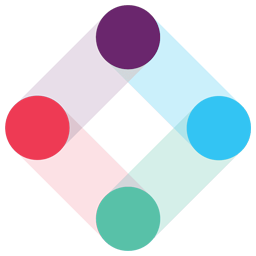Integrate Iterable with LeadsBridge
Intro
Iterable is an innovative marketing tool featured in Forbes, The Wall Street Journal, TechCrunch, and VentureBeat. Thanks its seamless user interface for personalized messaging, Iterable helps you grow your business through a multichannel marketing approach.
In this article, you'll learn how to connect your LeadsBridge account with Iterable.
Connect Iterable integration
Before you start
- Head over to the left sidebar and click on the Create new Bridge button
- Select your integrations in the selectors
- Click on the Continue button at the bottom right
Authorize Iterable integration
Setup your Iterable integration
- Click on Connect Iterable
- Click on Create new integration to connect your Iterable (or select an existing one from the dropdown if you already connected it)
- A popup wil be opened where you can authorize the Iterable integration
- Fill API Key field to connect Iterable with LeadsBridge
- Click on the Authorize button
- You can choose a name for this Iterable and LeadsBridge integration (you can also edit it later)
- Once done, click on Continue button and you will get back to the bridge experience where you could choose additional integration settings
- Now that your Iterable is connected, you can continue with the set-up of your bridge
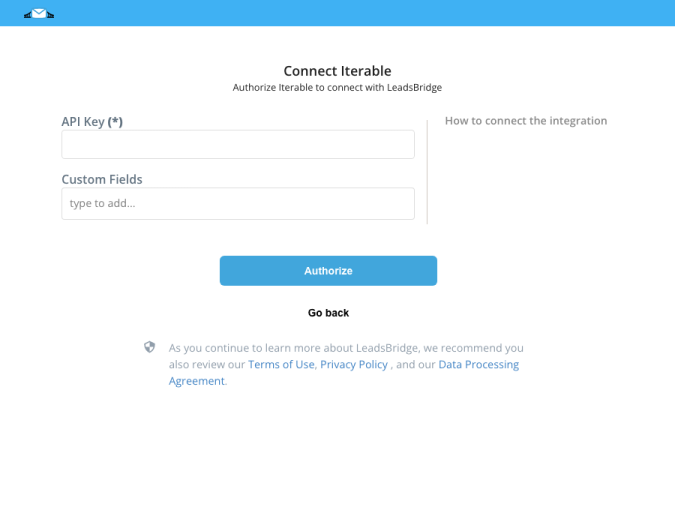
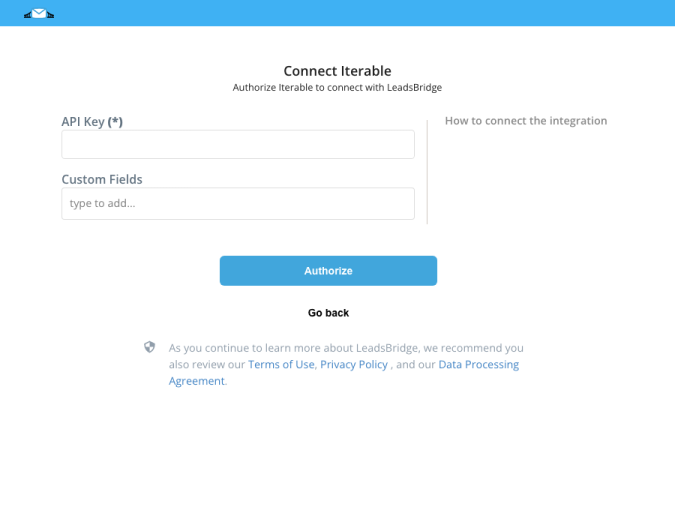
Configuration details for Iterable
How to get API Key
Do you need more information about API key? Check this link:
( Learn more)
Which entity concepts we support for Iterable
With LeadsBridge you may use these entity concepts for Iterable.
Subscriber
Which segmentation concepts we support for Iterable
With LeadsBridge you may use these segmentation concepts for Iterable.
List
Do you need help?
Here some additional resources:
- LeadsBridge KNOWLEDGE BASE
- Contact support from your account clicking on the top right Support button