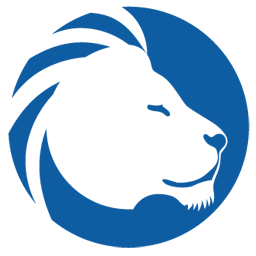Integrate LionDesk with LeadsBridge
Intro
LionDesk Real Estage Agent CRM is an end to end Sales and Marketing Automation Solution for Real Estate Agents and Real Estate Brokers to manage Email .
In this article, you'll learn how to connect your LeadsBridge account with LionDesk.
Connect LionDesk integration
Before you start
- Head over to the left sidebar and click on the Create new Bridge button
- Select your integrations in the selectors
- Click on the Continue button at the bottom right
Authorize LionDesk integration
Setup your LionDesk integration
- Click on Connect LionDesk
- Click on Create new integration to connect your LionDesk (or select an existing one from the dropdown if you already connected it)
- A popup wil be opened where you can authorize the LionDesk integration
- Click on Authorize and you will be prompted to the LionDesk authorization experience
- Here you will need to provide the info required and grant access to LeadsBridge
- Once done, you will be get back to LeadsBridge application
- You can choose a name for this LionDesk and LeadsBridge integration (you can also edit it later)
- Once done, click on Continue button and you will get back to the bridge experience where you could choose additional integration settings
- Now that your LionDesk is connected, you can continue with the set-up of your bridge
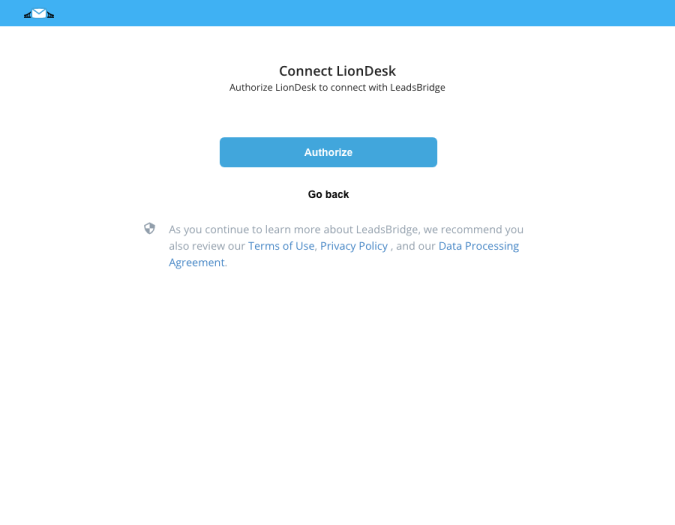
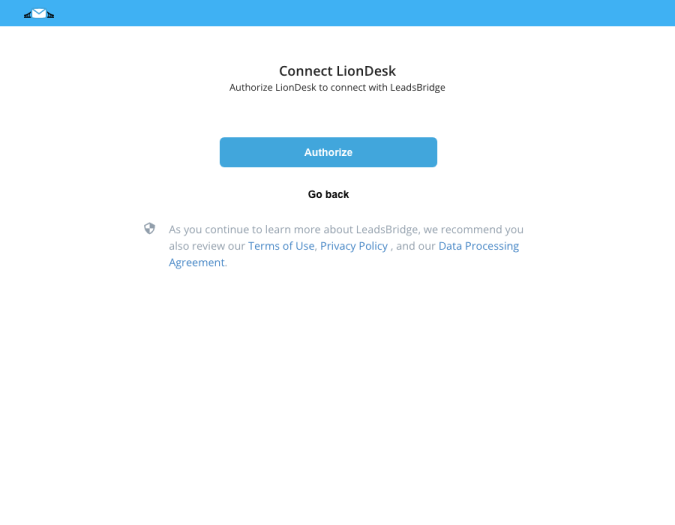
Which entity concepts we support for LionDesk
With LeadsBridge you may use these entity concepts for LionDesk.
Contact
Contacts can be users who have shown interest in your product / service, or existing customers.Event
Occurrence happening at a determinable time and place, like webinars or meetings.Task
Tasks are the commitments you have to complete.
Which segmentation concepts we support for LionDesk
With LeadsBridge you may use these segmentation concepts for LionDesk.
Contact Source
Contact source is where contacts come from.Contact Hotness
Contact Hotness are levels that can be used for quickly flagging clients that are "Hot", "Warm", "Cold" etc.Task Status
The progress of the task.Task Type
Type of task to be performed.
Do you need help?
Here some additional resources:
- LeadsBridge KNOWLEDGE BASE
- Contact support from your account clicking on the top right Support button