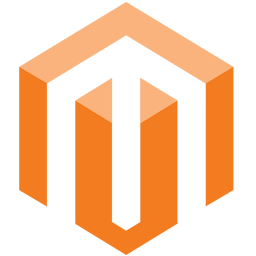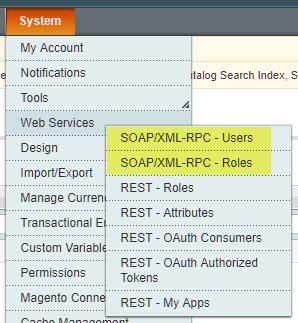Integrate Magento with LeadsBridge
Intro
Magento empowers thousands of retailers and brands with the best eCommerce platform and flexible cloud solutions to rapidly innovate and grow.
In this article, you'll learn how to connect your LeadsBridge account with Magento.
Connect Magento integration
Before you start
- Head over to the left sidebar and click on the Create new Bridge button
- Select your integrations in the selectors
- Click on the Continue button at the bottom right
Authorize Magento integration
Setup your Magento integration
- Click on Connect Magento
- Click on Create new integration to connect your Magento (or select an existing one from the dropdown if you already connected it)
- A popup wil be opened where you can authorize the Magento integration
- Fill WSDL URL, API Username, API Key field to connect Magento with LeadsBridge
- Click on the Authorize button
- You can choose a name for this Magento and LeadsBridge integration (you can also edit it later)
- Once done, click on Continue button and you will get back to the bridge experience where you could choose additional integration settings
- Now that your Magento is connected, you can continue with the set-up of your bridge
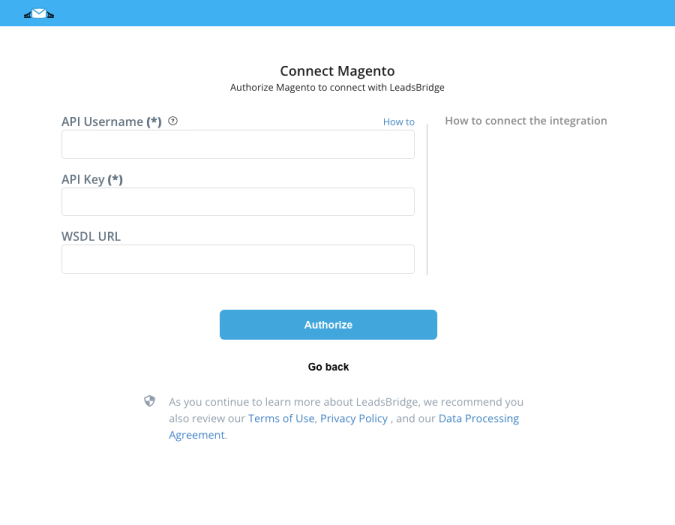
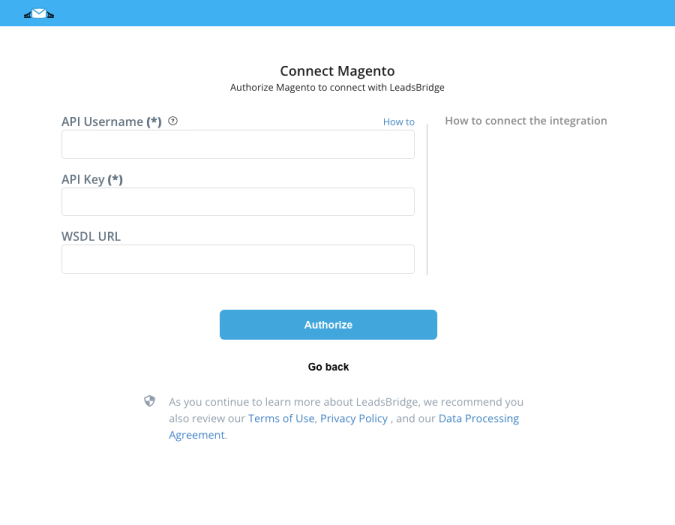
Configuration details for Magento
Which entity concepts we support for Magento
With LeadsBridge you may use these entity concepts for Magento.
Customer
Which segmentation concepts we support for Magento
With LeadsBridge you may use these segmentation concepts for Magento.
Group
Common questions for Magento
Are there required fields for Magento to work properly?
Yes, the following are required:
First Name
Last Name
Street Address
City
County
Zip/Postal Code
Telephone
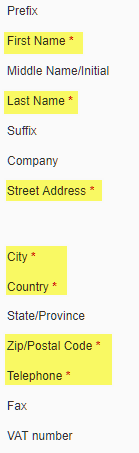
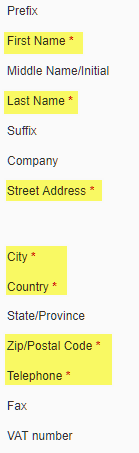
Can I add more than one Street Address?
Yes, multiple Street Addresses should be separated by a semicolon ( ; ).
Do you need help?
Here some additional resources:
- LeadsBridge KNOWLEDGE BASE
- Contact support from your account clicking on the top right Support button