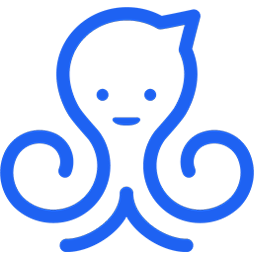Integrate ManyChat with LeadsBridge
Intro
ManyChat is a visual bot builder for Facebook Messenger with broadcasts, analytics, scheduled posting and many other features.
In this article, you'll learn how to connect your LeadsBridge account with ManyChat.
Connect ManyChat integration
Before you start
- Head over to the left sidebar and click on the Create new Bridge button
- Select your integrations in the selectors
- Click on the Continue button at the bottom right
Authorize ManyChat integration
Setup your ManyChat integration
- Click on Connect ManyChat
- Click on Create new integration to connect your ManyChat (or select an existing one from the dropdown if you already connected it)
- A popup wil be opened where you can authorize the ManyChat integration
- Fill URL, Access Secret field to connect ManyChat with LeadsBridge
- Click on the Authorize button
- You can choose a name for this ManyChat and LeadsBridge integration (you can also edit it later)
- Once done, click on Continue button and you will get back to the bridge experience where you could choose additional integration settings
- Now that your ManyChat is connected, you can continue with the set-up of your bridge
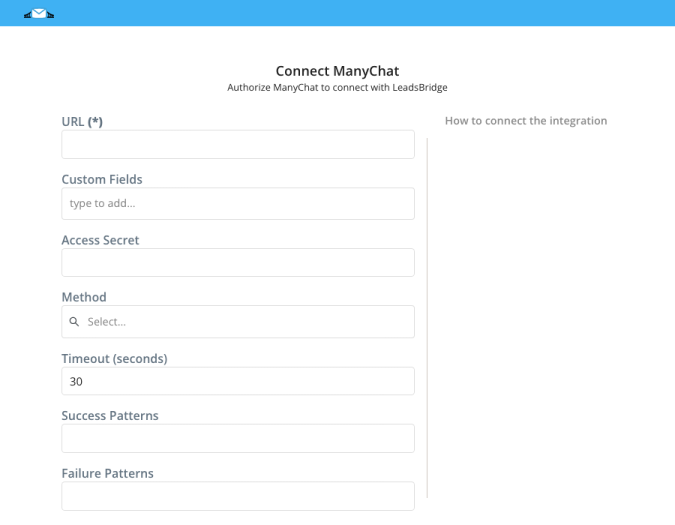
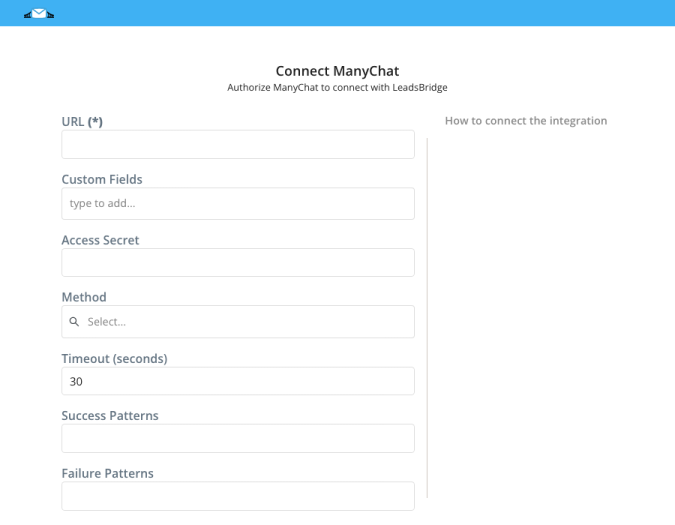
Configuration details for ManyChat
How to get URL, Access Secret
1. Go on your ManyChat account and click on "Flows".
2. Create a "New Flow" or "Edit" an existing one.
3. Once done, click on "Go to Flow Builder" and select "Perform Actions".
4. Add the "External Request" by clicking on "+ Action".
5. Click on "External Request" option to open the "Edit Request" page.
6. On the "Edit Request" page, paste the Webhook URL provided by LeadsBridge in the "Request URL" field.
7. On the "Request Body" section, click on "Add Full Subscriber Data" to add all user's fields. ( Learn more)
2. Create a "New Flow" or "Edit" an existing one.
3. Once done, click on "Go to Flow Builder" and select "Perform Actions".
4. Add the "External Request" by clicking on "+ Action".
5. Click on "External Request" option to open the "Edit Request" page.
6. On the "Edit Request" page, paste the Webhook URL provided by LeadsBridge in the "Request URL" field.
7. On the "Request Body" section, click on "Add Full Subscriber Data" to add all user's fields. ( Learn more)
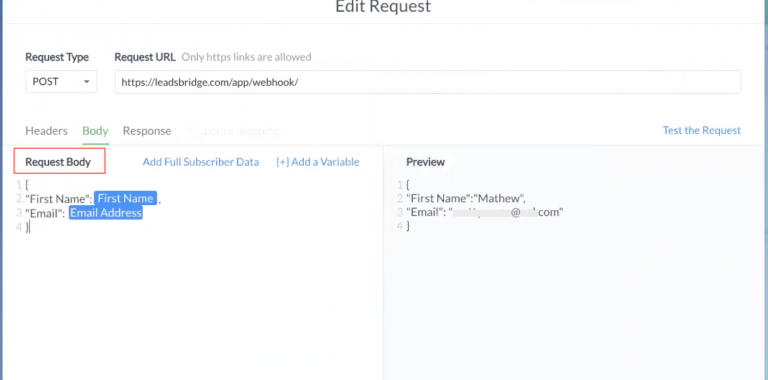
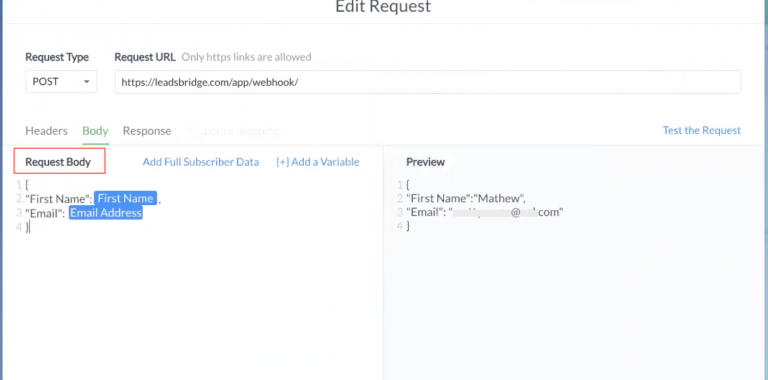
Other Info
Required: to use ManyChat as a source please confirm that you have the External Request (PRO feature) available in your ManyChat Flows.
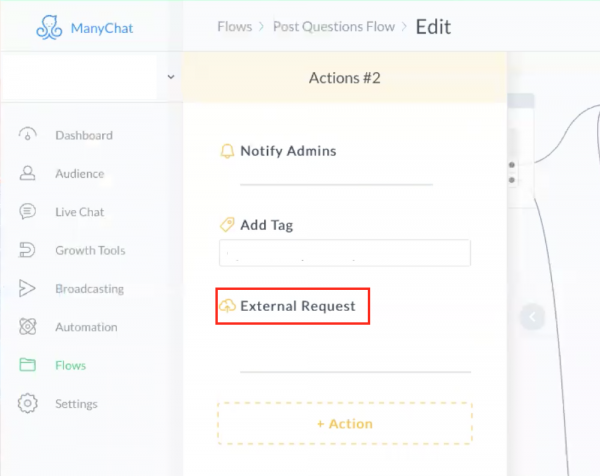
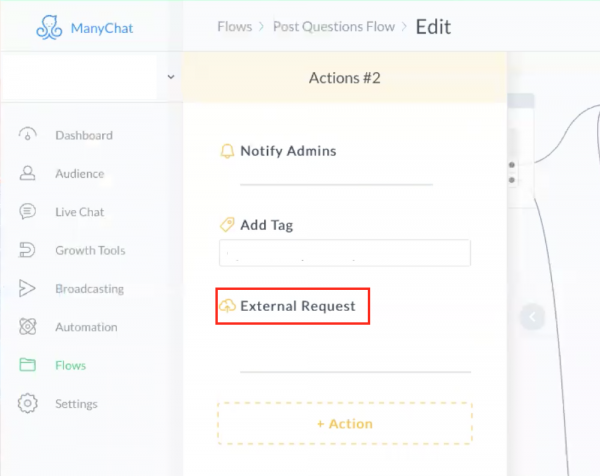
8. Click on "Test the Request" to send a test lead to LeadsBridge.
9. On LeadsBridge side: stay on the Source step (2° step) of the bridge while sending this test, this way LeadsBridge will be able to recognize the fields and let you do the matching with your destination integration.
See the GIF below that illustrate the process.
9. On LeadsBridge side: stay on the Source step (2° step) of the bridge while sending this test, this way LeadsBridge will be able to recognize the fields and let you do the matching with your destination integration.
See the GIF below that illustrate the process.


Which entity concepts we support for ManyChat
With LeadsBridge you may use these entity concepts for ManyChat.
Lead
A potential client that actively shows interest in a product or service by reaching out via Facebook Messenger.
Common questions for ManyChat
How may I add other fields to the External Request?
To add other fields type in the name on a new line and click on the {+} Add a Variable button.
( Learn more)
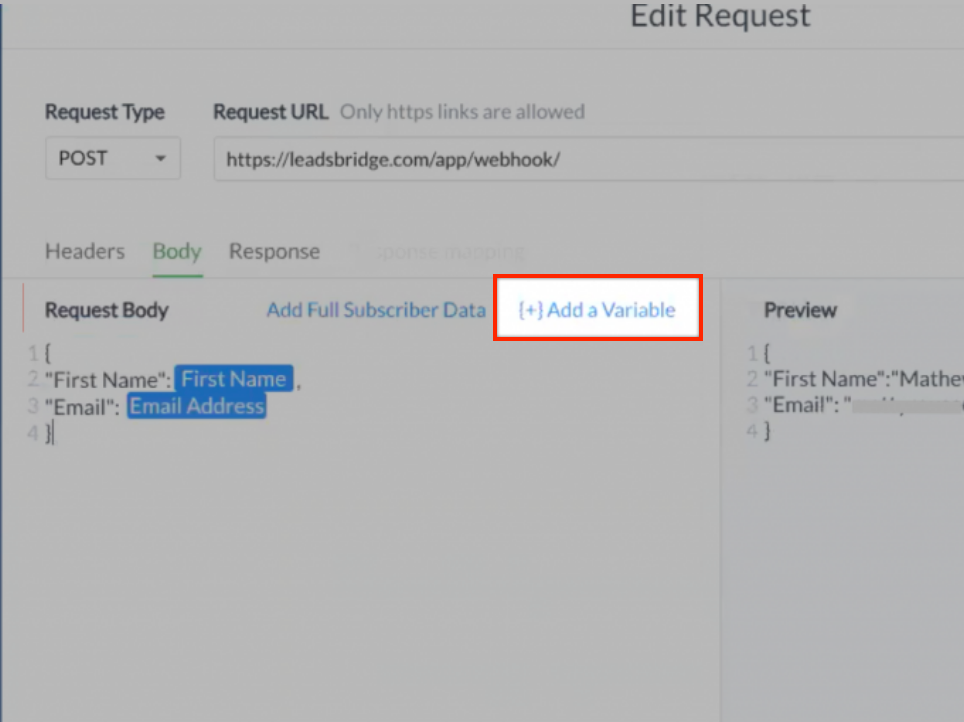
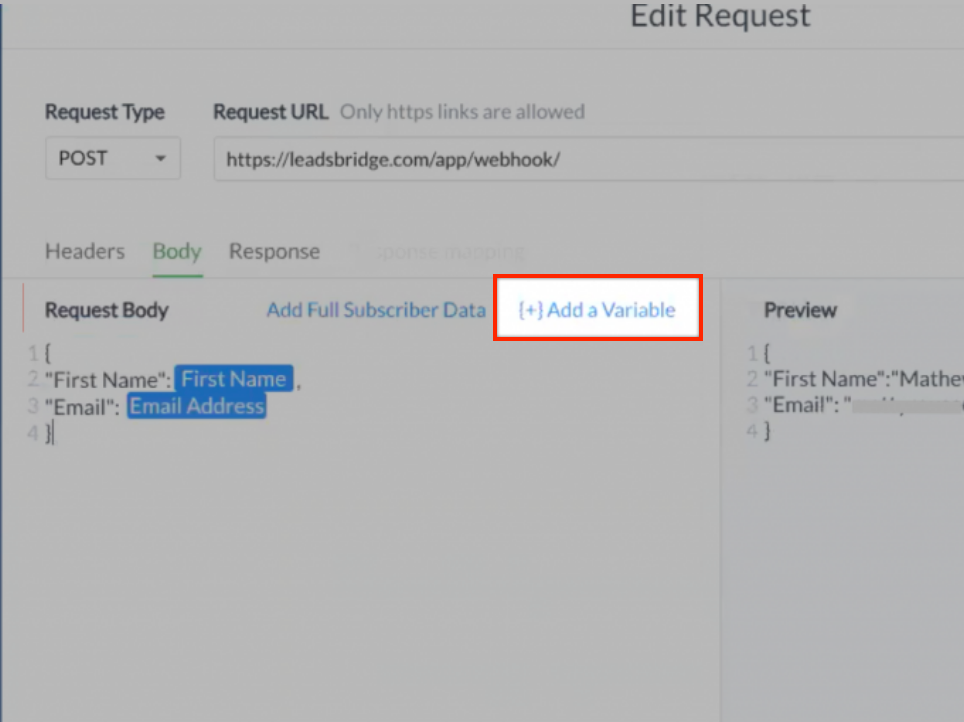
How can I send all of the data?
If you wish to send to LeadsBridge all the data retrieved by ManyChat you may click on the "Add Full Subscriber Data" button.
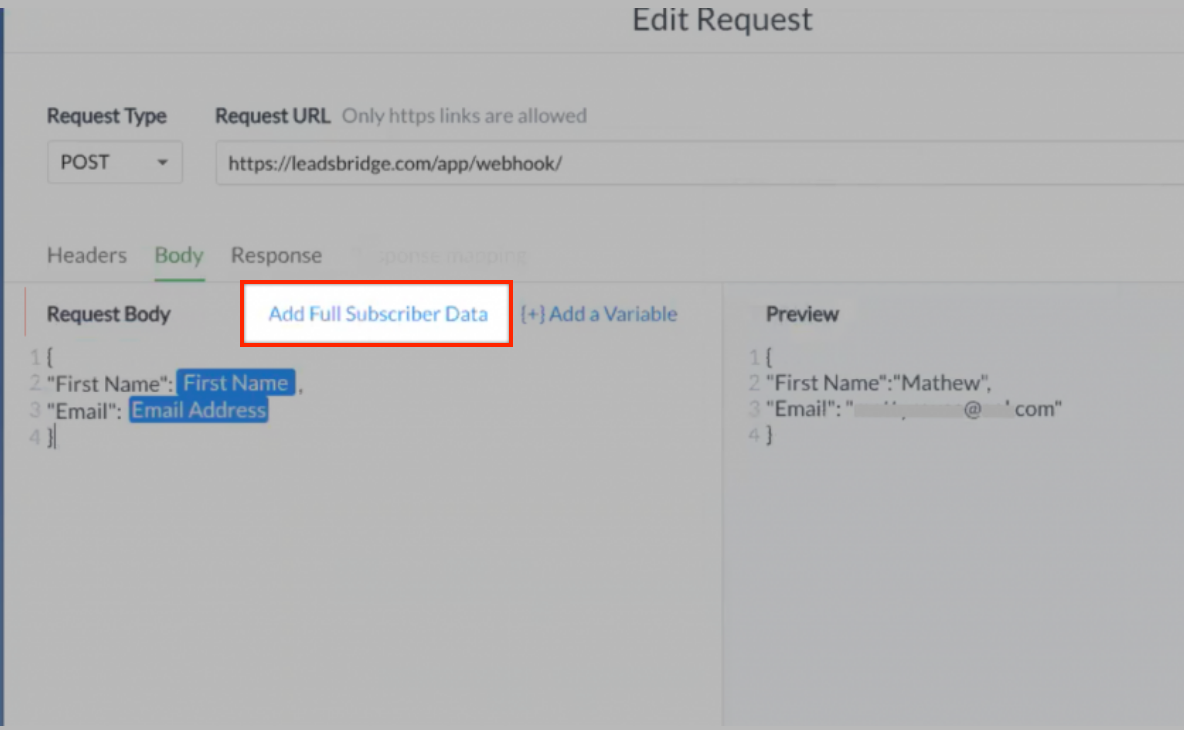
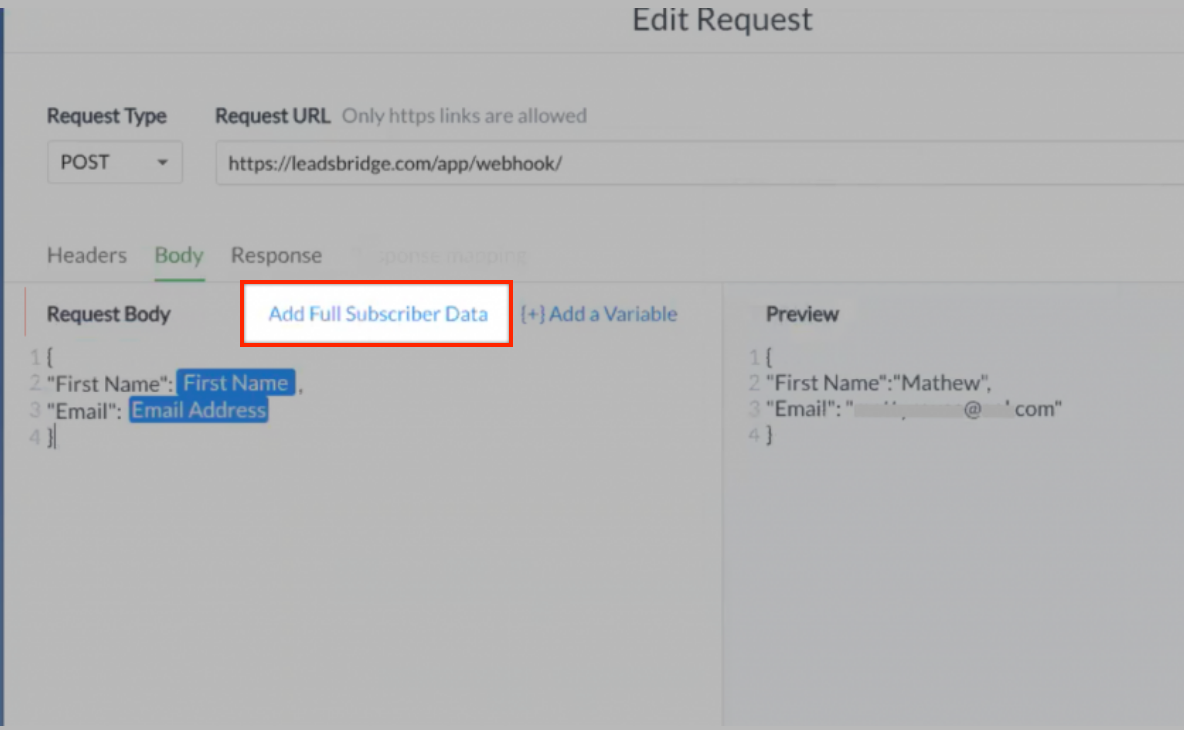
How can I collect a contact's email?
To collect a contact's email, you should create a custom field; your bot will then ask the customer it's email using the message you create and ManyChat will fill the custom field with the customer's data.
Once this process is set up, LeadsBridge will be able to read the email, and you'll be able to match it in your bridge and send it to your desired destination platform.
( Learn more)
Who can request the webhook on Manychat?
The webhook needs to be created by a new subscriber on Manychat, that means by a person who had never interacted with Manychat's bot.
Do you need help?
Here some additional resources:
- LeadsBridge KNOWLEDGE BASE
- Contact support from your account clicking on the top right Support button