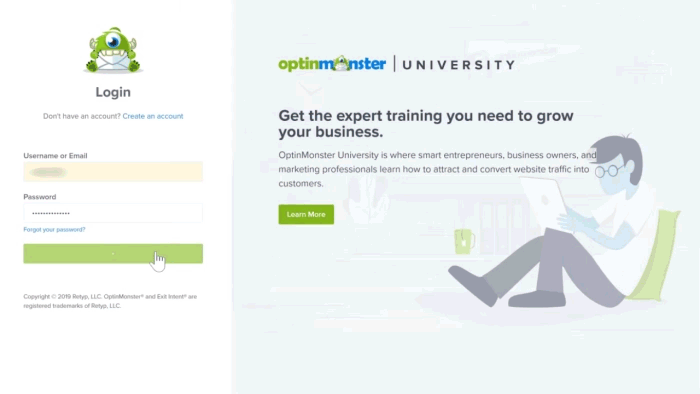Integrate Optin Monster with LeadsBridge
Intro
In this article, you'll learn how to connect your LeadsBridge account with Optin Monster.
Connect Optin Monster integration
Before you start
- Head over to the left sidebar and click on the Create new Bridge button
- Select your integrations in the selectors
- Click on the Continue button at the bottom right
Authorize Optin Monster integration
Setup your Optin Monster integration
- Click on Connect Optin Monster
- Click on Create new integration to connect your Optin Monster (or select an existing one from the dropdown if you already connected it)
- A popup wil be opened where you can authorize the Optin Monster integration
- Fill URL, Access Secret field to connect Optin Monster with LeadsBridge
- Click on the Authorize button
- You can choose a name for this Optin Monster and LeadsBridge integration (you can also edit it later)
- Once done, click on Continue button and you will get back to the bridge experience where you could choose additional integration settings
- Now that your Optin Monster is connected, you can continue with the set-up of your bridge
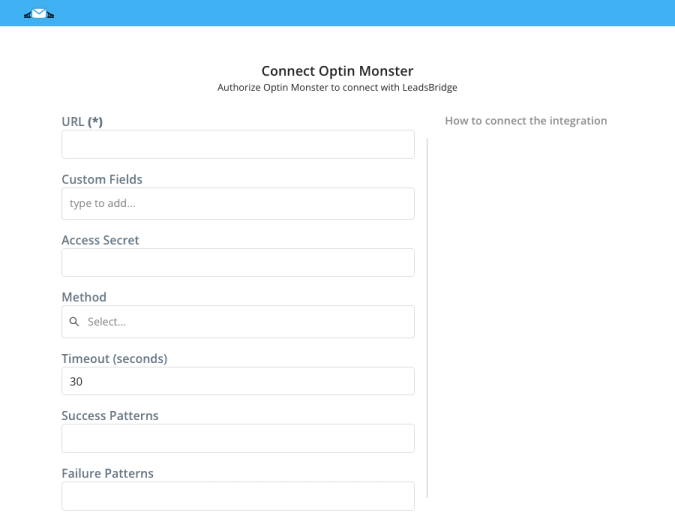
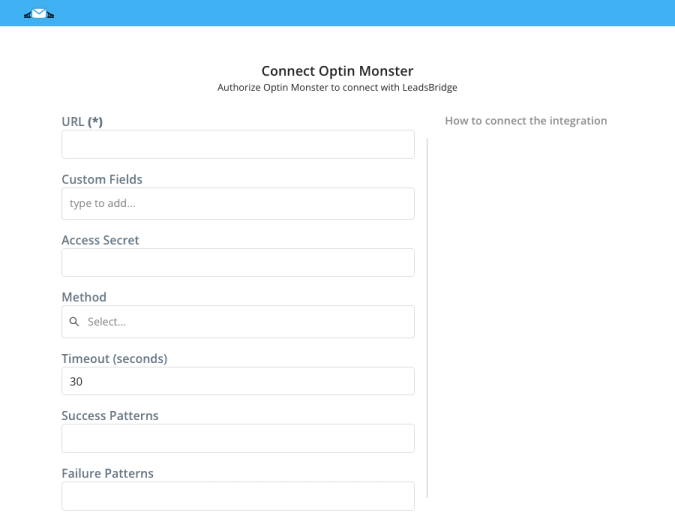
Configuration details for Optin Monster
Which entity concepts we support for Optin Monster
With LeadsBridge you may use these entity concepts for Optin Monster.
Lead
A person that actively shows interest in your offering.
Common questions for Optin Monster
How to track the Source information?
1. Go to the Field Matching step of your bridge
2. Select the Source field from the Custom Field drop-down
3. Match the Source field with a Dynamic or Static value
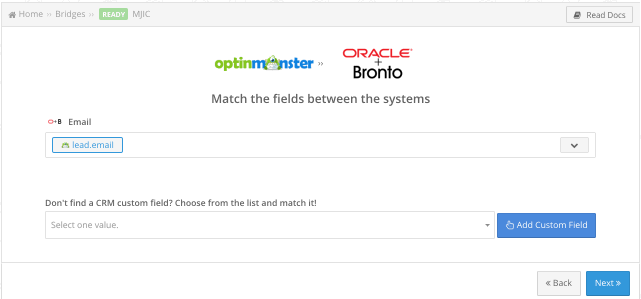
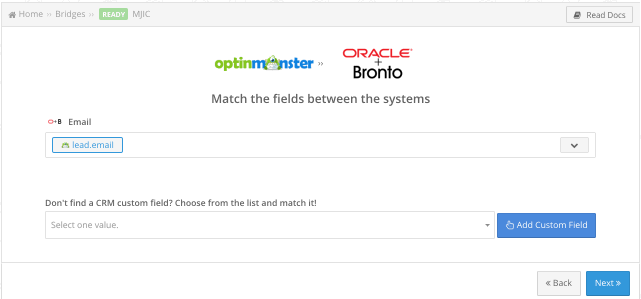
Do you need help?
Here some additional resources:
- LeadsBridge KNOWLEDGE BASE
- Contact support from your account clicking on the top right Support button