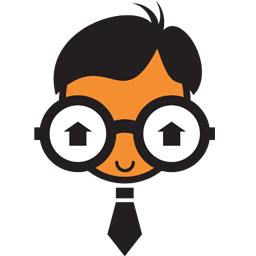Integrate Real Geeks with LeadsBridge
Intro
Real Geeks is a Real Estate Sales & Marketing Solution that offers custom IDX real estate websites and web design for Realtors who want to convert more leads into clients.
In this article, you'll learn how to connect your LeadsBridge account with Real Geeks.
Connect Real Geeks integration
Before you start
- Head over to the left sidebar and click on the Create new Bridge button
- Select your integrations in the selectors
- Click on the Continue button at the bottom right
Authorize Real Geeks integration
Setup your Real Geeks integration
- Click on Connect Real Geeks
- Click on Create new integration to connect your Real Geeks (or select an existing one from the dropdown if you already connected it)
- A popup wil be opened where you can authorize the Real Geeks integration
- Fill field to connect Real Geeks with LeadsBridge
- Click on the Authorize button
- You can choose a name for this Real Geeks and LeadsBridge integration (you can also edit it later)
- Once done, click on Continue button and you will get back to the bridge experience where you could choose additional integration settings
- Now that your Real Geeks is connected, you can continue with the set-up of your bridge
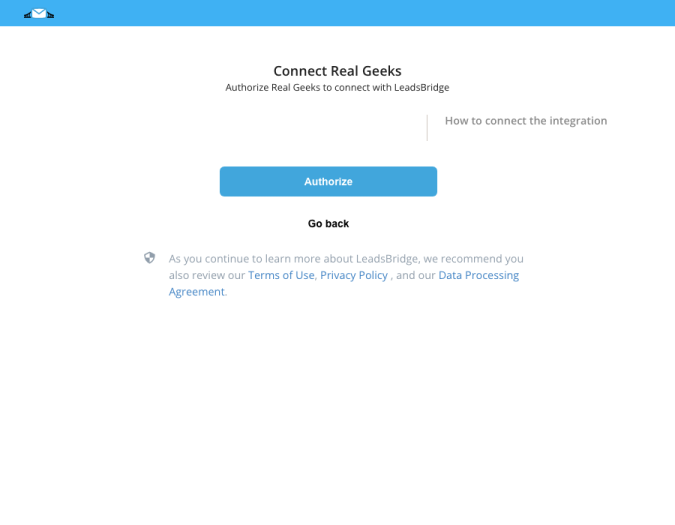
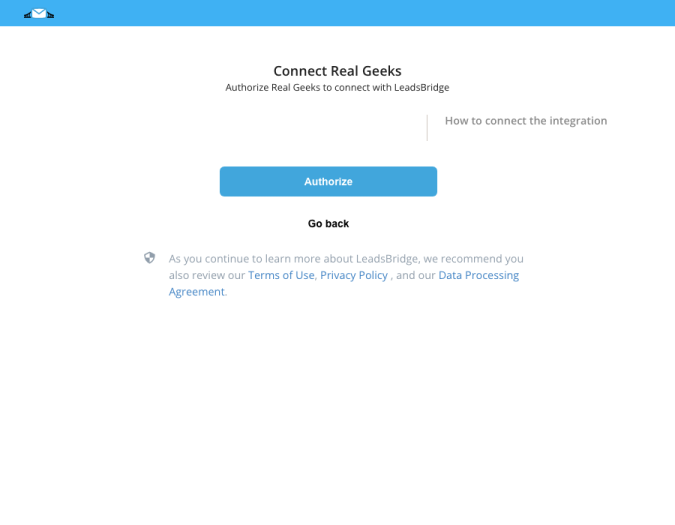
Configuration details for Real Geeks
Other Info
Each Real Geeks client has a unique identifier called Site UUID. To obtain credentials you should send a message to Real Geeks support at https://www.realgeeks.com/support/
To communicate with the Real Geeks platform, you should enable the credentials here: http://leadrouter.realgeeks.com/dev/leads-bridge/grant/ If you don't enable your credentials, you will see a “Permission denied” error.
Which entity concepts we support for Real Geeks
With LeadsBridge you may use these entity concepts for Real Geeks.
Lead
A potential client that has shown interest in your listings.
Common questions for Real Geeks
Where do I set the source of my leads with Real Geeks?
To set the source of your leads, just follow these steps:
1. Go to the Lead Ads Bridges
2. Click on the bridge you want to edit
3. Go to the “Hidden Field” step
4. Select the Source field on the left
5. Enter the value you want on the right
6. Go to the Summary step and click on Publish.
You’re done, your leads will be sent to Real Geeks with the new source. By default, if not specified, is set to “LeadsBridge”.
Do you need help?
Here some additional resources:
- LeadsBridge KNOWLEDGE BASE
- Contact support from your account clicking on the top right Support button