Integrate SAP with LeadsBridge
Intro
Sap is a leading multichannel marketing platform designed to increase your business by engaging your contacts’ base.
In this article, you'll learn how to connect your LeadsBridge account with SAP.
Connect SAP integration
Before you start
- Head over to the left sidebar and click on the Create new Bridge button
- Select your integrations in the selectors
- Click on the Continue button at the bottom right
Authorize SAP integration
Setup your SAP integration
- Click on Connect SAP
- Click on Create new integration to connect your SAP (or select an existing one from the dropdown if you already connected it)
- A popup wil be opened where you can authorize the SAP integration
- Fill HTML form code field to connect SAP with LeadsBridge
- Click on the Authorize button
- You can choose a name for this SAP and LeadsBridge integration (you can also edit it later)
- Once done, click on Continue button and you will get back to the bridge experience where you could choose additional integration settings
- Now that your SAP is connected, you can continue with the set-up of your bridge
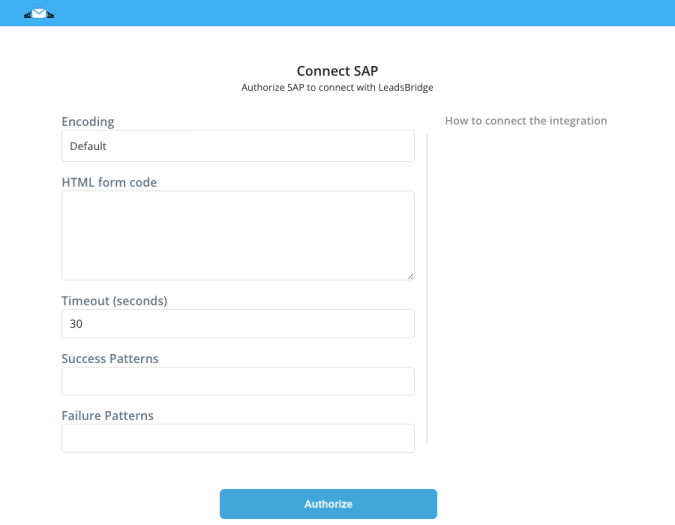
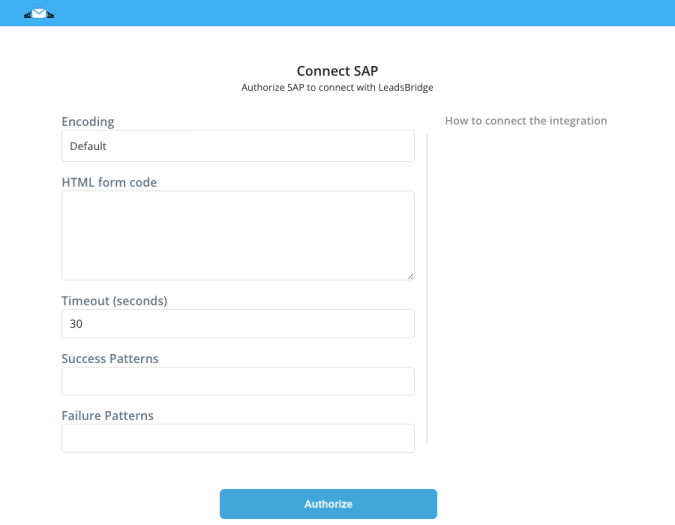
Which entity concepts we support for SAP
With LeadsBridge you may use these entity concepts for SAP.
Contact
Users who have already had a relationship with your business, like customers.
Which segmentation concepts we support for SAP
With LeadsBridge you may use these segmentation concepts for SAP.
Form
They are contact forms that are used to obtain data from those who fill them out.
Do you need help?
Here some additional resources:
- LeadsBridge KNOWLEDGE BASE
- Contact support from your account clicking on the top right Support button

