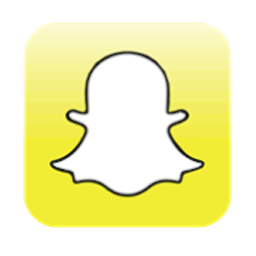Integrate Snapchat Lead Generation with LeadsBridge
Intro
In this article, you'll learn how to connect your LeadsBridge account with Snapchat Lead Generation.
Connect Snapchat Lead Generation integration
Before you start
- Head over to the left sidebar and click on the Create new Bridge button
- Select your integrations in the selectors
- Click on the Continue button at the bottom right
Authorize Snapchat Lead Generation integration
Setup your Snapchat Lead Generation integration
- Click on Connect Snapchat Lead Generation
- Click on Create new integration to connect your Ad account (or select an existing one from the dropdown if you already connected it)
- You will be prompted to the Ad platform authorization experience. Here you will need to grant LeadsBridge access on click on the Authorize button
- Once done, you can choose a name for this Snapchat Lead Generation and LeadsBridge integration (you can also edit it later)
- Once the authorization pop up is closed, you are ready to select from the dropdown the Ad Account and all the required parameters, including the form used to generate the leads.
- Now that your Snapchat Lead Generation is connected, you can set-up your bridge destination
Which entity concepts we support for Snapchat Lead Generation
With LeadsBridge you may use these entity concepts for Snapchat Lead Generation.
Lead
Which segmentation concepts we support for Snapchat Lead Generation
With LeadsBridge you may use these segmentation concepts for Snapchat Lead Generation.
Form
Do you need help?
Here some additional resources:
- LeadsBridge KNOWLEDGE BASE
- Contact support from your account clicking on the top right Support button