Integrate Thrive Leads (Thrive Themes) - Classic with LeadsBridge
Intro
Thrive Leads is a lead generation plugin for WordPress that allows you to collect more leads from your website by creating on your blog many different types of opt-in forms.
In this article, you'll learn how to connect your LeadsBridge account with Thrive Leads (Thrive Themes) - Classic.
Connect Thrive Leads (Thrive Themes) - Classic integration
Before you start
- Head over to the left sidebar and click on the Create new Bridge button
- Select your integrations in the selectors
- Click on the Continue button at the bottom right
Authorize Thrive Leads (Thrive Themes) - Classic integration
Setup your Thrive Leads (Thrive Themes) - Classic integration
- Click on Connect Thrive Leads (Thrive Themes) - Classic
- Click on Create new integration to connect your Thrive Leads (Thrive Themes) - Classic (or select an existing one from the dropdown if you already connected it)
- A popup wil be opened where you can authorize the Thrive Leads (Thrive Themes) - Classic integration
- Fill URL, Access Secret field to connect Thrive Leads (Thrive Themes) - Classic with LeadsBridge
- Click on the Authorize button
- You can choose a name for this Thrive Leads (Thrive Themes) - Classic and LeadsBridge integration (you can also edit it later)
- Once done, click on Continue button and you will get back to the bridge experience where you could choose additional integration settings
- Now that your Thrive Leads (Thrive Themes) - Classic is connected, you can continue with the set-up of your bridge
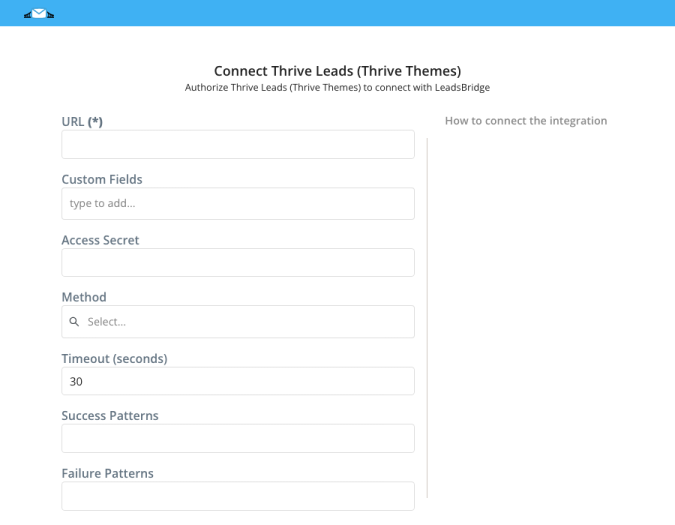
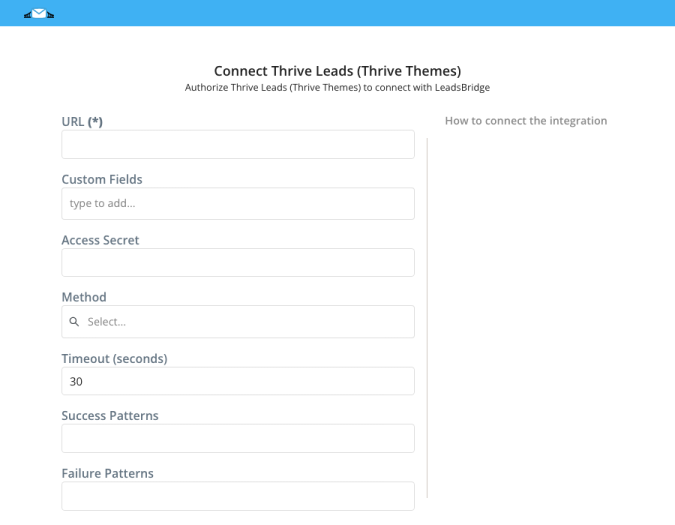
Configuration details for Thrive Leads (Thrive Themes) - Classic
How to get URL, Access Secret
In order to find how to place the LeadsBridge webhook into your Thrive Leads account, you should follow these steps:
1. Go to the Thrive Themes Dashboard.
2. Select the "Notification Manager".
3. Create "New Notifications" and select "Email Sign Up".
4. Click on "Call a Custom Script".
5. Paste the LeadsBridge webhook in the "URL of Custom Script" field.
6. Send a test lead.
1. Go to the Thrive Themes Dashboard.
2. Select the "Notification Manager".
3. Create "New Notifications" and select "Email Sign Up".
4. Click on "Call a Custom Script".
5. Paste the LeadsBridge webhook in the "URL of Custom Script" field.
6. Send a test lead.
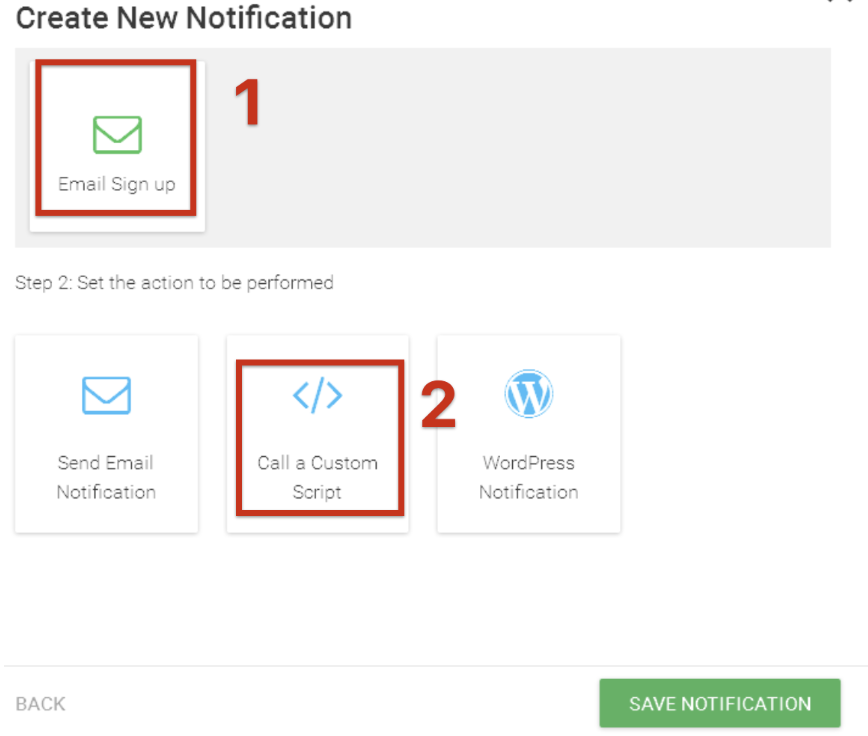
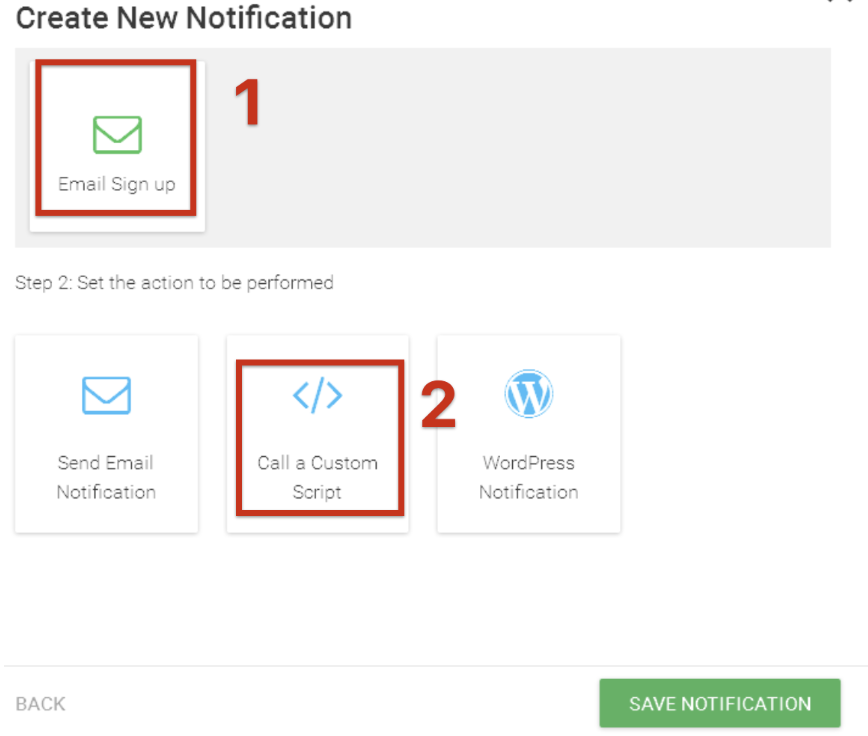
Which entity concepts we support for Thrive Leads (Thrive Themes) - Classic
With LeadsBridge you may use these entity concepts for Thrive Leads (Thrive Themes) - Classic.
Lead
Leads are users interested in your product or service. They can be considered potential customers.
Do you need help?
Here some additional resources:
- LeadsBridge KNOWLEDGE BASE
- Contact support from your account clicking on the top right Support button




