Connect Thrive Leads (Thrive Themes) - Classic to iContact with LeadsBridge
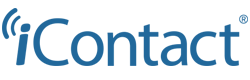
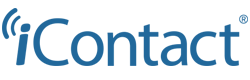
In this article, you'll learn how to set up the bridge and connect Thrive Leads (Thrive Themes) - Classic to My CRM Example using LeadsBridge.
How to set up your bridge step-by-step tutorial
Before you start
- Head over to the left sidebar and click on the Create new Bridge green button
- You'll be taken to the first step of the bridge creation
Step 1: Choose the apps you want to connect
- Choose Thrive Leads (Thrive Themes) - Classic as the source for your bridge
- Choose iContact as the destination for your bridge
- Click on the Continue button
- At this point you can choose a name for your bridge (this will only be visible inside LeadsBridge and you can also edit it later)
Step 2: Configure your Thrive Leads (Thrive Themes) - Classic with iContact
Step 2.A: Setup your Thrive Leads (Thrive Themes) - Classic integration
- Click on Connect Thrive Leads (Thrive Themes) - Classic
- Click on Create new integration to connect your Thrive Leads (Thrive Themes) - Classic (or select an existing one from the dropdown if you already connected it)
- A popup wil be opened where you can authorize the Thrive Leads (Thrive Themes) - Classic integration
- Fill URL, Access Secret field to connect Thrive Leads (Thrive Themes) - Classic with LeadsBridge
- Click on the Authorize button
- You can choose a name for this Thrive Leads (Thrive Themes) - Classic and LeadsBridge integration (you can also edit it later)
- Once done, click on Continue button and you will get back to the bridge experience where you could choose additional integration settings
- Now that your Thrive Leads (Thrive Themes) - Classic is connected, you can continue with the set-up of your bridge
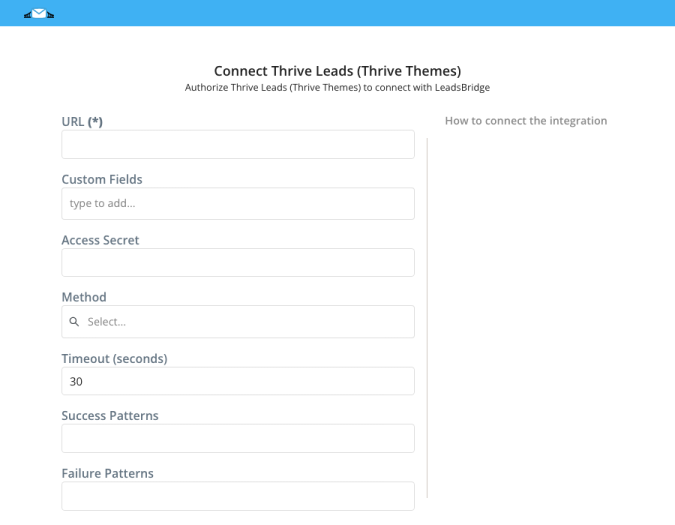
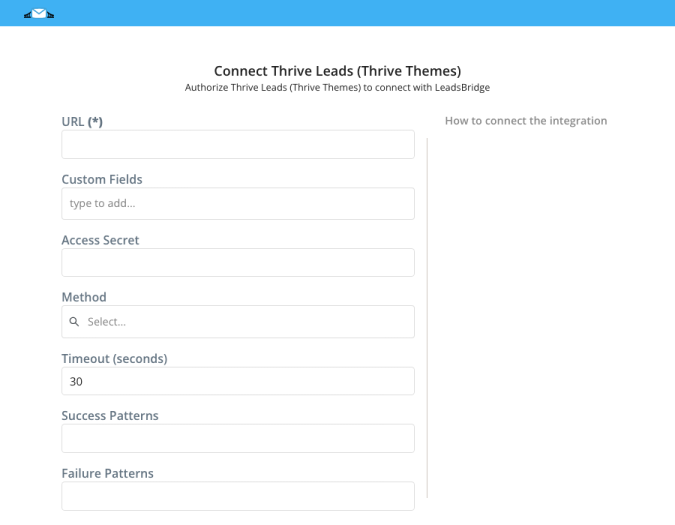
Step 2.B: Configuration details for Thrive Leads (Thrive Themes) - Classic
How to get URL, Access Secret
In order to find how to place the LeadsBridge webhook into your Thrive Leads account, you should follow these steps:
1. Go to the Thrive Themes Dashboard.
2. Select the "Notification Manager".
3. Create "New Notifications" and select "Email Sign Up".
4. Click on "Call a Custom Script".
5. Paste the LeadsBridge webhook in the "URL of Custom Script" field.
6. Send a test lead.
1. Go to the Thrive Themes Dashboard.
2. Select the "Notification Manager".
3. Create "New Notifications" and select "Email Sign Up".
4. Click on "Call a Custom Script".
5. Paste the LeadsBridge webhook in the "URL of Custom Script" field.
6. Send a test lead.
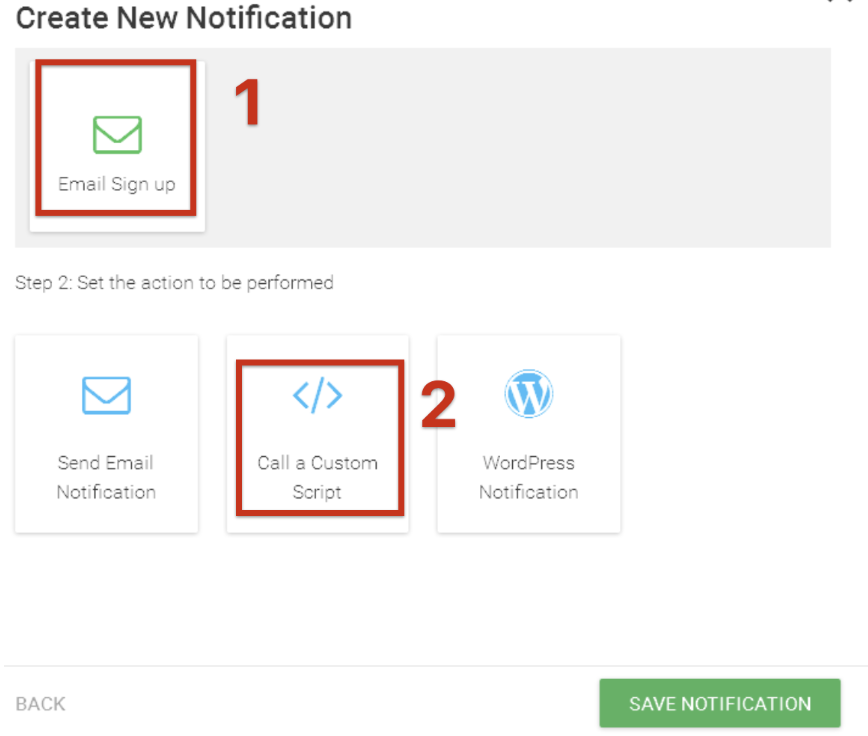
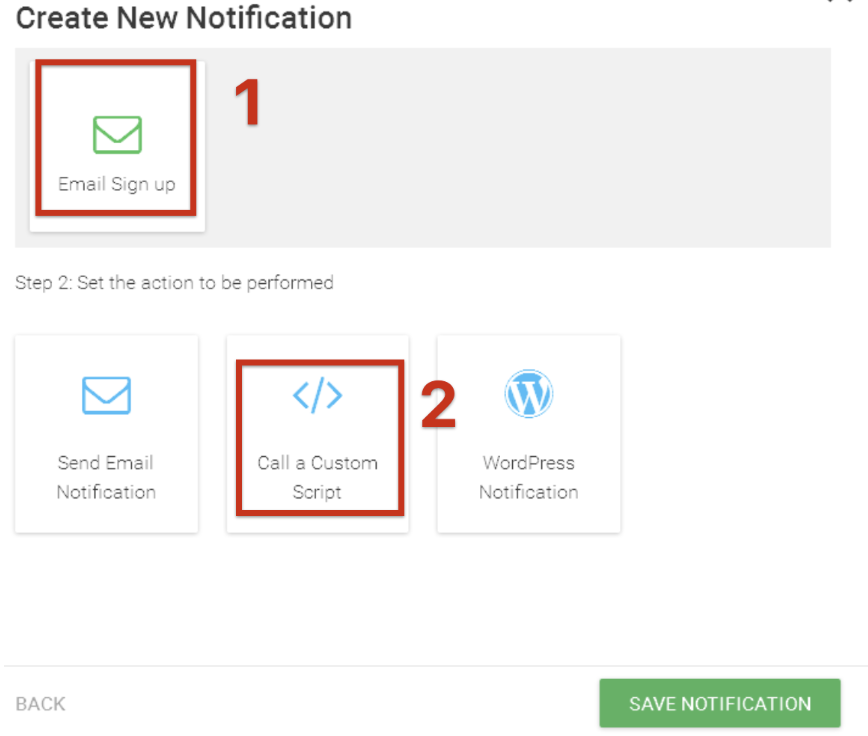
Step 2.C: Setup your iContact integration
- Click on Connect iContact
- Click on Create new integration to connect your iContact (or select an existing one from the dropdown if you already connected it)
- A popup wil be opened where you can authorize the iContact integration
- Fill Username, App Password field to connect iContact with LeadsBridge
- Click on the Authorize button
- You can choose a name for this iContact and LeadsBridge integration (you can also edit it later)
- Once done, click on Continue button and you will get back to the bridge experience where you could choose additional integration settings
- Now that your iContact is connected, you can continue with the set-up of your bridge
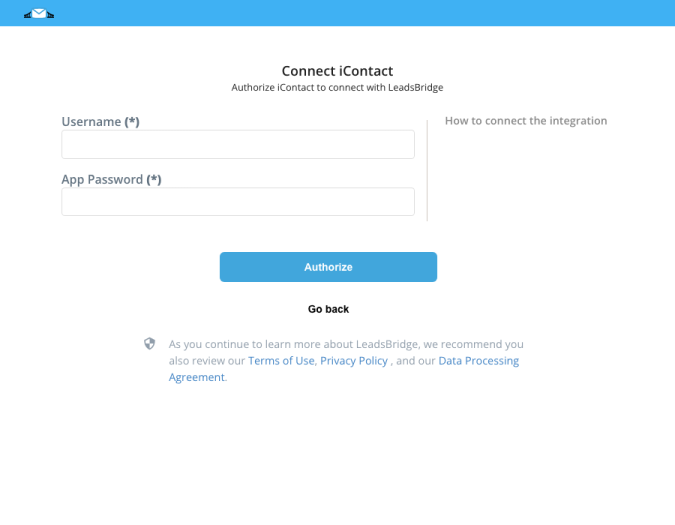
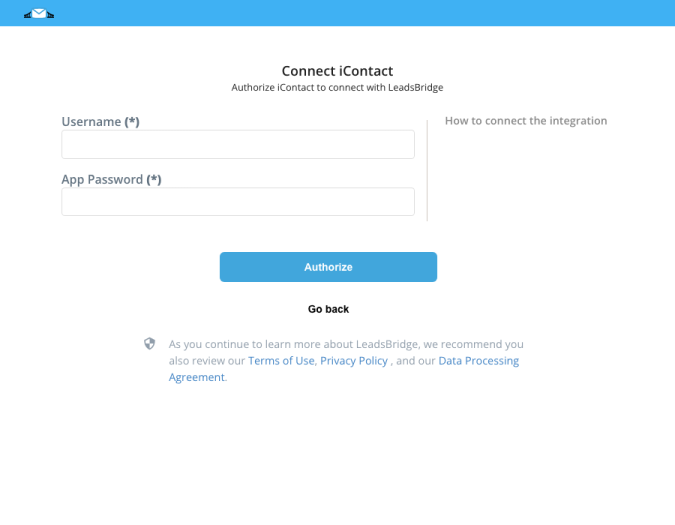
Step 2.D: Configuration details for iContact
How to get Username, App Password
To create the App Password and enable the LeadsBridge app from your iContact account, please follow the following steps.
- Go to the iContacts API settings https://app.icontact.com/icp/core/externallogin
- Log with your iContact credentials
- Add the following App-ID: 7d303c70581f20098d3b5220e5a9a15a
- Enter a password. Note: For security reasons, we recommend that this password be different from your iContact password.
- Click on the “Save” button
- Go back on LeadsBridge and enter the App Password generated ( Learn more)
- Log with your iContact credentials
- Add the following App-ID: 7d303c70581f20098d3b5220e5a9a15a
- Enter a password. Note: For security reasons, we recommend that this password be different from your iContact password.
- Click on the “Save” button
- Go back on LeadsBridge and enter the App Password generated ( Learn more)
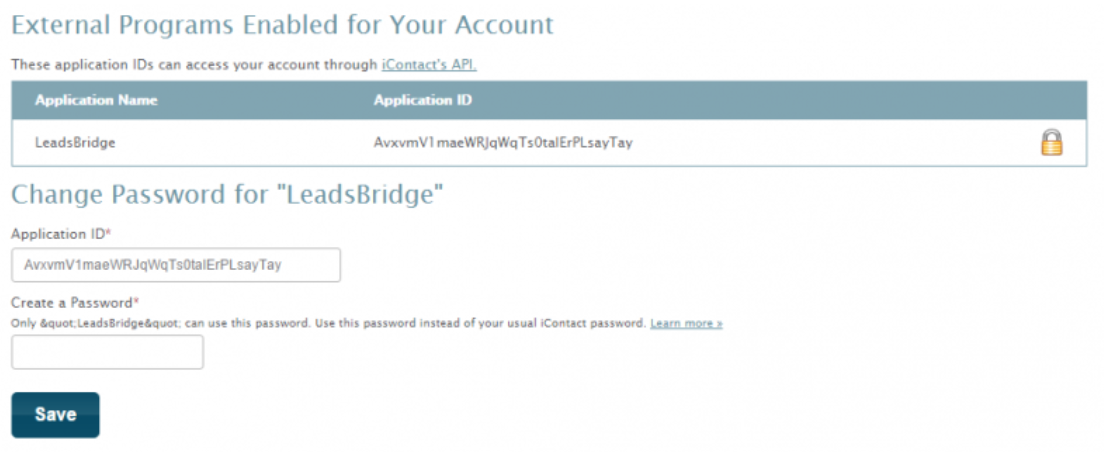
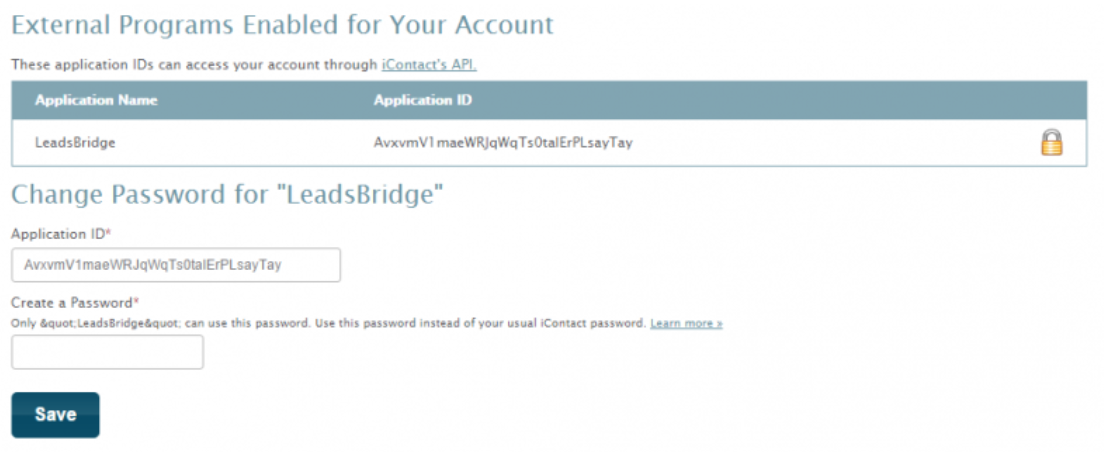
Other Info
Not using LeadsBridge yet?
Start your free trial today!
Start your free trial today!
Step 2.E: Email Receipt (Optional)
You may choose to receive an email receipt for each incoming lead.


- Type the address(es) where you'd like to receive the receipt
- You may also modify the Subject line of the email
Step 3: Fields Mapping
Here you'll be able to map your Thrive Leads (Thrive Themes) - Classic information with your iContact fields.
- You will have iContact fields on the left. Match the information you wish to pass align from Thrive Leads (Thrive Themes) - Classic
- Based on iContact functionality, some fields might be required; if this is the case, you can identify those fields with a * (star), so be sure to map all them
- You can also use the functions to customize information like reformatting dates and times or modifying text, phone numbers and so on.
- You may leave blank the box of a field's information you don't want to send through. Clicking on the Show unmapped fields button you will have visibility on all the available fields still not mapped


Step 3.A: Leads Filter (Optional)
If you'd like you could add a filter for incoming leads. This filter will sync only leads that meet the configured conditions
- Click on the link Add Filter for Incoming Leads on the top left
- A popup wil be opened where you can configure the filter
- You can define a series of condition to filter the leads. The lead will be synced only when all the conditions will be met
- Once finished, click the Save Changes button to switch back to the Fields Mapping to continue with the bridge configuration


Step 4: Save and Publish
- Click on the Save and publish button
Congratulations! Now your bridge is up and running
Do you need help?
Here some additional resources:
- Thrive Leads (Thrive Themes) - Classic documentation page and common questions
- iContact documentation page and common questions
- LeadsBridge KNOWLEDGE BASE
- Contact support from your account clicking on the top right Support button






