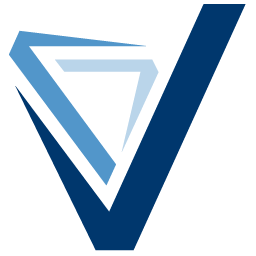Integrate Velocify (HTML) with LeadsBridge
Intro
Velocify, Inc. is a cloud computing company headquartered in El Segundo, California that provides cloud-based intelligent sales automation software designed for fast-paced sales environments.
In this article, you'll learn how to connect your LeadsBridge account with Velocify (HTML).
Connect Velocify (HTML) integration
Before you start
- Head over to the left sidebar and click on the Create new Bridge button
- Select your integrations in the selectors
- Click on the Continue button at the bottom right
Authorize Velocify (HTML) integration
Setup your Velocify (HTML) integration
- Click on Connect Velocify (HTML)
- Click on Create new integration to connect your Velocify (HTML) (or select an existing one from the dropdown if you already connected it)
- A popup wil be opened where you can authorize the Velocify (HTML) integration
- Fill HTML form code field to connect Velocify (HTML) with LeadsBridge
- Click on the Authorize button
- You can choose a name for this Velocify (HTML) and LeadsBridge integration (you can also edit it later)
- Once done, click on Continue button and you will get back to the bridge experience where you could choose additional integration settings
- Now that your Velocify (HTML) is connected, you can continue with the set-up of your bridge
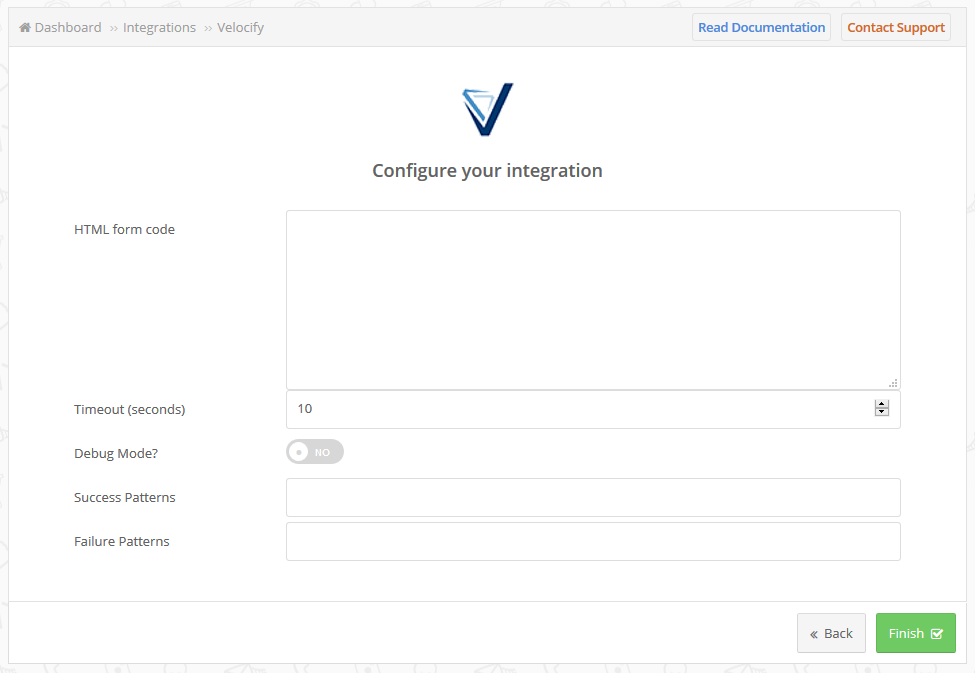
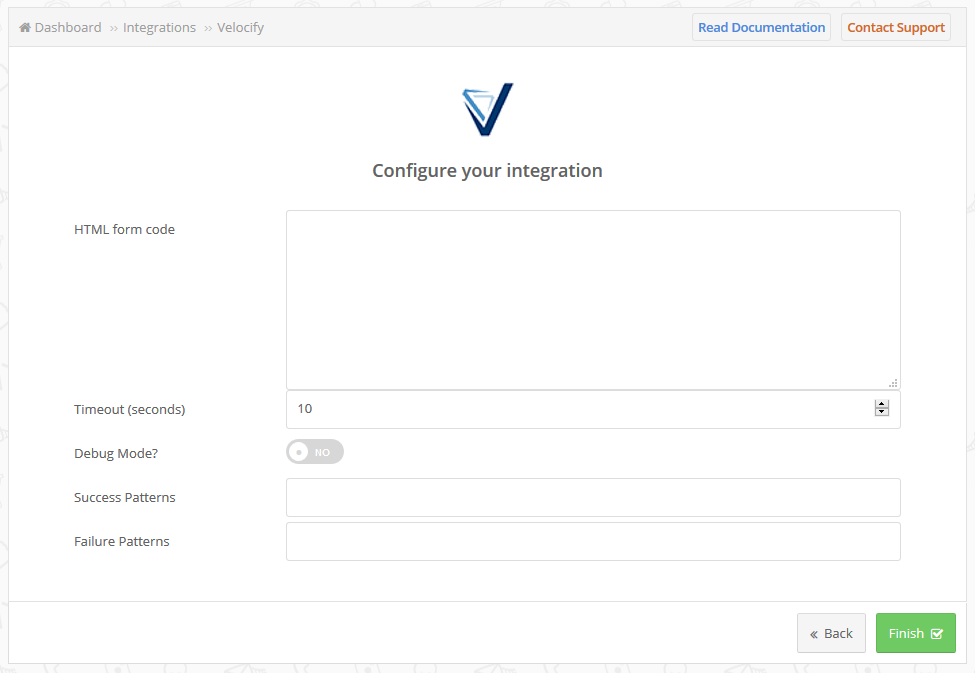
Configuration details for Velocify (HTML)
Other Info
How can I find the HTML form? Login on your Velocify account and follow the steps on their official documentation [https://lmhelp.velocify.com/hc/en-us/articles/201364934-How-To-Basics-Setup-a-website-to-posts-leads-into-Velocify]
Which entity concepts we support for Velocify (HTML)
With LeadsBridge you may use these entity concepts for Velocify (HTML).
Contact
Contacts are the people that are used in a Reservation, Check-out or Item Custody.
Which segmentation concepts we support for Velocify (HTML)
With LeadsBridge you may use these segmentation concepts for Velocify (HTML).
Form
An HTML form is a section of a document containing normal content, markup, special elements called controls (checkboxes, radio buttons, menus, etc.), and labels on those controls. Users generally "complete" a form by modifying its controls (entering text selecting menu items, etc.), before submitting the form to an agent for processing (e.g., to a Web server, to a mail server, etc.)
Do you need help?
Here some additional resources:
- LeadsBridge KNOWLEDGE BASE
- Contact support from your account clicking on the top right Support button