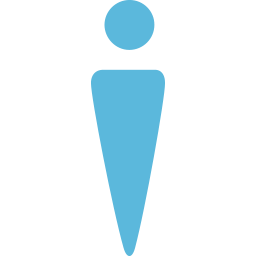Integrate VinSolutions with LeadsBridge
Intro
VinSolutions is an automotive CRM. It manages the dealer management, and dealer websites.
In this article, you'll learn how to connect your LeadsBridge account with VinSolutions.
Connect VinSolutions integration
Before you start
- Head over to the left sidebar and click on the Create new Bridge button
- Select your integrations in the selectors
- Click on the Continue button at the bottom right
Authorize VinSolutions integration
Setup your VinSolutions integration
- Click on Connect VinSolutions
- Click on Create new integration to connect your VinSolutions (or select an existing one from the dropdown if you already connected it)
- A popup wil be opened where you can authorize the VinSolutions integration
- Fill CRM Import Email field to connect VinSolutions with LeadsBridge
- Click on the Authorize button
- You can choose a name for this VinSolutions and LeadsBridge integration (you can also edit it later)
- Once done, click on Continue button and you will get back to the bridge experience where you could choose additional integration settings
- Now that your VinSolutions is connected, you can continue with the set-up of your bridge
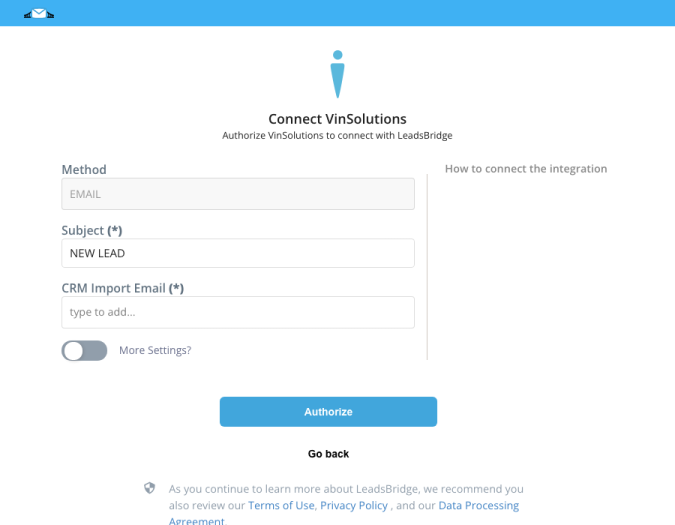
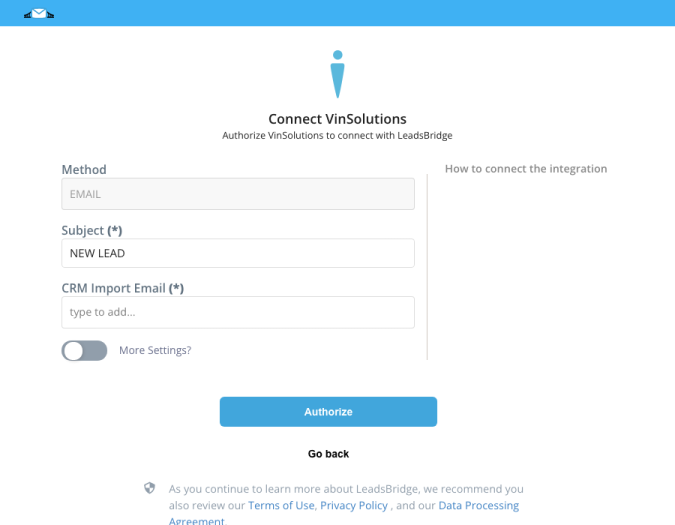
Configuration details for VinSolutions
Other Info
Which entity concepts we support for VinSolutions
With LeadsBridge you may use these entity concepts for VinSolutions.
Lead
Leads are users interested in your product or service. They can be considered potential customers.
Common questions for VinSolutions
What can I do to populate the "Source" field in Vinsolutions?
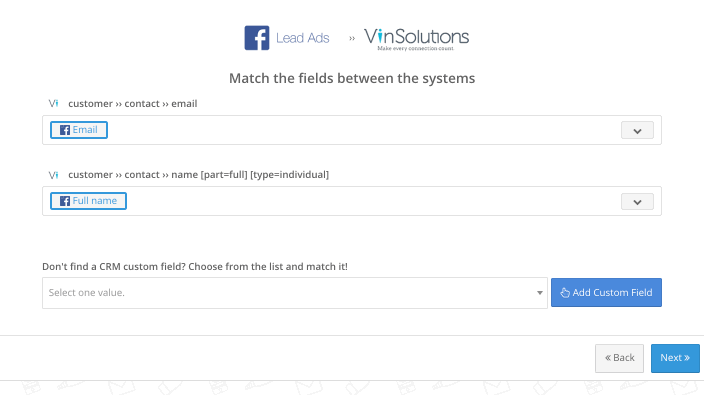
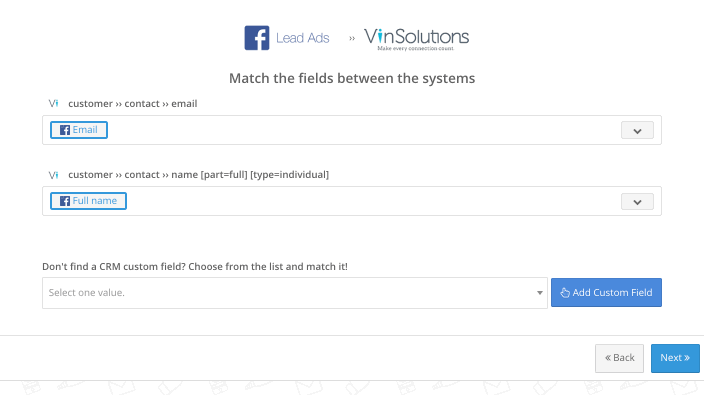
Why use LeadsBridge Vinsolutions integrations
VinSolutions CRM integration with LeadsBridge is a game-changer for your dealership. It optimizes lead management campaigns and expands your customer reach seamlessly. LeadsBridge offers integrations to all platforms, such as Facebook Lead Ads, Google Ads, and LinkedIn Ads. This ensures smooth lead targeting and nurturing efforts while reducing the workload on your sales team.
How to connect Vinsolutions CRM to Facebook
Connect Vinsolutions CRM to Facebook lead ads: By connecting VinSolutions CRM to Facebook Lead Ads, you can streamline data workflows between platforms, generate higher quality leads, and utilize targeted strategies for improved conversions. You can seamlessly create a connection between VinSolutions CRM and Facebook Lead Ads using LeadsBridge. Simply bridge the data gap between the two platforms with a few clicks to automate data synchronization. The integration offers enhanced lead tracking, informed targeting strategies, improved customer experience through automated outreach, and maximized advertising performance leading to greater sales.
Learn how to connect Facebook lead ads and Vinsolutions
Connect Vinsolutions CRM to Facebook Custom Audiences: To run targeted ads on Facebook with VinSolutions CRM, you can implement a Custom Audiences strategy. This allows your business to import user data for retargeting purposes. By connecting your VinSolutions CRM to Facebook's Custom Audiences, you can interact with relevant users across various channels, run nurturing campaigns, segment your leads precisely, and more.
Learn how to connect Facebook Custom Audiences and Vinsolutions
Connect Vinsolutions CRM to Facebook Conversions API:Integrating Facebook Conversion API with Vinsolutions can provide accurate insights into customer actions on the website, beyond traditional pixel tracking. This integration can help fine-tune the dealership's performance by providing a more precise understanding of customer interactions, from browsing inventory to completing lead forms. By accessing this granular data, you can optimize Facebook ad campaigns based on actual user behavior, track customer journeys, and maximize the impact of your advertising.
Learn how to connect Facebook Conversions API and Vinsolutions
Connect Vinsolutions CRM to Facebook Conversion Leads: If you're looking to optimize your advertising performance, Facebook's Conversion Leads Optimization feature can help you target your audience with precision. This not only increases conversions but also lowers advertising costs since you're displaying your ads to people who are genuinely interested in your offerings. However, it's important to note that you can only use this feature if you already have a running Facebook Lead Ads campaign and have implemented Facebook Conversions API. Fortunately, LeadsBridge offers an easy solution to help you start using Conversion Leads Optimization by seamlessly linking your Vinsolutions CRM with Facebook Ads.
Learn how to connect Facebook Conversion Leads and Vinsolutions
How to map the lead source to Facebook or Instagram in the Automotive CRM integration?
To identify the platform from which your lead is coming, you can match the Facebook field called Platform inside your desired automotive CRM destination field during the Field matching step of your bridge.
For example, in the image below, the user will receive the lead’s Platform information inside his CRM’s provider >> name [part=full] field.
The user will get the lead's data with the Facebook and Instagram values that correspond to the platform the leads were generated in.
If you want to map it with a static value, select the Add text option and type the value manually.


What is Vinsolutions?
VinSolutions is a comprehensive customer relationship management (CRM) platform tailored for the automotive industry. It equips car dealerships with tools to efficiently manage leads and enhance customer relationships. The platform offers customizable CRM features, AI assistance, and data-driven insights to streamline the sales process. With VinSolutions, dealers can optimize their workflows, convert data into successful deals, and boost profitability by targeting and nurturing leads effectively.
How does Vinsolutions work?
VinSolutions is a cloud-based platform designed to enhance lead targeting and nurturing practices for automotive dealerships. By leveraging its operational features such as automated outreach solutions, detailed reporting, and data management tools, dealerships can identify sales opportunities and boost conversion rates effectively.
Here's how VinSolutions works:
- Robust Data Management: VinSolutions enables dealers to track website behavior, providing insights into customer actions online. By accessing data on specific behaviors like pages viewed and clicks made, dealers can identify potential leads early on. Nurturing campaigns can be created, leads' lifecycles managed effectively, and marketing efforts tracked comprehensively.
- Data-Driven Insights: VinSolutions CRM offers features that help interpret marketing data for data-driven decision-making. By understanding lead and customer behaviors, dealers can tailor offers to potential leads based on their online interactions.
- Automated Workflows: VinSolutions streamlines processes by leveraging data to automate workflows, ensuring a seamless transition from online interactions to in-person visits. Automation reduces redundancies and errors, leading to higher customer satisfaction and preventing potential sales from slipping away.
How to use Vinsolutions
VinSolutions CRM provides benefits such as informed decision-making, maximized connections, and greater lead management control. It offers tools like TargetPro and Connect Campaigns to enhance sales opportunities and lead nurturing:
- Supported decision-making: The tool offers fully customizable lead reports, empowering users to make data-driven decisions on management and marketing strategies. The detailed analytics provided assist in identifying effective actions and optimizing conversion rates.
- Enhanced lead management: VinSolutions CRM includes a Connect CRM mobile app for prompt customer responses, showroom visit management for tracking lead progress, and sold log management for efficient lead journey tracking. Additionally, it offers tools to ensure timely communication and follow-up tasks.
- Optimized purchasing experience: VinSolutions facilitates a smoother purchasing experience by enabling quick lead responses, automated marketing tactics, and efficient lead progression monitoring. The CRM's features aim to streamline sales processes and enhance customer interactions.
- Streamlined dealership processes: VinSolutions CRM offers lead management control, sales opportunities, and refined processes through insights and automation. It assists in attending to custom-related tasks promptly, ensuring timely follow-ups and efficient progression through the sales journey.
Discover more features for dealerships in this Vinsolutions guide.
( Learn more)Do you need help?
Here some additional resources:
- LeadsBridge KNOWLEDGE BASE
- Contact support from your account clicking on the top right Support button