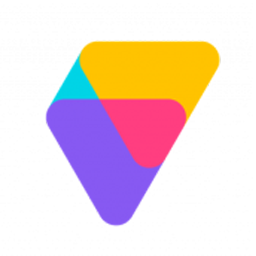Integrate Volusion with LeadsBridge
Intro
Volusion is an eCommerce platform offering solid features and an intuitive store-building platform.
In this article, you'll learn how to connect your LeadsBridge account with Volusion.
Connect Volusion integration
Before you start
- Head over to the left sidebar and click on the Create new Bridge button
- Select your integrations in the selectors
- Click on the Continue button at the bottom right
Authorize Volusion integration
Setup your Volusion integration
- Click on Connect Volusion
- Click on Create new integration to connect your Volusion (or select an existing one from the dropdown if you already connected it)
- A popup wil be opened where you can authorize the Volusion integration
- Fill field to connect Volusion with LeadsBridge
- Click on the Authorize button
- You can choose a name for this Volusion and LeadsBridge integration (you can also edit it later)
- Once done, click on Continue button and you will get back to the bridge experience where you could choose additional integration settings
- Now that your Volusion is connected, you can continue with the set-up of your bridge
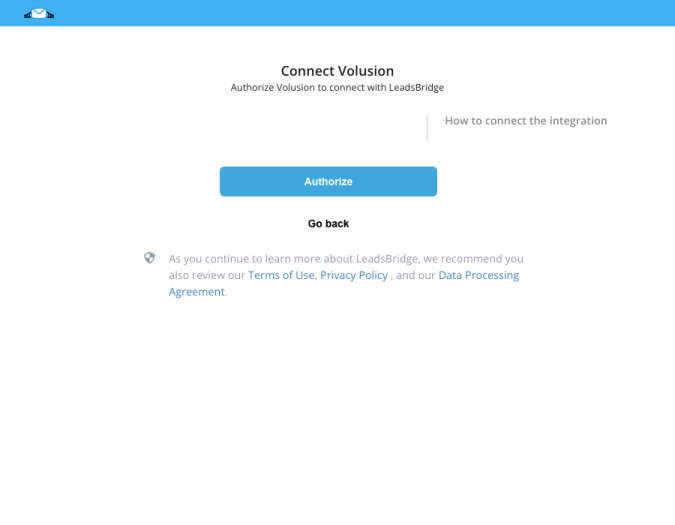
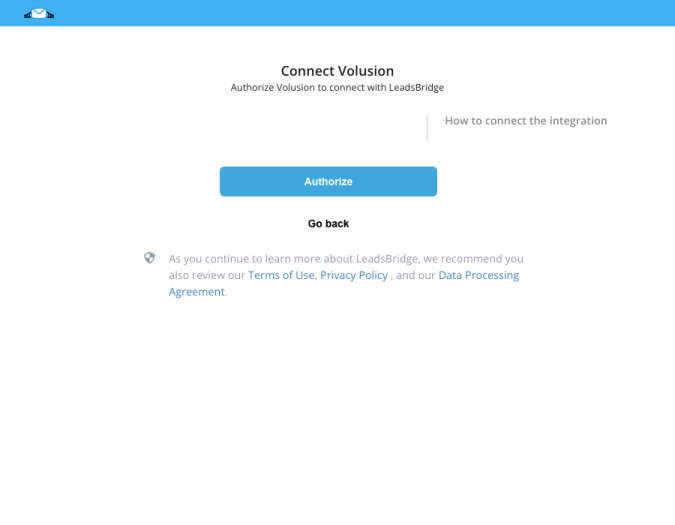
Configuration details for Volusion
Other Info
Your store automatically sends this email to notify you that an order has been placed. It’s an exact copy of the confirmation email your customer receives for the order.
1. Go to Settings > Company in your Admin Area
2. Click More below the Email field
3. Add the email address provided by LeadsBridge in the Send Order Notifications To field
If you’d like, enter an additional recipient address in the CC Orders To field, keeping in mind that each field only supports one email address. ( Learn more)
1. Go to Settings > Company in your Admin Area
2. Click More below the Email field
3. Add the email address provided by LeadsBridge in the Send Order Notifications To field
If you’d like, enter an additional recipient address in the CC Orders To field, keeping in mind that each field only supports one email address. ( Learn more)
Do you need help?
Here some additional resources:
- LeadsBridge KNOWLEDGE BASE
- Contact support from your account clicking on the top right Support button