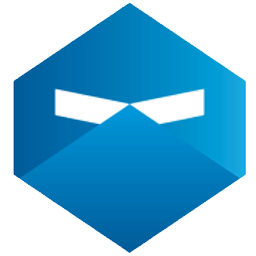Integrate WebinarNinja with LeadsBridge
Intro
WebinarNinja allows you to run better webinars with no worries with the best webinar software ever. Create a live & evergreen webinars in 10 seconds.
In this article, you'll learn how to connect your LeadsBridge account with WebinarNinja.
Connect WebinarNinja integration
Before you start
- Head over to the left sidebar and click on the Create new Bridge button
- Select your integrations in the selectors
- Click on the Continue button at the bottom right
Authorize WebinarNinja integration
Setup your WebinarNinja integration
- Click on Connect WebinarNinja
- Click on Create new integration to connect your WebinarNinja (or select an existing one from the dropdown if you already connected it)
- A popup wil be opened where you can authorize the WebinarNinja integration
- Fill HTML form code field to connect WebinarNinja with LeadsBridge
- Click on the Authorize button
- You can choose a name for this WebinarNinja and LeadsBridge integration (you can also edit it later)
- Once done, click on Continue button and you will get back to the bridge experience where you could choose additional integration settings
- Now that your WebinarNinja is connected, you can continue with the set-up of your bridge
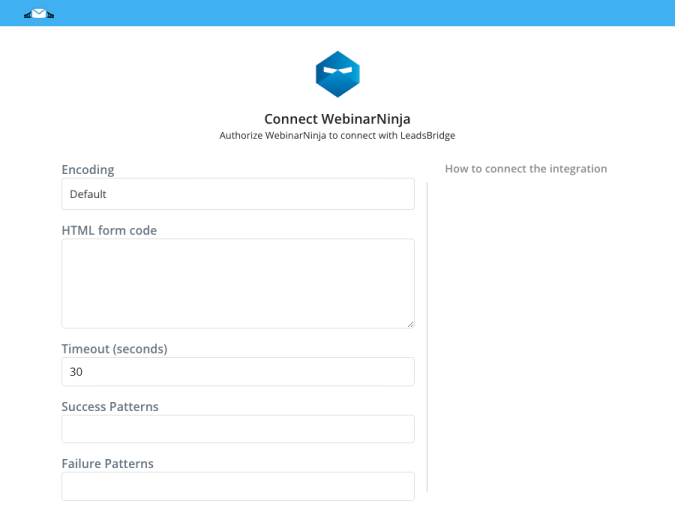
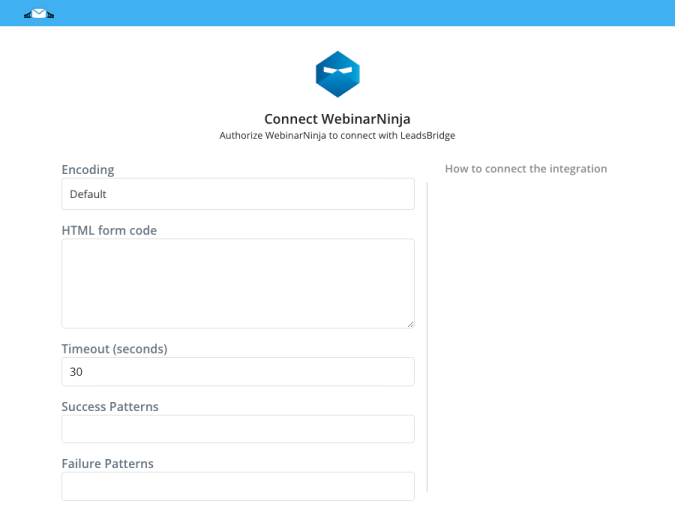
Configuration details for WebinarNinja
Other Info
How can I find the HTML form? Login to you Webinarninja account and follow the steps on their official documentation [https://help.webinarninja.com/en/articles/2015695-integrating-with-leadpages/] Copy/paste the HTML form on our integration page.
Which entity concepts we support for WebinarNinja
With LeadsBridge you may use these entity concepts for WebinarNinja.
Contact
A contact is a person, or company, that has reached out to you in some way, usually leaving their contact information.
Which segmentation concepts we support for WebinarNinja
With LeadsBridge you may use these segmentation concepts for WebinarNinja.
Form
A web form, also called an HTML form, is an online page containing blank spaces where information can be inserted. They may contain different elements such as checkboxes, submit buttons, text boxes, and others.
Do you need help?
Here some additional resources:
- LeadsBridge KNOWLEDGE BASE
- Contact support from your account clicking on the top right Support button