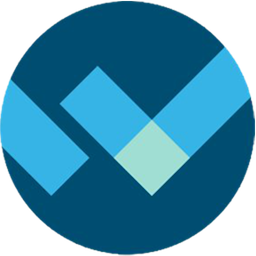Integrate WhatCounts with LeadsBridge
Intro
WhatCounts is an email marketing company that provides data management, software, and services to marketing professionals.
In this article, you'll learn how to connect your LeadsBridge account with WhatCounts.
Connect WhatCounts integration
Before you start
- Head over to the left sidebar and click on the Create new Bridge button
- Select your integrations in the selectors
- Click on the Continue button at the bottom right
Authorize WhatCounts integration
Setup your WhatCounts integration
- Click on Connect WhatCounts
- Click on Create new integration to connect your WhatCounts (or select an existing one from the dropdown if you already connected it)
- A popup wil be opened where you can authorize the WhatCounts integration
- Fill Domain, Username, Password field to connect WhatCounts with LeadsBridge
- Click on the Authorize button
- You can choose a name for this WhatCounts and LeadsBridge integration (you can also edit it later)
- Once done, click on Continue button and you will get back to the bridge experience where you could choose additional integration settings
- Now that your WhatCounts is connected, you can continue with the set-up of your bridge
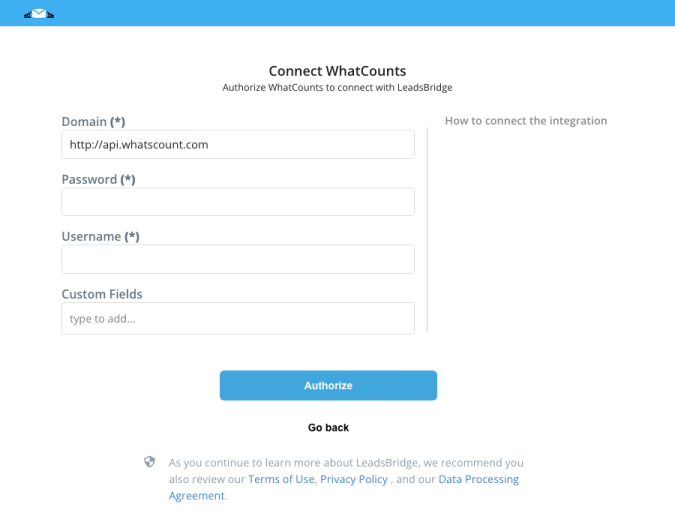
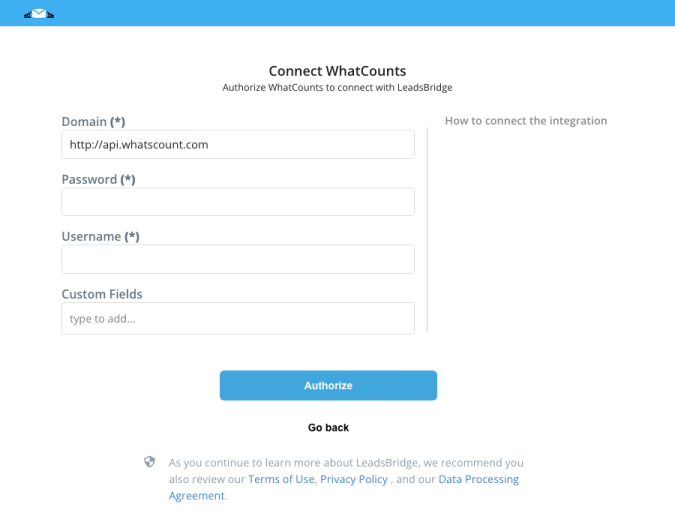
Configuration details for WhatCounts
How to get Domain, Username, Password
The Domain represents the URL you use to connect to your WhatsCount account.
If you leave it blank, the default
In the Username field, you should type your WhatCounts Realm name.
Finally, to get the Password, you should follow the steps below:
1. Go to CUSTOMER CENTER > API MANAGEMENT > SETUP API.
2. Copy the current API Password. If there is no password, click GENERATE PASSWORD.
If you leave it blank, the default
api.whatcounts.com will be used.In the Username field, you should type your WhatCounts Realm name.
Finally, to get the Password, you should follow the steps below:
1. Go to CUSTOMER CENTER > API MANAGEMENT > SETUP API.
2. Copy the current API Password. If there is no password, click GENERATE PASSWORD.
Which entity concepts we support for WhatCounts
With LeadsBridge you may use these entity concepts for WhatCounts.
Subscriber
Someone that has agreed to receive email messages.
Which segmentation concepts we support for WhatCounts
With LeadsBridge you may use these segmentation concepts for WhatCounts.
List
Lists define the properties required for deploying a campaign and are used to group subscribers.
Common questions for WhatCounts
How can I select the lead format?
Add the formatID Custom Field in the Field Matching step of your bridge and enter the value accordingly to these settings:
- Set Format Id to 1 to subscribe a lead as Plain Text
- Set Format Id to 2 to subscribe a lead as HTML
- Set Format Id to 99 to subscribe a lead as Multipart MIME
Complete the bridge steps to re-publish it.
Please note: If the format is not specified, the value of the field is equal to 1 which stands for Plain Text


How do I add Custom Fields?
To add Custom Fields, you should go into your WhatCounts integration settings and type your Custom Field names in the Custom Fields text box.


How can I subscribe again to a subscriber who has already opted out?
To subscribe again to a subscriber who has already opted out, go into the Fields Mapping step and map the Force Sub field with the value 1.
In this way, all the contacts that the Bridge will sync will be subscribed to your list.
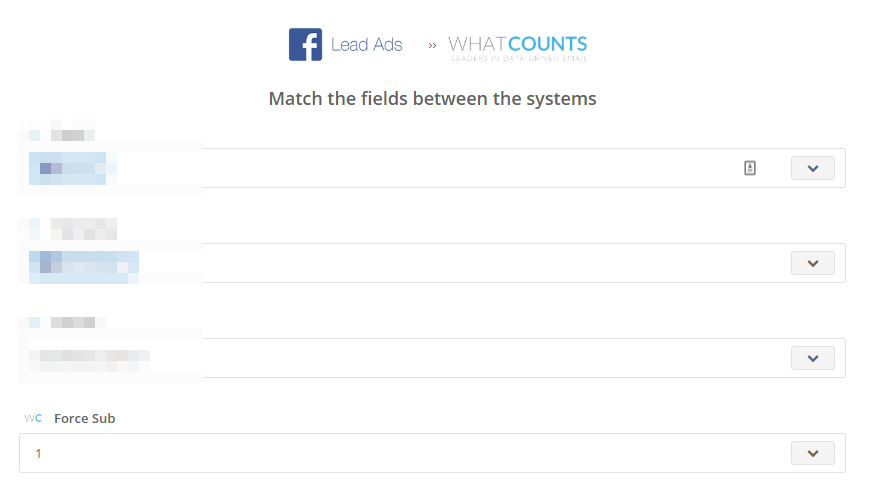
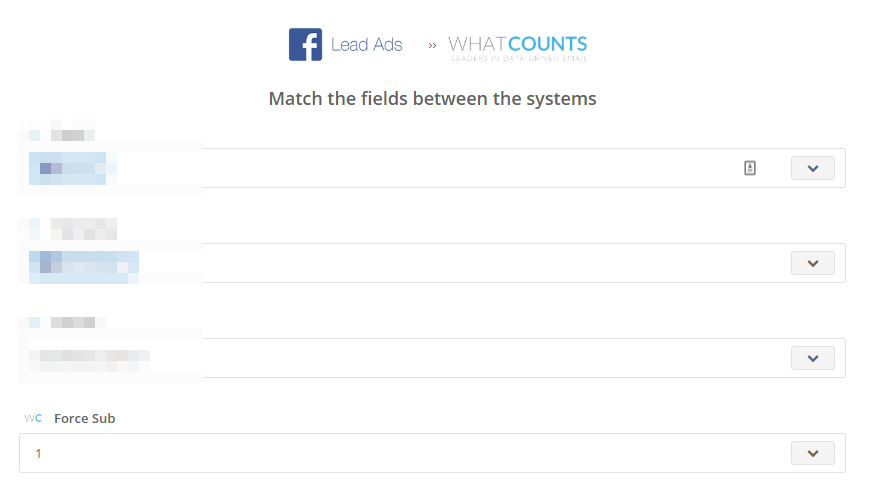
Do you need help?
Here some additional resources:
- LeadsBridge KNOWLEDGE BASE
- Contact support from your account clicking on the top right Support button