Integrate WooCommerce with LeadsBridge
Intro
WooCommerce is a customizable eCommerce platform for wordpress, that enables you to create your own online store to sell your products and services on the Internet.
In this article, you'll learn how to connect your LeadsBridge account with WooCommerce.
Connect WooCommerce integration
Before you start
- Head over to the left sidebar and click on the Create new Bridge button
- Select your integrations in the selectors
- Click on the Continue button at the bottom right
Authorize WooCommerce integration
Setup your WooCommerce integration
- Click on Connect WooCommerce
- Click on Create new integration to connect your WooCommerce (or select an existing one from the dropdown if you already connected it)
- A popup wil be opened where you can authorize the WooCommerce integration
- Fill URL, Consumer key, Consumer secret field to connect WooCommerce with LeadsBridge
- Click on the Authorize button
- You can choose a name for this WooCommerce and LeadsBridge integration (you can also edit it later)
- Once done, click on Continue button and you will get back to the bridge experience where you could choose additional integration settings
- Now that your WooCommerce is connected, you can continue with the set-up of your bridge
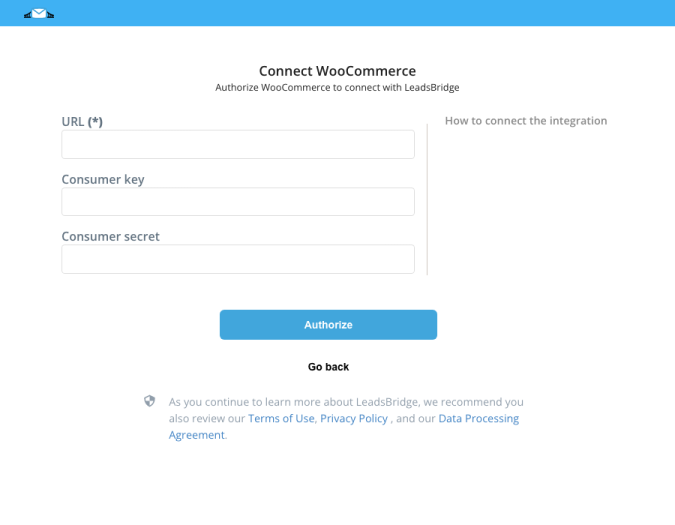
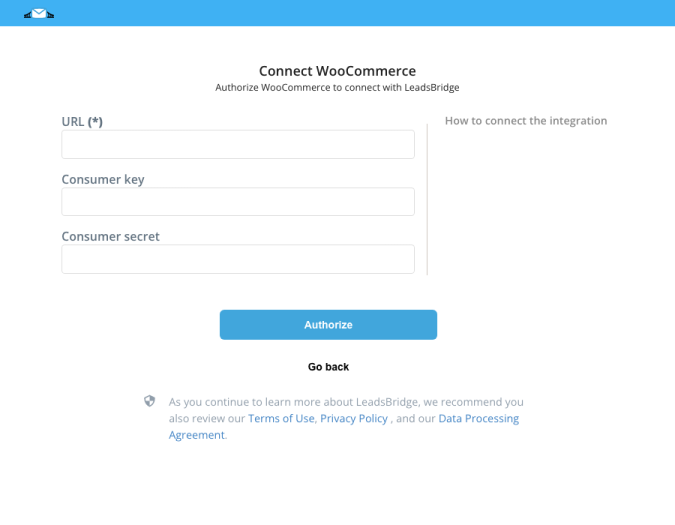
Configuration details for WooCommerce
How to get URL, Consumer key, Consumer secret
Usually, when you are setting up the WooCommerce integration you just use the base URL which would be: [a=https://www.retireearly365.com]https://www.retireearly365.com/[/a]
In order to find the Consumer Key and the Consumer Secret you should follow these steps:
1. Log in into WooCommerce.
2. Go on Settings > Advanced > REST API.
3 Select Add Key and add a Description. Please select the User you would like to generate a key for in the drop-down.
4. Select a level of access for this API key and Select Generate API Key. In this way, WooCommerce creates API keys for that user.
5. Copy/paste the Consumer key/secret into LeadsBridge. ( Learn more)
1. Log in into WooCommerce.
2. Go on Settings > Advanced > REST API.
3 Select Add Key and add a Description. Please select the User you would like to generate a key for in the drop-down.
4. Select a level of access for this API key and Select Generate API Key. In this way, WooCommerce creates API keys for that user.
5. Copy/paste the Consumer key/secret into LeadsBridge. ( Learn more)
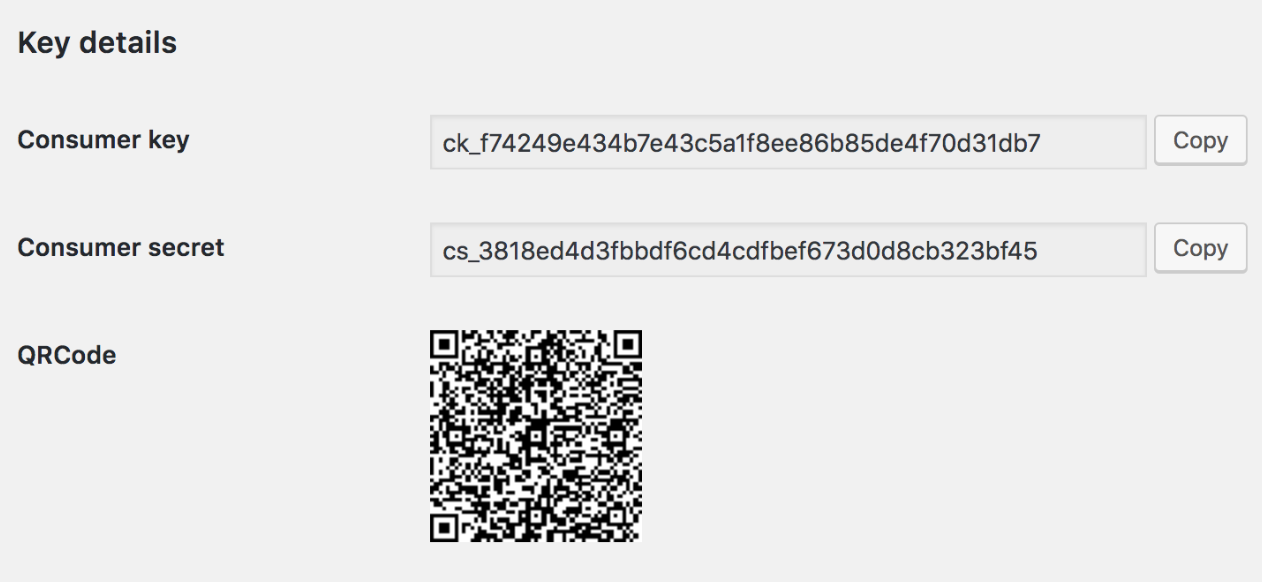
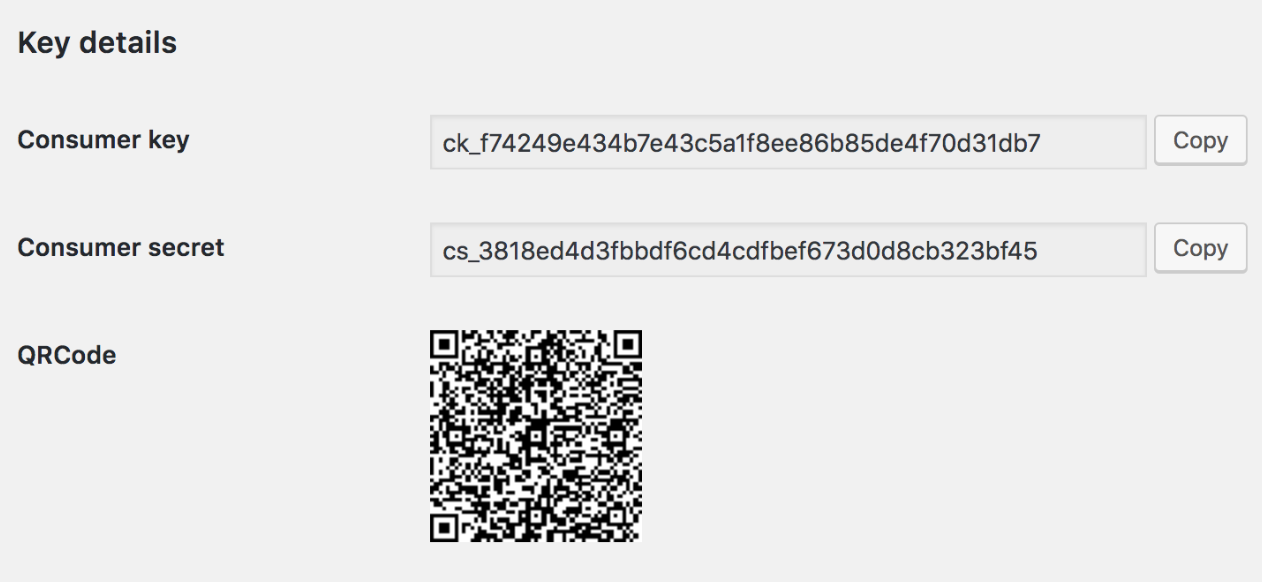
Which entity concepts we support for WooCommerce
With LeadsBridge you may use these entity concepts for WooCommerce.
Customer
Customers are people who purchased a product or a service that your Business offers.Order
Common questions for WooCommerce
How to fix the WooCommerce "rest_cannot_create" error?
This error message came directly from your WordPress site.
In order to fix it you should follow this guide (devs trick) : https://github.com/WP-API/Basic-Auth/issues/35
If the issue persists, please open a ticket to the WooCommerce support team [a=here]https://docs.woocommerce.com/[/a]
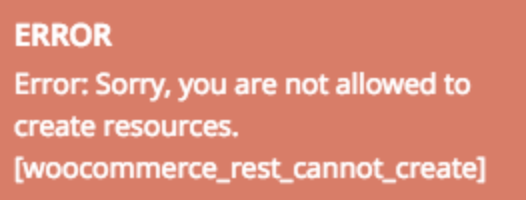
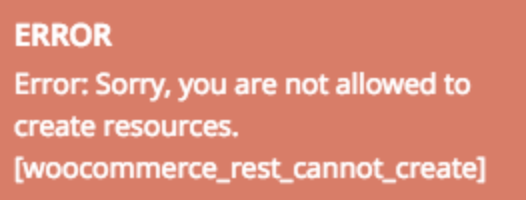
Do you need help?
Here some additional resources:
- LeadsBridge KNOWLEDGE BASE
- Contact support from your account clicking on the top right Support button




