Integrate Zebra CRM with LeadsBridge
Intro
ZebraCRM is an easy to use customer relationship management system that allows you to stay up-to-date at all times with all your information.
In this article, you'll learn how to connect your LeadsBridge account with Zebra CRM.
Connect Zebra CRM integration
Before you start
- Head over to the left sidebar and click on the Create new Bridge button
- Select your integrations in the selectors
- Click on the Continue button at the bottom right
Authorize Zebra CRM integration
Setup your Zebra CRM integration
- Click on Connect Zebra CRM
- Click on Create new integration to connect your Zebra CRM (or select an existing one from the dropdown if you already connected it)
- A popup wil be opened where you can authorize the Zebra CRM integration
- Fill Username, Password field to connect Zebra CRM with LeadsBridge
- Click on the Authorize button
- You can choose a name for this Zebra CRM and LeadsBridge integration (you can also edit it later)
- Once done, click on Continue button and you will get back to the bridge experience where you could choose additional integration settings
- Now that your Zebra CRM is connected, you can continue with the set-up of your bridge
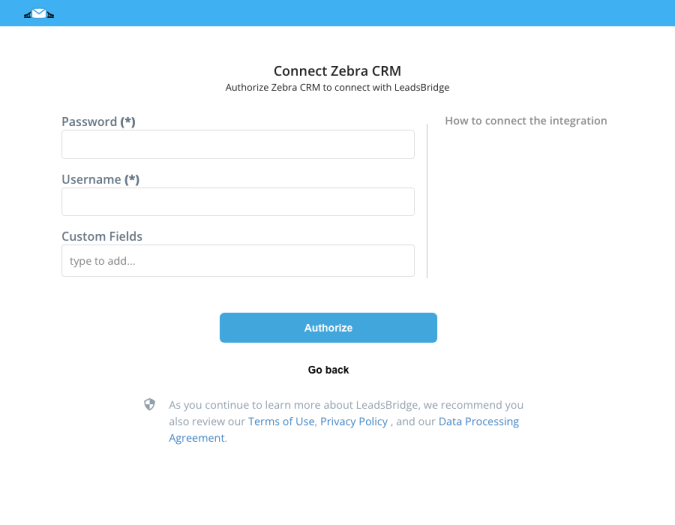
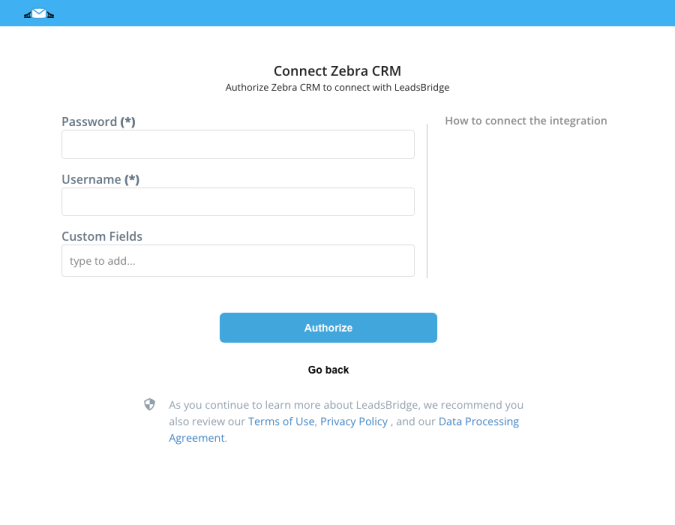
Configuration details for Zebra CRM
Other Info
The siteID is the number part of the URL of your ZebraCRM account, copy and paste only the ID number that you see in the URL (example: https://98765.zebracrm.com/, the siteID here is 98765).
Which entity concepts we support for Zebra CRM
With LeadsBridge you may use these entity concepts for Zebra CRM.
Customer
A party, person or company, that receives or consumes your products (goods or services).
Common questions for Zebra CRM
Are there required settings to be able to send leads into ZebraCRM?
To properly send your leads to ZebraCRM, you should match the field CARD_TYPE with the corresponding value.
To set this field, you should go to the “Hidden Fields” step of the Lead Ads bridge, as you can see in the screenshot below. Select the CARD_TYPE field on the left, then enter the value (previously defined inside ZebraCRM) on the right.
Furthermore, the CARD_TYPE value can be used as a list inside your CRM. Feel free to ask your Zebra support how to do it.
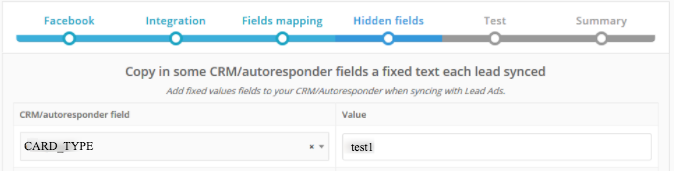
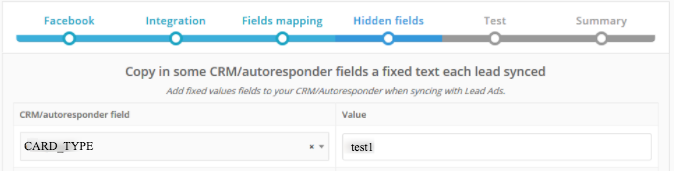
Do you need help?
Here some additional resources:
- LeadsBridge KNOWLEDGE BASE
- Contact support from your account clicking on the top right Support button

