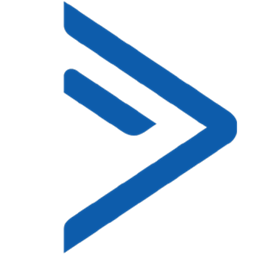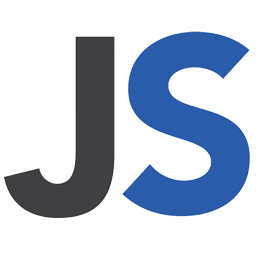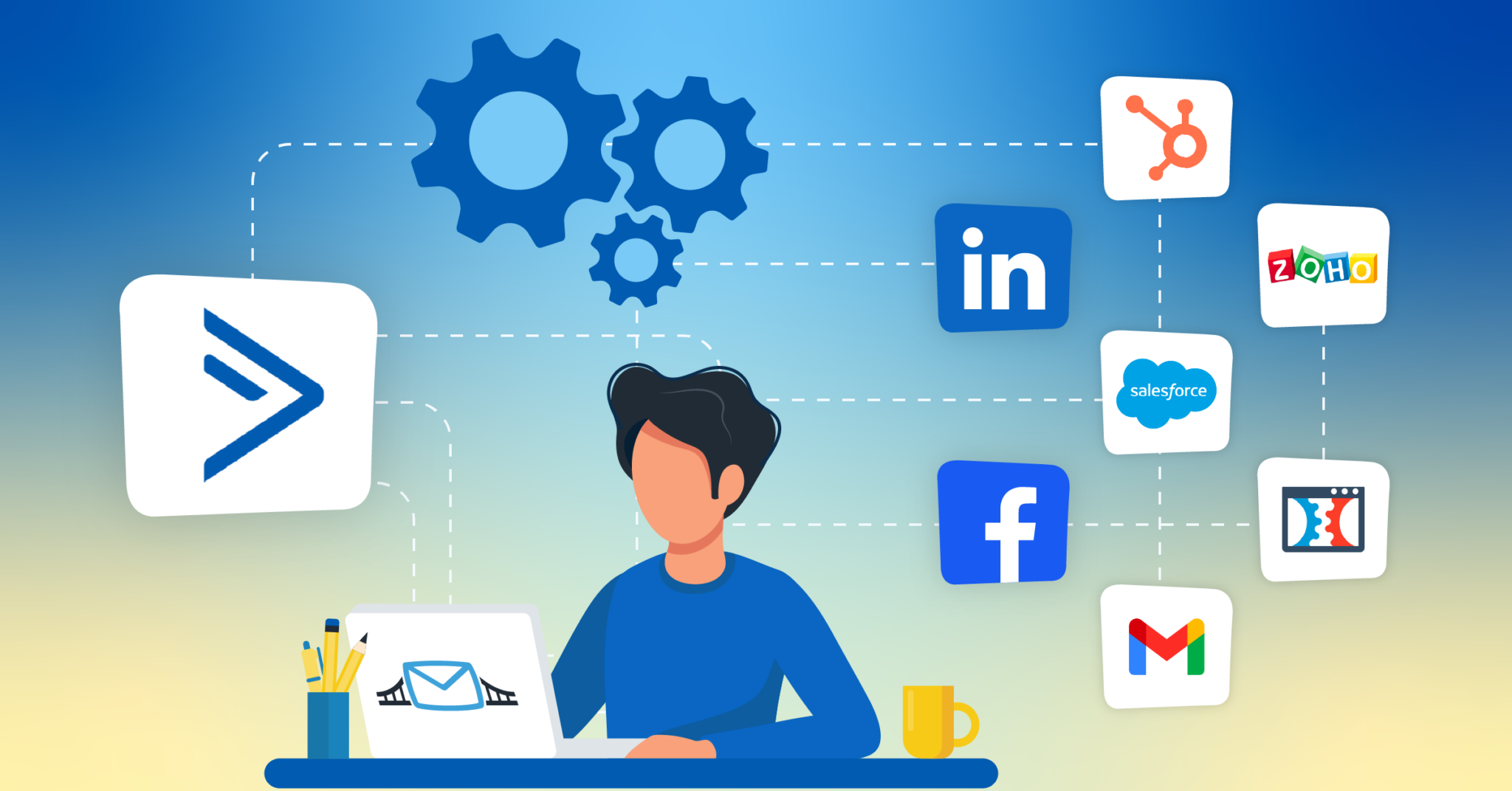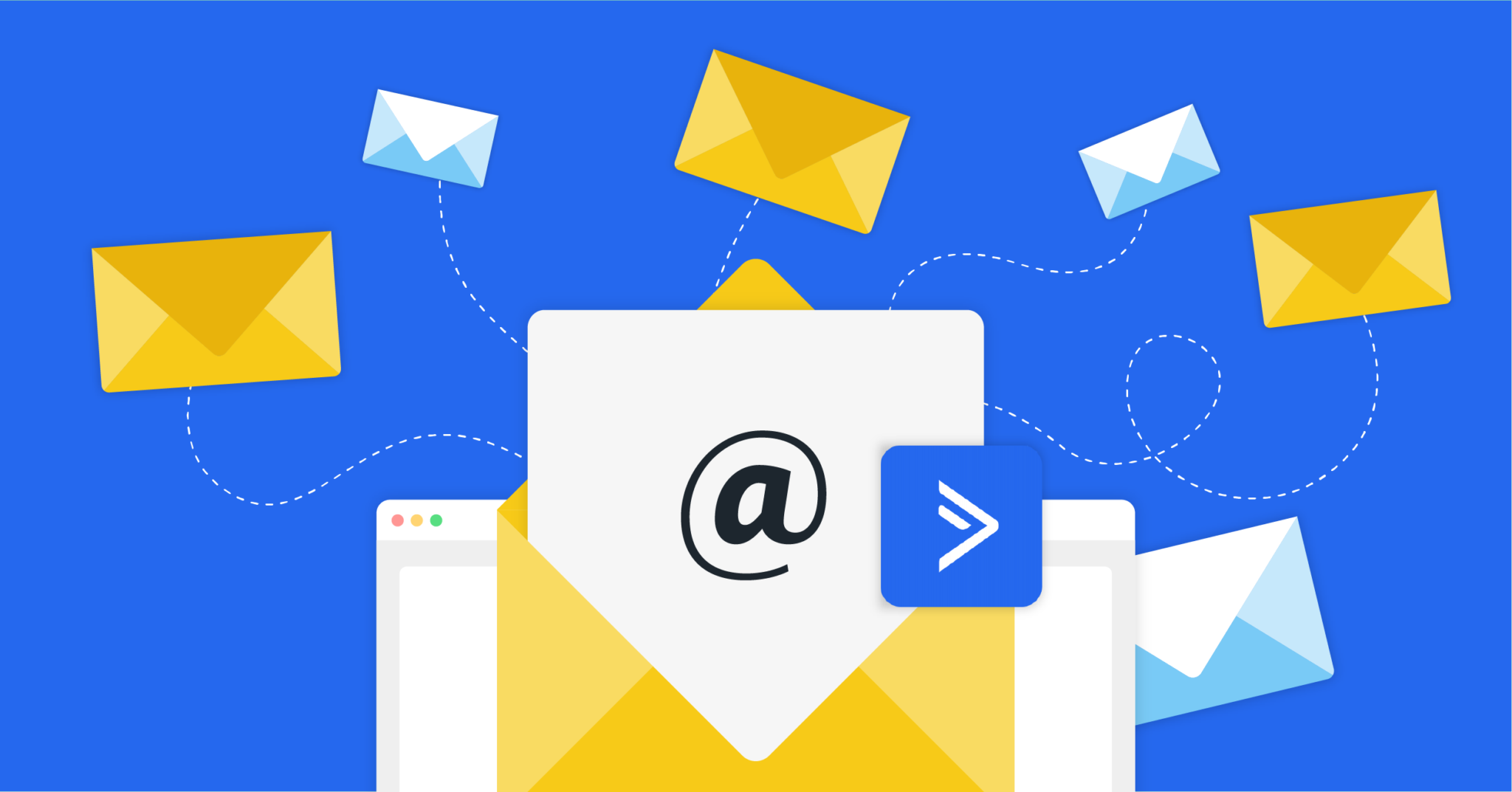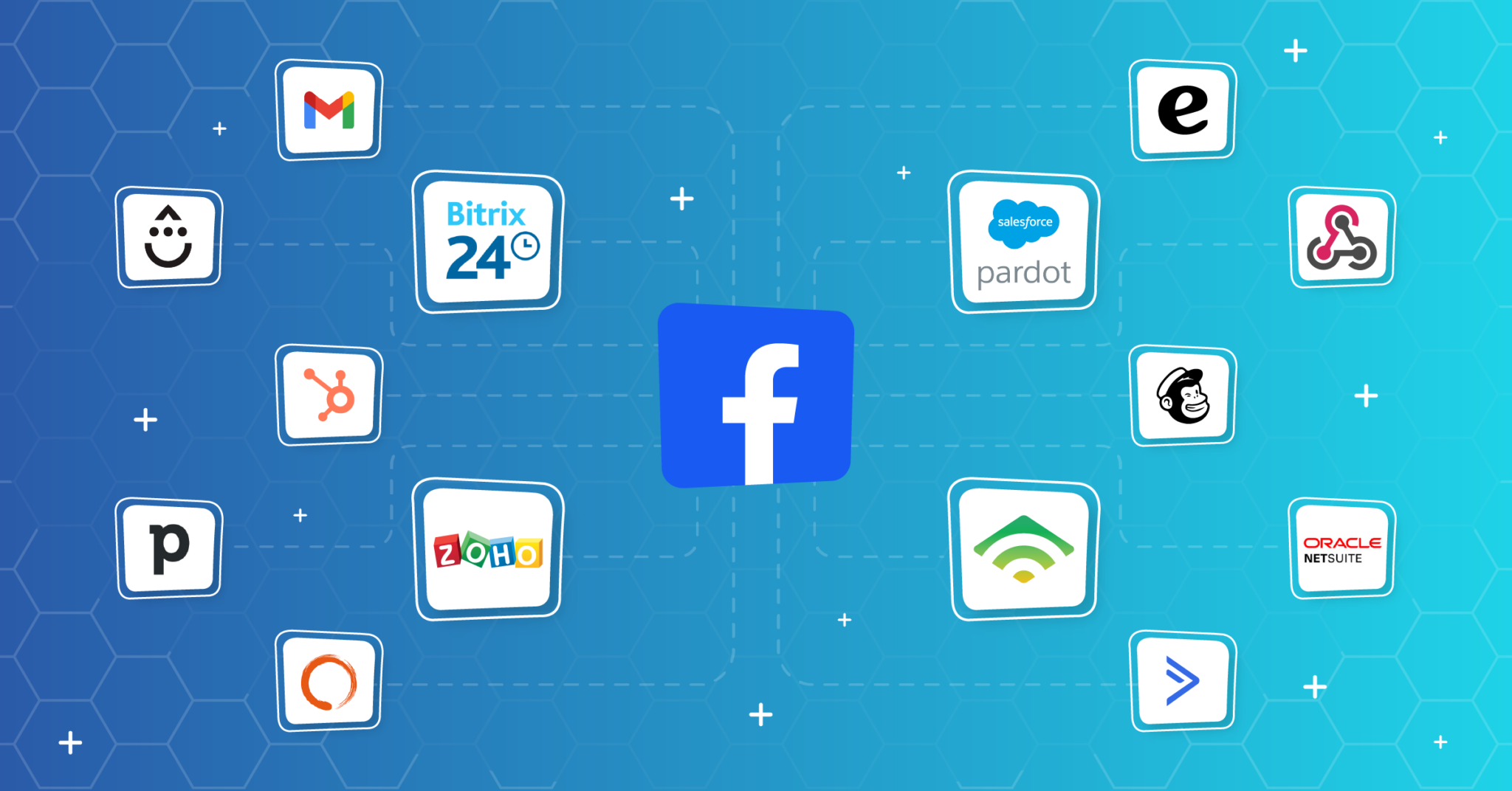Connect ActiveCampaign to JobScore with LeadsBridge


In this article, you'll learn how to set up the bridge and connect ActiveCampaign to My CRM Example using LeadsBridge.
How to set up your bridge step-by-step tutorial
Before you start
- Head over to the left sidebar and click on the Create new Bridge green button
- You'll be taken to the first step of the bridge creation
Step 1: Choose the apps you want to connect
- Choose ActiveCampaign as the source for your bridge
- Choose JobScore as the destination for your bridge
- Click on the Continue button
- At this point you can choose a name for your bridge (this will only be visible inside LeadsBridge and you can also edit it later)
Step 2: Configure your ActiveCampaign with JobScore
Step 2.A: Setup your ActiveCampaign integration
- Click on Connect ActiveCampaign
- Click on Create new integration to connect your ActiveCampaign (or select an existing one from the dropdown if you already connected it)
- A popup wil be opened where you can authorize the ActiveCampaign integration
- Fill API URL, API Key field to connect ActiveCampaign with LeadsBridge
- Click on the Authorize button
- You can choose a name for this ActiveCampaign and LeadsBridge integration (you can also edit it later)
- Once done, click on Continue button and you will get back to the bridge experience where you could choose additional integration settings
- Now that your ActiveCampaign is connected, you can continue with the set-up of your bridge
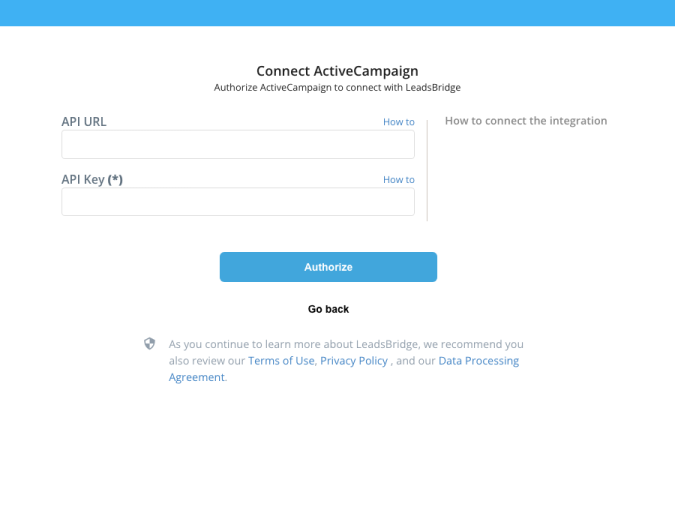
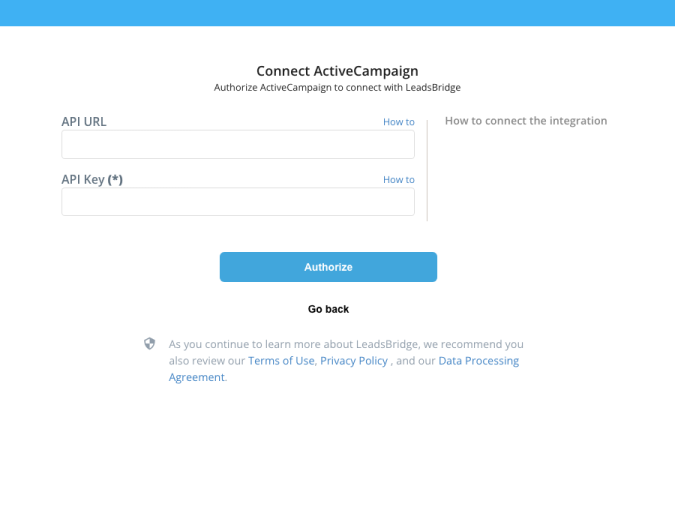
Step 2.B: Configuration details for ActiveCampaign
Other Info
1. Log into your ActiveCampaign account
2. Click on Settings at the bottom left of the menu
3. Settings menu will open on the right, click on Developer
4. Copy the API Access URL and Key, then paste it inside your LeadsBridge integration page
You can find further information in the following link: ( Learn more)
2. Click on Settings at the bottom left of the menu
3. Settings menu will open on the right, click on Developer
4. Copy the API Access URL and Key, then paste it inside your LeadsBridge integration page
You can find further information in the following link: ( Learn more)
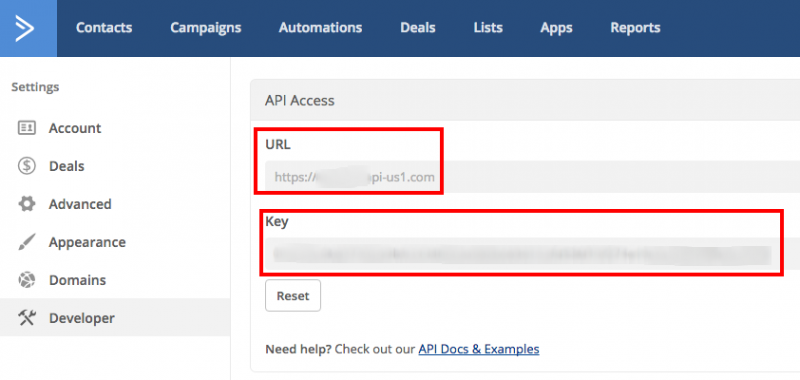
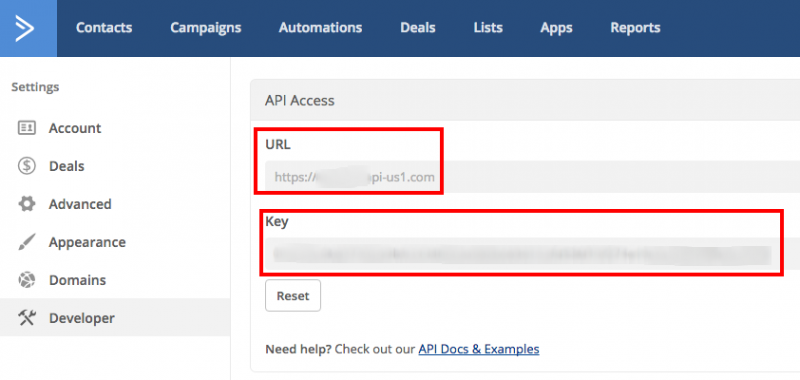
Step 2.C: Setup your JobScore integration
- Click on Connect JobScore
- Click on Create new integration to connect your JobScore (or select an existing one from the dropdown if you already connected it)
- A popup wil be opened where you can authorize the JobScore integration
- Fill field to connect JobScore with LeadsBridge
- Click on the Authorize button
- You can choose a name for this JobScore and LeadsBridge integration (you can also edit it later)
- Once done, click on Continue button and you will get back to the bridge experience where you could choose additional integration settings
- Now that your JobScore is connected, you can continue with the set-up of your bridge
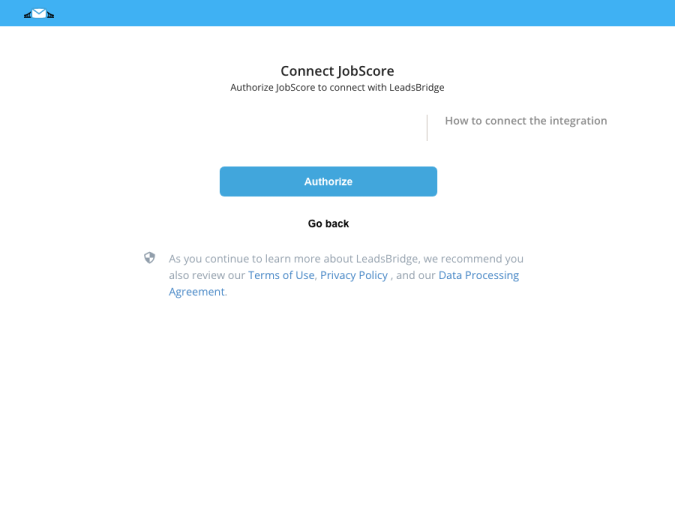
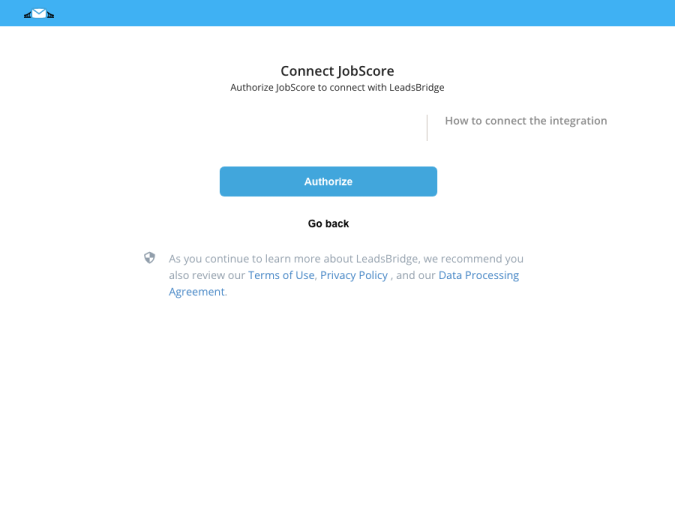
Step 2.D: Configuration details for JobScore
How to get Domain, WSDL URL, Sub Domain, Engage, IBM Watson Engage POD, Client ID, Client Secret, Domain, Database host, Database name, Domain, App Id, Company, API URL, URL, Auth URL, Form URL, API Username, Username, Email, API Password, Password, App Password, API Key, API Signature, API Secret, API ID, Account ID, Consumer key, Consumer secret, Access Token, Access Secret, Merchant ID, Public key, Private key, HTML form code, Use SFTP? (Secure FTP), FTP Host, FTP Port, FTP Username, FTP Password, Root directory, SOAP Success Pattern, Sender Email, To Receivers, Subject, Text before lead data, Security token, CRM URL, Database, Interact POD, vendor ›› id, API Version, Access Key, API version, API version, API version, Campaign Name, Tracking ID, Application Name, Partner ID, Partner Secret Key, Affiliate ID, Send SMS from, Secret Key, CURL Code, API Token, API version, User Code, User Id, Owner Email, Charset, User Email, Auth Token, Campaign ID, JWT token, Tenant ID, Mandatory ID, Lead Notifications to (Namephonenumber> or phonenumber), File's extension (eg. txt), Fields Separator Char, URLs, Client, Site ID, Site, AWS Region, AWS Access, AWS Access Secret, AWS Bucket Name, AWS Bucket Directory, Affiliate Username, Affiliate Password, Organization, List ID, Domain.Integration.firstRowContainsHeaders
Please check this documentation, you can find all the information about API key and others:
( Learn more)
Step 2.E: Email Receipt (Optional)
You may choose to receive an email receipt for each incoming lead.


- Type the address(es) where you'd like to receive the receipt
- You may also modify the Subject line of the email
Step 3: Fields Mapping
Here you'll be able to map your ActiveCampaign information with your JobScore fields.
- You will have JobScore fields on the left. Match the information you wish to pass align from ActiveCampaign
- Based on JobScore functionality, some fields might be required; if this is the case, you can identify those fields with a * (star), so be sure to map all them
- You can also use the functions to customize information like reformatting dates and times or modifying text, phone numbers and so on.
- You may leave blank the box of a field's information you don't want to send through. Clicking on the Show unmapped fields button you will have visibility on all the available fields still not mapped


Step 3.A: Leads Filter (Optional)
If you'd like you could add a filter for incoming leads. This filter will sync only leads that meet the configured conditions
- Click on the link Add Filter for Incoming Leads on the top left
- A popup wil be opened where you can configure the filter
- You can define a series of condition to filter the leads. The lead will be synced only when all the conditions will be met
- Once finished, click the Save Changes button to switch back to the Fields Mapping to continue with the bridge configuration


Step 4: Save and Publish
- Click on the Save and publish button
Congratulations! Now your bridge is up and running
Do you need help?
Here some additional resources:
- ActiveCampaign documentation page and common questions
- JobScore documentation page and common questions
- LeadsBridge KNOWLEDGE BASE
- Contact support from your account clicking on the top right Support button