Integrate Bitrix24.com with LeadsBridge
Intro
Bitrix24 is a complete suite of social collaboration, communication and management tools for your team. This documentation refers to the .com version of Bitrix24. Please make sure to install the LeadsBridge application into your Bitrix24.com account, follow the steps below to proceed.
In this article, you'll learn how to connect your LeadsBridge account with Bitrix24.com.
Connect Bitrix24.com integration
Before you start
- Head over to the left sidebar and click on the Create new Bridge button
- Select your integrations in the selectors
- Click on the Continue button at the bottom right
Authorize Bitrix24.com integration
Setup your Bitrix24.com integration
- Click on Connect Bitrix24.com
- Click on Create new integration to connect your Bitrix24.com (or select an existing one from the dropdown if you already connected it)
- A popup wil be opened where you can authorize the Bitrix24.com integration
- Click on Authorize and you will be prompted to the Bitrix24.com authorization experience
- Here you will need to provide the info required and grant access to LeadsBridge
- Once done, you will be get back to LeadsBridge application
- You can choose a name for this Bitrix24.com and LeadsBridge integration (you can also edit it later)
- Once done, click on Continue button and you will get back to the bridge experience where you could choose additional integration settings
- Now that your Bitrix24.com is connected, you can continue with the set-up of your bridge
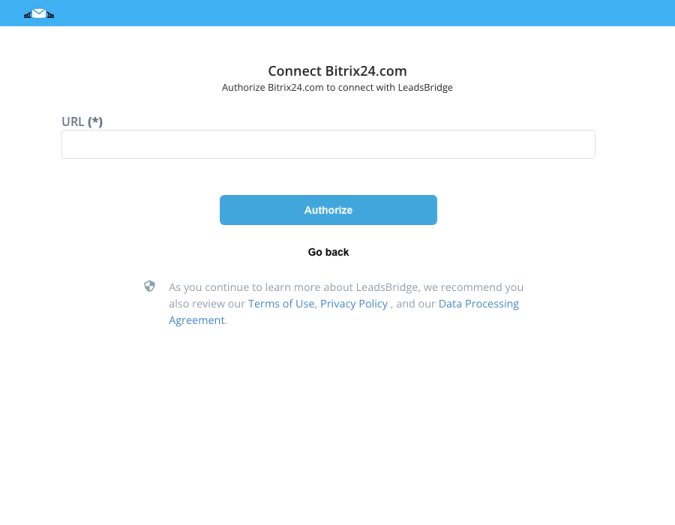
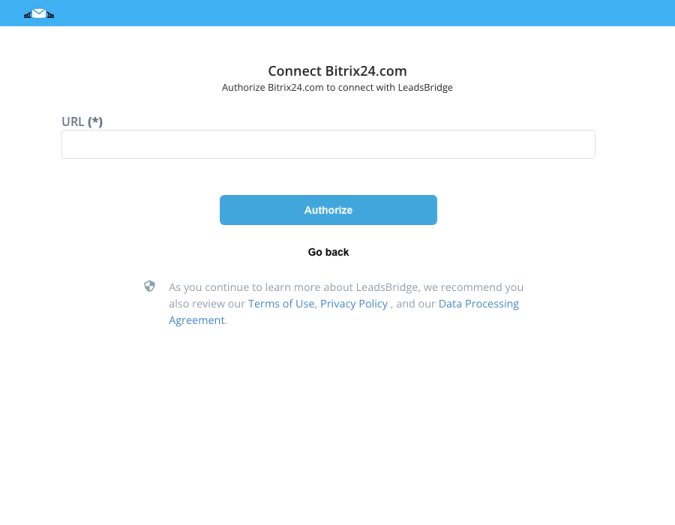
Configuration details for Bitrix24.com
How to get URL
You'll find the URL of your Bitrix24.com account by looking at the browser's address bar when you are logged inside Bitrix. See the image as an example.

Other Info
Before proceeding, please ensure to have the LeadsBridge application installed into your Bitrix24.com account. The app is required to authorize correctly the account.
If you don't have it already, open the following link https://www.bitrix24.com/apps/?app=leadsbridge.leadsbridge and click on "Install". Once done, head back to LeadsBridge and proceed with the next steps.
If you don't have it already, open the following link https://www.bitrix24.com/apps/?app=leadsbridge.leadsbridge and click on "Install". Once done, head back to LeadsBridge and proceed with the next steps.
Which entity concepts we support for Bitrix24.com
With LeadsBridge you may use these entity concepts for Bitrix24.com.
Contact
The customer relationship starts with making contact with a person who is either the client or a representative of the client. ( Learn more)Lead
A lead is a CRM object containing information (telephone number, email, website) of a person or company who has the potential to become a customer – that is, to complete a deal. A lead is the beginning of the process, thus the information contained in a lead may come from a business card collected at a conference, the company website, or a phone call coming in to the sales department. ( Learn more)Deal
A Deal is a CRM object containing the interaction with a Client or Company pertaining to a transaction. A Contact or Client may have any number of associated Deals. ( Learn more)Company
Which segmentation concepts we support for Bitrix24.com
With LeadsBridge you may use these segmentation concepts for Bitrix24.com.
Lead Source
Tracking various source where your clients come from is extremely important for most companies. You can use the Bitrix24 lead source concept in LeadsBridge to assign leads to a specific "Lead Source" (for instance "Facebook") or to retrieve leads having only this "Lead Source" and create a powerful custom audience.
If the default list from Bitrix24 CRM doesn’t meet your needs for any reason, you can add, delete or edit Sources by simply going to CRM » Settings » Statuses & Dropdowns » Sources. ( Learn more)Deal Stage
A Deal is a CRM object containing the interaction with a Client or Company pertaining to a transaction. A Contact or Client may have any number of associated Deals.
Deals typically come with custom deal stages, which are used to visualize sales pipeline and to estimate future revenues. The final deal (opportunity) stage is closed (won) or closed (lost).
Using deal stages, you can categorize and track the progress of the deals that you're working on in Bitrix24. Each deal stage has a probability associated that indicates the likelihood of closing deals marked with that deal stage. ( Learn more)
Common questions for Bitrix24.com
Does this integration support only Bitrix24.com?
The integration only supports .com versions but do not worry.
Search for Bitrix24 Webhook integration if you need to connect .ru / .de / .eu / ... versions and so on. You should use that integration if you have an on-premise version of Bitrix24 installed on your domain too.
( Learn more)
I received an error during the authentication, what should I do?
If you experienced an error like "ERROR_OAUTH: Application not installed" or "Sorry for the inconvenience. Please wait while the site is being brought back online.", it means that you need to install the LeadsBridge app from their marketplace.
To be able to use Bitrix24.com with LeadsBridge, they require you to install the LeadsBridge application into your Bitrix24.com account, the app is required to correctly authorize the account.
Please open the following link https://www.bitrix24.com/apps/?app=leadsbridge.leadsbridge, click on "Install" and follow the Bitrix wizard. Once done, you'll be able to authorize Bitrix in LeadsBridge.
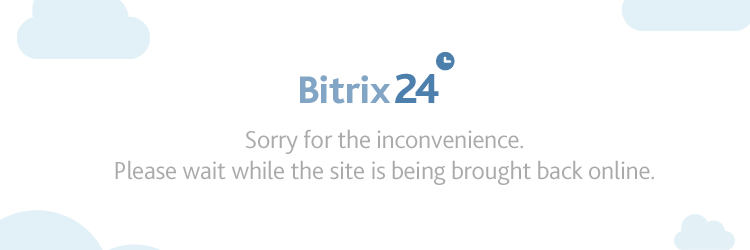
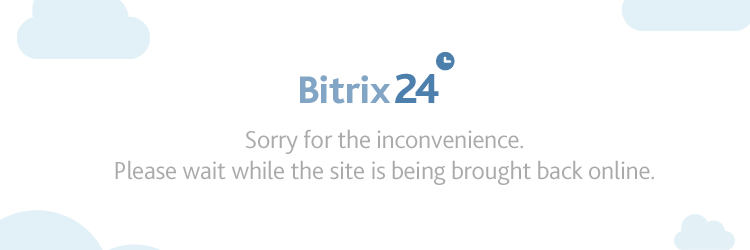
How can I add Custom Fields?
To create custom fields on your Bitrix24.com, please read their documentation linked below. Administrative access is required.
( Learn more)
How can I add a custom Lead Source to Bitrix24?
If the default lists from Bitrix24 doesn’t fit your needs for any reason, you can add, delete or edit Sources by simply going to CRM >> Settings >> Statuses & Dropdowns >> Sources.
( Learn more)
Where I can see my deals dashboards in Bitrix24?
Please refer to the following documentation in order to know more about your deals dashboard.
( Learn more)
Do you need help?
Here some additional resources:
- LeadsBridge KNOWLEDGE BASE
- Contact support from your account clicking on the top right Support button




