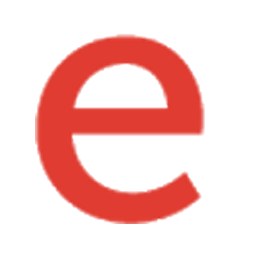Integrate elead with LeadsBridge
Intro
elead (fka ELEAD1ONE) automotive software solutions bridge the gap between sales, service, and marketing operations to provide dealers a robust customer acquisition and retention platform.
In this article, you'll learn how to connect your LeadsBridge account with elead.
Connect elead integration
Before you start
- Head over to the left sidebar and click on the Create new Bridge button
- Select your integrations in the selectors
- Click on the Continue button at the bottom right
Authorize elead integration
Setup your elead integration
- Click on Connect elead
- Click on Create new integration to connect your elead (or select an existing one from the dropdown if you already connected it)
- A popup wil be opened where you can authorize the elead integration
- Fill CRM Import Email field to connect elead with LeadsBridge
- Click on the Authorize button
- You can choose a name for this elead and LeadsBridge integration (you can also edit it later)
- Once done, click on Continue button and you will get back to the bridge experience where you could choose additional integration settings
- Now that your elead is connected, you can continue with the set-up of your bridge
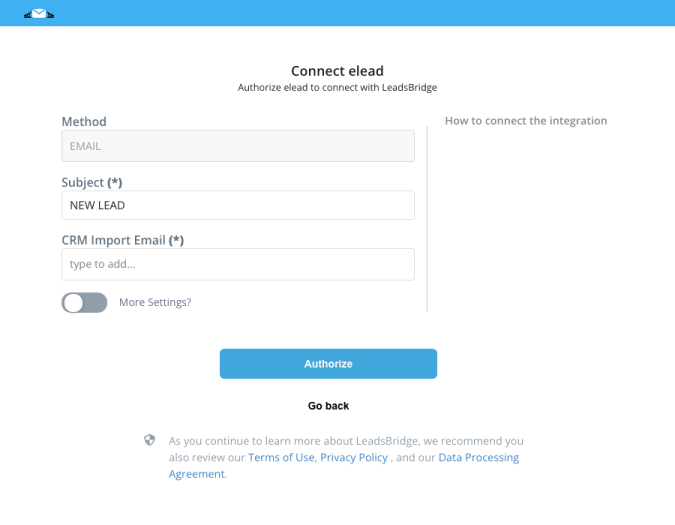
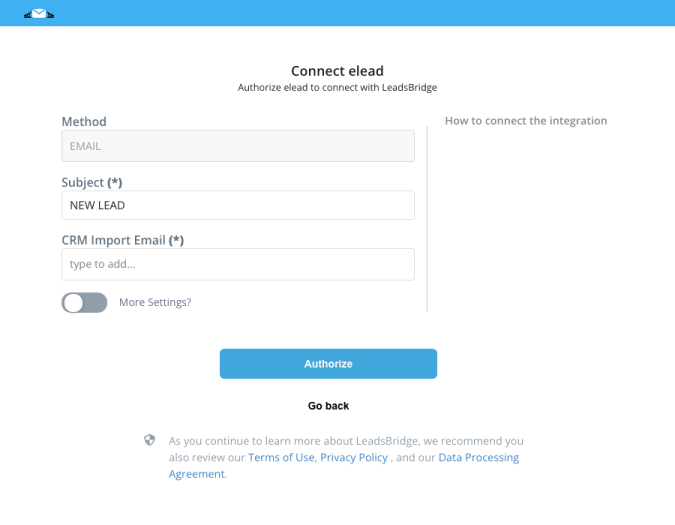
Configuration details for elead
Other Info
To obtain it you should request it to elead support.
Which entity concepts we support for elead
With LeadsBridge you may use these entity concepts for elead.
Lead
Leads are users interested in your product or service. They can be considered potential customers.
Common questions for elead
Why I do not receive leads inside elead?
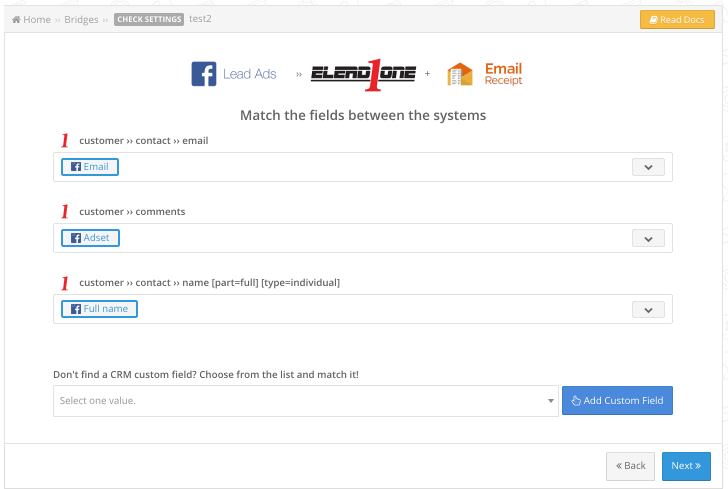
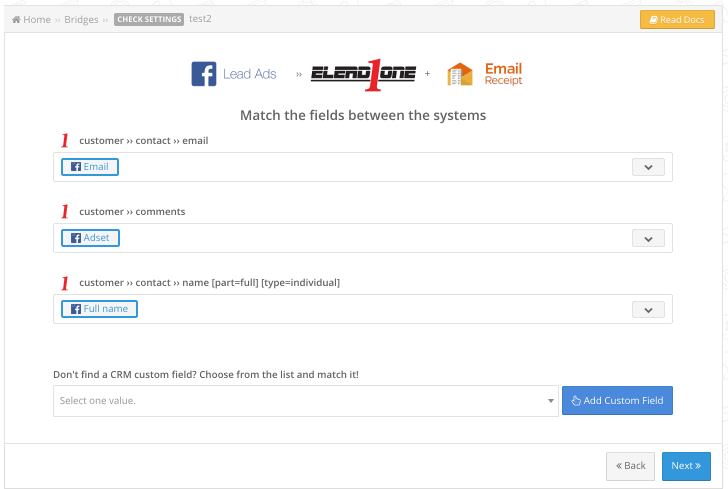
How can I add the lead Source?
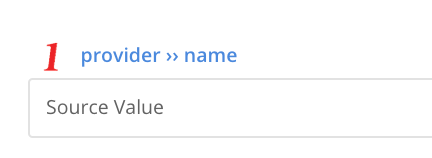
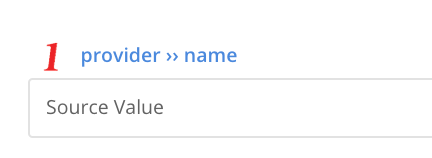
I can’t see the phone number in elead, what I need to do?
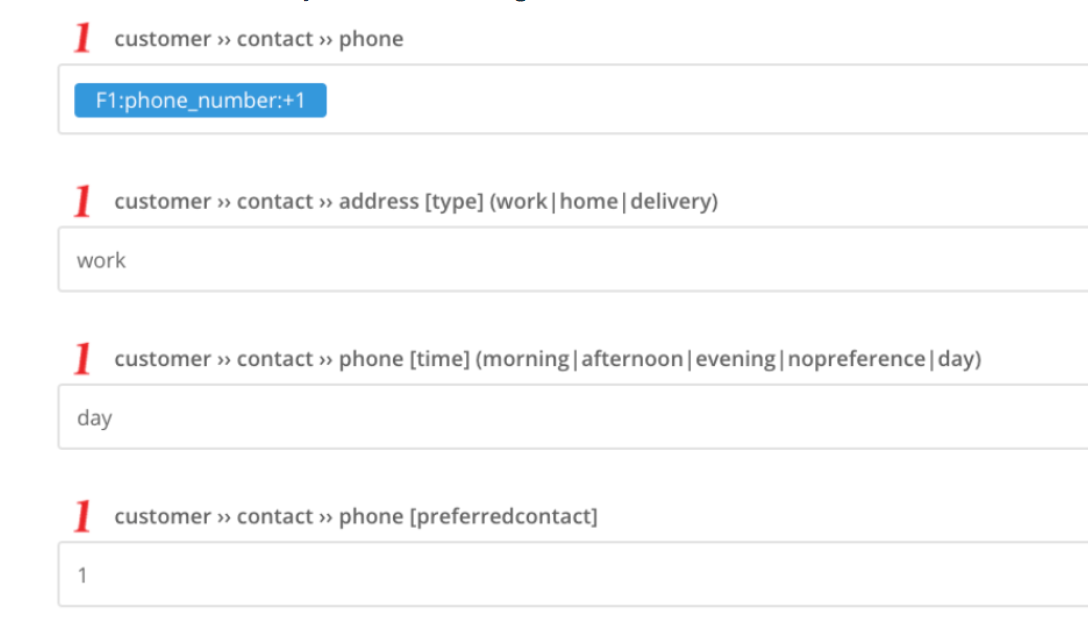
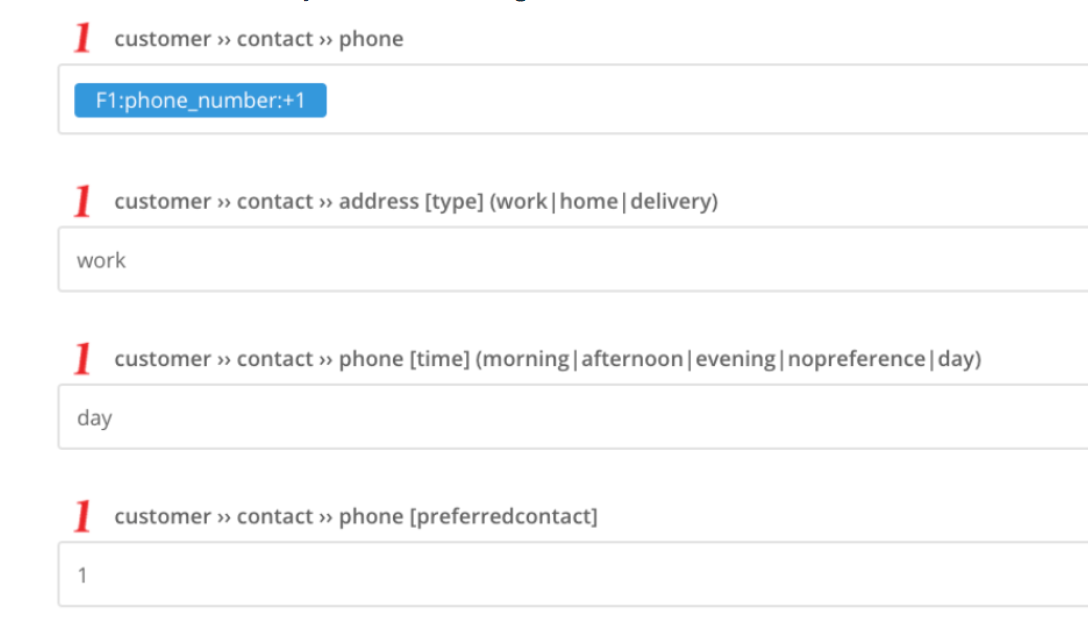
I've matched the Retailer ID with the VIN but I'm not getting it in elead, what should I do?
How do I add the lead SubSource?
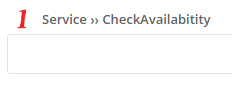
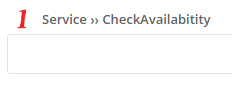
How can I connect Elead to Facebook?
Integrating your dealership's CRM (Elead) with Facebook through LeadsBridge can revolutionize your car dealership's workflows. These integrations focus on simplifying automotive lead generation and management processes, allowing you to easily transfer leads from your Facebook campaigns directly into the Elead CRM system. Thanks to its advanced features, this integration enables you to:
- Capture and engage with your leads
- Customize your marketing efforts
- Track the effectiveness of your digital advertising strategies
- Boost your digital presence
- Attract a wider audience
- Ultimately increase your sales outcomes
Here are the best Elead-Facebook integrations offered by LeadsBridge:
- Elead and Facebook lead ads integration: Syncing Facebook lead ads with Elead CRM automates lead data organization, facilitating immediate follow-up opportunities. This integration ensures a seamless flow of lead information, enhancing the potential for lead conversion. Dealerships can directly collect lead data from Facebook, streamlining the lead acquisition process. Learn how to connect Facebook lead ads and Elead.
- Elead and Facebook Custom Audiences integration: Integrating Elead CRM with Facebook Custom Audiences allows seamless syncing of CRM data to create detailed audience lists. By utilizing automated data bridges, you can precisely target your audience and tailor marketing efforts effectively. For instance, you can craft personalized ad experiences for various segments within your dealership audience, considering their interactions and preferences. Learn how to connect Facebook Custom Audiences and Elead.
- Elead and Facebook Conversion Leads integration: The Facebook Leads Conversion integration allows you to set your audience priority for a specific campaign. This feature helps you target users who are more likely to become paying customers. Learn how to connect Facebook Conversion Leads and Elead.
- Elead and Facebook Conversions API integration: The Elead CRM integration with Facebook Conversions API offers a reliable tracking mechanism for user actions from Facebook ads. By connecting Elead CRM to the Facebook Conversions API, you can track both online and offline conversions effectively. This bridge directly links your marketing data to Facebook, providing secure server-to-server tracking without relying on cookies. This integration allows you to monitor the impact of your Facebook ads on real-world actions, such as visits to your dealership or service appointments. LeadsBridge facilitates seamless data transfers through online-to-offline conversion tracking integrations. Learn how to connect Facebook Conversions API and Elead.
What is Elead?
Elead CRM is a cutting-edge cloud-based platform tailored for automotive businesses. It empowers users to enhance sales profitability and build lasting customer relationships through streamlined operations and personalized engagement. Additionally, Elead CRM facilitates lead generation, supports meaningful customer interactions, and provides a wide array of features for effective marketing campaigns and deal closures. Its cloud deployment and third-party integrations ensure a hassle-free experience by eliminating software maintenance and data re-entry tasks.
How to use Elead CRM
Elead CRM provides adaptability and precision in workflows, omnichannel communication paths tailored to customer preferences, scalable features, and customizable workflows to suit automotive business processes.
Here are the main features of Elead which dealers can benefit from:
- Efficient lead capture and tracking from various sources for immediate follow-ups.
- Automation of marketing efforts and personalized communication with customers.
- Tools for streamlining sales processes, including inventory management and deal structuring.
- Deep insights into customer data for understanding behavior and preferences.
- Enhanced service department efficiency through scheduling and service history management for improved customer service and retention
How to map the lead source to Facebook or Instagram in the Automotive CRM integration?
If you're looking to know whether your lead is coming from Facebook or Instagram, you can match the Platform field in Facebook with the corresponding field in your automotive CRM during the Field matching step. This process will allow you to receive the lead's Platform information in the corresponding field of your CRM provider's name [part=full] field.
The lead's data will include values fb or ig which correspond to the platform where the leads were generated. If you want to assign a static value, you can manually type it in the Add text option.


Do you need help?
Here some additional resources:
- LeadsBridge KNOWLEDGE BASE
- Contact support from your account clicking on the top right Support button