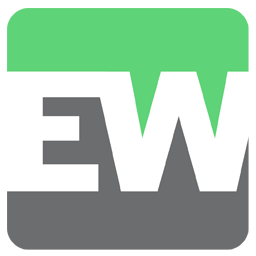Integrate EverWebinar with LeadsBridge
Intro
EverWebinar is an automated platform that presents recorded webinars as a simulated live event that gives you the ability to build ongoing promotions, reach, and teach your audience and more.
In this article, you'll learn how to connect your LeadsBridge account with EverWebinar.
Connect EverWebinar integration
Before you start
- Head over to the left sidebar and click on the Create new Bridge button
- Select your integrations in the selectors
- Click on the Continue button at the bottom right
Authorize EverWebinar integration
Setup your EverWebinar integration
- Click on Connect EverWebinar
- Click on Create new integration to connect your EverWebinar (or select an existing one from the dropdown if you already connected it)
- A popup wil be opened where you can authorize the EverWebinar integration
- Fill API Key field to connect EverWebinar with LeadsBridge
- Click on the Authorize button
- You can choose a name for this EverWebinar and LeadsBridge integration (you can also edit it later)
- Once done, click on Continue button and you will get back to the bridge experience where you could choose additional integration settings
- Now that your EverWebinar is connected, you can continue with the set-up of your bridge
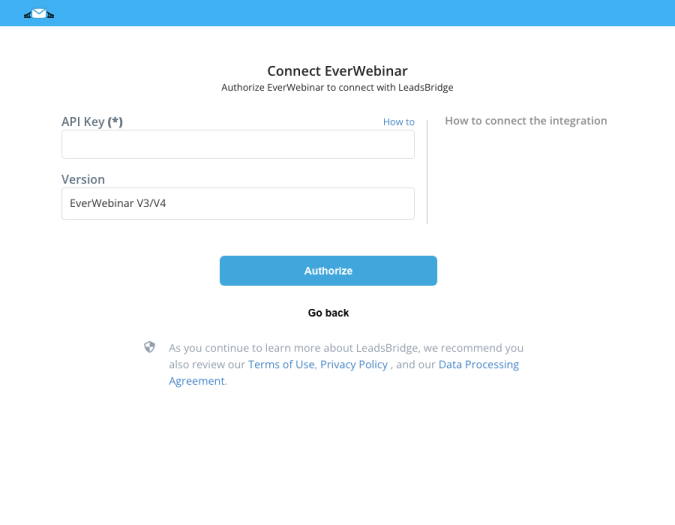
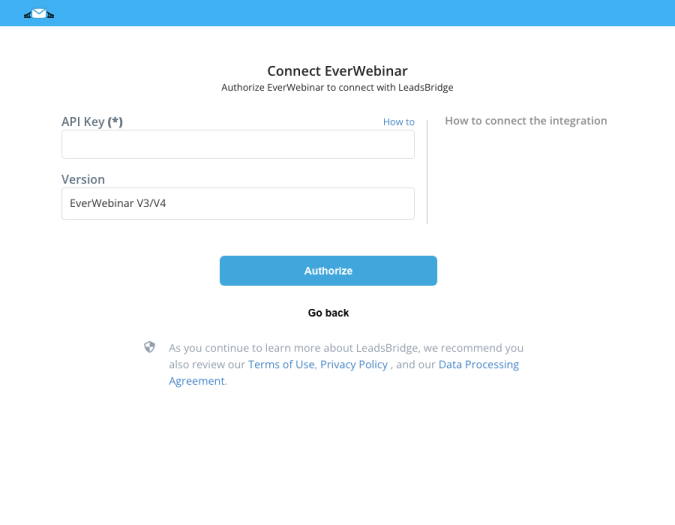
Configuration details for EverWebinar
How to get API Key
1. Head over to the Integrations section of your EverWebinar account, there you'll find the API Key.
2. Copy and paste the API Key into the EverWebinar integration inside LeadsBridge. ( Learn more)
2. Copy and paste the API Key into the EverWebinar integration inside LeadsBridge. ( Learn more)
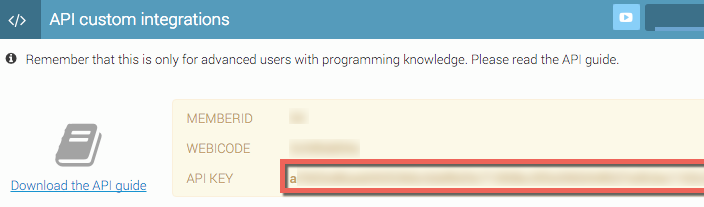
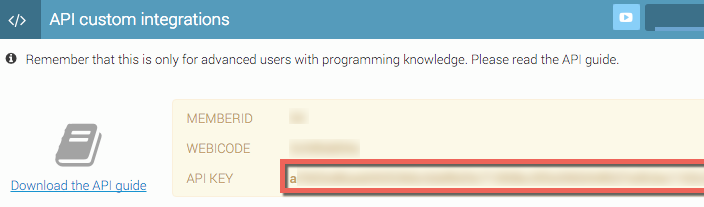
Which entity concepts we support for EverWebinar
With LeadsBridge you may use these entity concepts for EverWebinar.
Subscriber
A subscriber is a contact that attends the webinar.
Which segmentation concepts we support for EverWebinar
With LeadsBridge you may use these segmentation concepts for EverWebinar.
Webinar
A webinar is a live, or pre-recorded, web-based video conference that uses the internet to connect the individual hosting the webinar to an audience (viewers and assistants to the webinar from all over the world).
Common questions for EverWebinar
How to fix the (-1) A required parameter was not specified for this request error?
The schedule option is a mandatory field.
In order to fix the error, you need to create the schedule field in your source form and match that information with the schedule EverWebinar field inside the bridge, so the person is registered in the desired webinar.
How to set up the Just in Time EverWebinar option?
We introduced the Just in Time EverWebinar field, in order to enable it you should match it with the TRUE value in the field in the Fields Mapping section of the bridge.
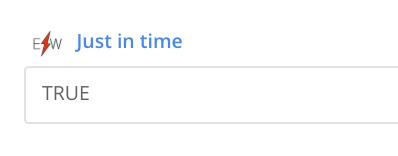
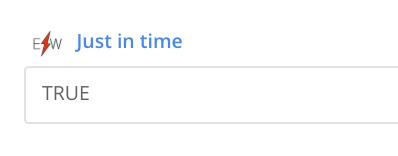
How to set up the Instant Replay EverWebinar option?
We introduced the Instant Replay EverWebinar field, in order to enable it you should match it with the TRUE value in the field in the Fields Mapping section of the bridge.
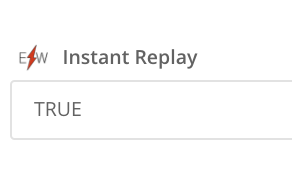
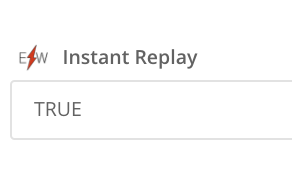
What EverWebinar version should I select?
EverWebinar is constantly upgrading their API version in order to give the best experience for the users.
LeadsBridge maintains their integration updated with EverWebinar upgrades so the best option is to always use the default version suggested by our application. Older versions remain available for integrations created in the past.
The API Key value must be compatible with the selected version otherwise the integration won't work properly. In the screenshot below you can see how the V3 and V2 API Keys look like.


Do you need help?
Here some additional resources:
- LeadsBridge KNOWLEDGE BASE
- Contact support from your account clicking on the top right Support button