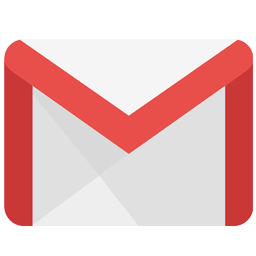Integrate Gmail with LeadsBridge
Intro
Gmail is a free email provider that offers an email service associated with your Google account where users can sign in via web browsers, Android apps, or iOS apps.
In this article, you'll learn how to connect your LeadsBridge account with Gmail.
Connect Gmail integration
Before you start
- Head over to the left sidebar and click on the Create new Bridge button
- Select your integrations in the selectors
- Click on the Continue button at the bottom right
Authorize Gmail integration
Setup your Gmail integration
- Click on Connect Gmail
- Click on Create new integration to connect your Gmail (or select an existing one from the dropdown if you already connected it)
- A popup wil be opened where you can authorize the Gmail integration
- Fill Sender Email, To Receivers, Subject, Text before lead data field to connect Gmail with LeadsBridge
- Click on the Authorize button
- You can choose a name for this Gmail and LeadsBridge integration (you can also edit it later)
- Once done, click on Continue button and you will get back to the bridge experience where you could choose additional integration settings
- Now that your Gmail is connected, you can continue with the set-up of your bridge
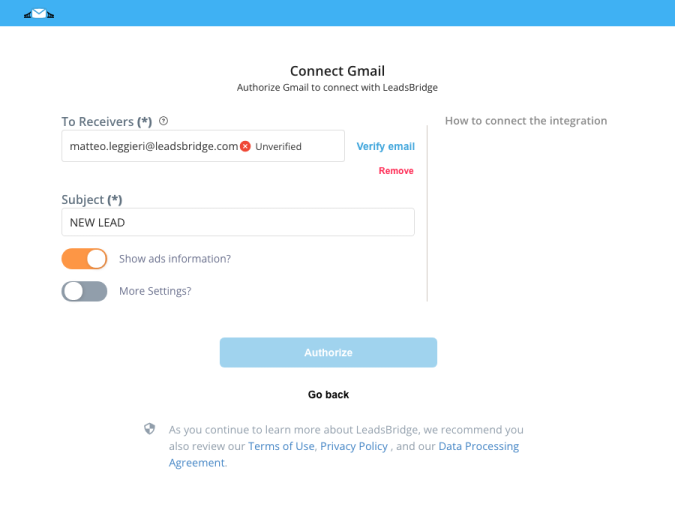
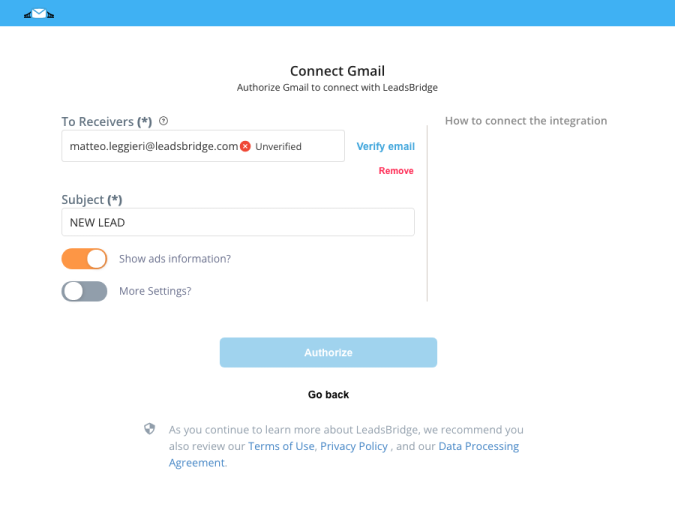
Which entity concepts we support for Gmail
With LeadsBridge you may use these entity concepts for Gmail.
Lead
A lead is a potential client that has shown interest in your listings.
Do you need help?
Here some additional resources:
- LeadsBridge KNOWLEDGE BASE
- Contact support from your account clicking on the top right Support button