Integrate Google Calendar with LeadsBridge
Intro
Google Calendar is a time-management and scheduling calendar service developed by Google.
In this article, you'll learn how to connect your LeadsBridge account with Google Calendar.
Connect Google Calendar integration
Before you start
- Head over to the left sidebar and click on the Create new Bridge button
- Select your integrations in the selectors
- Click on the Continue button at the bottom right
Authorize Google Calendar integration
Setup your Google Calendar integration
- Click on Connect Google Calendar
- Click on Create new integration to connect your Google Calendar (or select an existing one from the dropdown if you already connected it)
- A popup wil be opened where you can authorize the Google Calendar integration
- Click on Authorize and you will be prompted to the Google Calendar authorization experience
- Here you will need to provide the info required and grant access to LeadsBridge
- Once done, you will be get back to LeadsBridge application
- You can choose a name for this Google Calendar and LeadsBridge integration (you can also edit it later)
- Once done, click on Continue button and you will get back to the bridge experience where you could choose additional integration settings
- Now that your Google Calendar is connected, you can continue with the set-up of your bridge
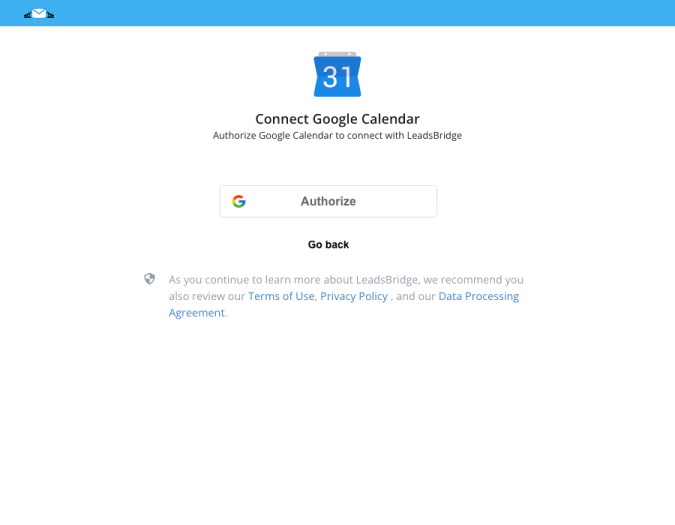
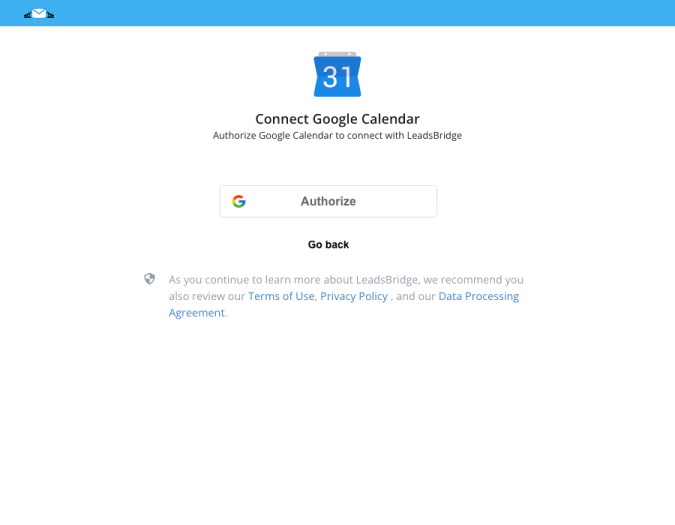
Configuration details for Google Calendar
Other Info
Create As is used to identify the entity type of the event (attendee, creator, organizer).
Must confirm invitation? will send the user an invitation email to confirm the registration to the event (available only for attendee entity)
Which entity concepts we support for Google Calendar
With LeadsBridge you may use these entity concepts for Google Calendar.
Event Attendee
A person who attends to an event created in a calendarEvent Creator
The person who creates the eventEvent Organizer
The person who organizes the event
Which segmentation concepts we support for Google Calendar
With LeadsBridge you may use these segmentation concepts for Google Calendar.
Calendar
A calendar is a system of organizing days for social, religious, commercial or administrative purposes. This is done by giving names to periods of time, typically days, weeks, months and years. A date is the designation of a single, specific day within such a system.
Do you need help?
Here some additional resources:
- LeadsBridge KNOWLEDGE BASE
- Contact support from your account clicking on the top right Support button




