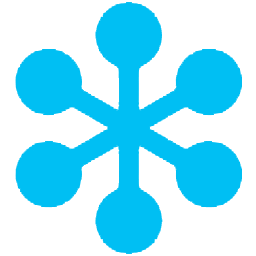Integrate GoToWebinar with LeadsBridge
Intro
GoToWebinar makes it easy to reach your audience and deliver webinars that drive results. It reveals your most engaged attendees, so your sales team can turn qualified leads into customers.
In this article, you'll learn how to connect your LeadsBridge account with GoToWebinar.
Connect GoToWebinar integration
Before you start
- Head over to the left sidebar and click on the Create new Bridge button
- Select your integrations in the selectors
- Click on the Continue button at the bottom right
Authorize GoToWebinar integration
Setup your GoToWebinar integration
- Click on Connect GoToWebinar
- Click on Create new integration to connect your GoToWebinar (or select an existing one from the dropdown if you already connected it)
- A popup wil be opened where you can authorize the GoToWebinar integration
- Click on Authorize and you will be prompted to the GoToWebinar authorization experience
- Here you will need to provide the info required and grant access to LeadsBridge
- Once done, you will be get back to LeadsBridge application
- You can choose a name for this GoToWebinar and LeadsBridge integration (you can also edit it later)
- Once done, click on Continue button and you will get back to the bridge experience where you could choose additional integration settings
- Now that your GoToWebinar is connected, you can continue with the set-up of your bridge


Configuration details for GoToWebinar
Other Info
1. Login to your GoToWebinar account.
2. Head over to https://goto-developer.logmeininc.com/user/login and create a developer account.
3. Once you have completed the registration, allow the developer account to connect with your GoToWebinar account.
4. Then click on the “add a new app” button and complete the form. You should use the domain [a=https://leadsbridge.com]https://leadsbridge.com[/a] for the app to work correctly, make sure to include the backslash.
5. Click the “Create App” button.
2. Head over to https://goto-developer.logmeininc.com/user/login and create a developer account.
3. Once you have completed the registration, allow the developer account to connect with your GoToWebinar account.
4. Then click on the “add a new app” button and complete the form. You should use the domain [a=https://leadsbridge.com]https://leadsbridge.com[/a] for the app to work correctly, make sure to include the backslash.
5. Click the “Create App” button.
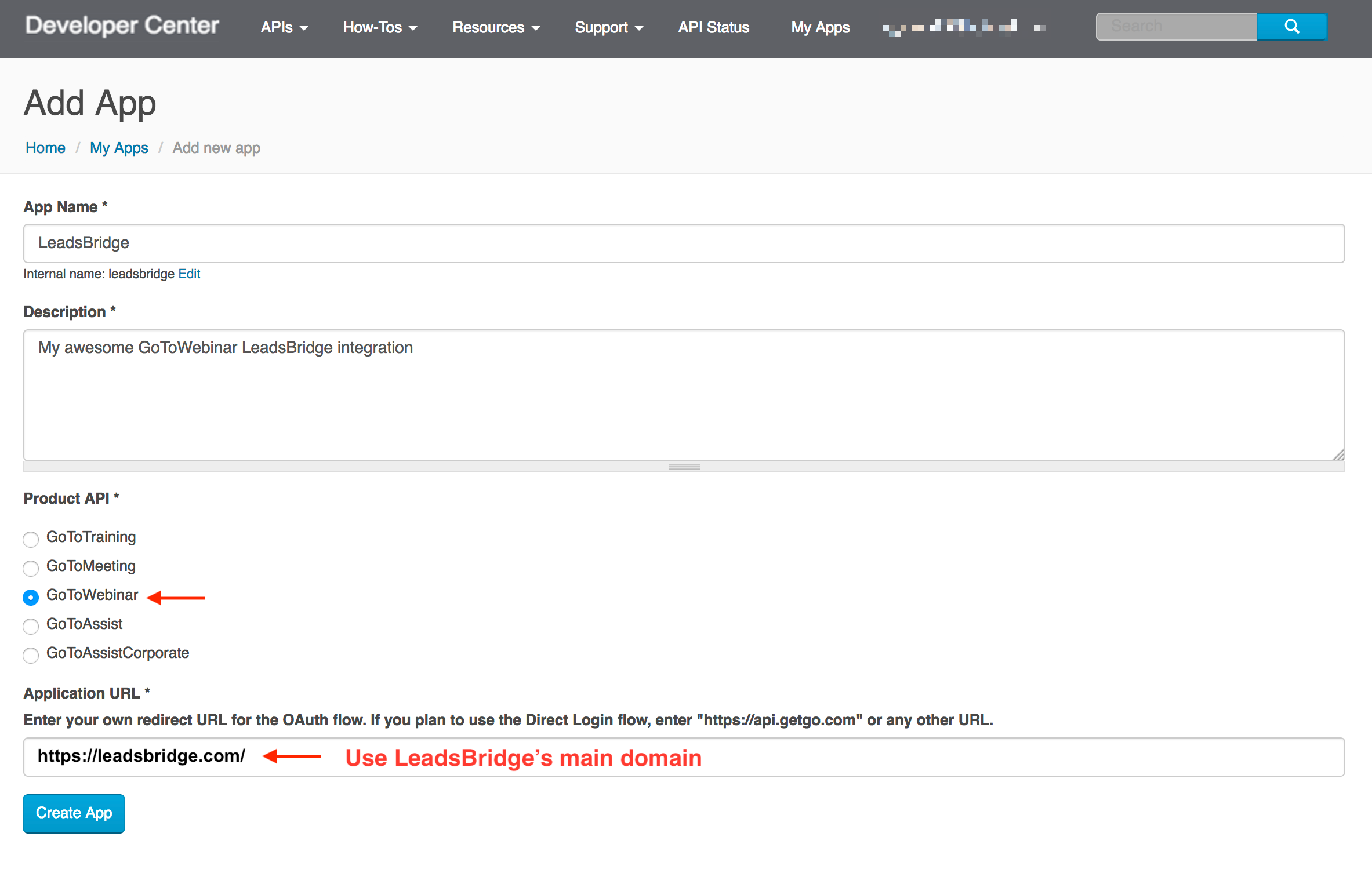
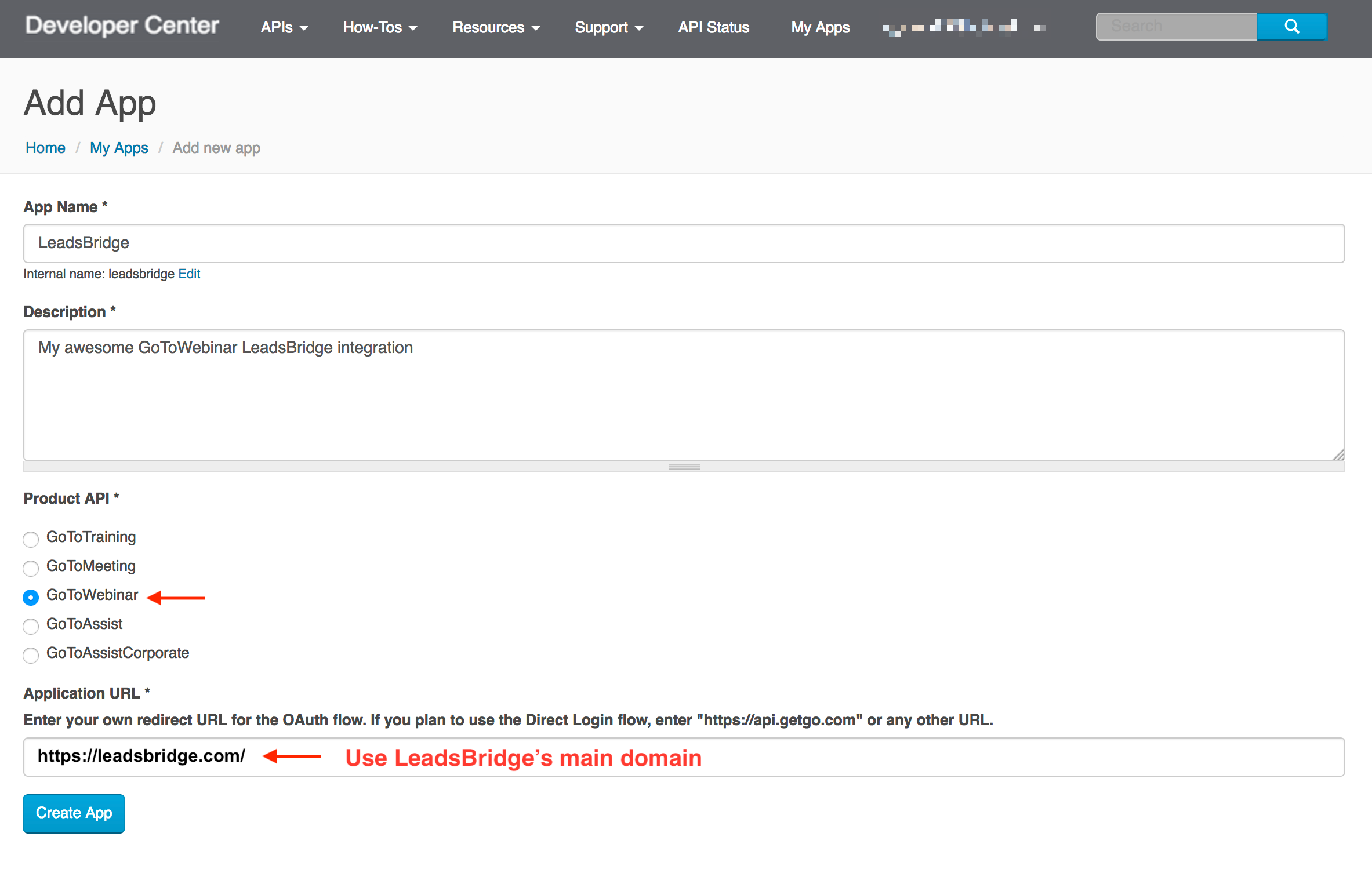
Once the app is created, open its details by clicking on the name.
1. Copy the “Consumer key”
2. Paste it into the API Key field of the GoToWebinar integration page inside LeadsBridge.
1. Copy the “Consumer key”
2. Paste it into the API Key field of the GoToWebinar integration page inside LeadsBridge.
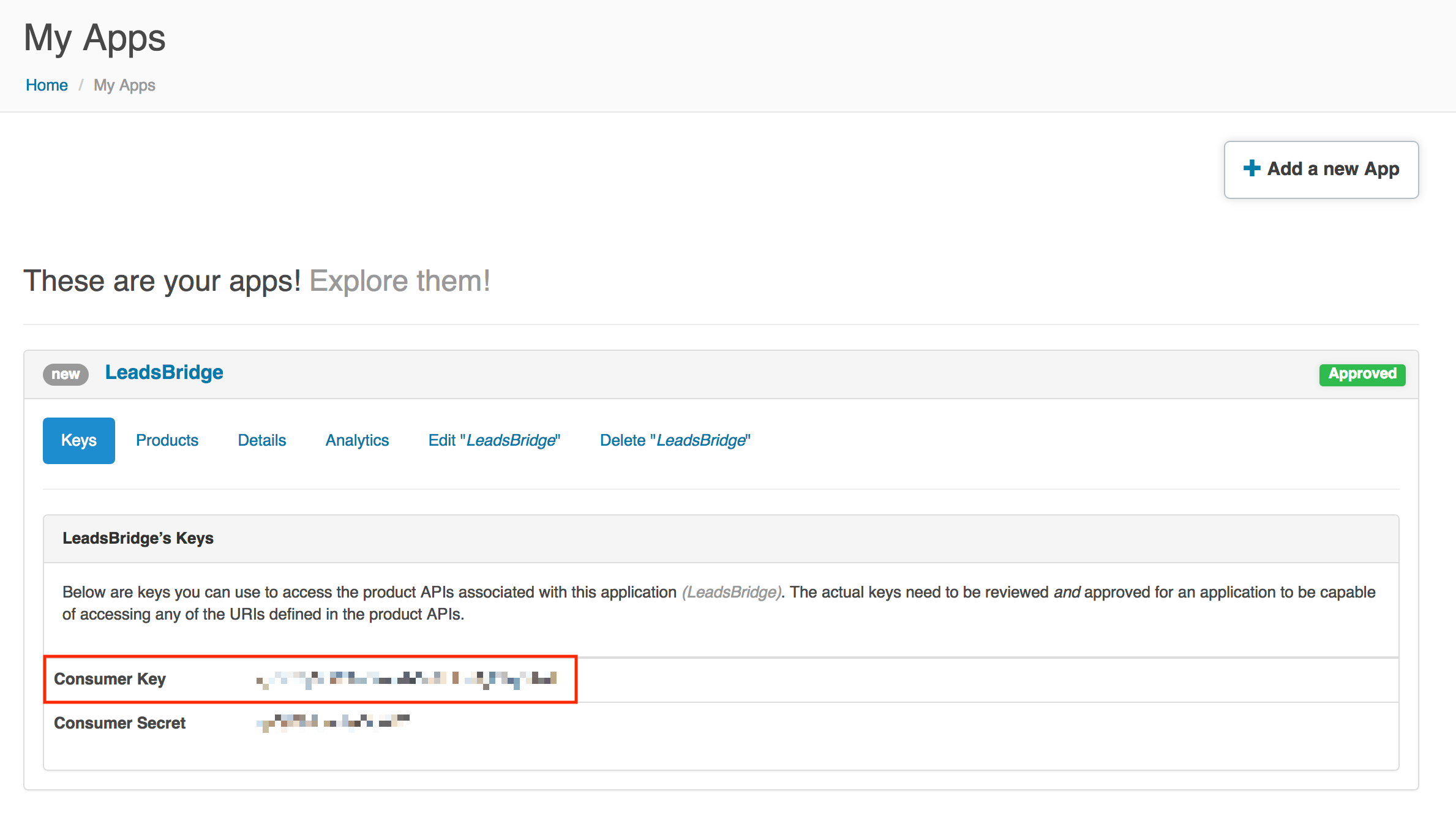
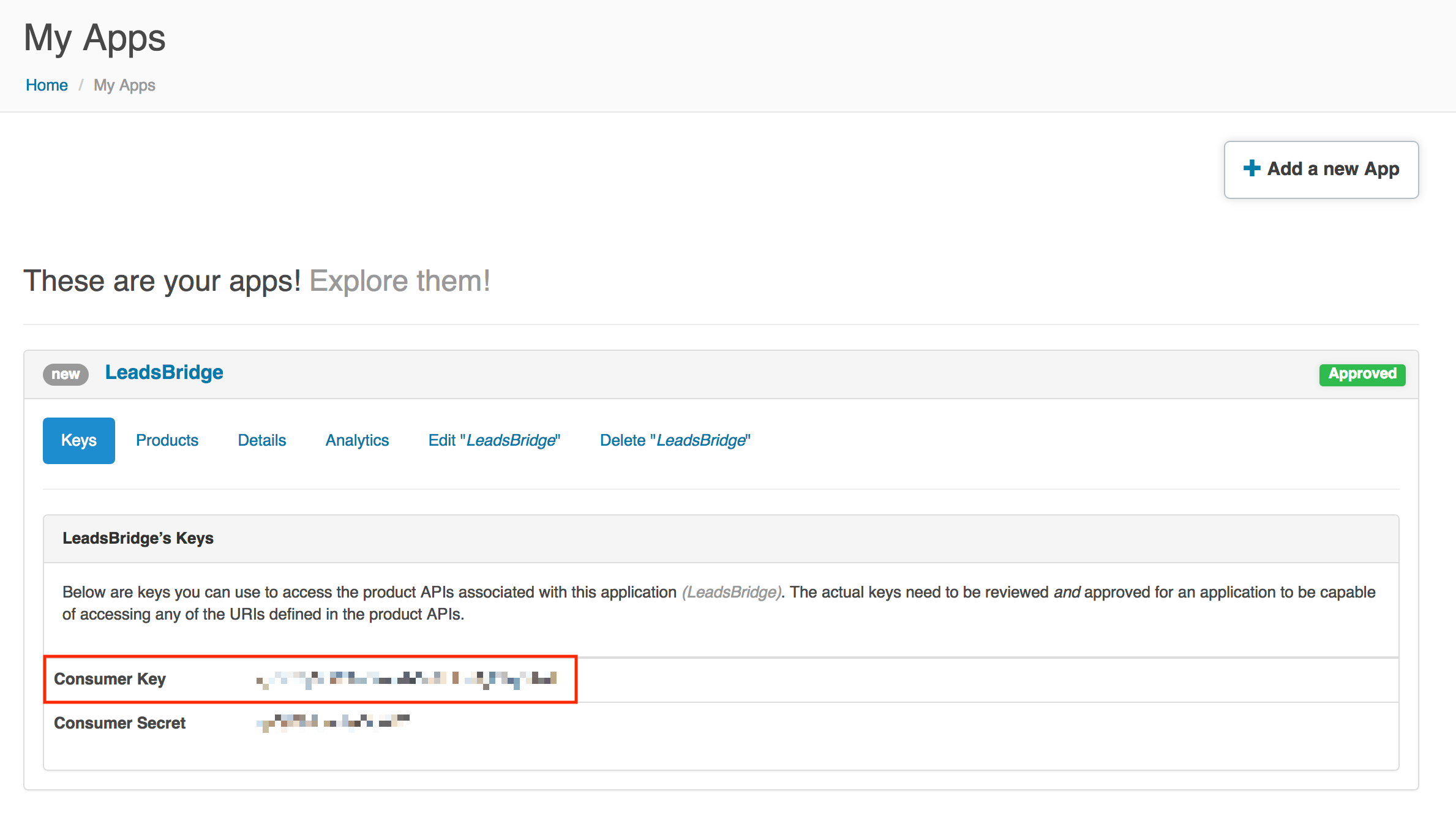
Which entity concepts we support for GoToWebinar
With LeadsBridge you may use these entity concepts for GoToWebinar.
Subscriber
A subscriber is a contact that attends the webinar.Attendee
Attendees are users who, after registering, will participate in a webinar.
Which segmentation concepts we support for GoToWebinar
With LeadsBridge you may use these segmentation concepts for GoToWebinar.
Webinar
A webinar is a web-based, live or simulated live, video conference that uses the internet to connect the individual hosting the webinar to an audience, the viewers and listeners, from all over the world.
Do you need help?
Here some additional resources:
- LeadsBridge KNOWLEDGE BASE
- Contact support from your account clicking on the top right Support button