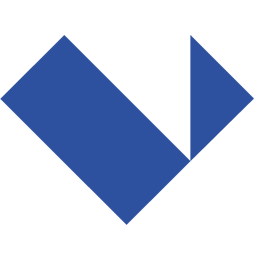Integrate Landingi with LeadsBridge
Intro
Landingi is a tool to create simple and effective landing pages that convert for your marketing campaigns, without the help of anyone.
In this article, you'll learn how to connect your LeadsBridge account with Landingi.
Connect Landingi integration
Before you start
- Head over to the left sidebar and click on the Create new Bridge button
- Select your integrations in the selectors
- Click on the Continue button at the bottom right
Authorize Landingi integration
Setup your Landingi integration
- Click on Connect Landingi
- Click on Create new integration to connect your Landingi (or select an existing one from the dropdown if you already connected it)
- A popup wil be opened where you can authorize the Landingi integration
- Fill URL, Access Secret field to connect Landingi with LeadsBridge
- Click on the Authorize button
- You can choose a name for this Landingi and LeadsBridge integration (you can also edit it later)
- Once done, click on Continue button and you will get back to the bridge experience where you could choose additional integration settings
- Now that your Landingi is connected, you can continue with the set-up of your bridge
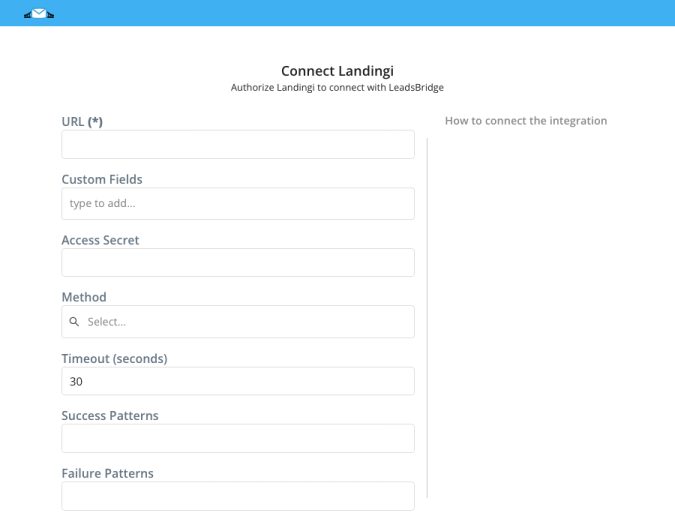
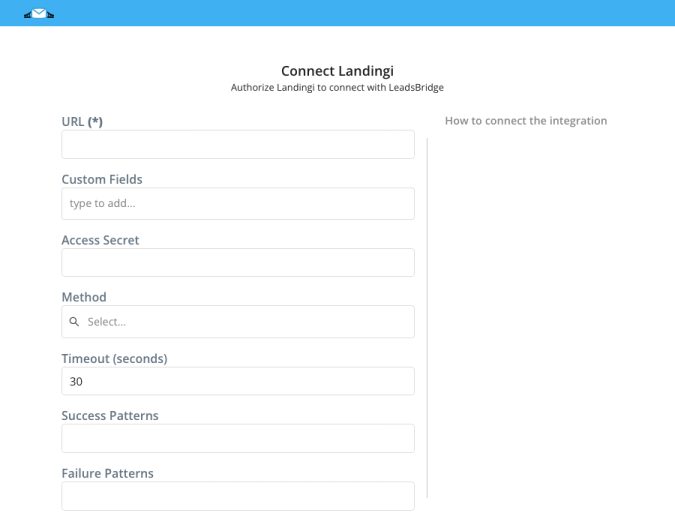
Configuration details for Landingi
How to get URL, Access Secret
Landingi gives the possibility to send lead’s information to a Webhook URL, this is set up in the form settings. Create the bridge and select Landingi as Source. In the source step, you’ll see a URL address, set that endpoint as the data receiver inside your Landingi form settings.
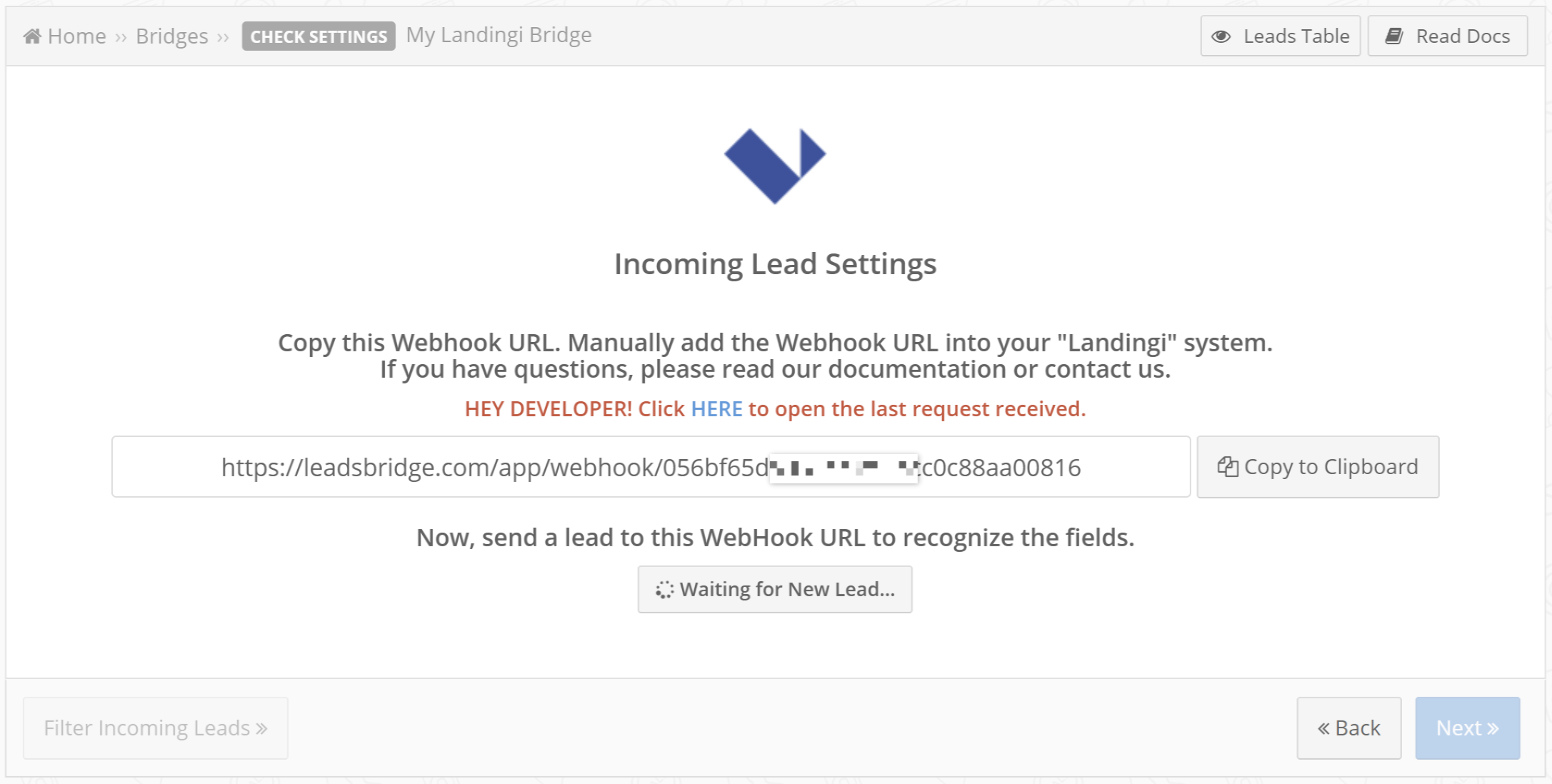
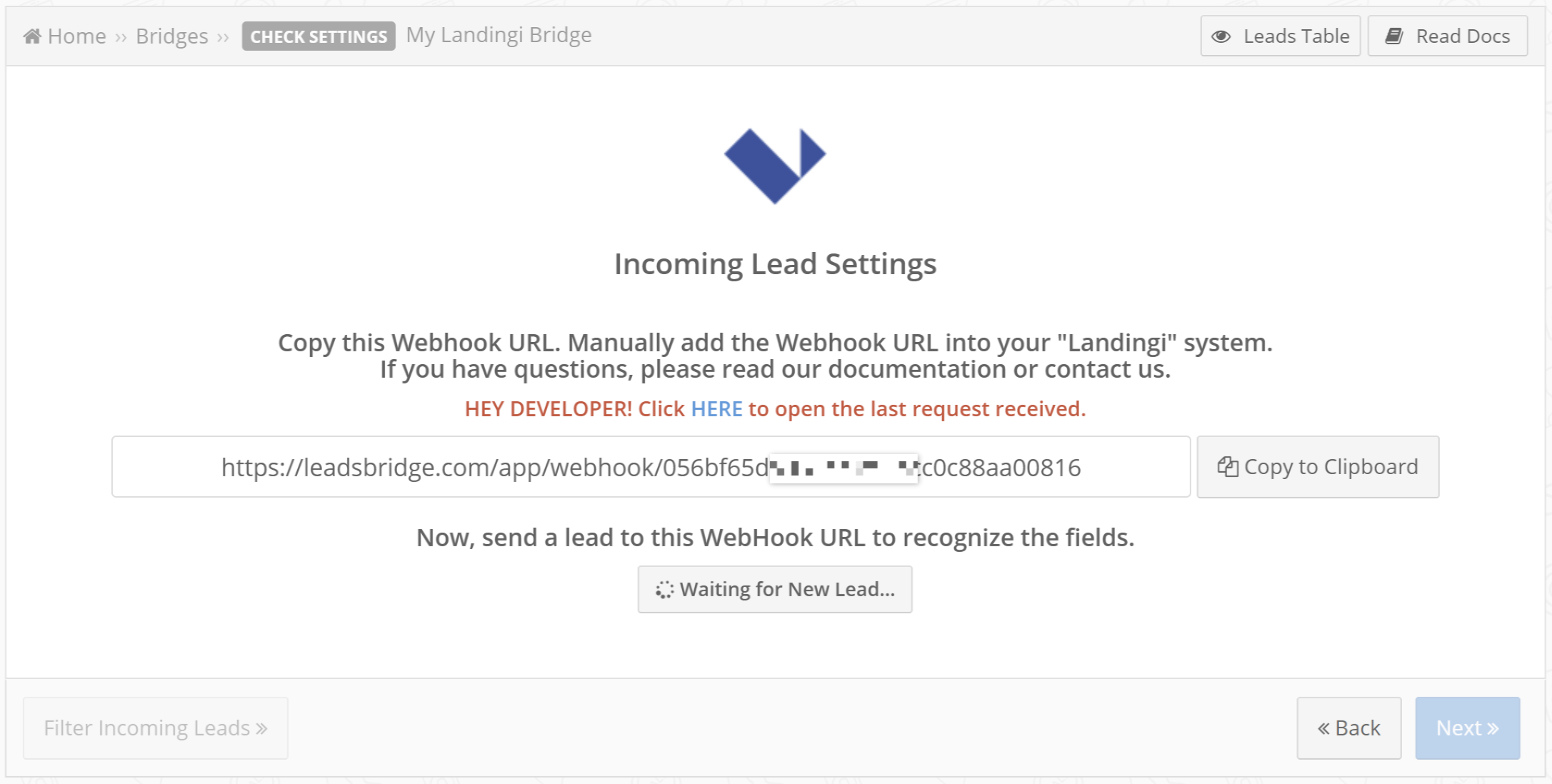
Set the Webhook with lead information in a form by following the steps below:
1. Log in to your account in the Landingi platform. Then go to editing the selected landing page.
2. In the editor, go to form settings. On the left, enter the Integrations and choose integration with Webhook.
3. In the Request URL field, paste the URL provided by LeadsBrdige during the Bridge creation.
4. In the Request method field, select POST.
5. Map the Landingi form fields with the fields that you would like to receive in LeadsBridge.
6. In the Request Headers fields, set the request headers that will be sent each time the form is sent. Remember that each heading consists of two parts: key and value, e.g. API_KEY: 1234-abcd-5678, where the first field concerns key and the second - value.
7. In the Request parameters fields you can set additional parameters that will be sent together with the form. Similarly to headers, it consists of two parts: key and value, which should be completed. For example, if we have a form with an email field and we set one parameter source:landingi, then each time someone sends this form, the query will send data to the API: email: marta@test.com (or what the user enters in the form) and source: Landingi. The request parameters perform almost the same function as the hidden fields in the form, but their advantage is that they are invisible from the page code.
For further information see: https://landingi.com/help/webhook-integration/
1. Log in to your account in the Landingi platform. Then go to editing the selected landing page.
2. In the editor, go to form settings. On the left, enter the Integrations and choose integration with Webhook.
3. In the Request URL field, paste the URL provided by LeadsBrdige during the Bridge creation.
4. In the Request method field, select POST.
5. Map the Landingi form fields with the fields that you would like to receive in LeadsBridge.
6. In the Request Headers fields, set the request headers that will be sent each time the form is sent. Remember that each heading consists of two parts: key and value, e.g. API_KEY: 1234-abcd-5678, where the first field concerns key and the second - value.
7. In the Request parameters fields you can set additional parameters that will be sent together with the form. Similarly to headers, it consists of two parts: key and value, which should be completed. For example, if we have a form with an email field and we set one parameter source:landingi, then each time someone sends this form, the query will send data to the API: email: marta@test.com (or what the user enters in the form) and source: Landingi. The request parameters perform almost the same function as the hidden fields in the form, but their advantage is that they are invisible from the page code.
For further information see: https://landingi.com/help/webhook-integration/
Which entity concepts we support for Landingi
With LeadsBridge you may use these entity concepts for Landingi.
Lead
A lead is a person potentially interested in your product who can afford to purchase it. ( Learn more)
Do you need help?
Here some additional resources:
- LeadsBridge KNOWLEDGE BASE
- Contact support from your account clicking on the top right Support button