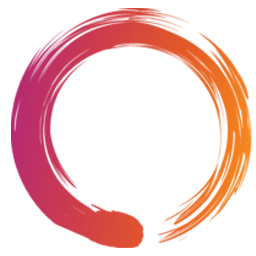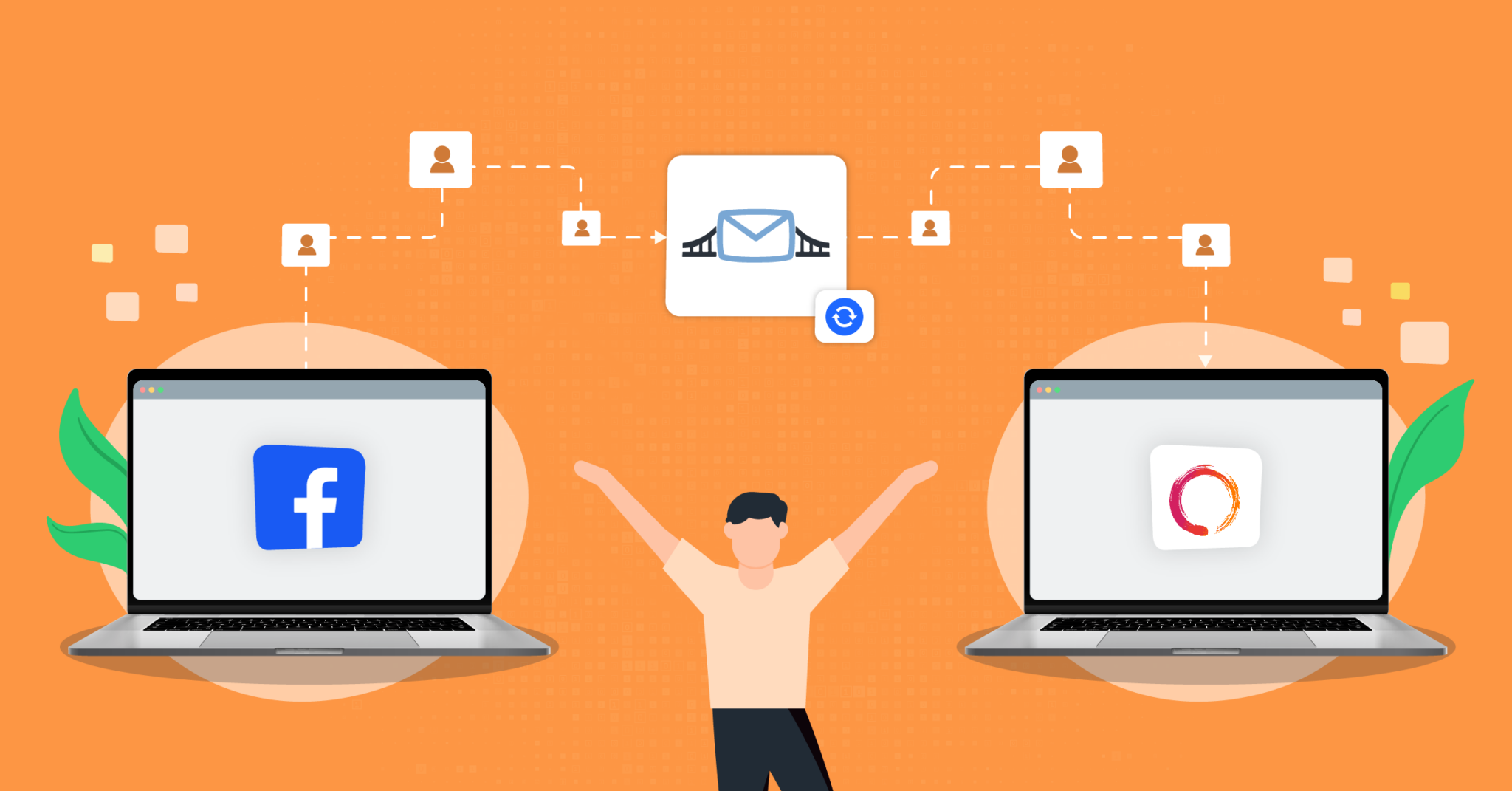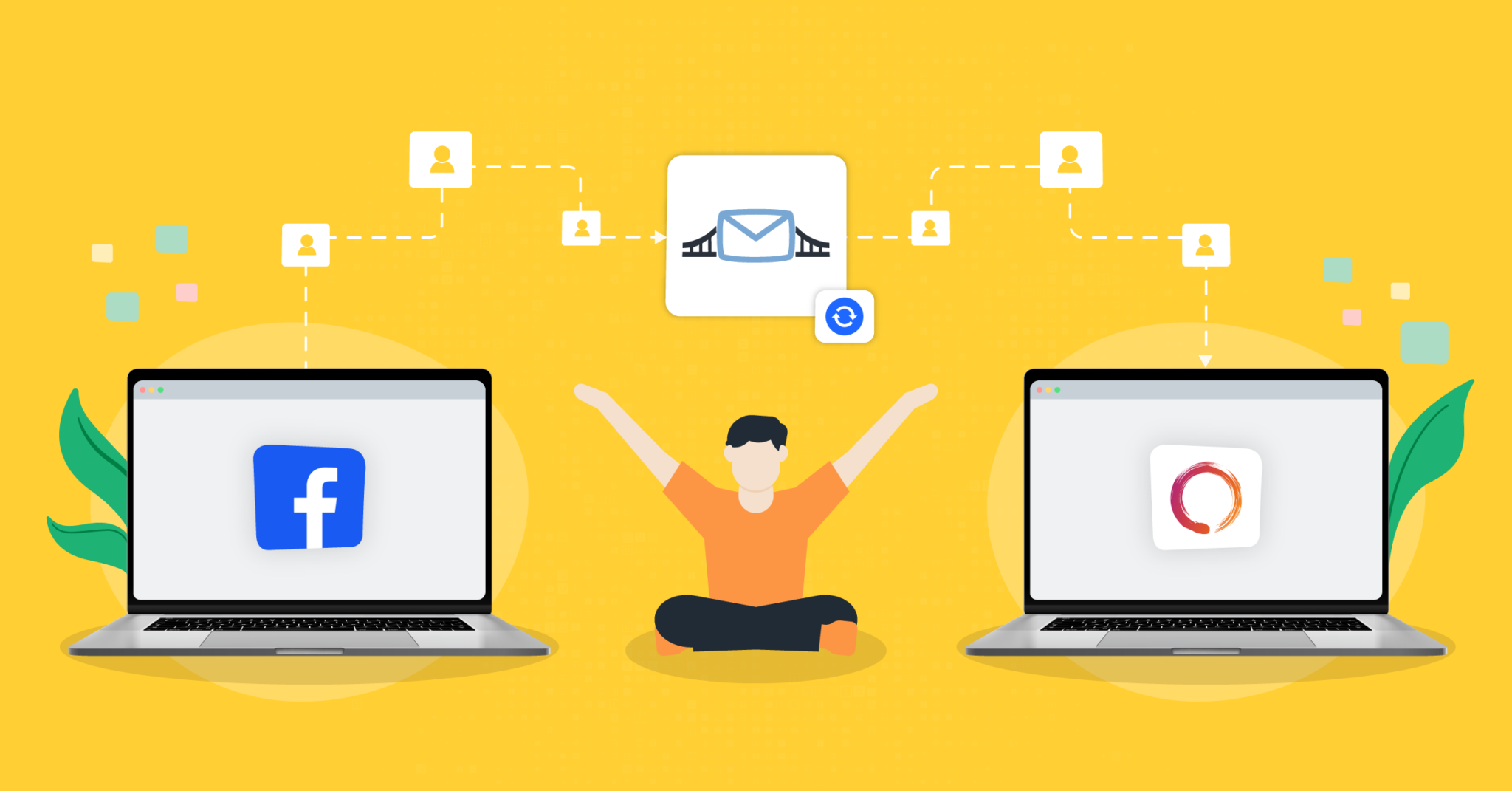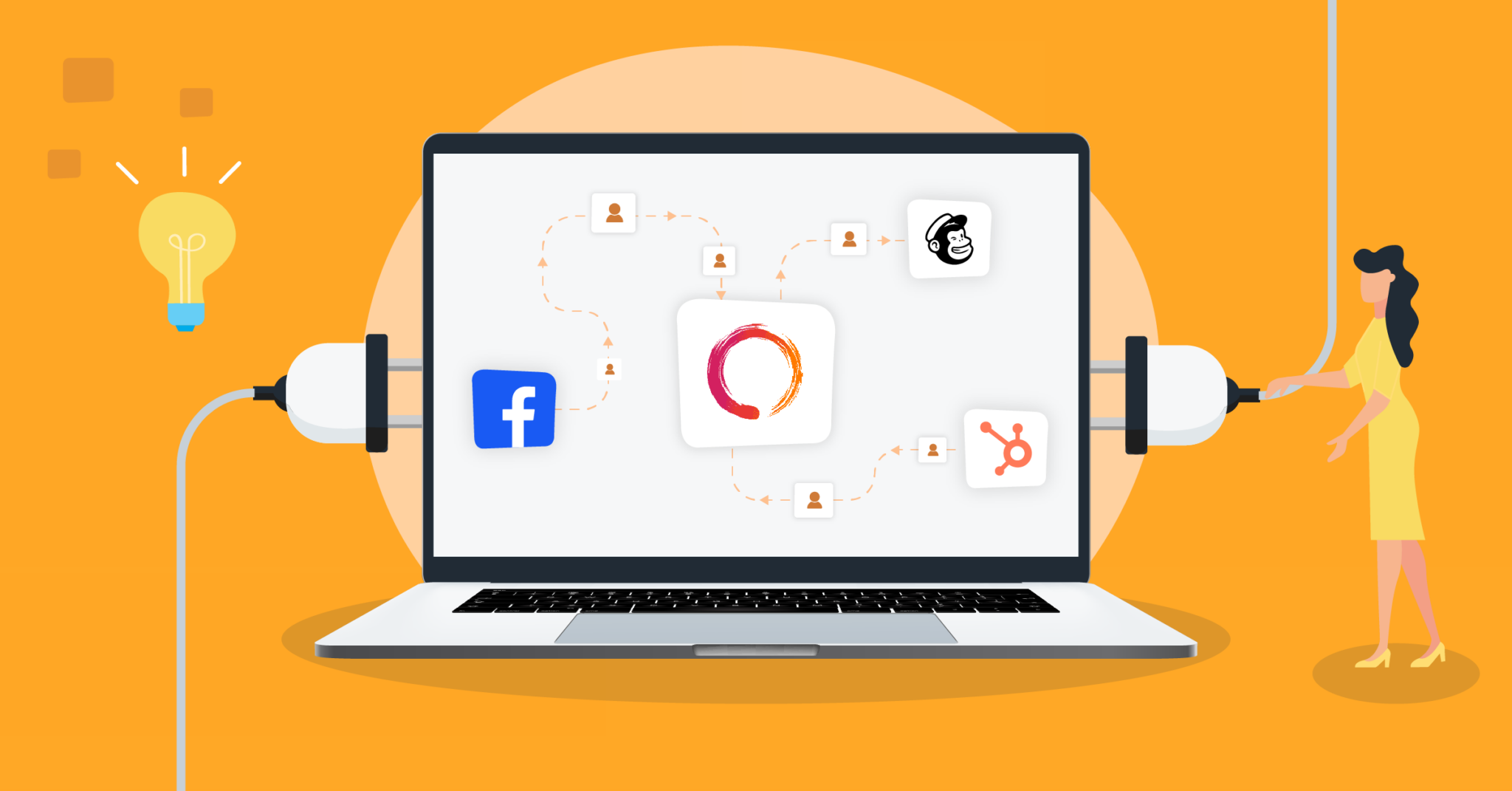Integrate Mindbody with LeadsBridge
Intro
MINDBODY is a business management software for Health and Wellness companies to help them manage their marketing and business operations. It helps in automating business tasks, including payment collection, confirmations, rescheduling, and payroll processing.
In this article, you'll learn how to connect your LeadsBridge account with Mindbody.
Connect Mindbody integration
Before you start
- Head over to the left sidebar and click on the Create new Bridge button
- Select your integrations in the selectors
- Click on the Continue button at the bottom right
Authorize Mindbody integration
Setup your Mindbody integration
- Click on Connect Mindbody
- Click on Create new integration to connect your Mindbody (or select an existing one from the dropdown if you already connected it)
- A popup wil be opened where you can authorize the Mindbody integration
- Fill Username, Password, Site ID field to connect Mindbody with LeadsBridge
- Click on the Authorize button
- You can choose a name for this Mindbody and LeadsBridge integration (you can also edit it later)
- Once done, click on Continue button and you will get back to the bridge experience where you could choose additional integration settings
- Now that your Mindbody is connected, you can continue with the set-up of your bridge
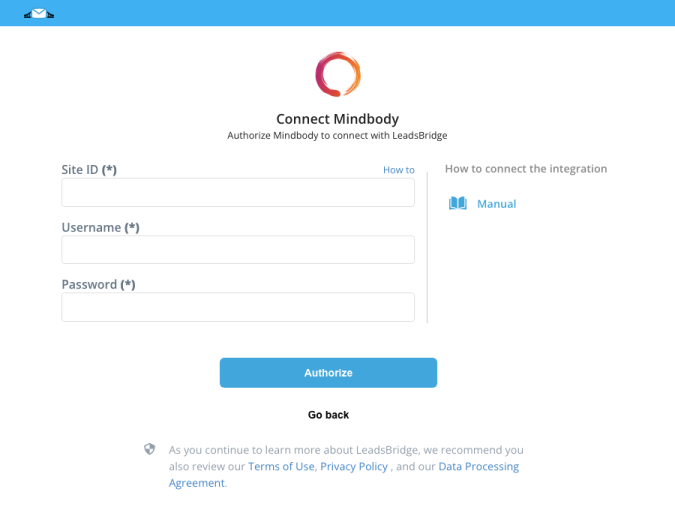
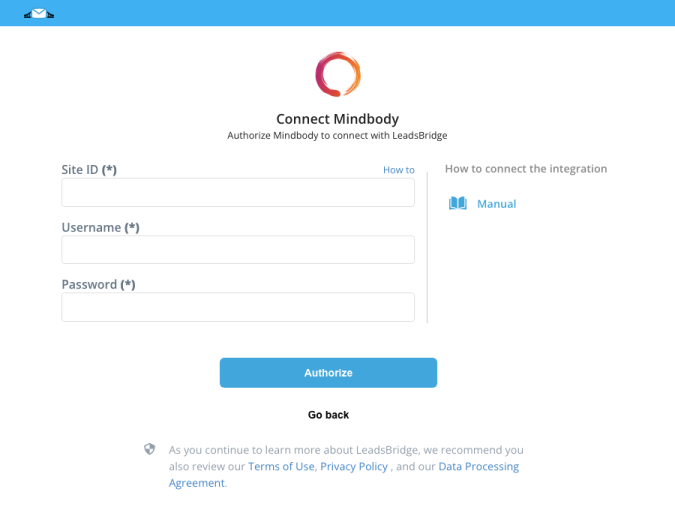
Configuration details for Mindbody
How to get Username, Password, Site ID
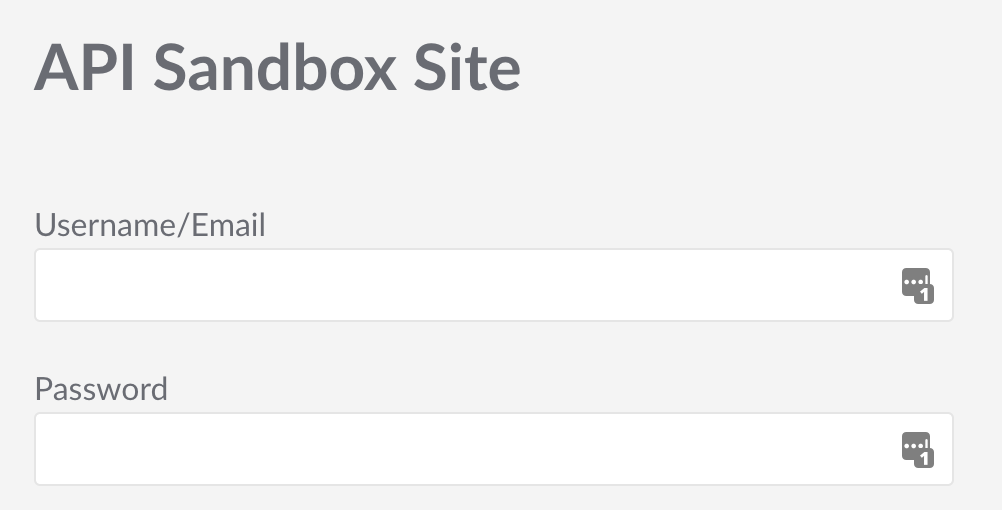
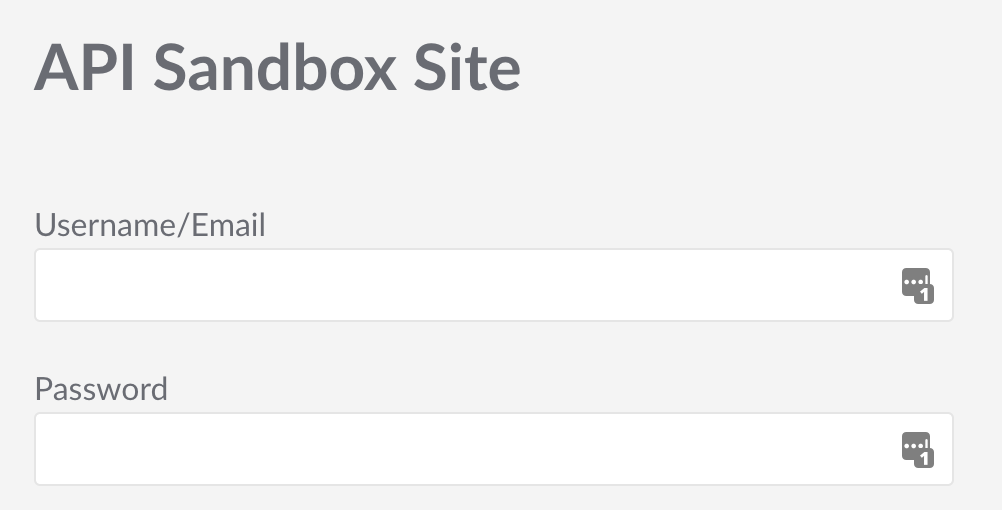
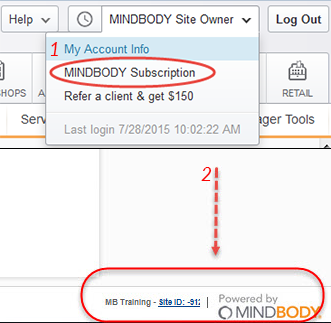
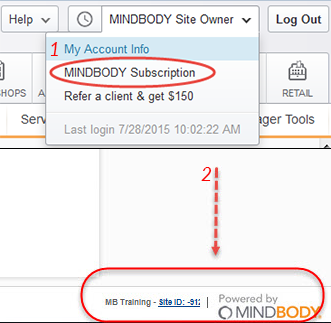
Which entity concepts we support for Mindbody
With LeadsBridge you may use these entity concepts for Mindbody.
Client
Someone that purchases one of your classes in MINDBODY.Sale
Which segmentation concepts we support for Mindbody
With LeadsBridge you may use these segmentation concepts for Mindbody.
Appointment
Product
Common questions for Mindbody
How can I activate MINDBODY integration on my LeadsBridge Account?
Mindbody is a premium integration, for this reason, we require an additional fee. To enable MINDBODY's integration on your LeadsBridge account, you will need to send the Mindbody Site ID to our Support team, and they will get in touch with our Accounting team.
How does LeadsBridge handle client-required fields?
LeadsBridge will read these fields as mandatory, so every lead should contain valid data in those fields for the lead to be passed correctly into MINDBODY.
How does LeadsBridge handle client required fields?
How to use MINDBODY Appointments?
In order to use Mindbody Appointments, you should follow the steps below:
During the creation of the Mindbody integration, select Appointments under the Use "Segment" as dropdown
Once done, go to Action dropdown and select the interested appointment category
Finally, go to the Field matching step and map the Appointment Scheduled Date and Appointment Scheduled Time fields
After that, when a new Appointment is scheduled, the integration will create a client in Mindbody and schedule an appointment with the first available staff.
How can I allow new clients to create accounts on MindBody?
If you’re getting the error message User does not have permission to add a new client means that the business you're trying to connect doesn't have the option Allow new clients to create accounts enabled.
In order to solve this you should follow the steps below:
- Log into your Mindbody account
- Go to “Home » Manager Tools » Settings » General Setup & Options” (in the 1st column)
- Click on “Consumer Mode Settings”
- Check mark the option “Allow New Clients to Create Accounts”
- Finally, click “Update” on the top right area
What can I do when I get the message Sorry, we can’t show you this screen?
If you get the message Sorry, we can’t show you this screen while accessing the Mindbody activation link we provided to you, means that the person who opened the link is not the Owner of the Mindbody account and that they’re only an Admin.
To solve this, you should log in with the Owner’s account or get in touch with Mindbody support.


How to create a MindBody - CRM integration
To create a Mindbody CRM integration, you can utilize LeadsBridge. LeadsBridge offers various integrations that seamlessly connect your Mindbody app to your preferred CRM platform. With this integration, you can efficiently manage and nurture your customer relationships, ensuring a smooth and targeted approach to your marketing efforts. Simply leverage the capabilities provided by LeadsBridge to bridge the gap and streamline your Mindbody app with your CRM of choice.
How to create MindBody and Facebook integration
To create a Mindbody Facebook integration, you can use LeadsBridge. LeadsBridge offers a simple and cost-effective solution for connecting MindBody with Facebook Ads tools. By integrating the two platforms, you can make the most of your advertising campaigns and data management capabilities.
Here are all the available MindBody - Facebook integrations:
- Facebook Lead Ads and Mindbody integration: This integration allows you to tap into Facebook's massive audience and synchronize your new lead data from Facebook Lead Ads with your Mindbody CRM. With this data, you can configure your Mindbody flows to better manage your leads for immediate follow-up and lead nurturing.
Take a look at the detailed documentation here. - MindBody and Facebook Custom Audiences integration: This integration enables precise segmentation and customer targeting. By leveraging the demographic data of existing clients within your Mindbody CRM, you can connect your segmented lists to Facebook to expand your reach and target a whole new range of leads based on factors like age, location, and interests.
See how to set up the integration here.
- MindBody and Facebook Conversions API integration: Use the Conversions API to accurately measure advertising performance and attribution. This tool provides insights across the entire customer journey, helping you understand how well your digital advertising is performing both online and offline. By connecting your MindBody CRM with Facebook CAPI, you can leverage your customers’ details to run highly targeted ads tailored to each customer's stage in the sales journey, which will help increase conversion rates.
Learn how to set up the integration here.
- MindBody and Facebook Conversion Leads integration: Optimize your Facebook Lead Ads campaigns by choosing the Conversion Leads delivery option. This enables you to display ads to prospects within your audience who are most likely to become customers, thereby increasing the quality of your leads. By connecting Facebook Conversion Leads with your MindBody CRM you can leverage the available data in your CRM segments and reach higher-quality leads within your audience.
See how the integration works here.
How to connect MindBody to Instagram
Instagram Lead Ads offer many benefits to fitness and wellness businesses, especially when integrated with a specialized app like Mindbody. Building a data bridge between Instagram Lead Ads with Mindbody through LeadsBridge lets you access and manage more leads, since you are exposed to Instagram's massive audience.
When integrated, you can sync your new lead data from Instagram Lead Ads with your Mindbody CRM. Then, you can configure your Mindbody flows to better manage your leads.
The best thing about the integration is implementing speed to lead: thanks to real-time sync, you can follow up with new prospects as soon as they enter the funnel through automated campaigns. Creating a Mindbody Instagram Ads integration may seem complex. However, LeadsBridge offers an easy and affordable solution to help you automatically connect these two platforms.
( Learn more)May I activate more than one Mindbody Site ID in my account?
Yes, you can activate additional Mindbody Site IDs in your account. You will need to send the Mindbody Site ID (or IDs in case you'll need more than one) to our Support team, and they will get in touch with our Accounting team for further reference.
Note: Mindbody is a premium integration and it requires an additional fee that will be activated in your account for each additional Site ID.
The request should be sent only by the user that has a Super Admin role in the LeadsBridge account.
Why aren't my leads syncing to Mindbody?
If the leads are not syncing or are not synced with your Mindbody account, you could be experiencing one of the following scenarios:
- On the source side
- On the destination side
- Previously collected leads
If you have collected leads before using LeadsBridge, please read this documentation.
If nothing from the above scenario corresponds to your situation, please check whether or not you have the “Subscribe to our newsletter & promotions” setting checked in your Mindbody profile.
If yes, to receive the lead's data to your Mindbody account, you need to map the following custom field in the bridge.
Please note: the required Contact >> Promotional Email Opt In Mindbody field should always be mapped with the source static Yes value to be accepted by Mindbody.
What does the "Sorry, we can’t show you this screen" Mindbody error means?
If you get the following message - "Sorry, we can’t show you this screen" - while accessing the Mindbody activation link, it means that the person who opened the link is not the Mindbody Account Owner.
If you are not the owner of a Mindbody account, please reach out to the account owner to access the activation link.
If you have any questions, contact our support for further assistance.
How can I deactivate my Mindbody Site ID and stop the charges?
You will need to send the request to our Support team with Mindbody Site ID (or IDs in case you'll need more than one), and they will get in touch with our Accounting team for further reference.
Note: The request should be sent only by the user who has a Super Admin role in the LeadsBridge account.
Do you need help?
Here some additional resources:
- LeadsBridge KNOWLEDGE BASE
- Contact support from your account clicking on the top right Support button