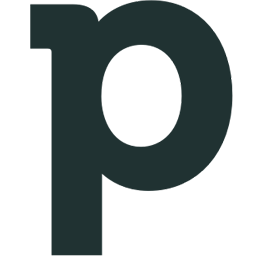Integrate Pipedrive with LeadsBridge
Intro
Pipedrive is a sales CRM and pipeline management tool.
In this article, you'll learn how to connect your LeadsBridge account with Pipedrive.
Connect Pipedrive integration
Before you start
- Head over to the left sidebar and click on the Create new Bridge button
- Select your integrations in the selectors
- Click on the Continue button at the bottom right
Authorize Pipedrive integration
Setup your Pipedrive integration
- Click on Connect Pipedrive
- Click on Create new integration to connect your Pipedrive (or select an existing one from the dropdown if you already connected it)
- A popup wil be opened where you can authorize the Pipedrive integration
- Click on Authorize and you will be prompted to the Pipedrive authorization experience
- Here you will need to provide the info required and grant access to LeadsBridge
- Once done, you will be get back to LeadsBridge application
- You can choose a name for this Pipedrive and LeadsBridge integration (you can also edit it later)
- Once done, click on Continue button and you will get back to the bridge experience where you could choose additional integration settings
- Now that your Pipedrive is connected, you can continue with the set-up of your bridge
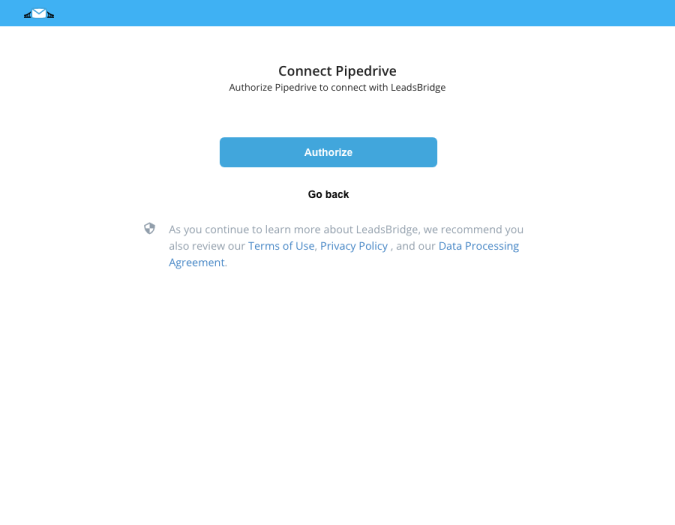
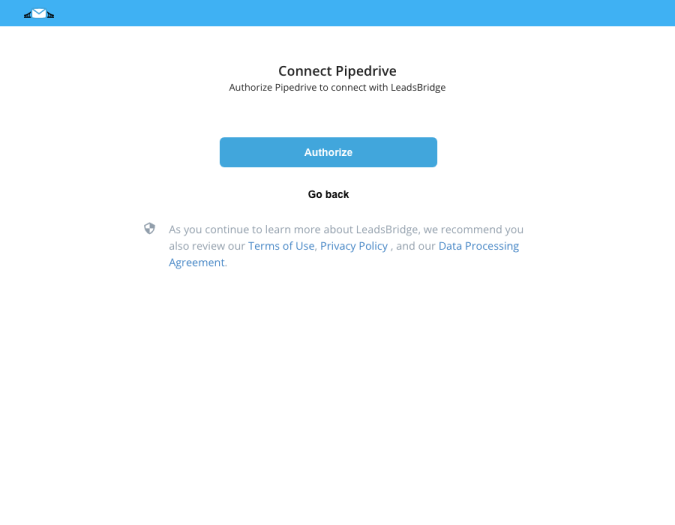
Which entity concepts we support for Pipedrive
With LeadsBridge you may use these entity concepts for Pipedrive.
Person
Profiles holding long-term information, e.g., email addresses and phone numbers.Participant
They are secondary contacts associated with a deal. They are not linked to the deal in how the main contact is but allow for tracking related contacts.
You should define if you want your leads as Persons or Participants by selecting them in the "Create as" field of the integration.Lead
Which segmentation concepts we support for Pipedrive
With LeadsBridge you may use these segmentation concepts for Pipedrive.
Pipeline
A pipeline is a set of data processing elements connected in series, where the output of one element is the input of the next one. The Pipedrive's visual lets you intuitively understand where all your deals are and move them forward toward a win.Filter
In Pipedrive, the ongoing transaction you are pursuing with a Person or Organization is tracked as a deal, which is processed through the stages of your pipeline until it is either WON or LOST. You may use deals as filters for your segmentation. ( Learn more)People Filter
Filters in Pipedrive allow you to create various kinds of reports about people. They help find specific data such as "deals closed last month" fast. ( Learn more)
Common questions for Pipedrive
How to add a Custom Field?
To add Custom Fields, please follow Pipedrive documentation:
( Learn more)
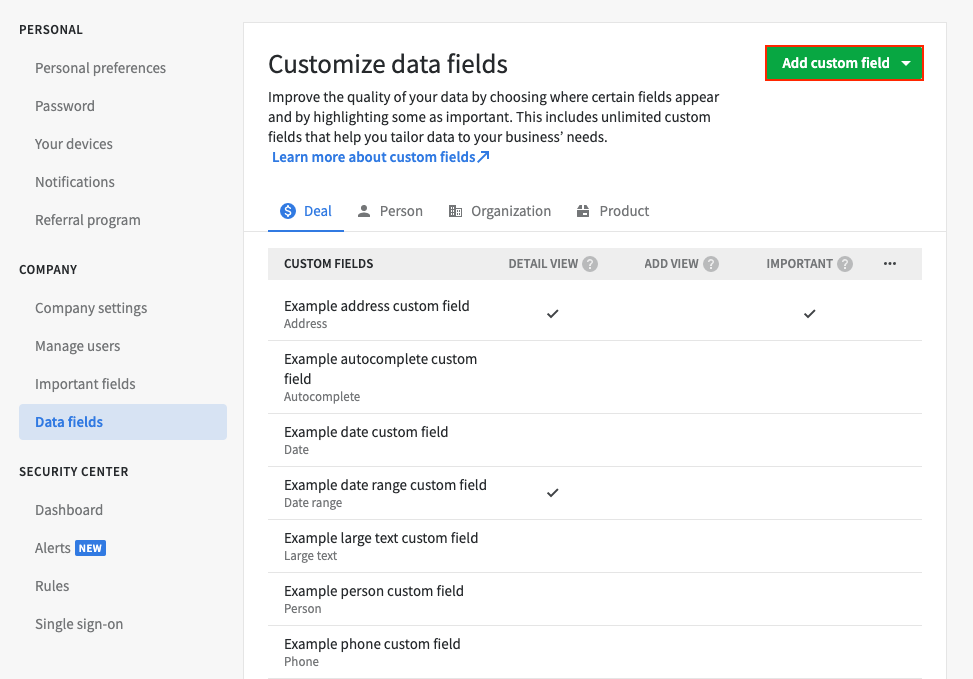
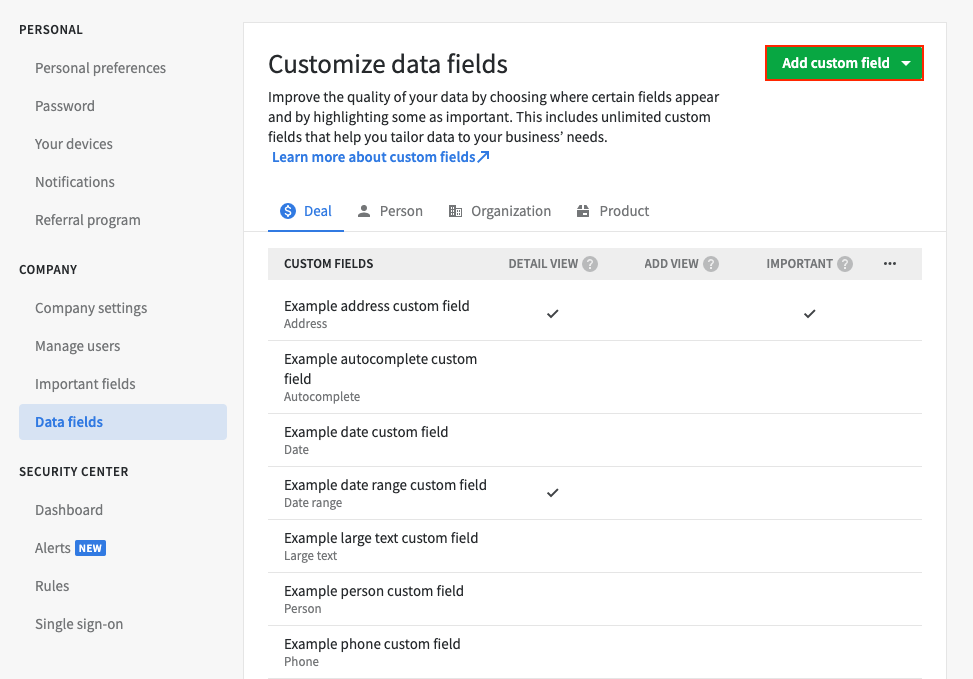
Can I customize the deal field ?
Yes, you can do it.
When you receive a deal on Pipedrive, usually it has this formatting: Deal [code]email address[/code]. LeadsBridge also provides to customize the standard "Deal" field.
We created a magical function that allows you to receive the deals with this format: Deal [code]full name[/code].
If you need this functionality, please follow these steps:
1. Go on the Fields Mapping step of the bridge;
2. Map the "deal as name" field with the "1" value;
3. Continue and publish the bridge.


How can a lead be added as a Deal into a Pipeline?
When setting up the integration, select create as “Participant”.
Head over to the bridge and select the desired pipeline; this way, a deal will be created for each participant added to the Pipeline.
Once the lead is sent as a participant, a Deal will be created in the following format: “Deal participant@email.com” containing the participant and its information.
How to fix the "search term not provided" error
To fix the error, you need to set the "Allowed duplicates" toggle to true when you don't have an email address. This will fix the error.
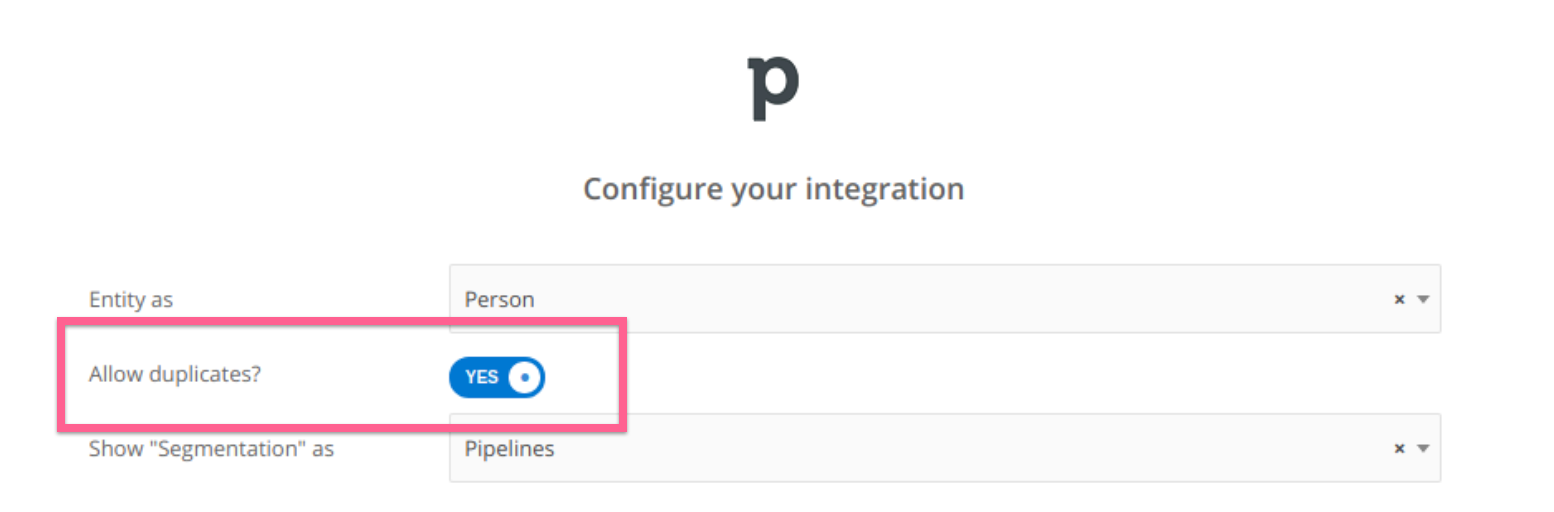
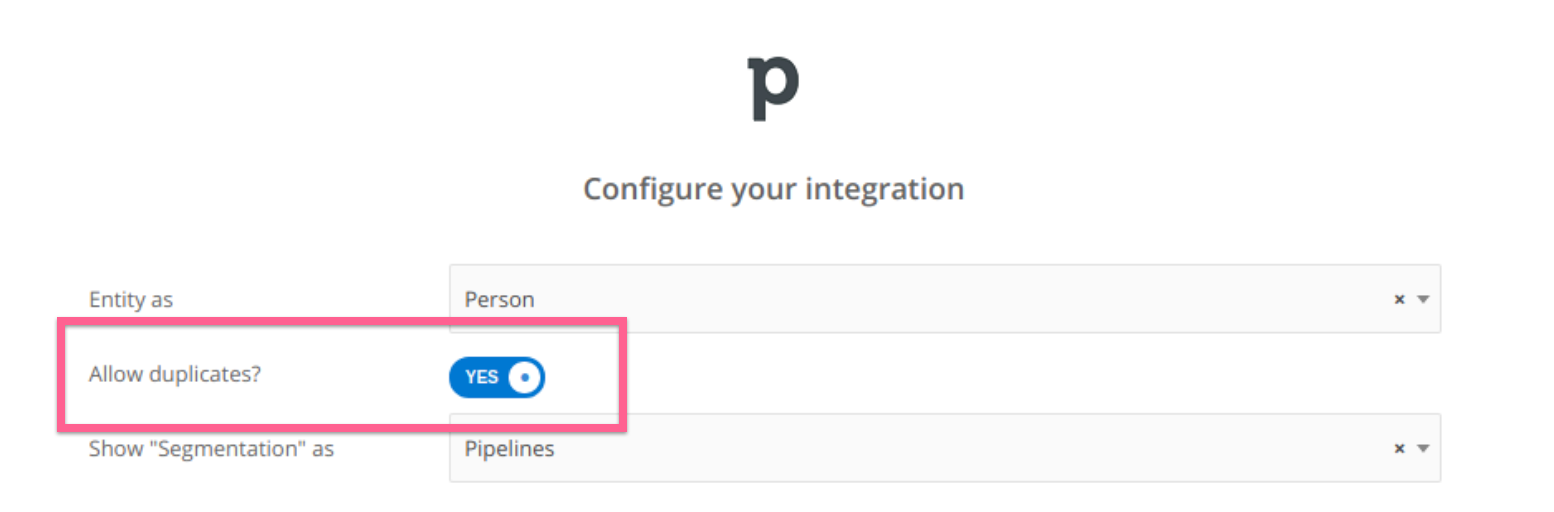
How the "Organization" field works?
This field expects an alphanumeric value representing the name of an Organization.
When creating a new entry in your Pipedrive, the entity created (person or participant, depending on your configuration) will be associated with this Organization.
If no Organization named as the passed value exists, it will be created before being associated with the new entry.
Do you need help?
Here some additional resources:
- LeadsBridge KNOWLEDGE BASE
- Contact support from your account clicking on the top right Support button