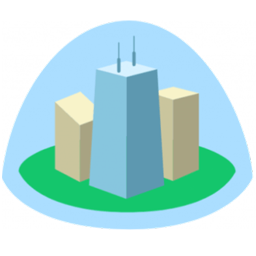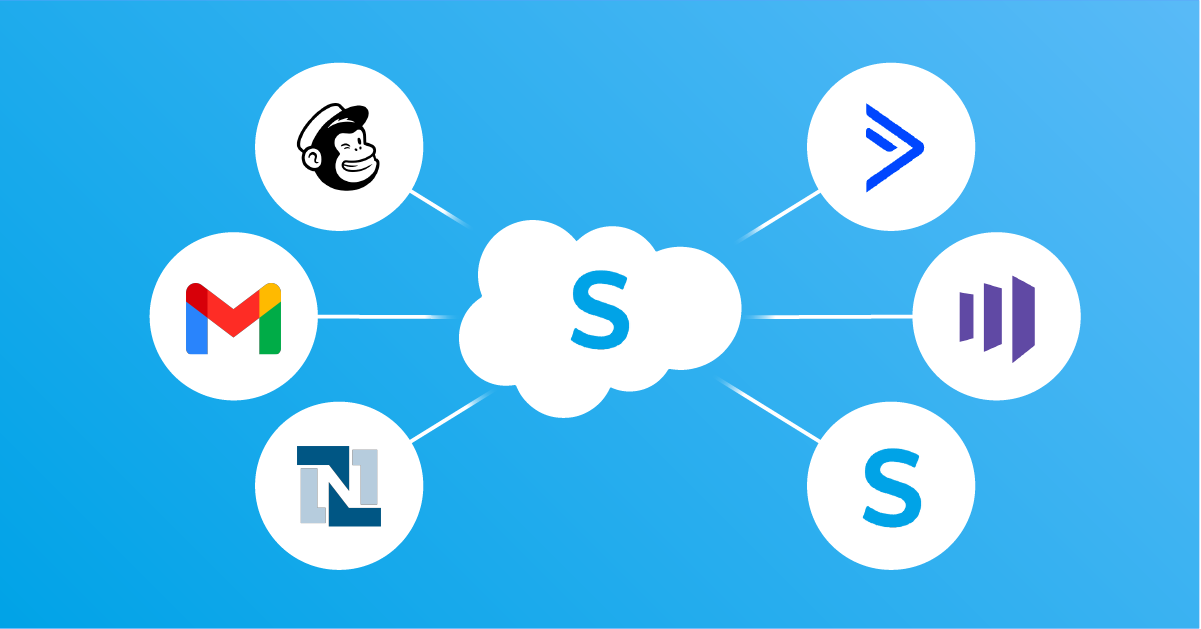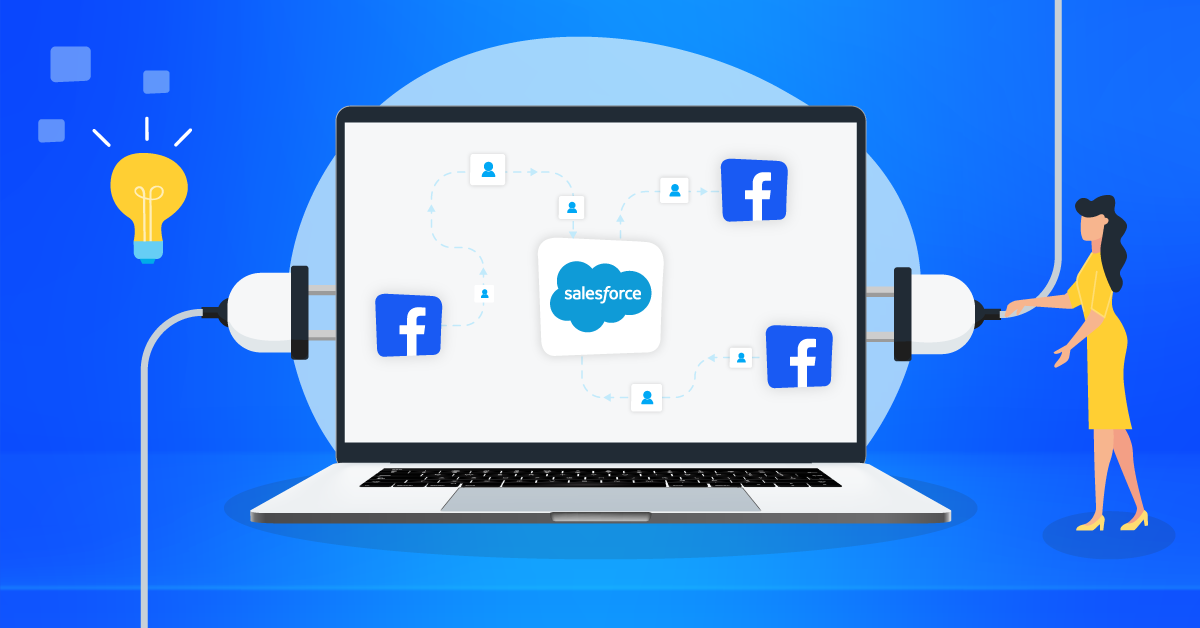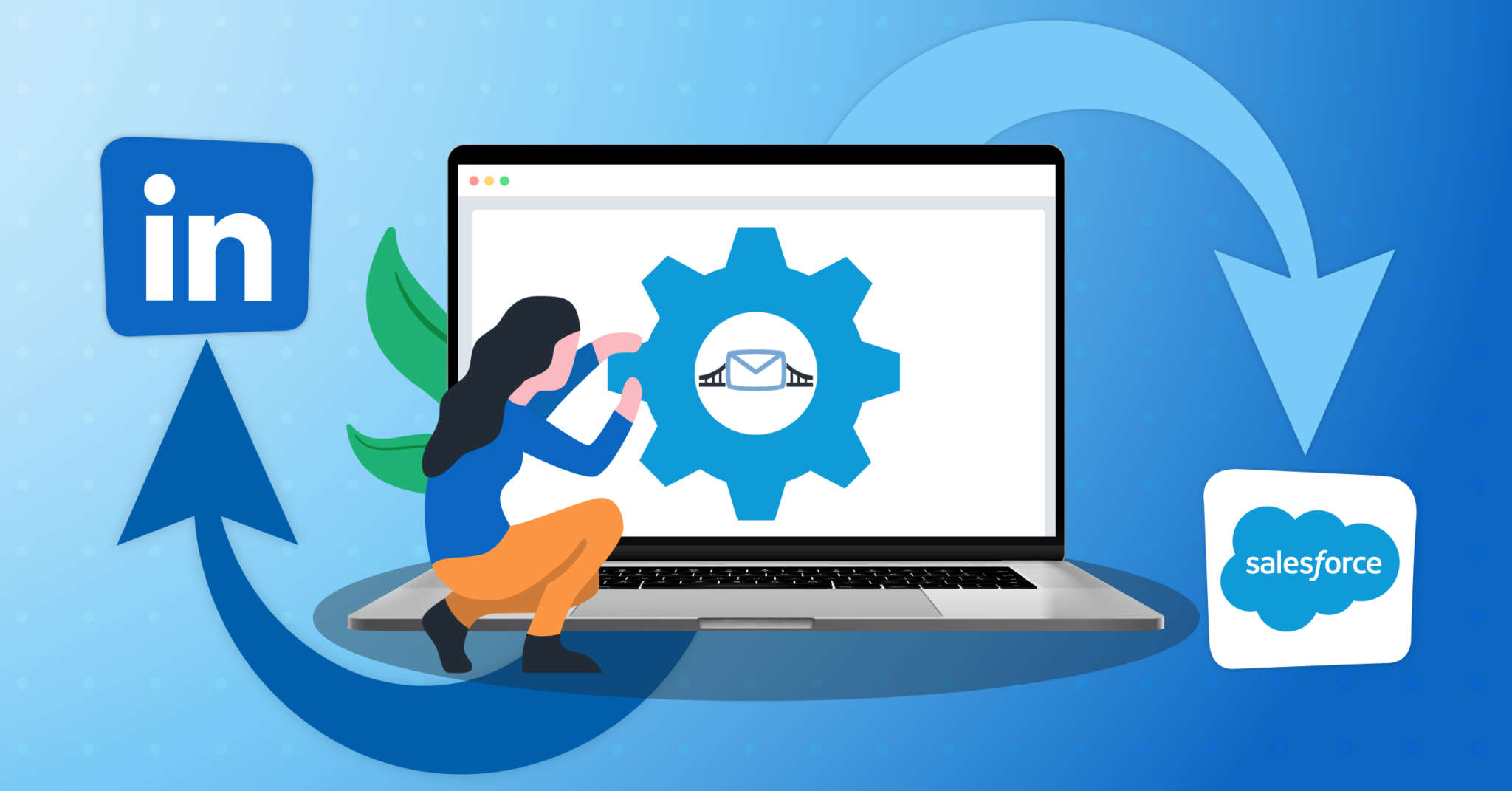Connect Salesforce® to Highrise CRM with LeadsBridge


In this article, you'll learn how to set up the bridge and connect Salesforce® to My CRM Example using LeadsBridge.
How to set up your bridge step-by-step tutorial
Before you start
- Head over to the left sidebar and click on the Create new Bridge green button
- You'll be taken to the first step of the bridge creation
Step 1: Choose the apps you want to connect
- Choose Salesforce® as the source for your bridge
- Choose Highrise CRM as the destination for your bridge
- Click on the Continue button
- At this point you can choose a name for your bridge (this will only be visible inside LeadsBridge and you can also edit it later)
Step 2: Configure your Salesforce® with Highrise CRM
Step 2.A: Setup your Salesforce® integration
- Click on Connect Salesforce®
- Click on Create new integration to connect your Salesforce® (or select an existing one from the dropdown if you already connected it)
- A popup wil be opened where you can authorize the Salesforce® integration
- Click on Authorize and you will be prompted to the Salesforce® authorization experience
- Here you will need to provide the info required and grant access to LeadsBridge
- Once done, you will be get back to LeadsBridge application
- You can choose a name for this Salesforce® and LeadsBridge integration (you can also edit it later)
- Once done, click on Continue button and you will get back to the bridge experience where you could choose additional integration settings
- Now that your Salesforce® is connected, you can continue with the set-up of your bridge
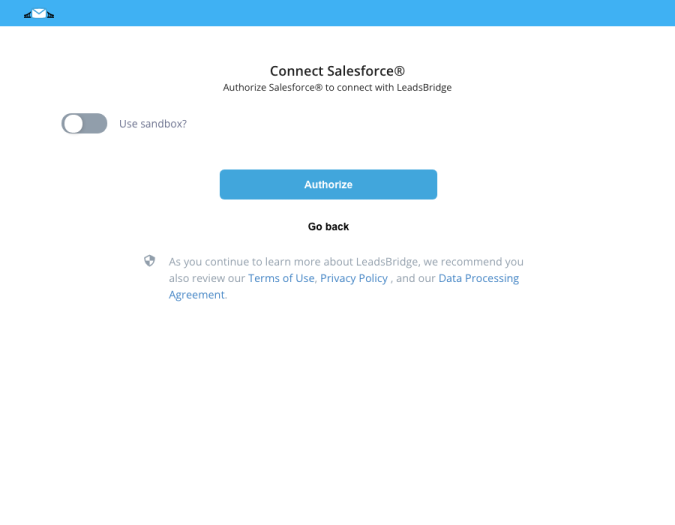
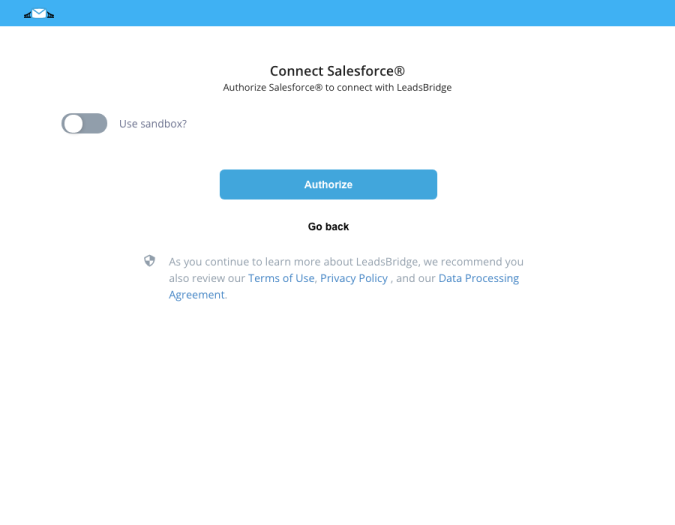
Step 2.B: Setup your Highrise CRM integration
- Click on Connect Highrise CRM
- Click on Create new integration to connect your Highrise CRM (or select an existing one from the dropdown if you already connected it)
- A popup wil be opened where you can authorize the Highrise CRM integration
- Fill URL, API Key field to connect Highrise CRM with LeadsBridge
- Click on the Authorize button
- You can choose a name for this Highrise CRM and LeadsBridge integration (you can also edit it later)
- Once done, click on Continue button and you will get back to the bridge experience where you could choose additional integration settings
- Now that your Highrise CRM is connected, you can continue with the set-up of your bridge
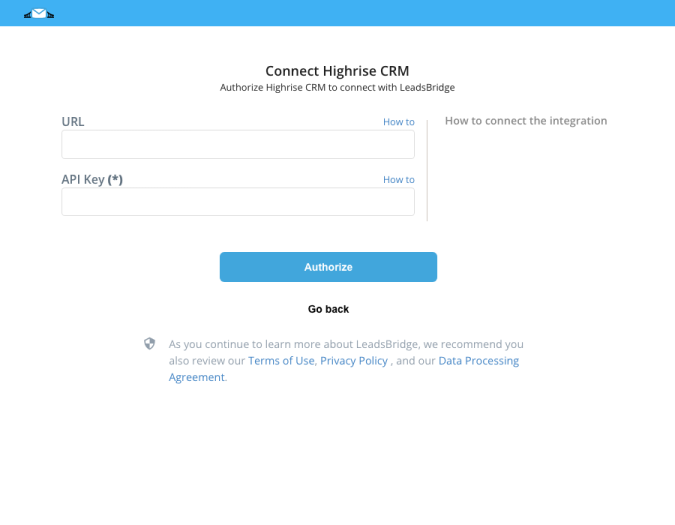
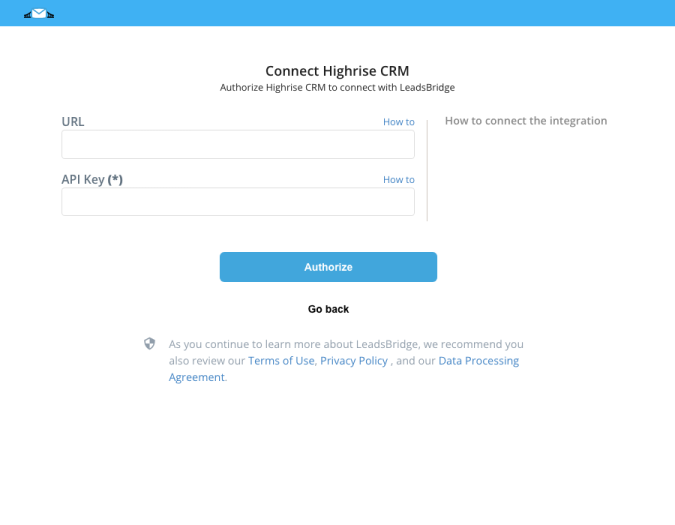
Step 2.C: Configuration details for Highrise CRM
How to get URL, API Key
The API URL is your Highrise domain account.
Example: myaccountname.highrisehq.com
Example: myaccountname.highrisehq.com
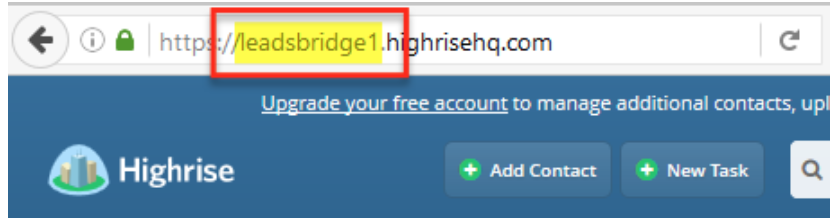
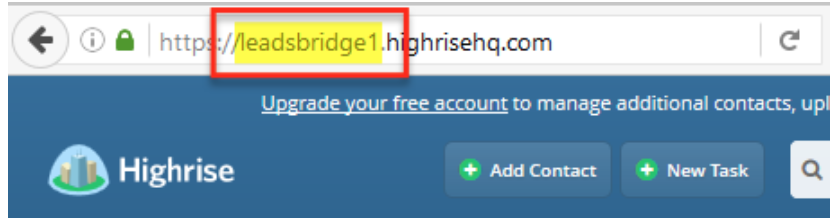
To get your API Key log in your Highrise account and follow this steps:
- Go in Account&Settings
- Click on My info
- Select API token
- Copy the Authentication Token
- Go in Account&Settings
- Click on My info
- Select API token
- Copy the Authentication Token
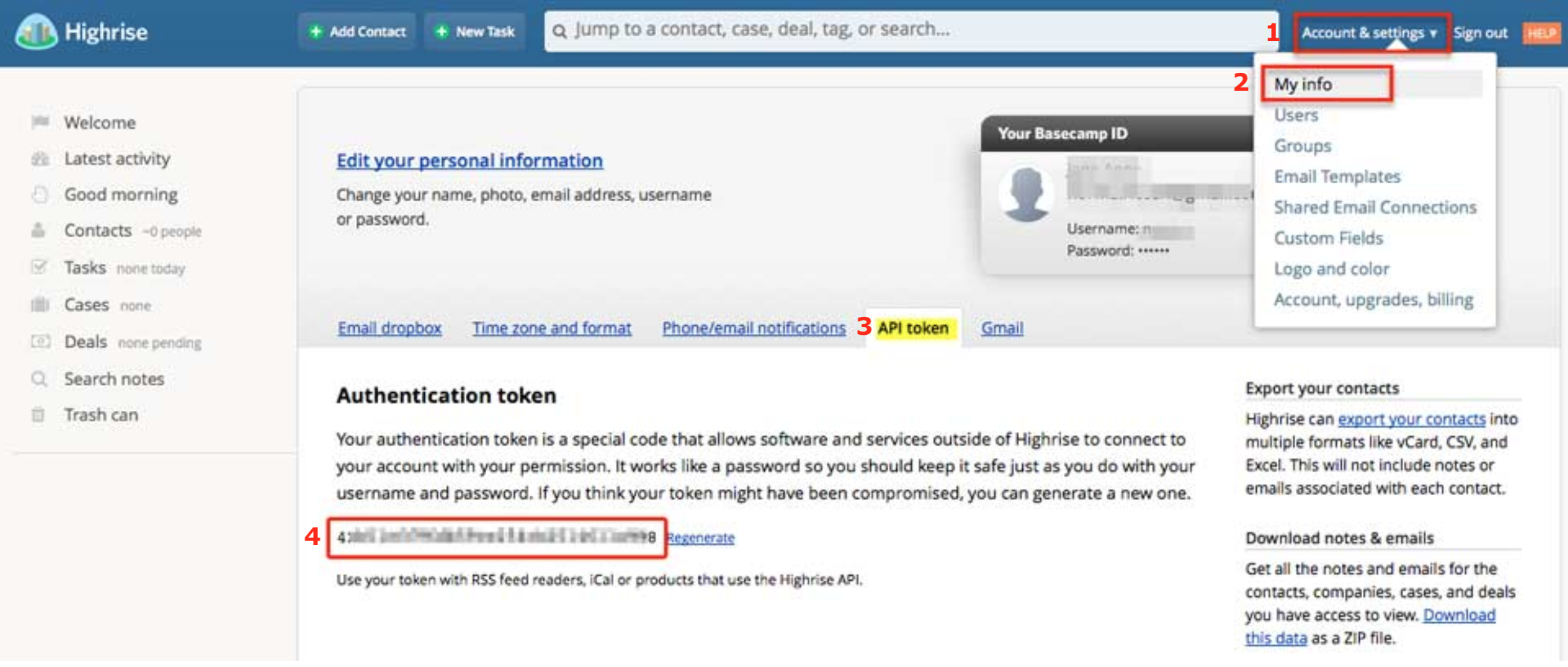
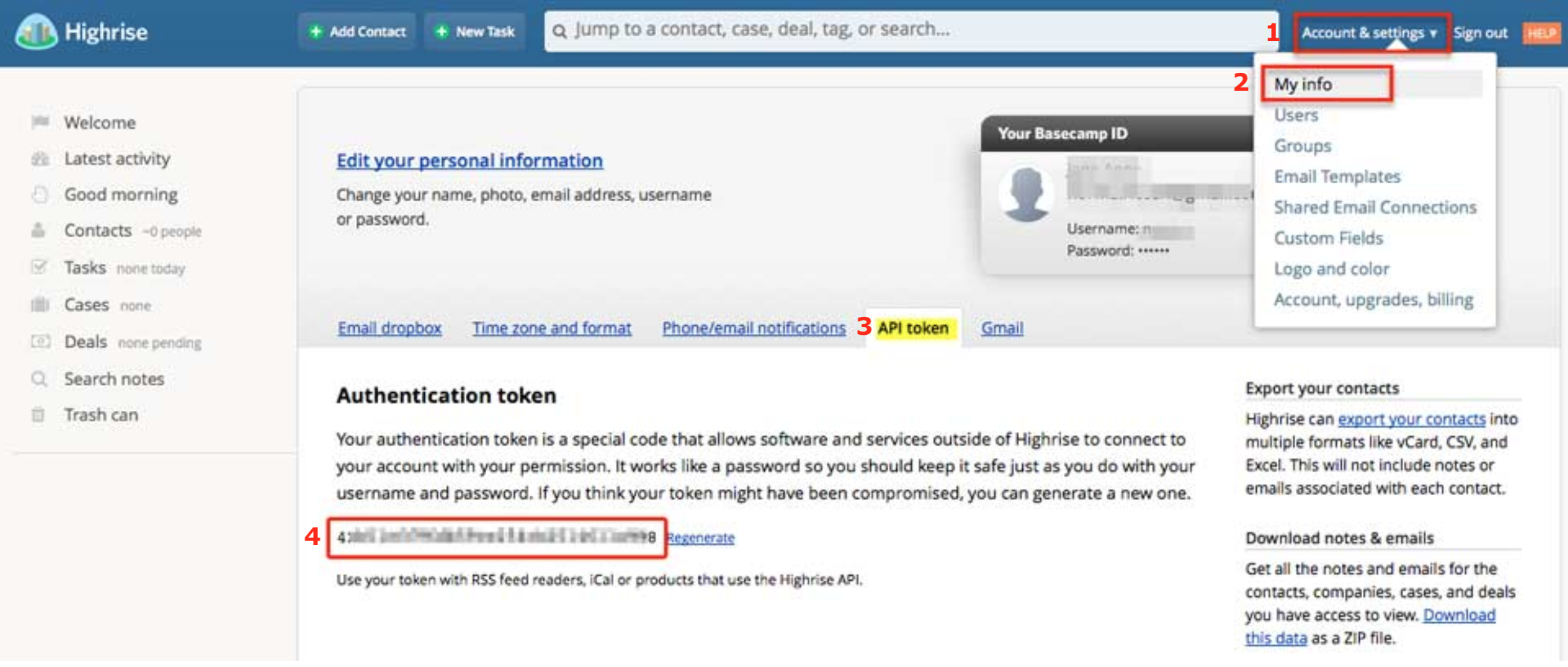
Step 2.D: Email Receipt (Optional)
You may choose to receive an email receipt for each incoming lead.


- Type the address(es) where you'd like to receive the receipt
- You may also modify the Subject line of the email
Step 3: Fields Mapping
Here you'll be able to map your Salesforce® information with your Highrise CRM fields.
- You will have Highrise CRM fields on the left. Match the information you wish to pass align from Salesforce®
- Based on Highrise CRM functionality, some fields might be required; if this is the case, you can identify those fields with a * (star), so be sure to map all them
- You can also use the functions to customize information like reformatting dates and times or modifying text, phone numbers and so on.
- You may leave blank the box of a field's information you don't want to send through. Clicking on the Show unmapped fields button you will have visibility on all the available fields still not mapped


Step 3.A: Leads Filter (Optional)
If you'd like you could add a filter for incoming leads. This filter will sync only leads that meet the configured conditions
- Click on the link Add Filter for Incoming Leads on the top left
- A popup wil be opened where you can configure the filter
- You can define a series of condition to filter the leads. The lead will be synced only when all the conditions will be met
- Once finished, click the Save Changes button to switch back to the Fields Mapping to continue with the bridge configuration


Step 4: Save and Publish
- Click on the Save and publish button
Congratulations! Now your bridge is up and running
Do you need help?
Here some additional resources:
- Salesforce® documentation page and common questions
- Highrise CRM documentation page and common questions
- LeadsBridge KNOWLEDGE BASE
- Contact support from your account clicking on the top right Support button