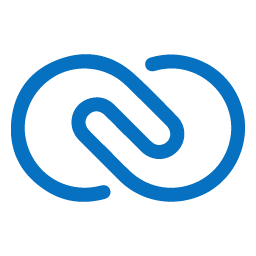Integrate Zoho CRM with LeadsBridge
Intro
Zoho CRM is a multichannel CRM software solution designed to manage sales, marketing, contacts, customer support and other business functions.
In this article, you'll learn how to connect your LeadsBridge account with Zoho CRM.
Connect Zoho CRM integration
Before you start
- Head over to the left sidebar and click on the Create new Bridge button
- Select your integrations in the selectors
- Click on the Continue button at the bottom right
Authorize Zoho CRM integration
Setup your Zoho CRM integration
- Click on Connect Zoho CRM
- Click on Create new integration to connect your Zoho CRM (or select an existing one from the dropdown if you already connected it)
- A popup wil be opened where you can authorize the Zoho CRM integration
- Click on Authorize and you will be prompted to the Zoho CRM authorization experience
- Here you will need to provide the info required and grant access to LeadsBridge
- Once done, you will be get back to LeadsBridge application
- You can choose a name for this Zoho CRM and LeadsBridge integration (you can also edit it later)
- Once done, click on Continue button and you will get back to the bridge experience where you could choose additional integration settings
- Now that your Zoho CRM is connected, you can continue with the set-up of your bridge
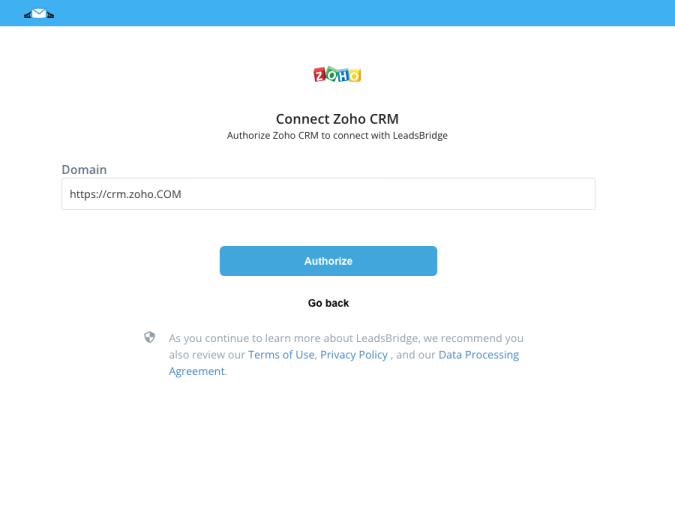
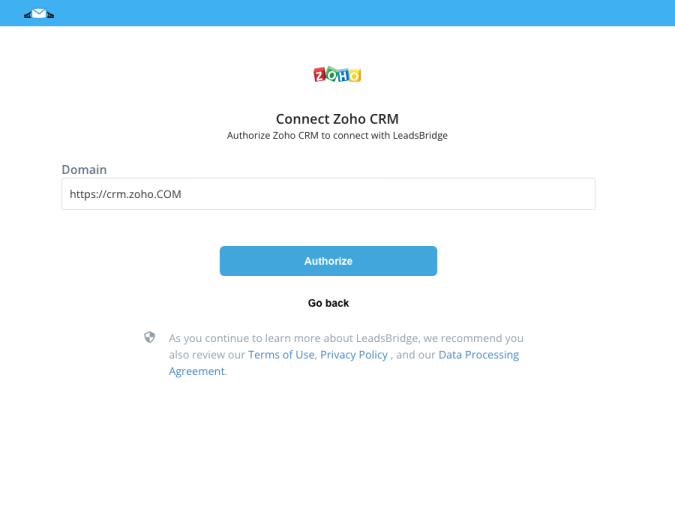
Configuration details for Zoho CRM
How to get Domain
Which entity concepts we support for Zoho CRM
With LeadsBridge you may use these entity concepts for Zoho CRM.
Lead
Leads are the details gathered about an individual or representatives of an organization. They play a very important role in an organization's Sales & Marketing department and are useful in identifying potential customers. Collecting leads and managing them are the initial stages in the sales process. Leads can be obtained through trade shows, seminars, advertisements, marketing campaigns etc. Once the leads are collected, it is essential to manage them and follow them up until the leads qualify to prospective customers. The sales department's approach in managing leads can significantly impact the success of an organization. ( Learn more)Contact
Contacts are the people in an organization with whom your company has business communications in pursuit of business opportunities. Some of these contacts may belong to different departments in a company or multiple contacts of the same company. CRM contacts are typically converted from qualified leads, imported from an existing list or added individually based on the business relationship with the associated company. ( Learn more)Deal
Deals are important as they generate revenue for the organization. Ideally, Deals undergo the complete sales cycle, right from identifying the right prospect to the deal being won or lost.
For example, you own a web hosting company called Zylker. James the Marketing Manager of XYZ corporation likes the package you offer for complete web hosting and wants you to host a website for his company and gets in touch with you regarding the same. ( Learn more)
Which segmentation concepts we support for Zoho CRM
With LeadsBridge you may use these segmentation concepts for Zoho CRM.
Campaign
Zoho CRM campaign management features allow you to plan marketing expenditures, improve the quality of lead generation process, and measure the campaign performance and effectiveness. ( Learn more)Tag
The primary objective of tagging in Zoho CRM is to help you categorize and prioritize records so that you can fetch them easily. For example, you can tag certain records as "Big deals" or "Tradeshow leads from Australia" or "Junk leads from referrals" and so on. When you categorize them based on the type of records, or activities associated to them, or the potential profits from the deals - is entirely up to you. ( Learn more)Deal Phase
The Deals module offers two types of views - List view and Stage view. While the list view displays all the deals one after the other in the order you have sorted them, the Stage view categorizes the deals based on the Deal Stage. ( Learn more)
Common questions for Zoho CRM
Can I use custom fields?
How to fix the ZohoCRM error "module is hidden for your organization"?
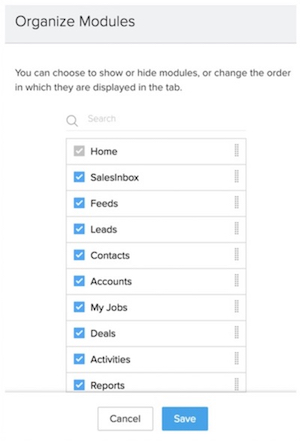
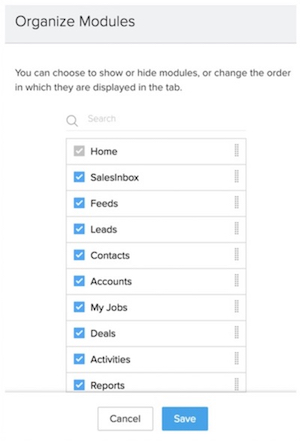
How to fix the ZohoCRM error "IP_NOT_ALLOWED"?
How to fix the ZohoCRM error "WEB_LOGIN_REQUIRED"?
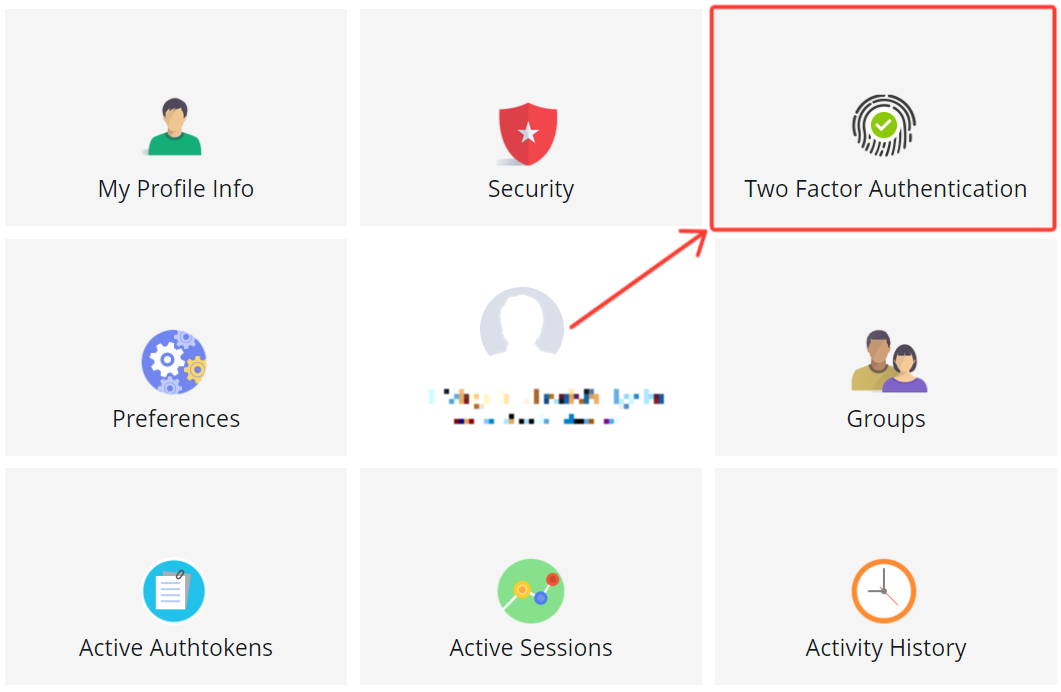 3. Then click on Manage Application Specific Passwords
3. Then click on Manage Application Specific Passwords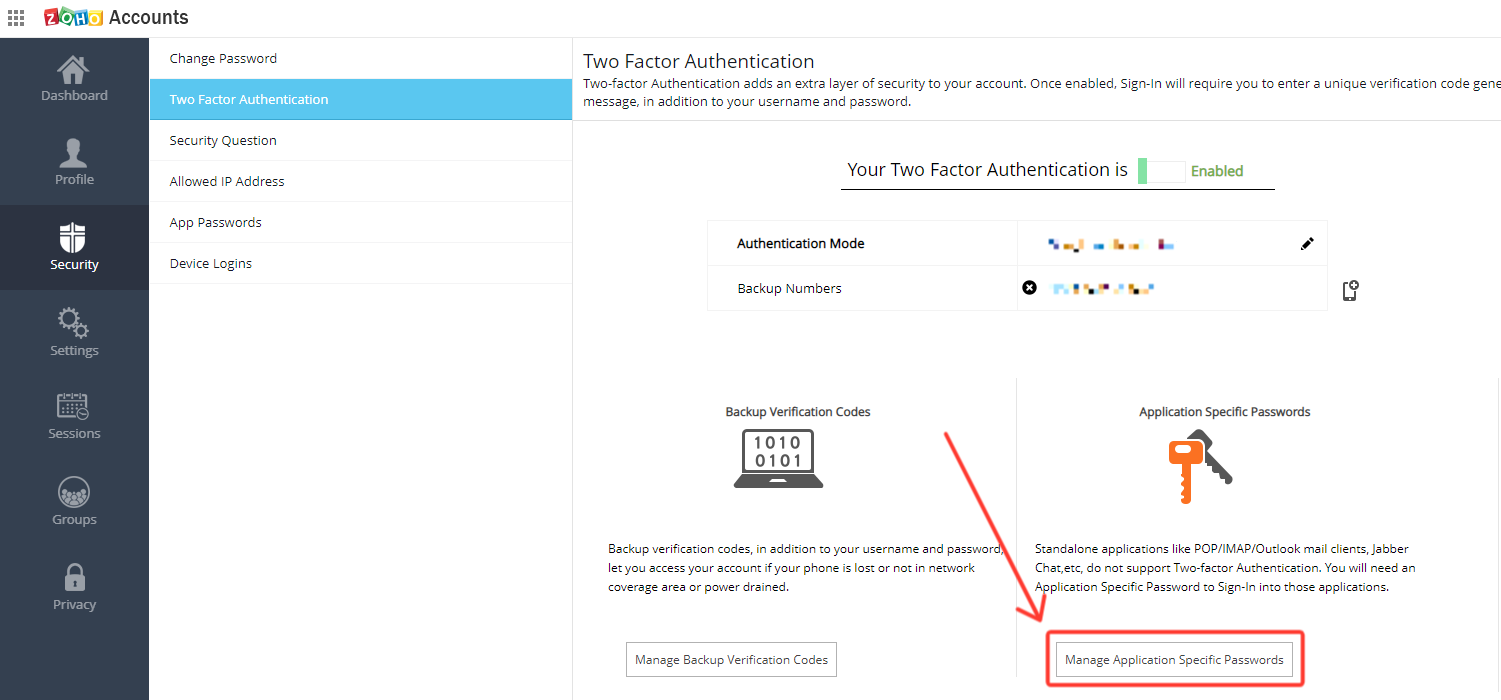 4. Type LeadsBridge or something similar, next to Device (or) App Name
5. Then, type your current password
6. Click on Generate to view the application specific password
7. Copy the device specific password, it will be displayed only once and will not be displayed again
4. Type LeadsBridge or something similar, next to Device (or) App Name
5. Then, type your current password
6. Click on Generate to view the application specific password
7. Copy the device specific password, it will be displayed only once and will not be displayed again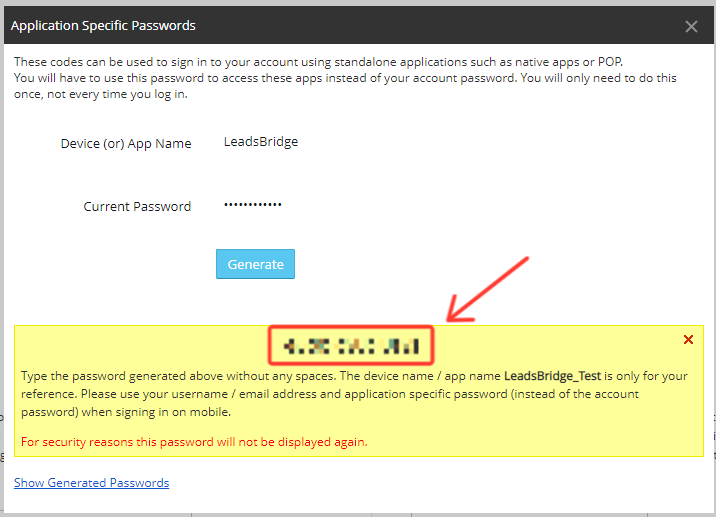 8. Go back to LeadsBridge and paste your Zoho Application Specific Password inside your integration setup
For further information
( Learn more)
8. Go back to LeadsBridge and paste your Zoho Application Specific Password inside your integration setup
For further information
( Learn more)
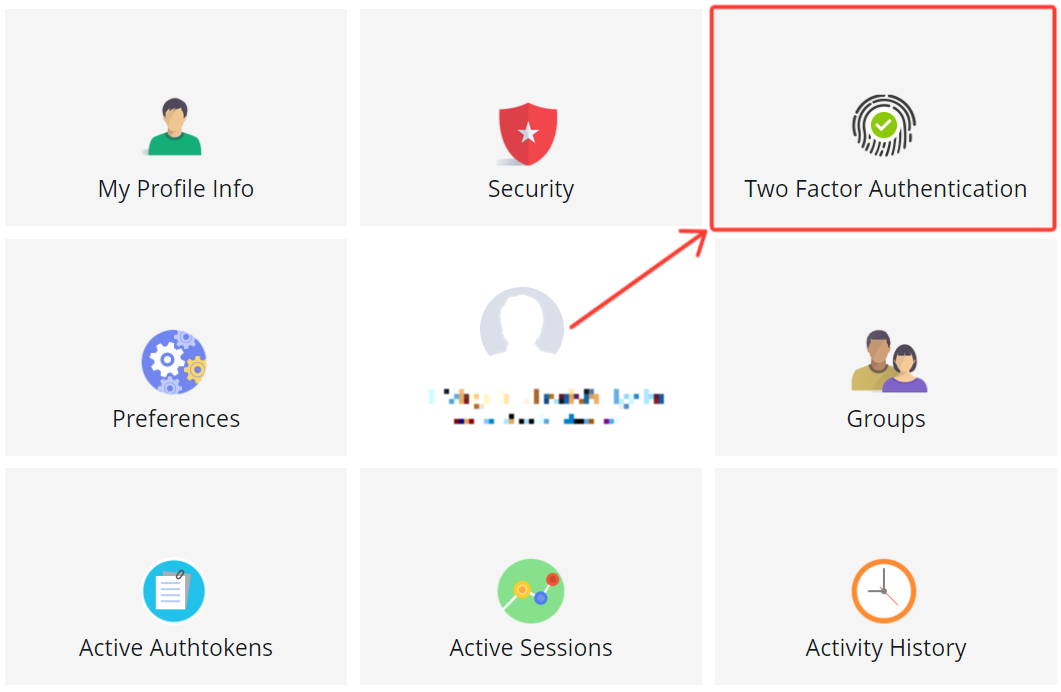
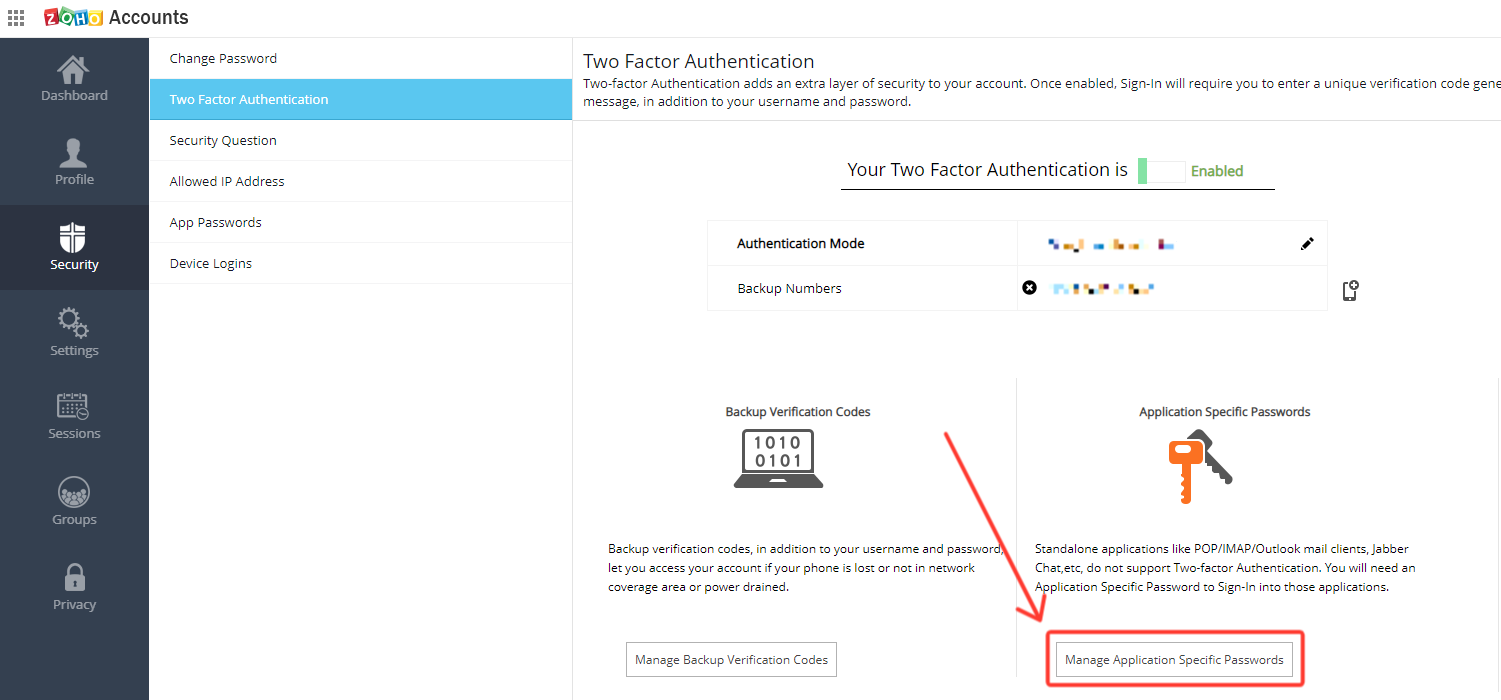
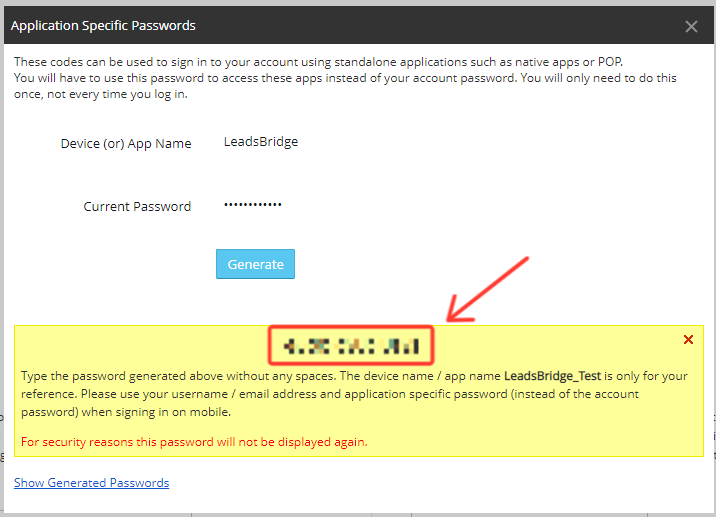
Which Zoho CRM domains can I use in my integration?
What "NO_SUCH_USER" error means?
How can I connect Zoho CRM if I’ve created my account using another service?
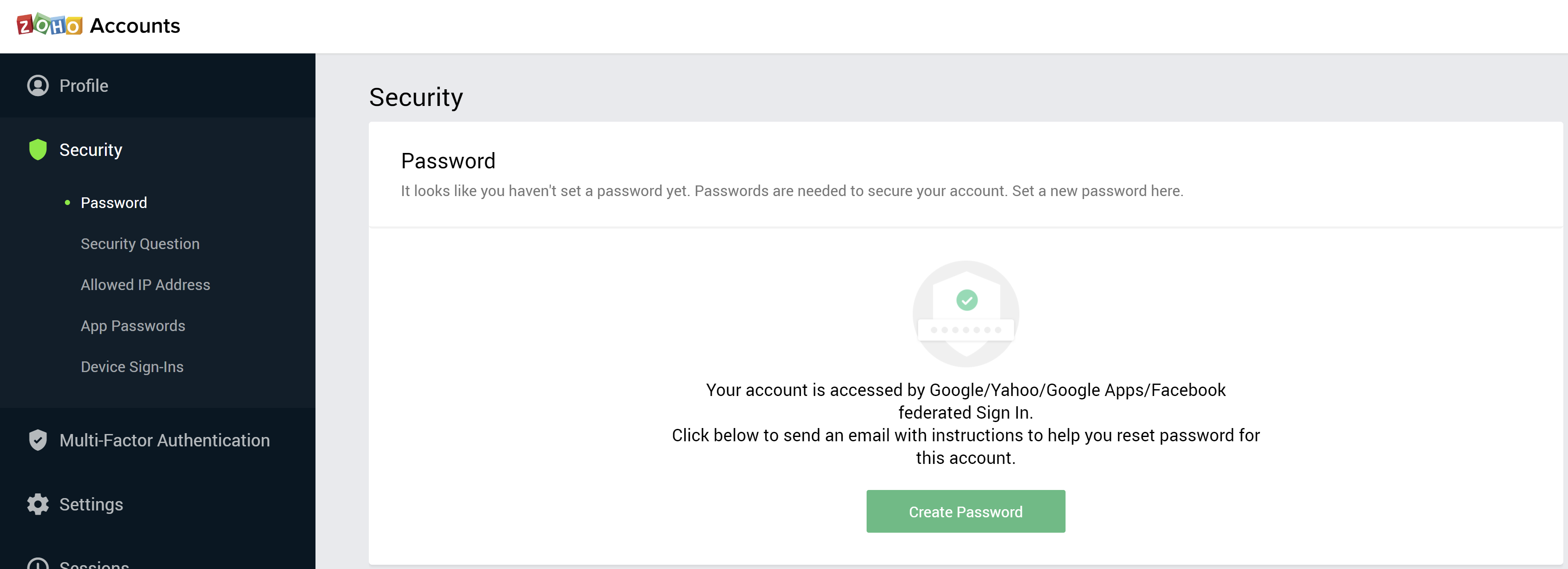
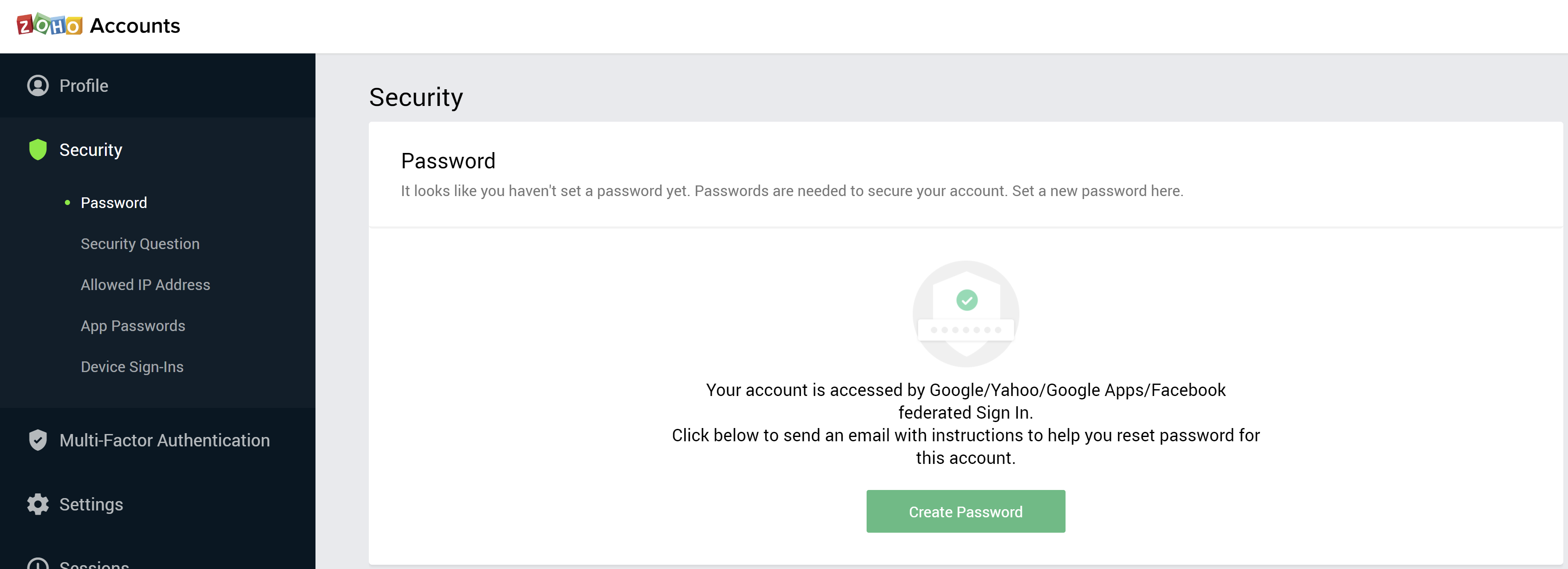
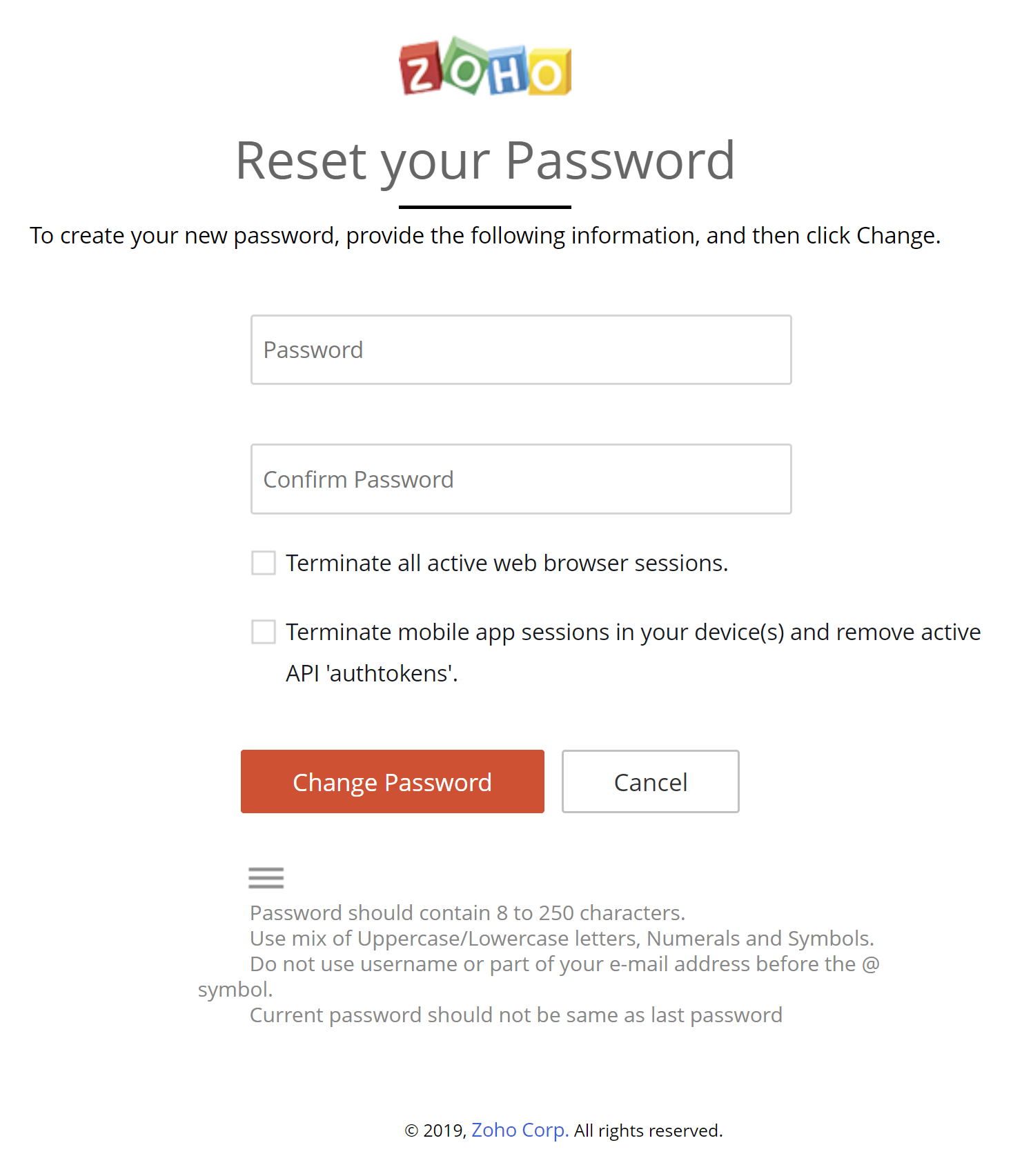
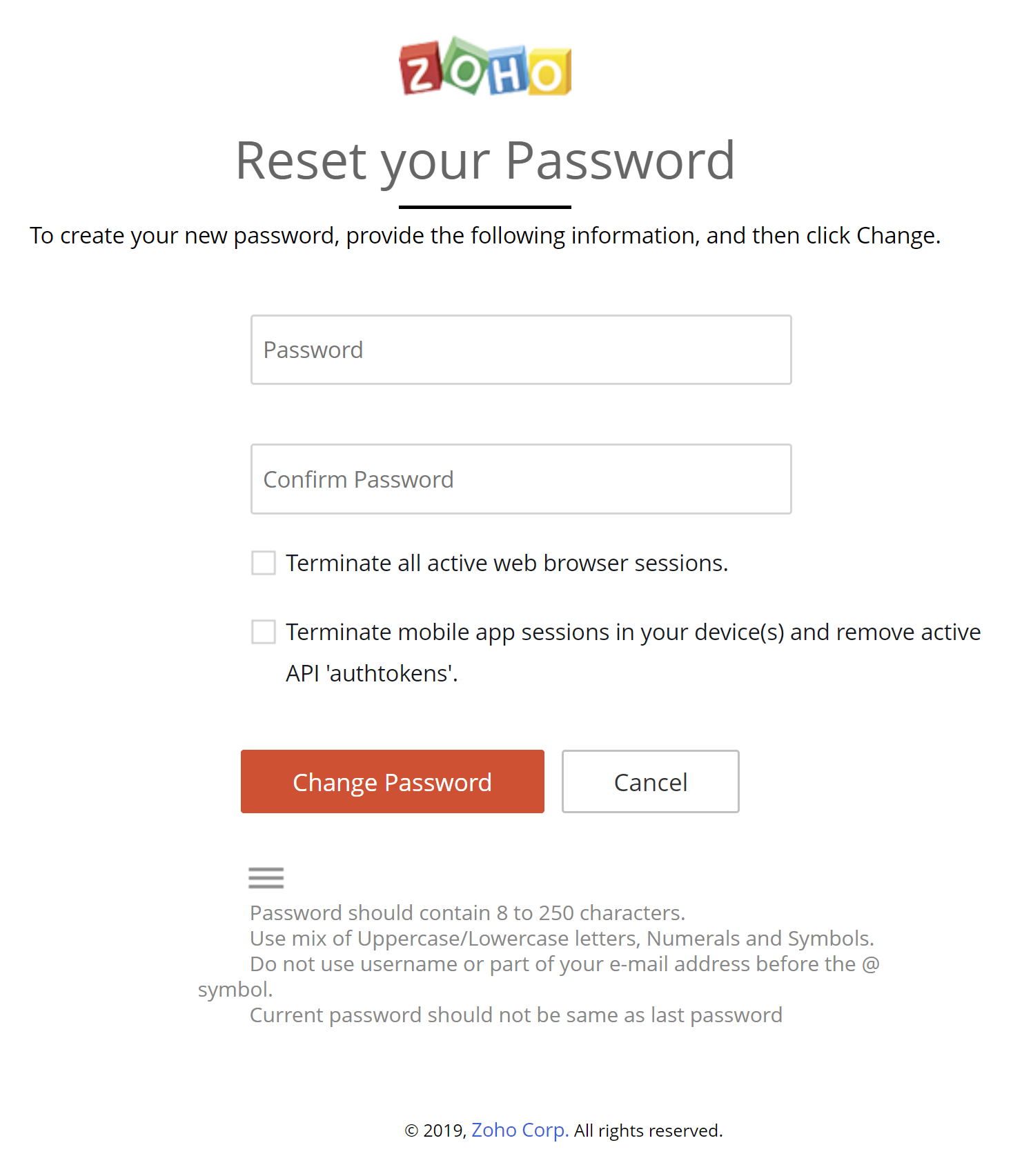
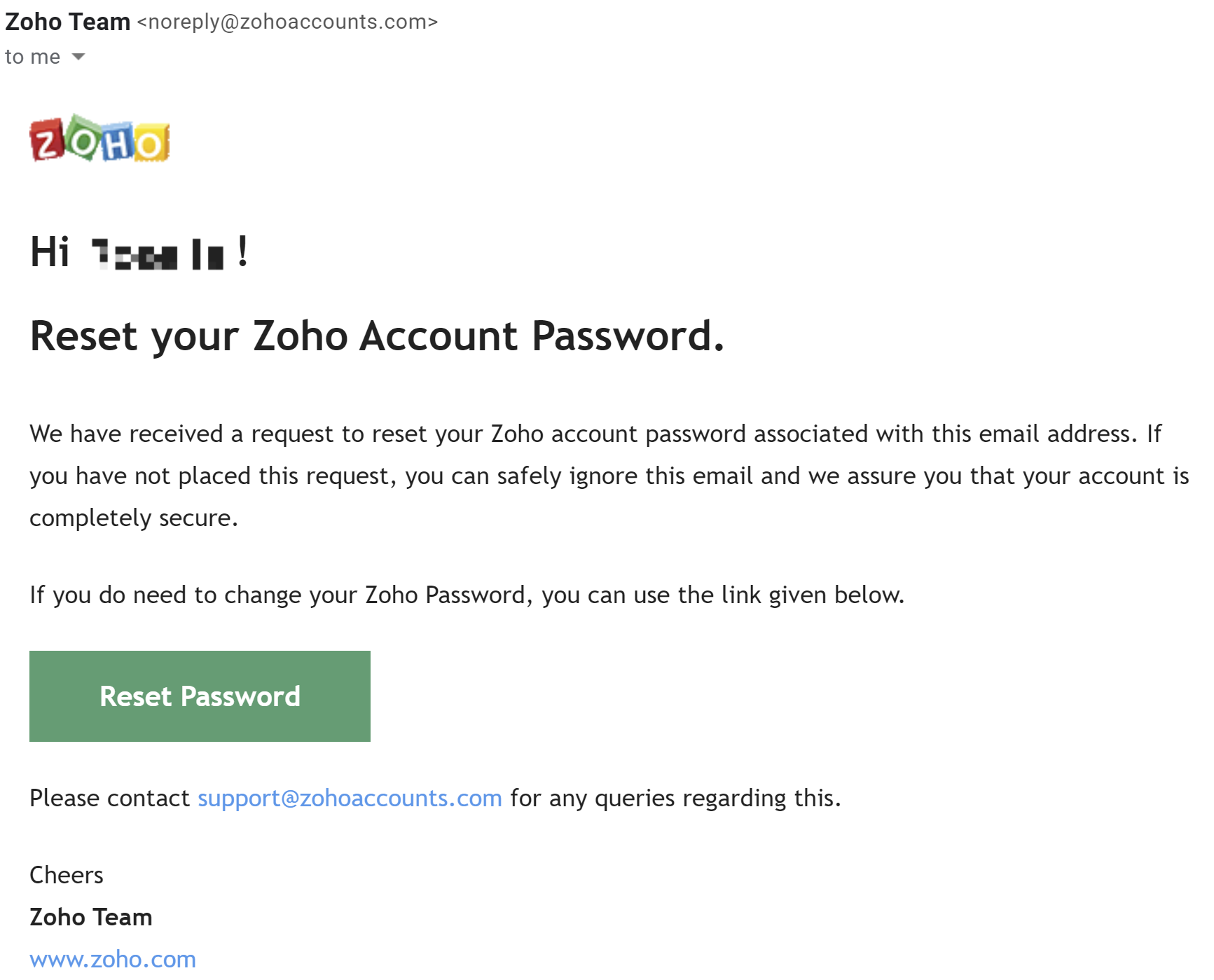
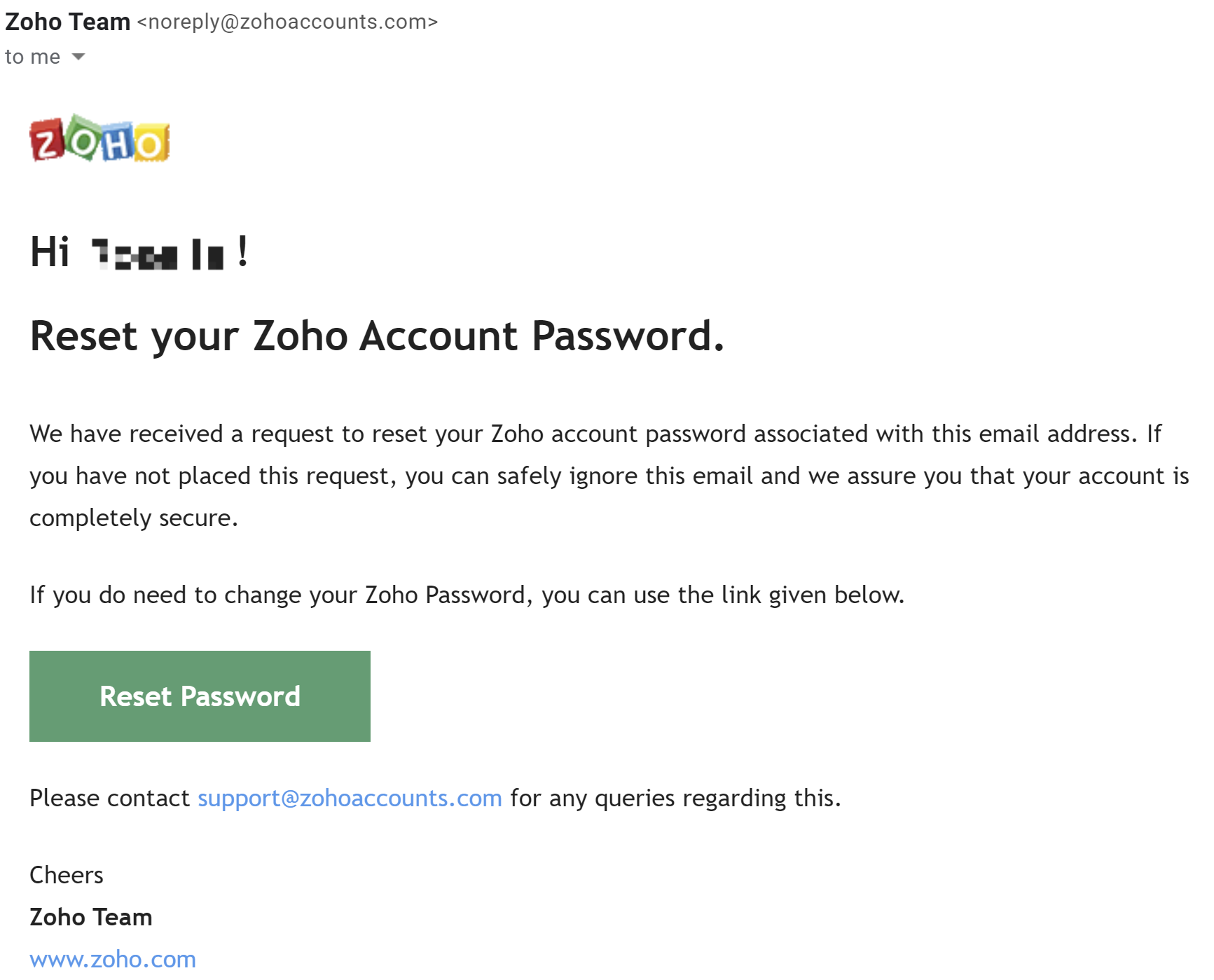
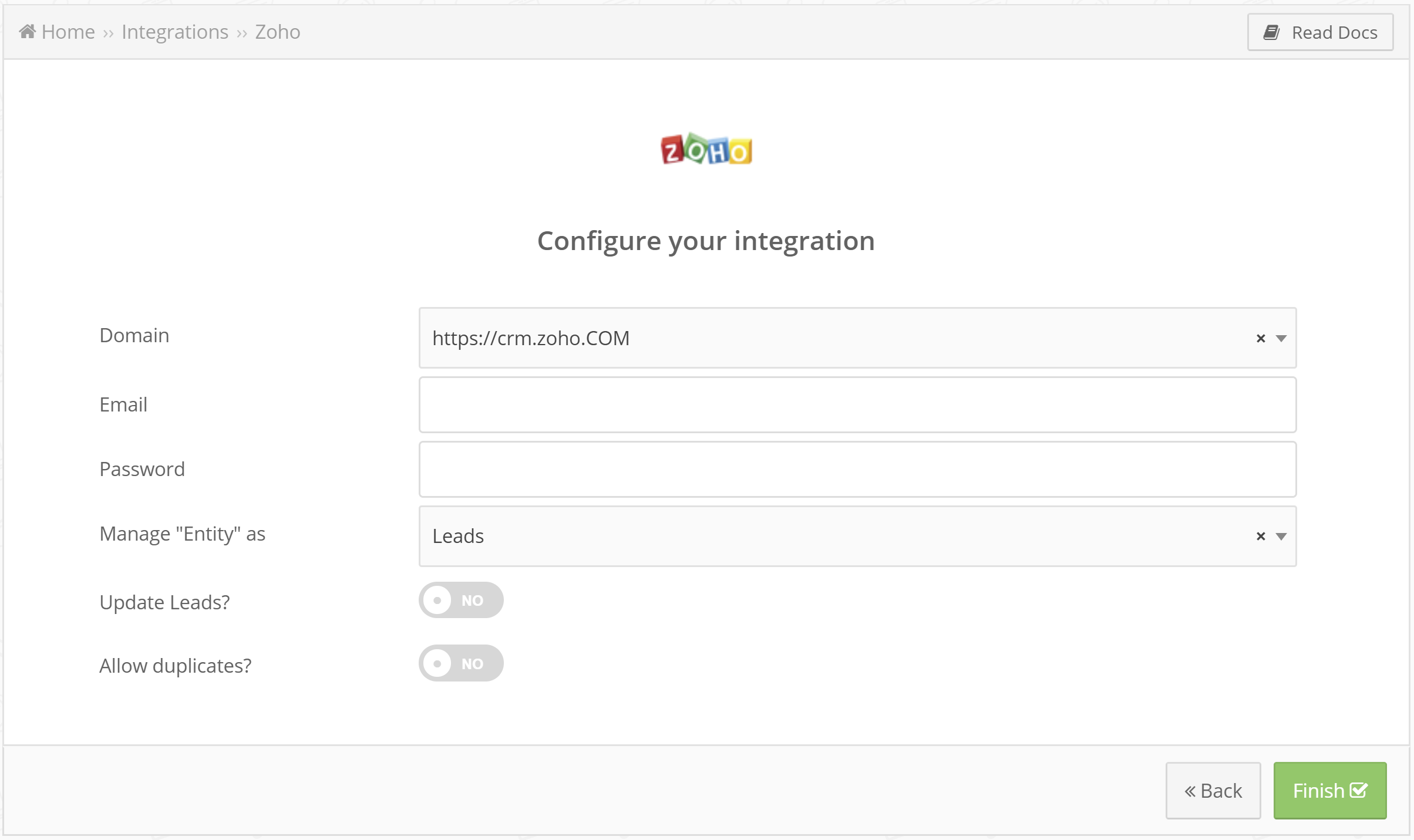
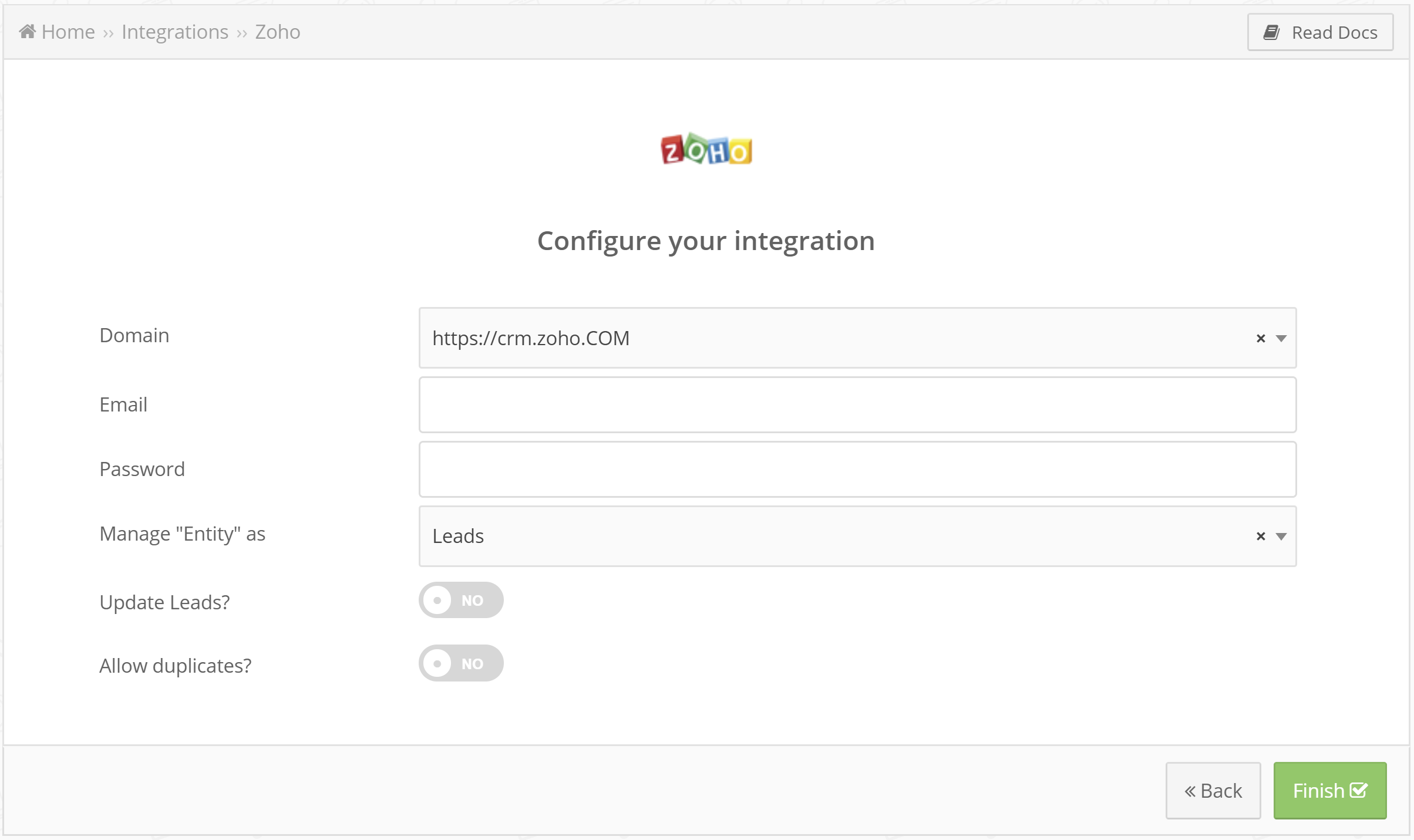
What can I do if I’ve reached the Maximum of Allowed Authentication Tokens?
What does the sync error It wasn’t possible to sync the lead because the value X for the Destination field Y is not valid means?
What does the error It wasn’t possible to find the Destination field with the ID X means?
How can I migrate my Zoho CRM v1 to v2?
Why use Zoho CRM integrations
Integrating Zoho CRM with other marketing tools and platforms through LeadsBridge is crucial for optimizing lead management and enhancing data accuracy. This practice not only streamlines lead capture and management but also significantly reduces errors through automation. LeadsBridge's real-time syncing capability ensures prompt data transfer, minimizing delays.
By utilizing LeadsBridge, you benefit from a centralized platform for overseeing and automating integrations across various tools and advertising platforms. This centralized hub allows for efficient management and monitoring of workflows, making your processes more streamlined and effective.
How to import leads into Zoho CRM automatically
When you run lead generation campaigns through advertising, a CSV file containing your leads' details can be downloaded by default. However, manually uploading this file to Zoho CRM to begin nurturing your leads is not the most recommended approach due to the limitations of manual data handling.
Thanks to LeadsBridge, instead, you can automatically import leads into Zoho CRM. By setting up our integrations, you can streamline the process of nurturing leads captured through lead ads on Facebook, LinkedIn, TikTok, or Google directly into your Zoho CRM system. This automated approach eliminates the need for manual data handling and ensures a seamless flow of lead information into your CRM for efficient follow-up and management.
Additionally, automation enhances data accuracy and consistency, reducing the likelihood of errors that can occur during manual transfers. This way, you can optimize your lead management process, gain valuable insights for campaign optimization, and improve the overall efficiency of your marketing strategies.
How to create Zoho CRM integration with Facebook lead ads
If you are wondering how to get Facebook leads to Zoho CRM automatically, using LeadsBridge might be the right solution for you.
With this integration, you can easily collect leads' data in real-time. It's a safe and accurate way to store leads. By syncing your Facebook leads automatically to Zoho CRM, you'll save time and effort compared to manual CSV uploads.
Integrating Facebook Lead Ads with Zoho CRM can help streamline your lead generation efforts for higher conversion rates. In fact, by engaging with leads as soon as they come in, you can improve lead nurturing, deal closures, and revenue growth.
( Learn more)How to integrate LinkedIn with Zoho CRM
You can create LinkedIn-Zoho CRM integrations with the help of LeadsBridge and choose from various options. For instance, you can sync any new leads from LinkedIn directly to Zoho CRM by linking LinkedIn Lead Gen Forms with Zoho CRM. This can help you to quickly engage with potential customers using automated actions such as personalized emails, follow-ups, or creating deal opportunities within Zoho CRM.
LeadsBridge makes it easy to integrate Zoho CRM with different LinkedIn tools, maximizing the effectiveness of your advertising campaigns by using LinkedIn Ads capabilities on Zoho CRM. You can set up the following integrations between Zoho CRM and LinkedIn:
- Zoho CRM and LinkedIn lead gen forms integration
- Zoho CRM and LinkedIn Matched Audiences integration
Do you need help?
Here some additional resources:
- LeadsBridge KNOWLEDGE BASE
- Contact support from your account clicking on the top right Support button