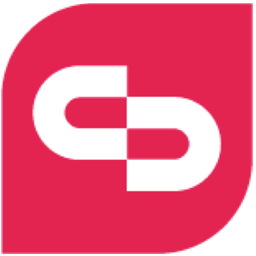Integrate ClickDimensions with LeadsBridge
Intro
ClickDimensions is the top-rated, Microsoft-certified email marketing and marketing automation solution for Microsoft Dynamics CRM.
In this article, you'll learn how to connect your LeadsBridge account with ClickDimensions.
Connect ClickDimensions integration
Before you start
- Head over to the left sidebar and click on the Create new Bridge button
- Select your integrations in the selectors
- Click on the Continue button at the bottom right
Authorize ClickDimensions integration
Setup your ClickDimensions integration
- Click on Connect ClickDimensions
- Click on Create new integration to connect your ClickDimensions (or select an existing one from the dropdown if you already connected it)
- A popup wil be opened where you can authorize the ClickDimensions integration
- Fill Form URL field to connect ClickDimensions with LeadsBridge
- Click on the Authorize button
- You can choose a name for this ClickDimensions and LeadsBridge integration (you can also edit it later)
- Once done, click on Continue button and you will get back to the bridge experience where you could choose additional integration settings
- Now that your ClickDimensions is connected, you can continue with the set-up of your bridge
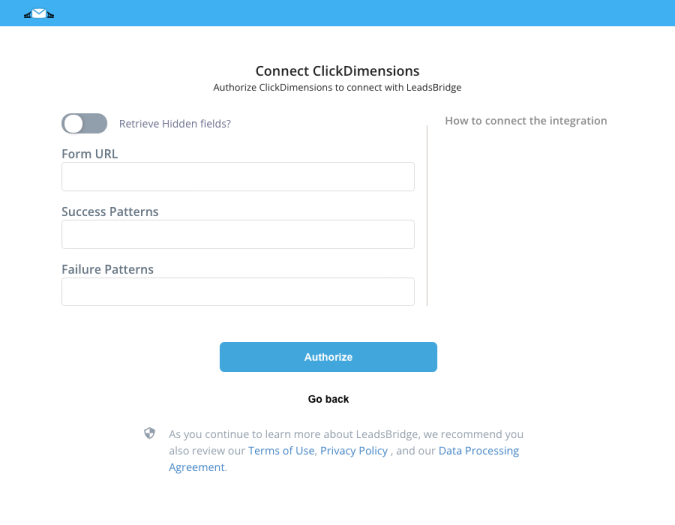
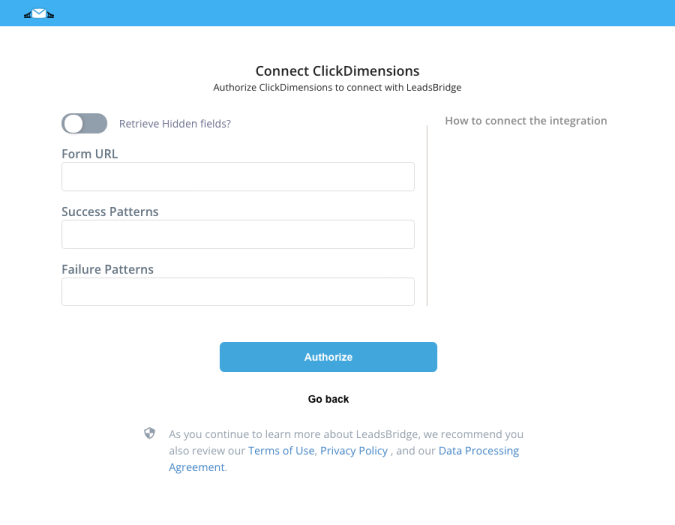
Configuration details for ClickDimensions
How to get Form URL
To get the Form URL of your ClickDimensions form, please first log in on your CD account.
This will open a window that contains the URL to embed the form.
- Go to "Settings" > "Web Content"
- Open the desired form by clicking on its name
- Click on "Design"
- Then press the Embed Button on the Web Content you created
This will open a window that contains the URL to embed the form.
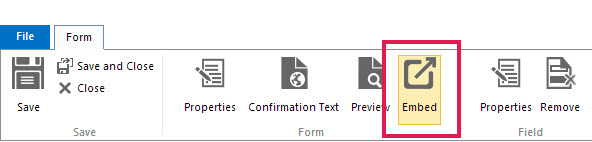
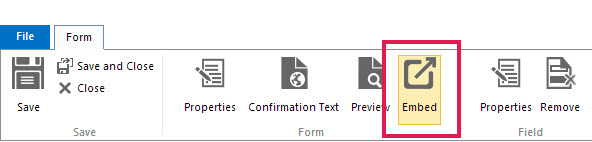
Please set up a "Custom URL" or use the default one by using the "Embed as Link" option.
Then click on the "Copy URL" button to get the Form URL.
Then click on the "Copy URL" button to get the Form URL.
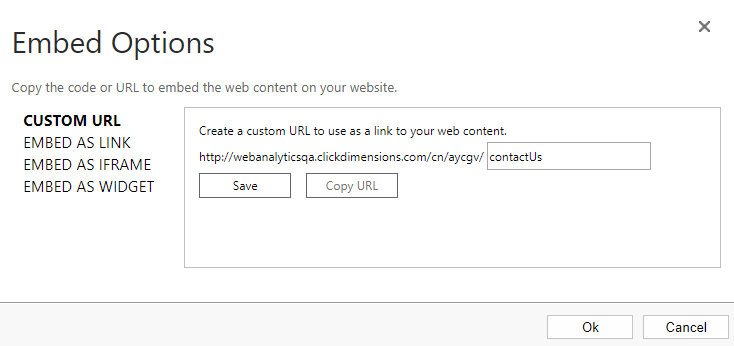
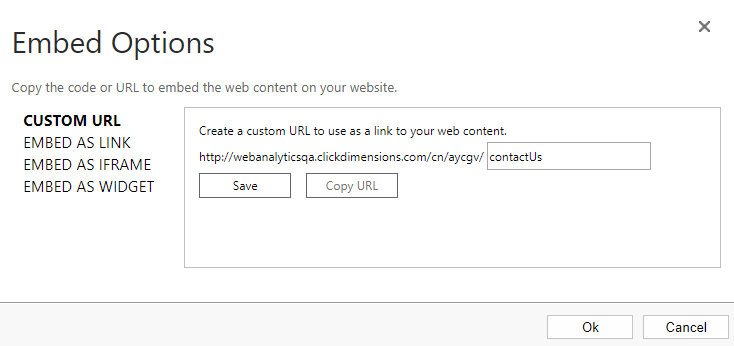
Other Info
"Success Patterns" and "Failure Patterns" can be left with their default values. This is optional so you may not worry about it unless you encounter errors on your sync.
To set up those patterns, you should enter the parameters based on your server responses. Since these responses don't depend on LeadsBridge, you may need the help of a tech guy.
To set up those patterns, you should enter the parameters based on your server responses. Since these responses don't depend on LeadsBridge, you may need the help of a tech guy.
Which entity concepts we support for ClickDimensions
With LeadsBridge you may use these entity concepts for ClickDimensions.
Lead
Leads are people who are interested in your product and service.
Common questions for ClickDimensions
How can I create a new form in ClickDimensions?
To create a new form, please follow ClickDimensions' documentation.
( Learn more)
Can I connect a form that has an anti robot control with LeadsBridge?
If your form has an anti robot control, also known as CAPTCHA or re-CAPTCHA, you won’t be able to use it in your Bridges.
The easier solution for you to connect your forms with LeadsBridge would be to disable the robot control, otherwise you can get in touch with us in case you want us to develop a Custom Integration for you, notice that this will require a fee.
For further information see:
( Learn more)
Do you need help?
Here some additional resources:
- LeadsBridge KNOWLEDGE BASE
- Contact support from your account clicking on the top right Support button