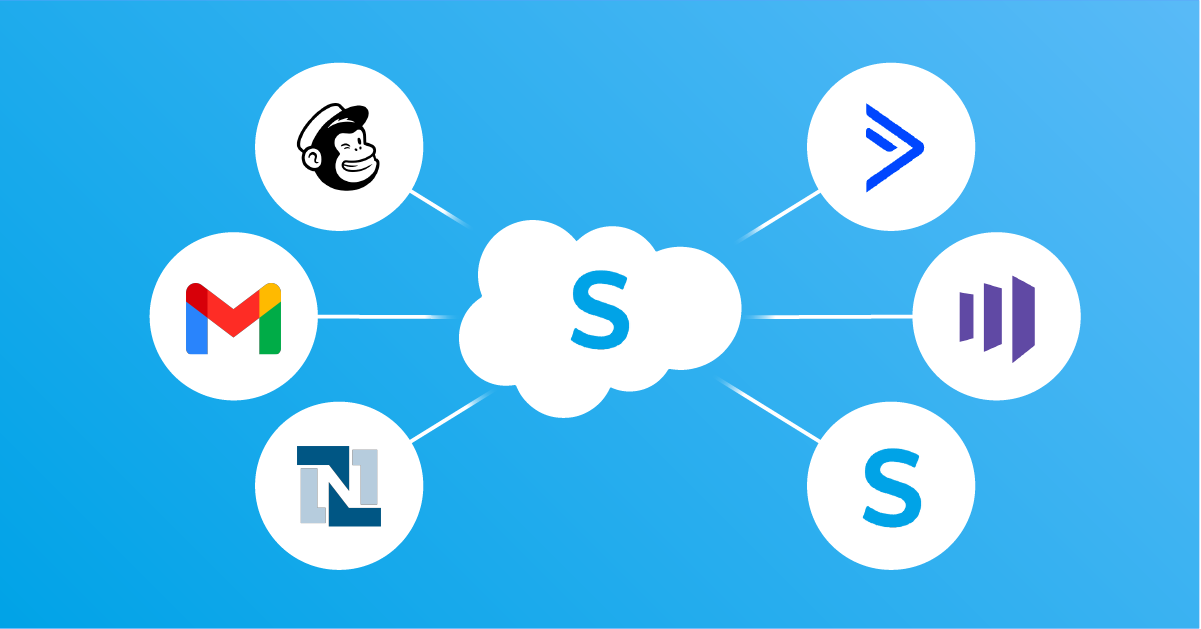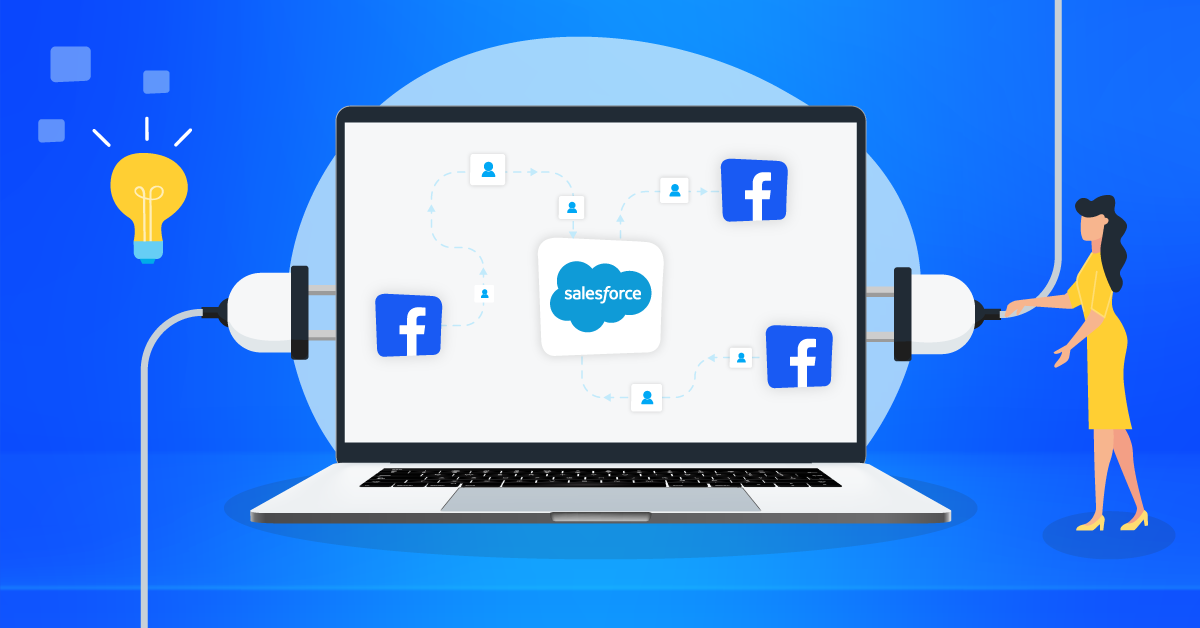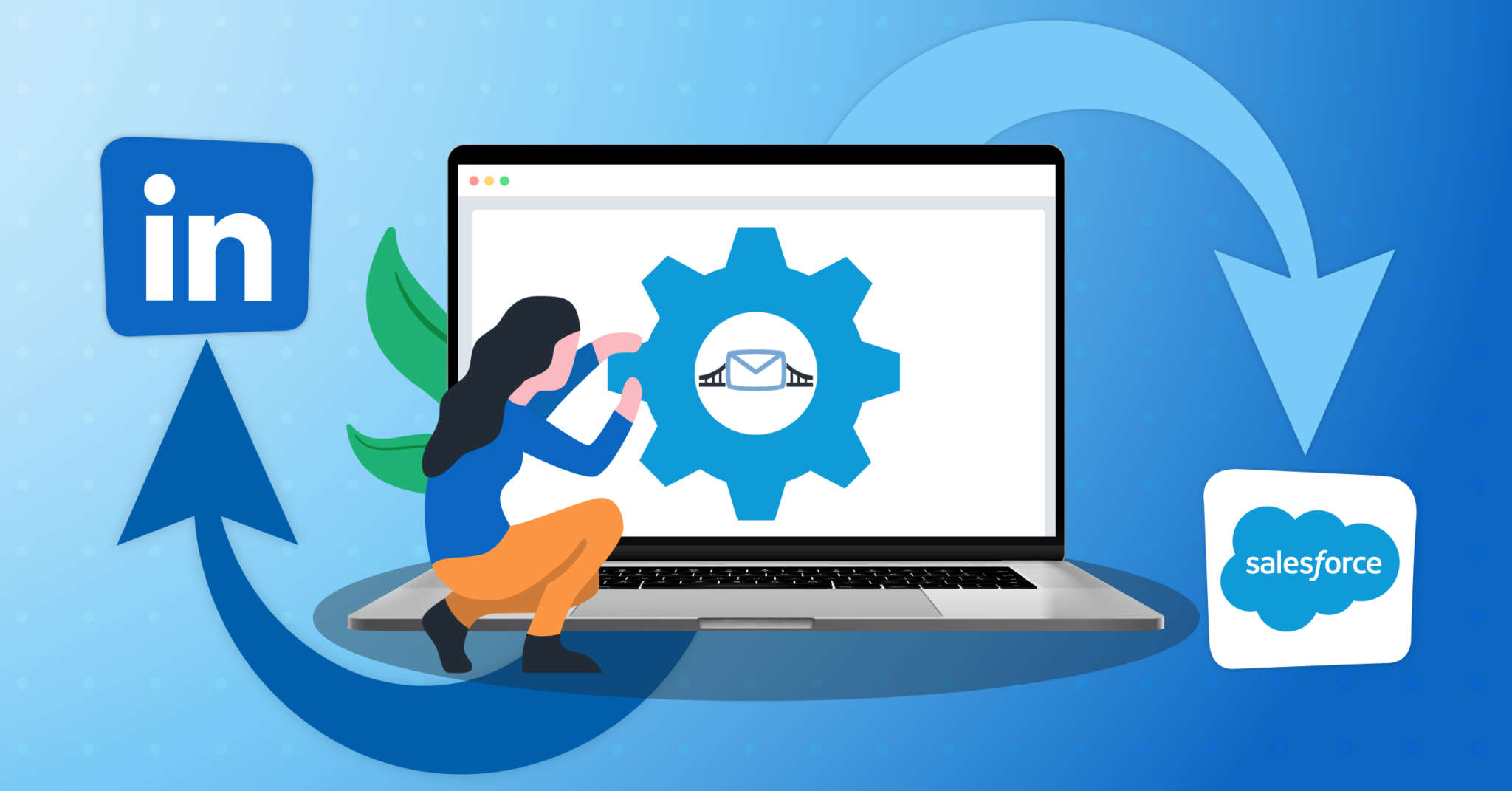Integrate Salesforce® with LeadsBridge
Intro
With Salesforce® REST API you may build more meaningful and lasting relationships and connect with your customers across sales, customer service, marketing, communities, apps, analytics, and much more.
In this article, you'll learn how to connect your LeadsBridge account with Salesforce®.
Connect Salesforce® integration
Before you start
- Head over to the left sidebar and click on the Create new Bridge button
- Select your integrations in the selectors
- Click on the Continue button at the bottom right
Authorize Salesforce® integration
Setup your Salesforce® integration
- Click on Connect Salesforce®
- Click on Create new integration to connect your Salesforce® (or select an existing one from the dropdown if you already connected it)
- A popup wil be opened where you can authorize the Salesforce® integration
- Click on Authorize and you will be prompted to the Salesforce® authorization experience
- Here you will need to provide the info required and grant access to LeadsBridge
- Once done, you will be get back to LeadsBridge application
- You can choose a name for this Salesforce® and LeadsBridge integration (you can also edit it later)
- Once done, click on Continue button and you will get back to the bridge experience where you could choose additional integration settings
- Now that your Salesforce® is connected, you can continue with the set-up of your bridge
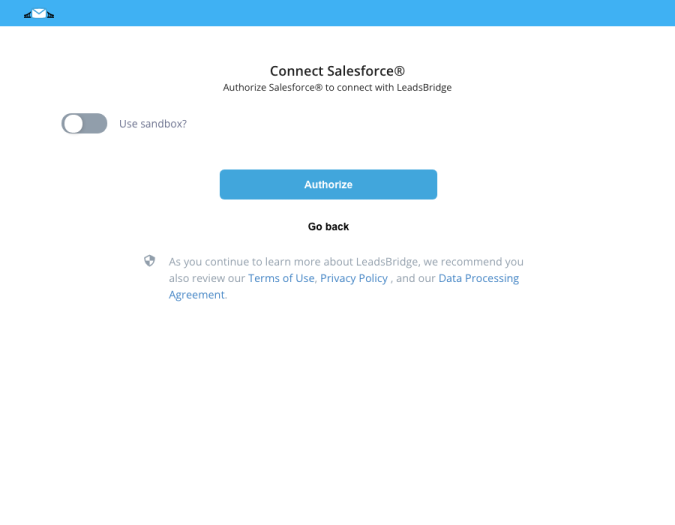
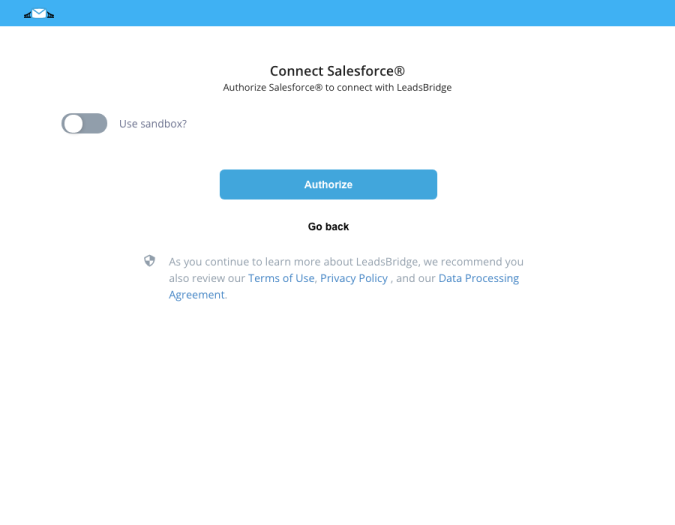
Which entity concepts we support for Salesforce®
With LeadsBridge you may use these entity concepts for Salesforce®.
Lead
Leads are people who are interested in your product and service. ( Learn more)Contact
Use contacts to store information about the people you do business with. ( Learn more)Case
A case is a customer’s question, feedback, or issue. ( Learn more)Opportunity
Opportunities are deals in progress. ( Learn more)Account
Use accounts to store information about customers or individuals you do business with. There are two types of accounts. Business accounts store information about companies. ( Learn more)Person Account
Person accounts store information about individual people by combining certain account and contact fields into a single record. ( Learn more)Lead History
Which segmentation concepts we support for Salesforce®
With LeadsBridge you may use these segmentation concepts for Salesforce®.
Campaign
Manage outbound marketing campaigns with direct mail programs, seminars, print ads, email, and other kinds of marketing collateral. Organize campaigns into hierarchies for easy analysis to see what works best for increasing your company’s sales. ( Learn more)Lead Source
A list's origin.List View
Create a list view to see a specific set of contacts, documents, or other object records. ( Learn more)Report
Report Builder is a drag-and-drop tool for accessing your data quickly and comprehensively. Use it to set up new reports and edit existing ones. ( Learn more)Lead History Status
Common questions for Salesforce®
How can I assign a lead to a Salesforce® owner?


Can I configure Leadsbridge to create a new lead if a lead with the same email already exists?


What does 'Use Sandbox' means?


Could I have more Salesforce integrations of the same account in one or more LeadsBridge accounts?
When used as a Destination, does this integration update the records received?
How to connect Facebook leads to Salesforce® CRM
To connect Facebook leads to Salesforce® CRM, you can use the free LeadsBridge’s Facebook Lead Ads and Salesforce® integration. This integration allows you to collect leads’ data in real time, while ensuring secure and accurate lead storage. By syncing your Facebook leads data automatically to Salesforce®, it eliminates the need for manual CSV uploads, saving you time and effort.
By integrating Facebook Lead Ads with Salesforce® CRM, you can streamline your lead generation efforts and capitalize on the critical 5-minute window for higher conversion rates. This integration facilitates prompt engagement with leads, improving lead nurturing, deal closures, and revenue growth.
Learn how to set up Facebook Lead Ads and Salesforce® integration in this documentation.
( Learn more)How to integrate Salesforce® with Facebook
Besides connecting Facebook Lead Ads and Salesforce®, LeadsBridge offers many other Salesforce® - Facebook integrations that help you enhance your ads conversions and retargeting through automation:
- Salesforce® and Facebook Custom Audiences integration: This tool allows you to target people who already know your business with relevant ads. By leveraging customer data from Salesforce®, such as current and past customers and email subscribers, you can effectively target audiences that are already interested in your business.
See how to set up the integration in the detailed documentation.
- Salesforce® and Facebook Conversions API: This integration ensures accurate tracking and analysis of the entire customer journey. The Conversions API allows you to share key web and offline events or customer actions directly from your server to Facebook. It works in conjunction with the Facebook Pixel to enhance the performance and measurement of your ad campaigns. By connecting Salesforce® to Facebook CAPI, you have full control over the data you share, deciding what and when to share it.
Check out the detailed documentation to create the integration.
- Salesforce® and Facebook Conversion Leads integration: By integrating your Salesforce® CRM with Facebook, you can leverage the Conversion Leads Optimization feature to display ads to high-quality leads. This enhances your ad delivery and improves conversion quality over time. Connecting Salesforce® with Facebook significantly improves lead quality, resulting in higher conversion rates.
Take a look at the documentation to learn how to set up the integration.
How to integrate Salesforce® with LinkedIn
You can integrate Salesforce® with LinkedIn through LeadsBridge and choose among several integrations. For example, you can connect LinkedIn Lead Gen Forms with Salesforce® and seamlessly sync any new leads directly from LinkedIn to Salesforce®, enabling you to promptly engage with prospects using automated actions. This includes notifying the sales team about new leads, sending personalized emails, or creating deal opportunities within Salesforce®.
With LeadsBridge, you can effortlessly integrate Salesforce® with various LinkedIn tools, maximizing the effectiveness of your advertising campaigns by leveraging LinkedIn Ads capabilities on Salesforce®. Learn how to set up the following integrations between Salesforce® and LinkedIn:
- LinkedIn Lead Gen Forms and Salesforce® integration
- Salesforce® and LinkedIn Matched Audiences integration
Do you need help?
Here some additional resources:
- LeadsBridge KNOWLEDGE BASE
- Contact support from your account clicking on the top right Support button