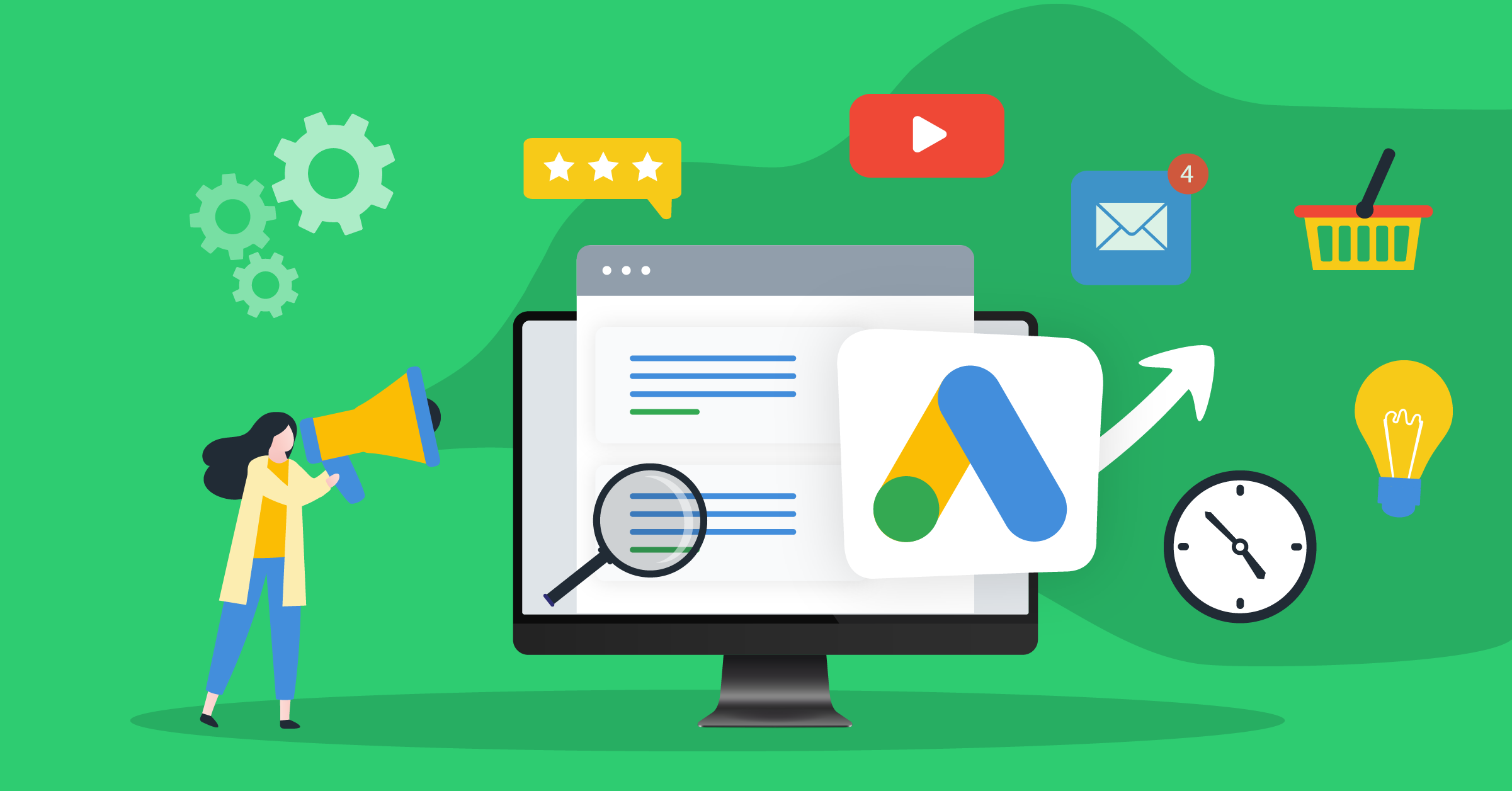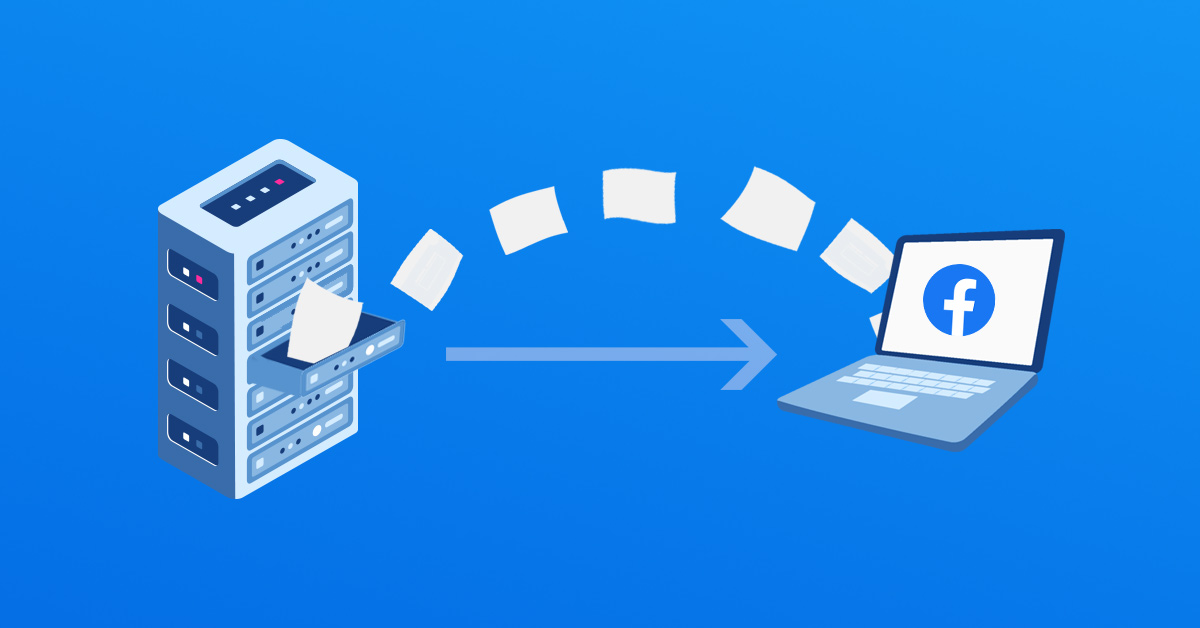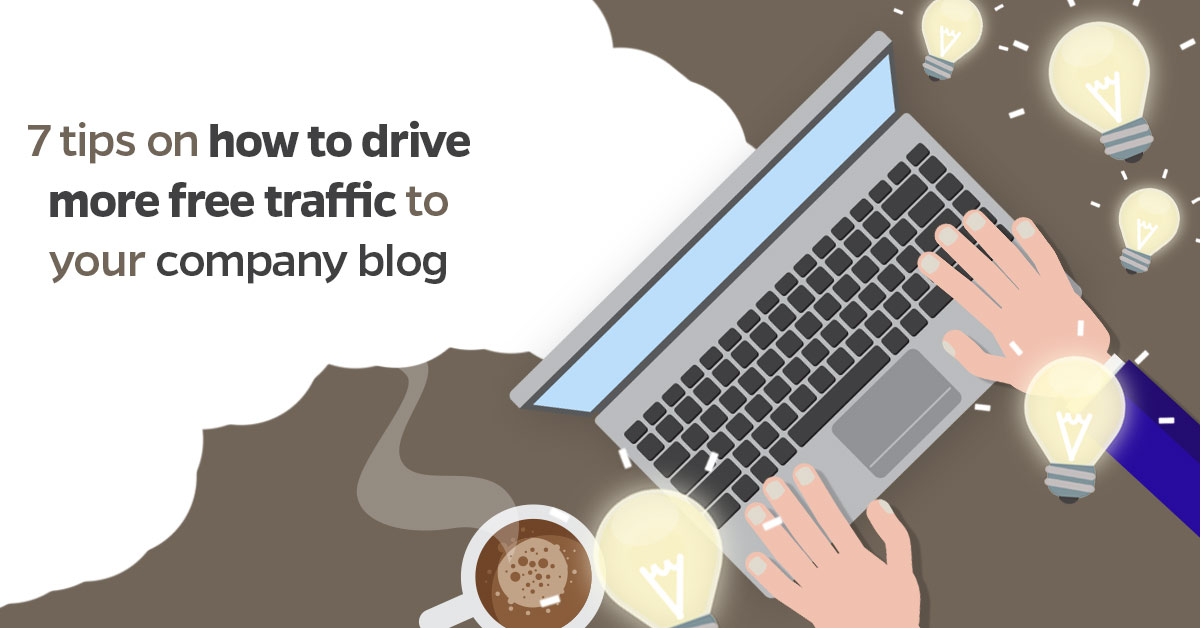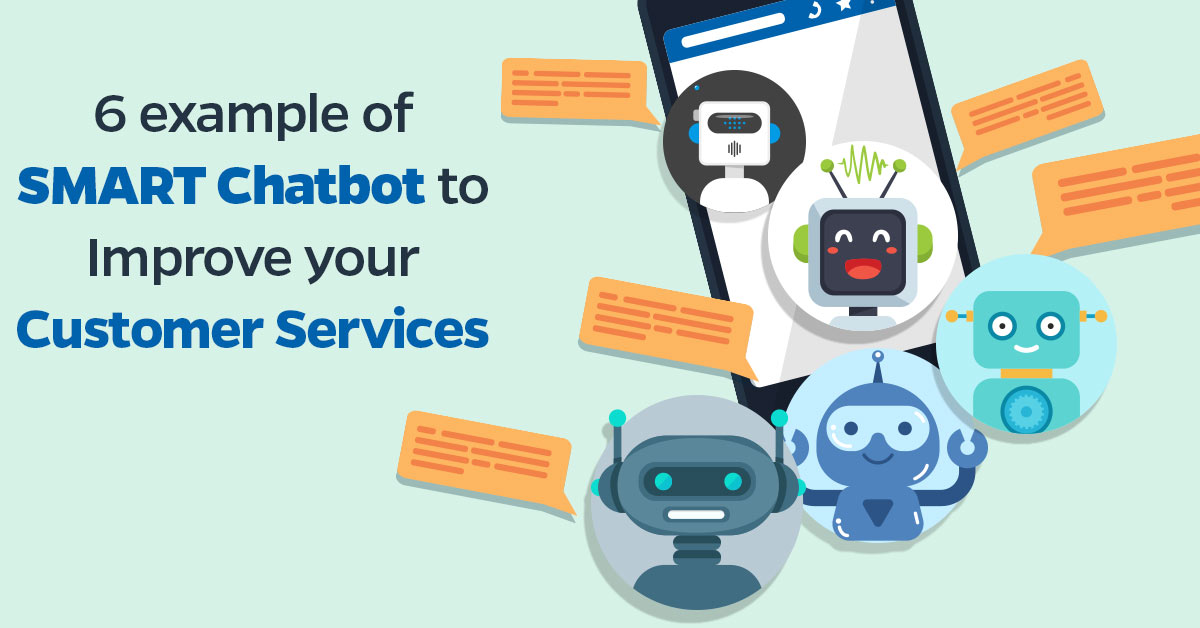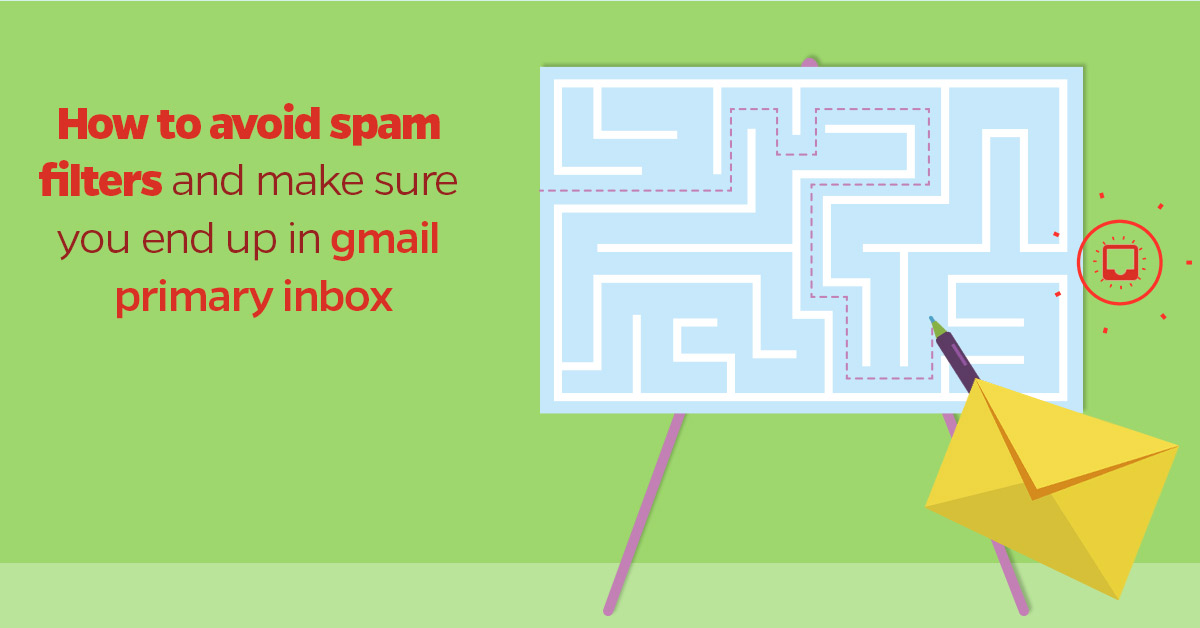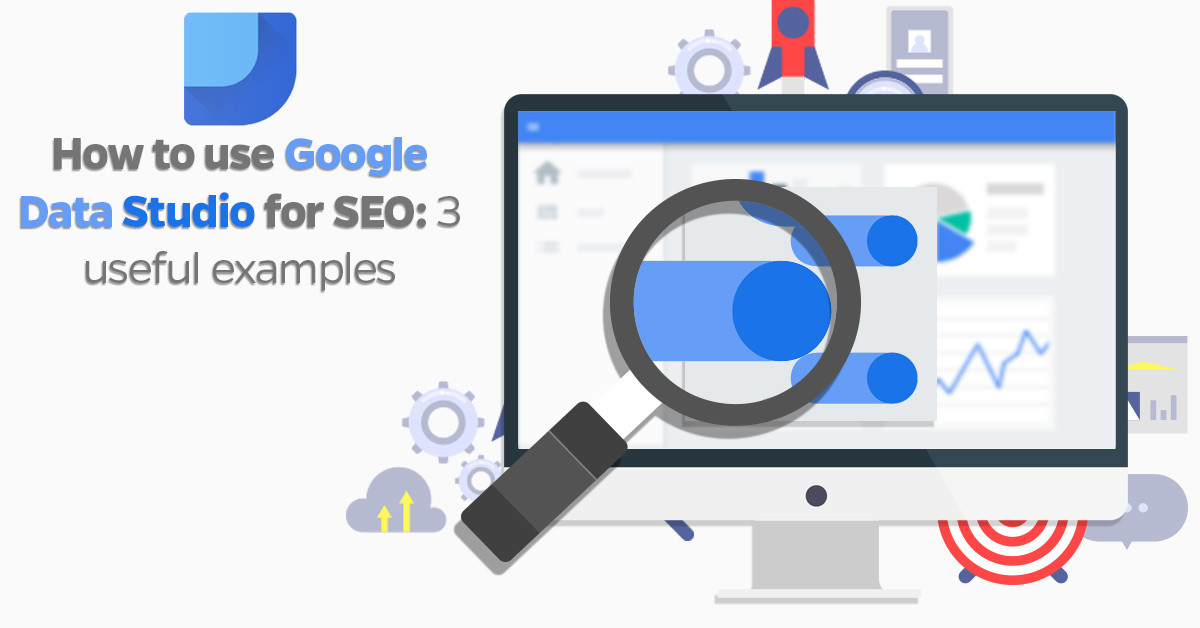
Google Data Studio is a part of the Analytics suite. According to Google “Google data studio turns your data into informative dashboards and reports that easy to read, easy to share, and fully customizable.”
It is a marketer’s dream come true with presenting complex metrics data in an understandable way. However, you need to know how to use Google data for SEO to maximize its many benefits.
Not to worry, there are different Google Data Studio templates to make the learning path a breeze for you. The Google Data Studio templates have many advantages among which are:
- Google Data Studio templates make it easy to quickly edit a professional report by inserting your own data.
- Google Data Studio templates save time on report creation. Instead of starting from blank, you already have a structured template to use.
- Google Data Studio templates give you professional looking reports.
The Google data studio works by connecting your Google data, Analytics, AdWords, Facebook Ads, Twitter, Search Console for SEO audits and other data sources together to generate reports. You can edit and share the report as you want.
One good thing about the Google Data Studio is that it helps you to visualize your data in different ways such as Charts and tables. It is designed to function like the Google Docs. You can easily set it up and for free too. You can share a report using a link.
Below is a step-by-step process on how to use Google Data Studio for SEO.
Let’s get started.
How to use Google Data Studio
1.How to use Google Data Studio: Access the Data Studio?
The first thing you need to do to use Google Data Studio is to access the tool. To find it, log into your Google Analytics account and click on the menu below:

Next, click on Data Studio or you can access directly from the landing page.

It will take you to a blank page where you need to either choose a template for your report or continue with a blank Google Data Studio template.
The second step you need to take on how to use Google Data Studio is to select a Google Data Studio template for your report.
2. How to use Google data studio: Choose a template from the Google Data Studio templates.
The second step you need to take to use Google Data studio is to choose the Google Data Studio templates to use for your report.
Google data studio provides a lot of templates for you to choose from as seen below.

The Google Data Studio templates are created to help you quickly build your reports. The Google Data Studio templates are also easy to use and they are quite detailed. However, the Google Data Studio templates may include metrics you don’t need in your report and may need to remove. But you can edit all Google Data Studio templates to meet your need.
Since you will be using Google Data Studio for SEO, select the search console report under Google Data Studio template. It will help you to quickly build an SEO report that fits your business perfectly.
The third step you need to take on how to use Google Data Studio after you have selected the Search console Google Data Studio template is to connect your data sources.
3.How to use Google Data Studio: Connect your data sources
The third step on how to use Google Data Studio for SEO is to connect your data sources. Once you click on the search console report in step two above, it will take you to the page where you can customize the Google Data Studio template. The next thing to do is to click on “use template” as seen below:

It is time to customize the search console report Google Studio template to fit your business need.
Connect both your search console data source and the Google Analytics account of the website you want to use, then customize it as you want.
You can add more metrics and data sources from Google connectors such as Display & Video 360, Campaign manager, Google Analytics and Google Ads. The second data source is the partner connectors which includes AdRoll, Adobe Analytics, Adform, Amazon Ads, Bing ads, and Facebook ads. The third data source is the open source connectors such as Fusion tables, GitHub, GooglefiT, etc.
The different data sources enable you to mix different data together in a report and use different metrics to present them.
The fourth step you need to take on how to use Google Data Studio after you have connected all your data sources is structuring your SEO report.
4. How to use Google data studio for SEO: Structure the SEO report
The fourth and last step you will need to take on how to use Google Data Studio for SEO is to structure your Google data studio SEO report. The first page shows the overview of the top performing keywords, keywords that rank highest and keywords that drive the most impressions and clicks to your website.
The overview will show you the dashboard where you will see the traffic, engagement and conversion metrics at a glance. This will show you how bad or good your website is performing in terms of SEO over a specific period.
The report will comprise the followings:
- The website summary (the sessions, impressions and average position)
- How the top pages are performing in organic search
- Top performing countries
- Landing page activities
- Keywords driving traffic etc.
You can learn more about how to use the Google Data Studio from Google’s resources. They have different reports and tutorials on the Data Studio.
Below are three examples of Google Data Studio.
Examples of Google Data Studio SEO Report
1.Organic Search
The first example is from Iambramo.com. It is created for SEO purposes. It shows the keyword report, top performing pages, top performing countries, impressions, clicks, click-through rate, sessions, and average position. These are all the metrics that relate to content, keywords and performance metrics. From the report, you can see the sessions is up by 5.3%, the impression by 1,559.4%, clicks by 1,579.3% and the Click-through by 1.1% among other metrics.

2.Google Store SEO report
The second example is from GeoffKenyon.com. It differs slightly from the first example above. It contains the user session by Device, location, and date over the period of 30 days. It also has top SEO landing pages.

3.Blog SEO report
The third exampl report is from Valchanova.me. It shows the sessions, page session, scroll, Sign-ups, etc. You can also see the traffic channels divided into three parts (Social, Direct and organic search). The report also features the top landing pages and historical session trend.

Conclusion
The Google Data Studio is one of the best ways to present complex data in an understandable format. However, you first need to know how to use the Google Data Studio. You can start with the Google Data Studio templates. There are many of them. Choose the one that fits your business needs and customizes it to your taste. You can add metrics and data sources and present it in a professional-looking format. Have you tried using Google Data Studio before? Tell us in the comment section below.
Do you want read more topics like this? Join our newsletter to get the latest update from our blog!