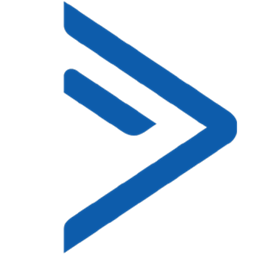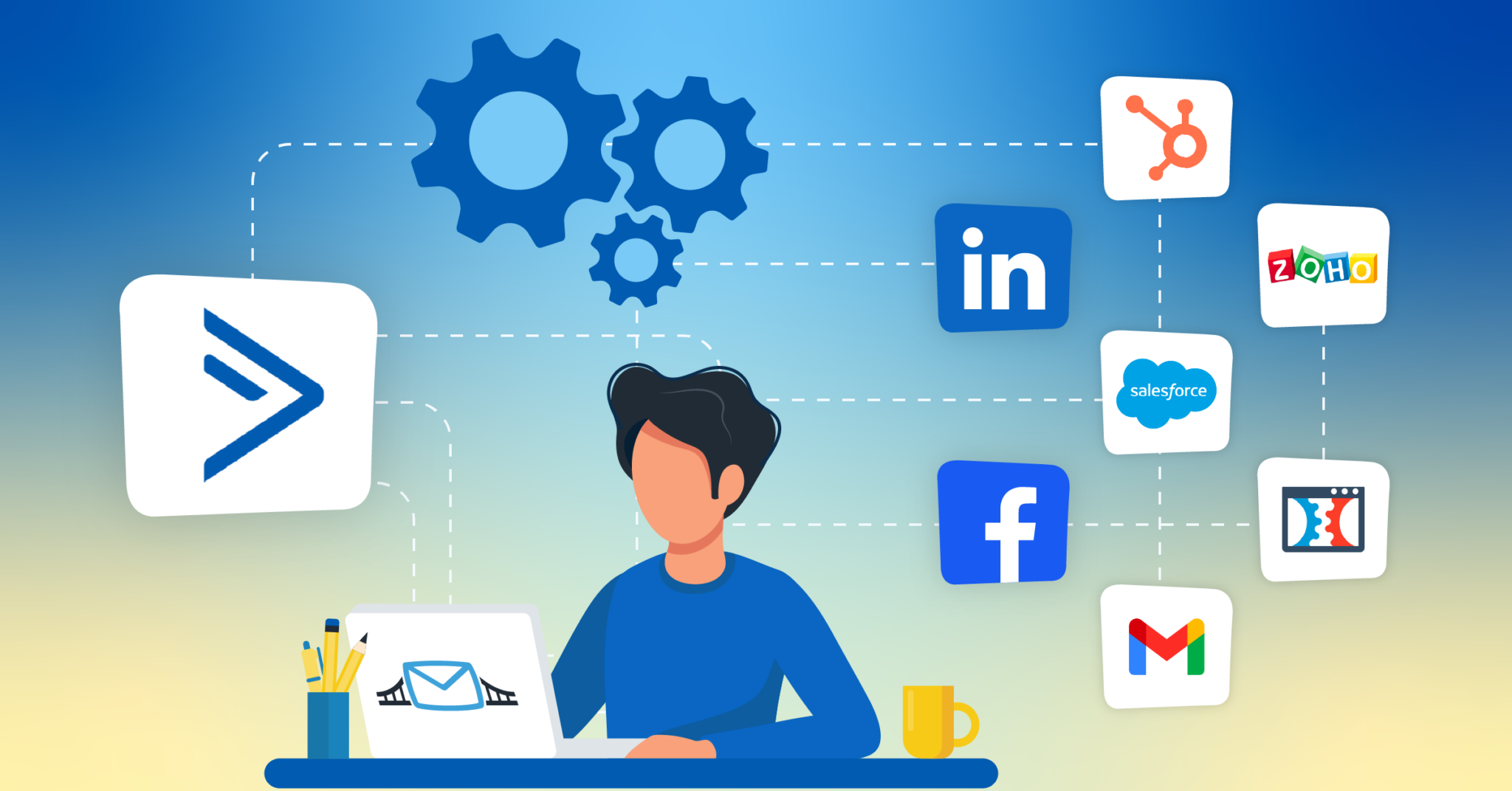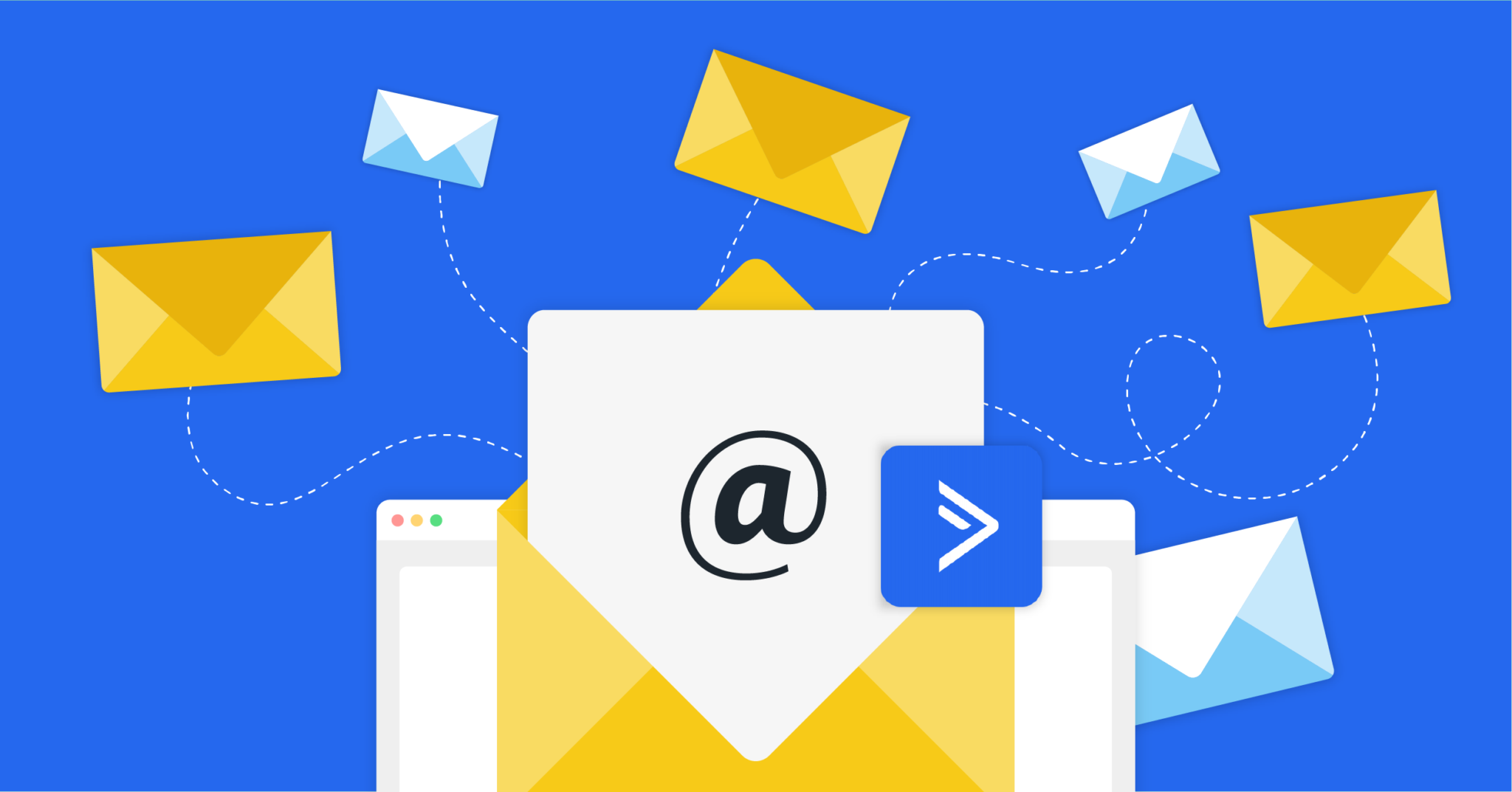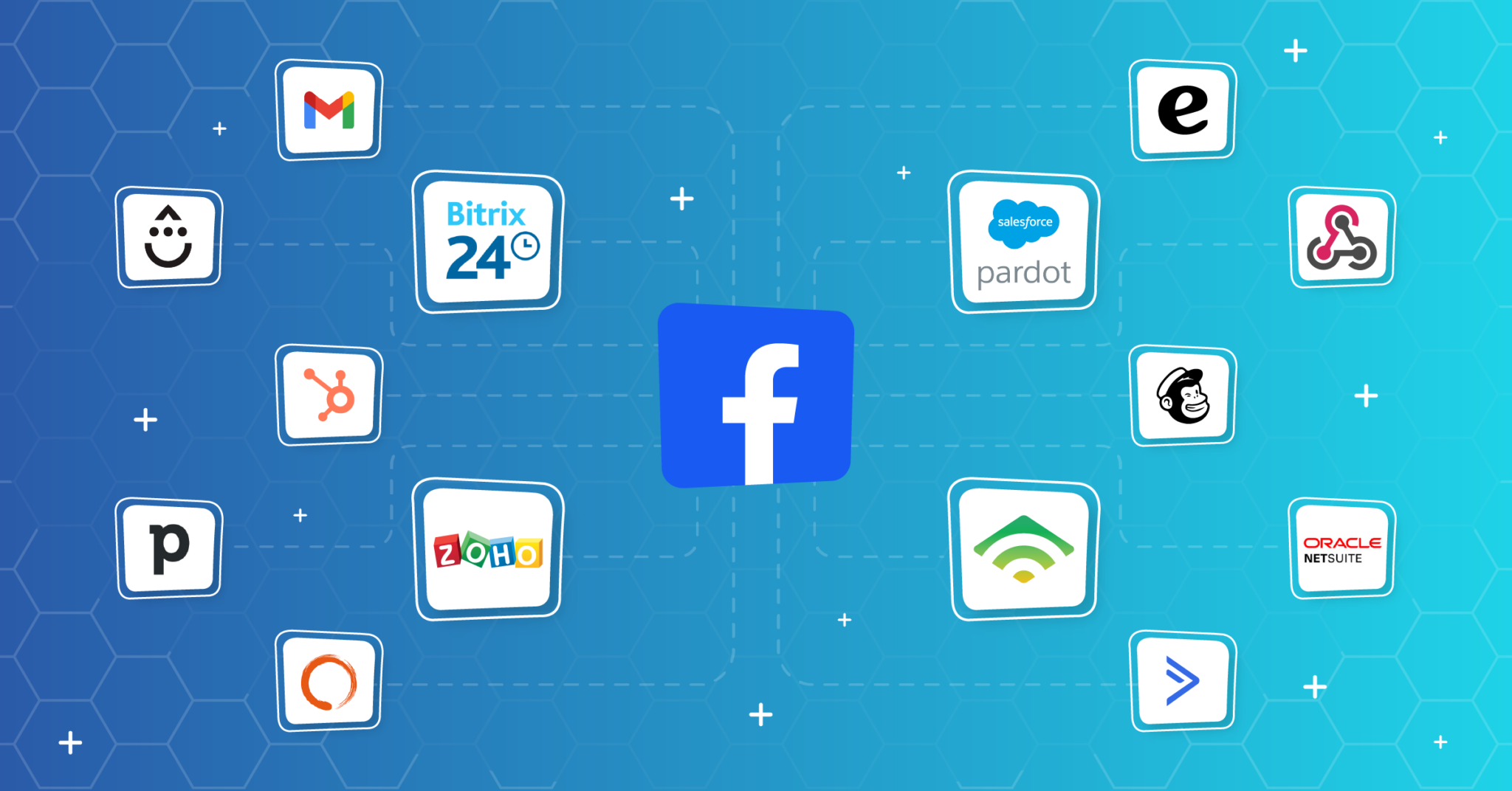Integrate ActiveCampaign with LeadsBridge
Intro
ActiveCampaign is a leading marketing automation tool for SMBs, designed to help you to improve your business through email marketing. Moreover, ActiveCampaign allows you to create automated follow-up sequences to your leads and clients.
In this article, you'll learn how to connect your LeadsBridge account with ActiveCampaign.
Connect ActiveCampaign integration
Before you start
- Head over to the left sidebar and click on the Create new Bridge button
- Select your integrations in the selectors
- Click on the Continue button at the bottom right
Authorize ActiveCampaign integration
Setup your ActiveCampaign integration
- Click on Connect ActiveCampaign
- Click on Create new integration to connect your ActiveCampaign (or select an existing one from the dropdown if you already connected it)
- A popup wil be opened where you can authorize the ActiveCampaign integration
- Fill API URL, API Key field to connect ActiveCampaign with LeadsBridge
- Click on the Authorize button
- You can choose a name for this ActiveCampaign and LeadsBridge integration (you can also edit it later)
- Once done, click on Continue button and you will get back to the bridge experience where you could choose additional integration settings
- Now that your ActiveCampaign is connected, you can continue with the set-up of your bridge
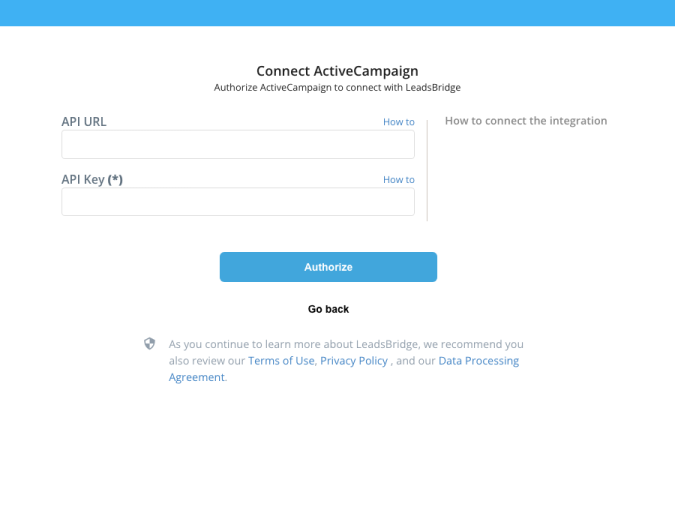
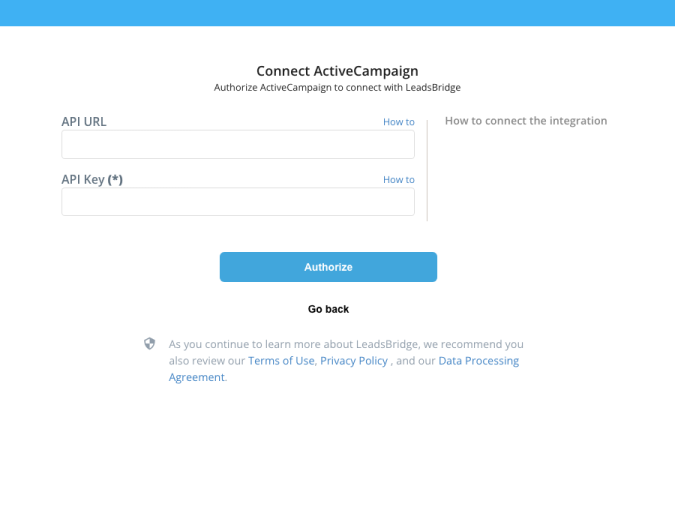
Configuration details for ActiveCampaign
Other Info
2. Click on Settings at the bottom left of the menu
3. Settings menu will open on the right, click on Developer
4. Copy the API Access URL and Key, then paste it inside your LeadsBridge integration page
You can find further information in the following link: ( Learn more)
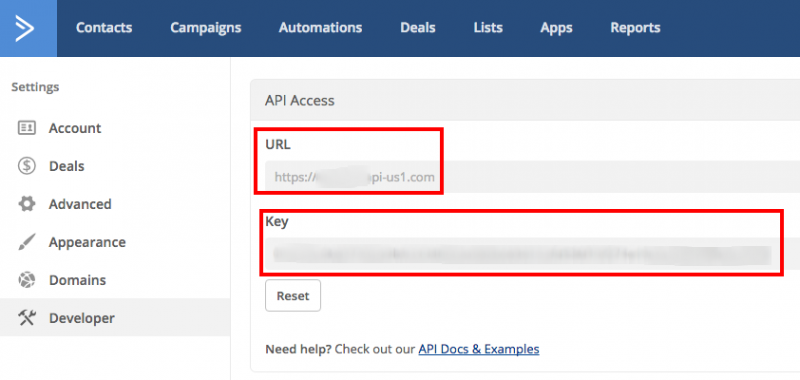
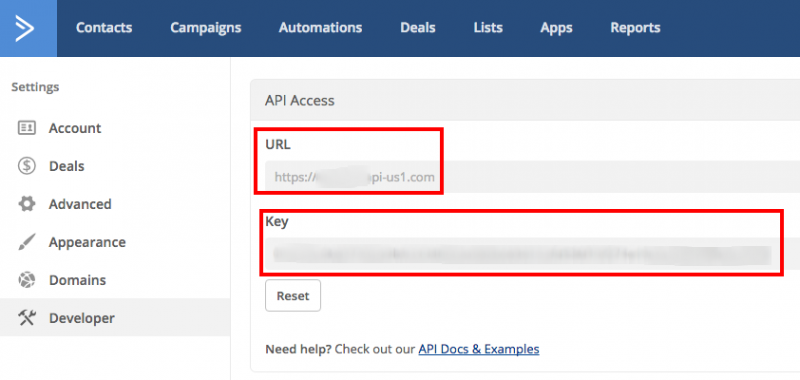
Which entity concepts we support for ActiveCampaign
With LeadsBridge you may use these entity concepts for ActiveCampaign.
Contact
A contact in ActiveCampaign is defined by an email address. A contact can (and often does) have additional information, but it cannot exist without an email address. ( Learn more)
Which segmentation concepts we support for ActiveCampaign
With LeadsBridge you may use these segmentation concepts for ActiveCampaign.
Tag
Tags as a way to organize (or segment) and categorize contacts. Essentially, people created tags to enable a deeper level of segmentation beyond what was available with traditional email marketing services. ( Learn more)List
Lists are the broadest segments you can create of your contacts. Put another way, lists are the first layer of segmentation. ( Learn more)Segment
Segments are dynamic groups of contacts that share similar characteristics or behaviors. When you segment contacts, you can send more accurately targeted messages that genuinely interest them. They are pretty useful for retargeting purpose. Inside ActiveCampaign you have lists, tags and custom fields at your disposal to create saved segments. ( Learn more)
Common questions for ActiveCampaign
How to create custom fields in ActiveCampaign?
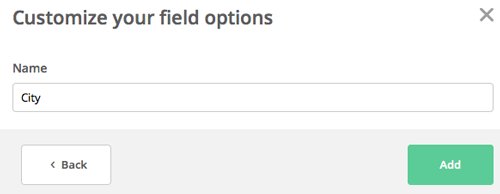
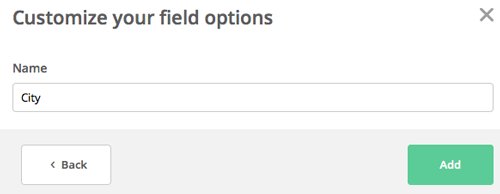
Can I tag my leads besides syncing them to a list?


Why is my Custom Audience/Offline Conversions still in syncing?
How to enable double opt-in confirmation?


How to connect Facebook leads to ActiveCampaign?
To connect Facebook leads to ActiveCampaign, you can use the ActiveCampaign Facebook Lead Ads integration provided by LeadsBridge.
This integration allows marketers to automatically sync lead data from Facebook Lead Ads to ActiveCampaign without any manual handling of CSV files. The lead data is synced in real-time, enabling you to reach out to your newly acquired leads as soon as they interact with your ad, giving you a significant advantage over your competitors.
By sending all incoming leads from Facebook Lead Ads directly to a designated list in ActiveCampaign, they can receive an autoresponder right away.
( Learn more)How to connect ActiveCampaign to Facebook’s other products?
Besides the Facebook Lead Ads and ActiveCampaign integration, there are several integrations available on LeadsBridge that allow you to connect ActiveCampaign to Facebook and enhance both tools’ functionalities significantly:
- ActiveCampaign and Facebook Conversions API integration: Facebook CAPI allows you to send information back to Facebook through server-to-server tracking, without relying on cookies. The integration with ActiveCampaign provides better tracking and improved retargeting capabilities.
Check the detailed documentation for this integration.
- ActiveCampaign and Facebook Custom Audiences integration: This integration enables you to leverage the lead information stored within your CRM to create custom audiences for retargeting ads. By connecting ActiveCampaign to Facebook Custom Audiences with LeadsBridge, you can keep your audiences updated and compliant, as it ensures that new incoming leads are automatically included in the audience, while opted-out leads are automatically excluded.
For more information, take a look at the detailed documentation.
- ActiveCampaign and Facebook Conversion Leads integration: This integration allows you to prioritize specific campaigns and show your ads to users who are most likely to become paying customers. By targeting users according to the lead status stored within your CRM, this integration helps optimize the quality of your leads rather than just focusing on lead volume.
To learn how to connect ActiveCampaign to Facebook Conversion Leads on LeadsBridge, check out the detailed documentation.
Do you need help?
Here some additional resources:
- LeadsBridge KNOWLEDGE BASE
- Contact support from your account clicking on the top right Support button