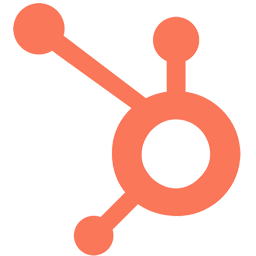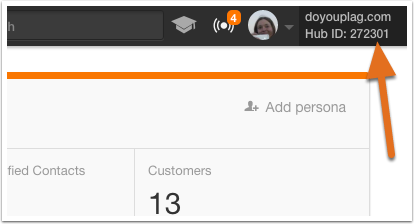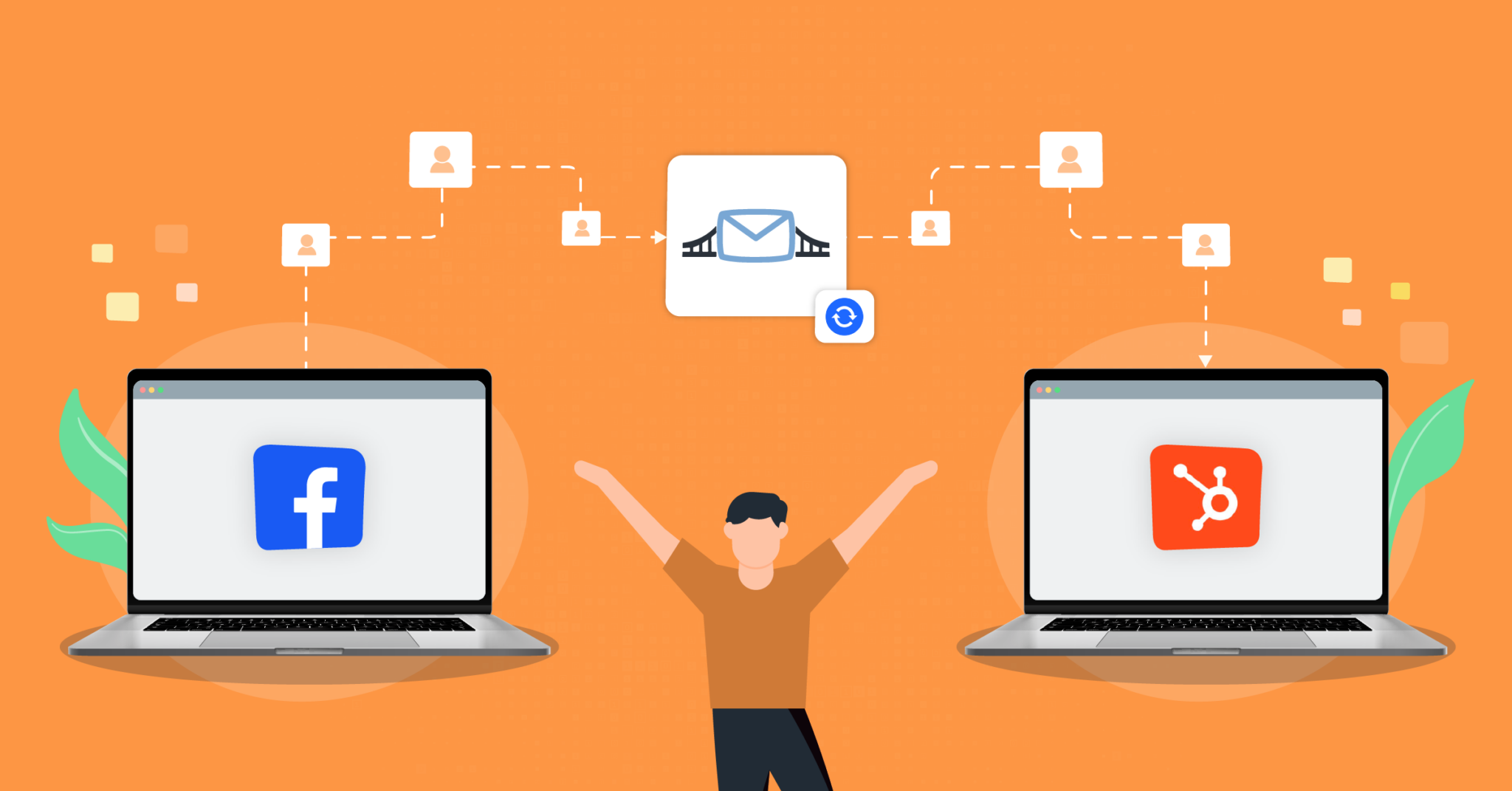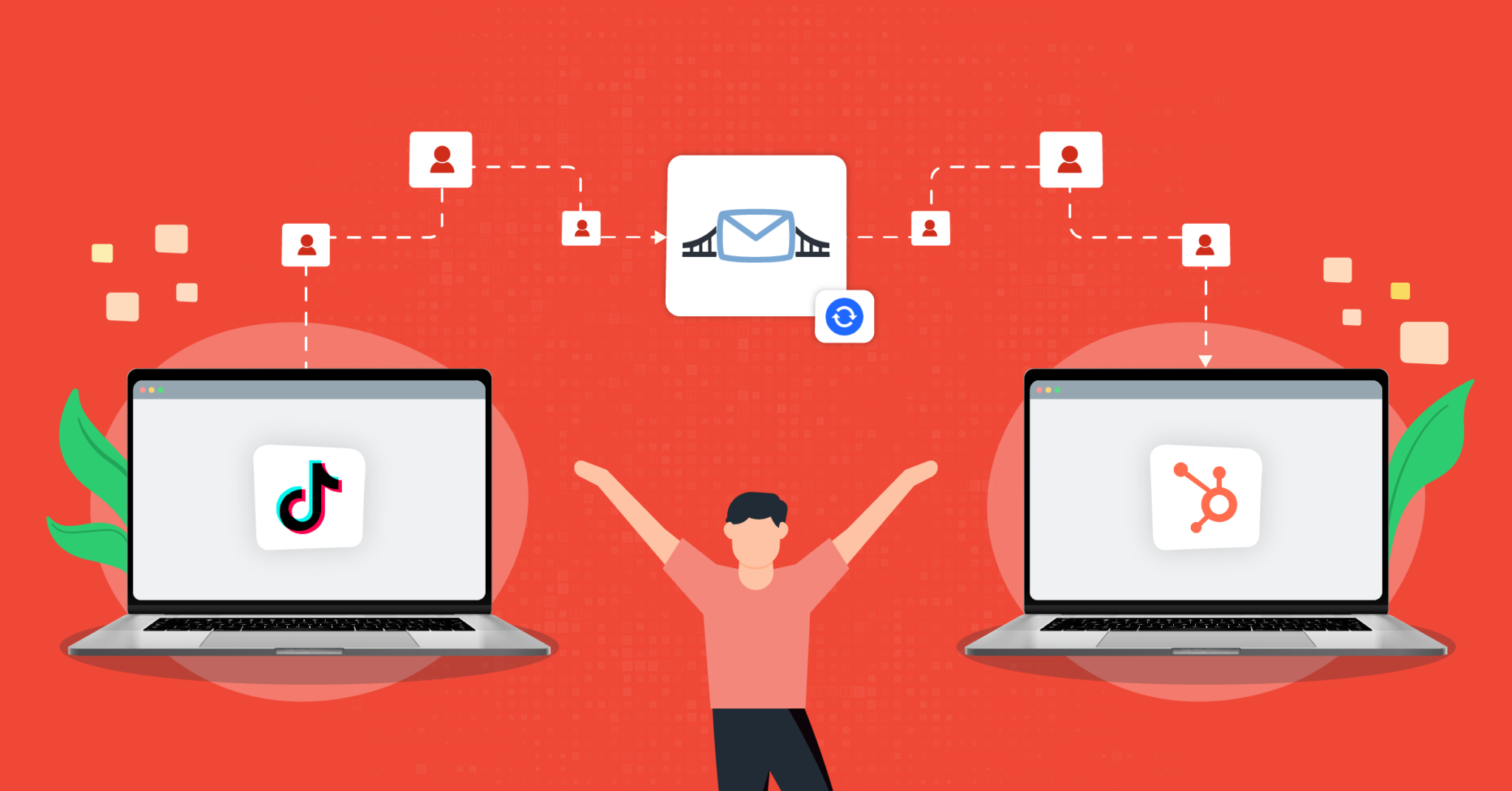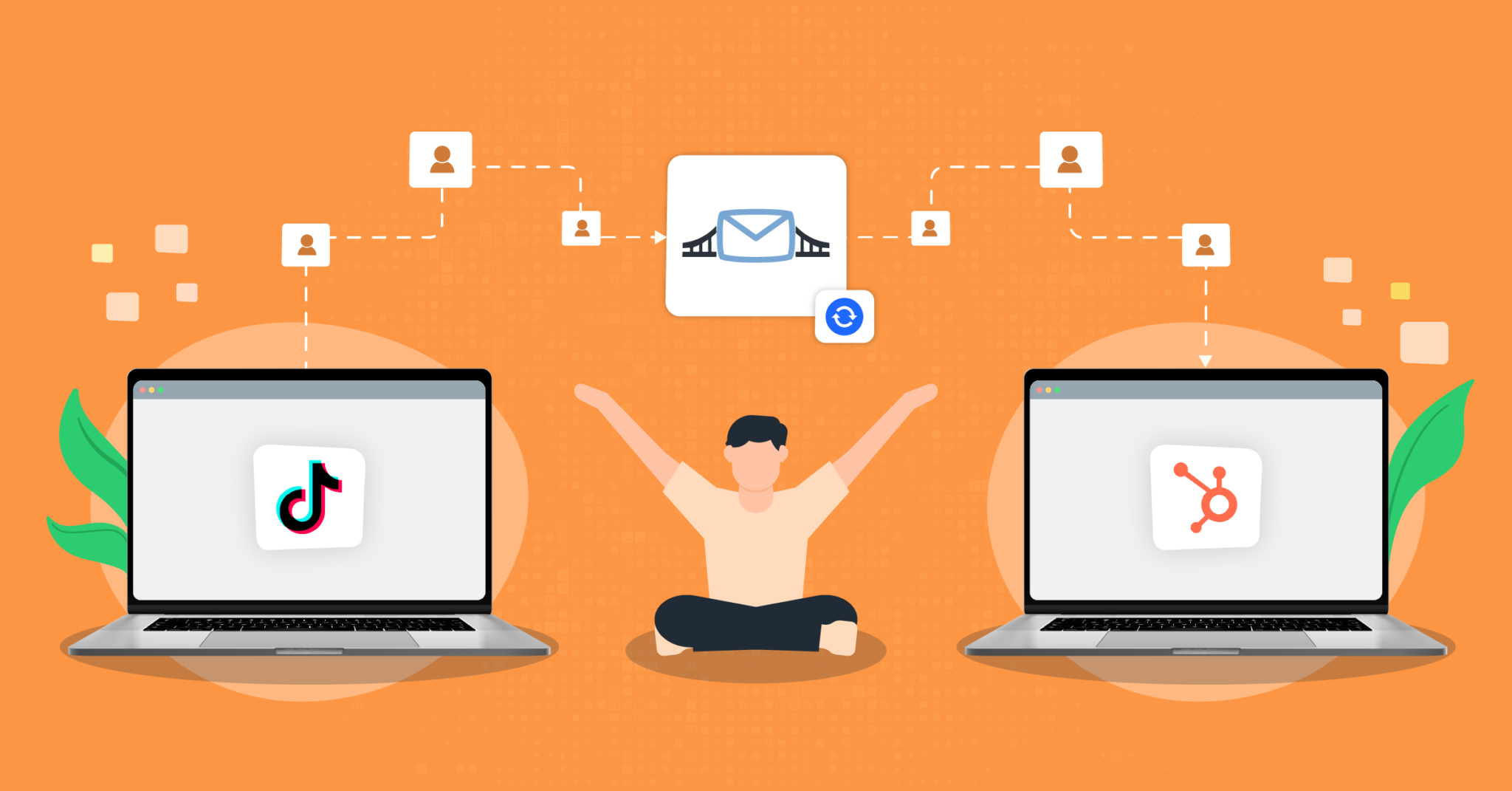Integrate HubSpot with LeadsBridge
Intro
HubSpot offers a full stack of products for marketing, sales, and customer relationship management: powerful alone, and even better when used together. With LeadsBridge + HubSpot, you can bridge the gap between your lead generation channels and your marketing and sales activities in HubSpot. The integration is free for customers of both LeadsBridge and HubSpot.
In this article, you'll learn how to connect your LeadsBridge account with HubSpot.
Connect HubSpot integration
Before you start
- Head over to the left sidebar and click on the Create new Bridge button
- Select your integrations in the selectors
- Click on the Continue button at the bottom right
Authorize HubSpot integration
Setup your HubSpot integration
- Click on Connect HubSpot
- Click on Create new integration to connect your HubSpot (or select an existing one from the dropdown if you already connected it)
- A popup wil be opened where you can authorize the HubSpot integration
- Click on Authorize and you will be prompted to the HubSpot authorization experience
- Here you will need to provide the info required and grant access to LeadsBridge
- Once done, you will be get back to LeadsBridge application
- You can choose a name for this HubSpot and LeadsBridge integration (you can also edit it later)
- Once done, click on Continue button and you will get back to the bridge experience where you could choose additional integration settings
- Now that your HubSpot is connected, you can continue with the set-up of your bridge
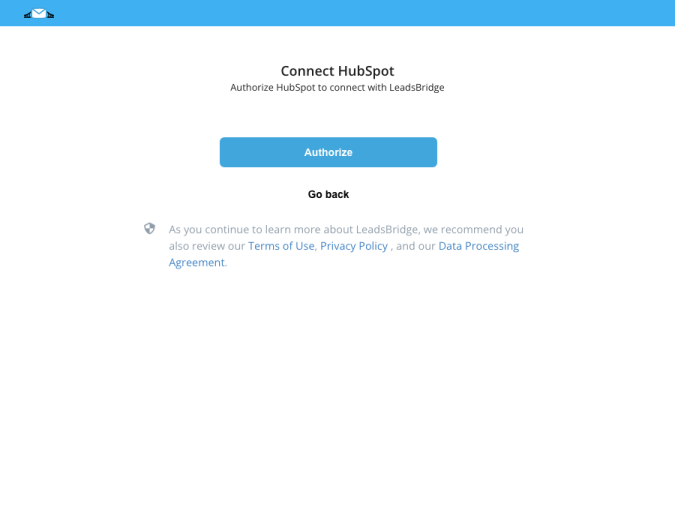
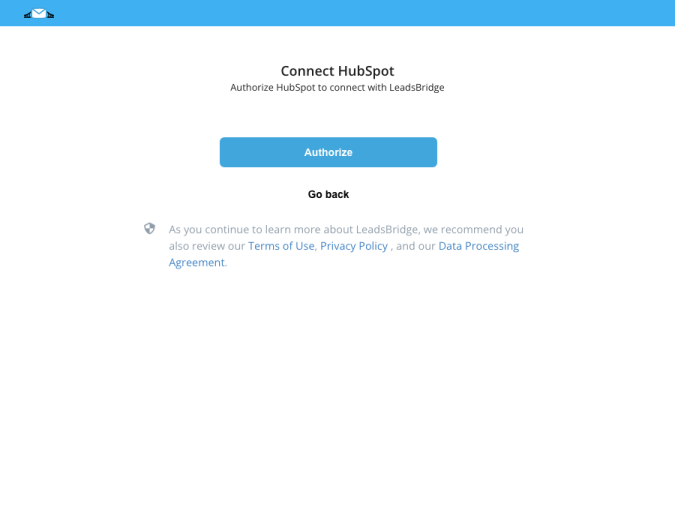
Configuration details for HubSpot
Which entity concepts we support for HubSpot
With LeadsBridge you may use these entity concepts for HubSpot.
Contact
The HubSpot Contacts tool is central to every other piece of your HubSpot account. You'll use it to keep track of all the different people who have a relationship with your business, to personalize every interaction you have with them, and to attract more contacts like them. ( Learn more)Company
You may add information regarding a certain company, such as website and its name, this information allows Hubspot to group under the same company the different contacts that belong in it.
Which segmentation concepts we support for HubSpot
With LeadsBridge you may use these segmentation concepts for HubSpot.
Smart List
Hubspot Smart Lists are dynamic lists that allow you to define some criteria to include (or not) contacts inside that list. This means that a lead will be "subscribed" to, and will be shown inside, a Smart List only if it meets the criteria you've set up.
Typically, inside LeadsBridge it's very useful to use the Smart Lists to create a Custom Audience Sync based on the contacts contained in that list. While Static Lists are better for a Lead Ads Sync bridge. ( Learn more)Static List
Static lists are a way to manually organize a set of contacts and group them together. Static Lists are created automatically when importing a list into HubSpot or by selecting a list criteria. Once a static list is generated, the list members will remain the same unless you add or remove contacts manually.
They are typically used for email marketing purposes. You may manually add and remove contacts to static lists, which you cannot do with smart lists. ( Learn more)Form
Use form fills to trigger automated workflows that save you time and scale your follow-up with leads. Enroll a contact in a relevant lead nurturing campaign, send an alert to your sales team, or trigger other useful actions automatically when a contact completes a form.
When your forms are integrated with your contacts database and your marketing automation tools, you can easily automate simple follow-ups and put time back into your day. ( Learn more)Deal
Once you've qualified a sales lead, you'll want to create a deal to indicate and track the revenue opportunity. A deal should be created when a qualified lead or prospect takes an action indicating that there is revenue opportunity, e.g. you have discussions about budget, need, urgency, or a decision maker; or the prospect requests a meeting to talk about your product/service. ( Learn more)
Common questions for HubSpot
Can I integrate the free version of HubSpot?
Sure, we integrate the free version of HubSpot CRM as well.
When using the free version of HubSpot CRM you'll see static lists, not "Smart Lists", everything else will work the same with either version.
Why can't I see a lead that was sent to Hubspot?
In the most common scenario, the lead will be sent correctly to your CRM but you may not see it because of the criteria set up in the "Smart List".
For example, you may define a Smart List to include only contacts having "@gmail.com" in the "email" field, if you collect a lead with a different email, such as "@hotmail.com", LeadsBridge passes the lead to Hubspot, but the contact won't be visible on the "Smart List".
How to connect Facebook leads to HubSpot
To connect Facebook leads to HubSpot, you can use LeadsBridge as a third-party integration platform. LeadsBridge connects lead generation sources, such as Facebook Lead Ads, with your CRM and marketing tools, including HubSpot.
With LeadsBridge, you can easily set up the connection and streamline the process by syncing your Facebook leads with HubSpot in real time, so you can have your HubSpot contact lists updated automatically.
More importantly, you can start following up with your leads immediately, by sending them SMS and welcome emails, or notifications to your sales representatives as soon as a new lead comes in. LeadsBridge provides a straightforward solution for integrating Facebook leads with HubSpot and maximizing the efficiency of your lead generation campaigns.
Check the specific documentation for Facebook Lead Ads and HubSpot integration to find out more.
Does HubSpot integrate with LinkedIn?
Yes, you can integrate HubSpot with LinkedIn through LeadsBridge.
For example, you can connect LinkedIn Lead Gen Forms with HubSpot and sync any new leads directly from LinkedIn to HubSpot, so that you can take immediate, automated actions to engage with prospects. This includes notifying the sales team about new leads, sending tailored emails, or creating opportunities within HubSpot.
With LeadsBridge, you can integrate HubSpot with many other LinkedIn tools, and make the most out of your advertising campaigns by empowering LinkedIn with HubSpot capabilities. Discover how to set up the following integrations between HubSpot and LinkedIn:
Can a Facebook Custom Audience be based on HubSpot audiences?
Yes! To automatically create a Facebook Custom Audience based on HubSpot segmented audiences, you can use LeadsBridge integration. LeadsBridge’s Custom Audience Sync is a tool that allows you to create retargeting audiences between your CRM/platform (including HubSpot) and Facebook. It gathers information, such as email addresses and phone numbers, and keeps them always updated.
By setting an integration between HubSpot and Facebook Custom Audiences, you can create better Ads targeting people with specific interests and behaviors, and use CRM-segmented audiences mirrored with every stage of your funnel.
( Learn more)
Do you need help?
Here some additional resources:
- LeadsBridge KNOWLEDGE BASE
- Contact support from your account clicking on the top right Support button