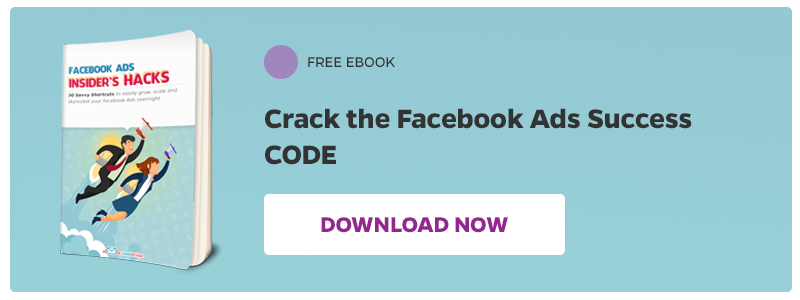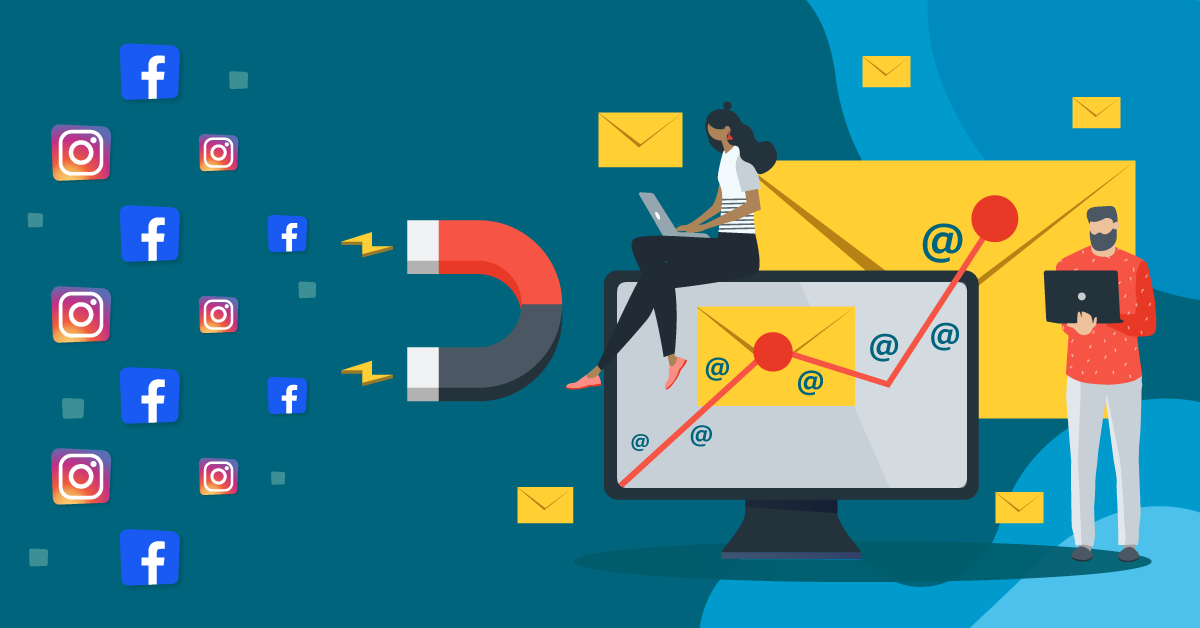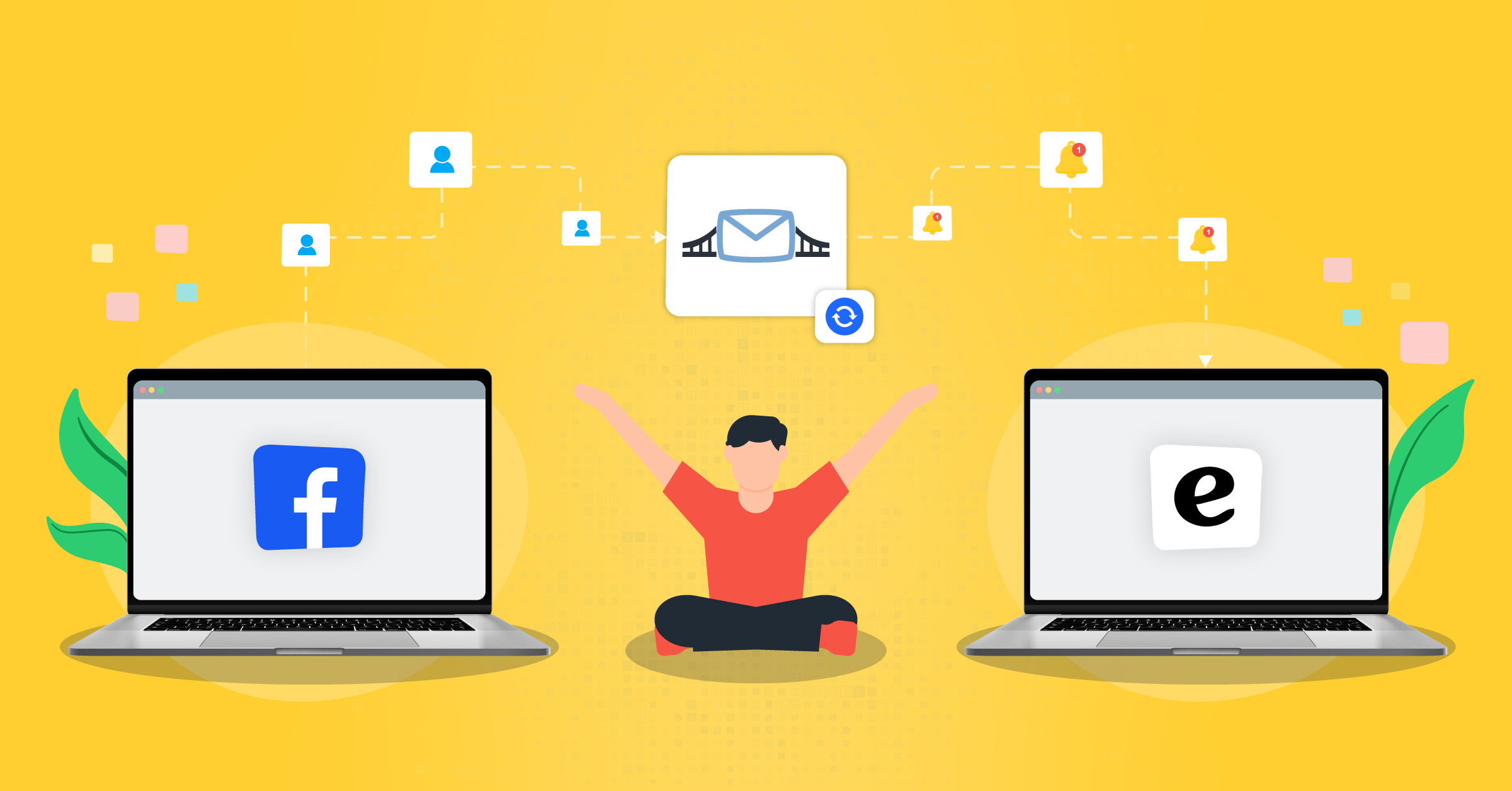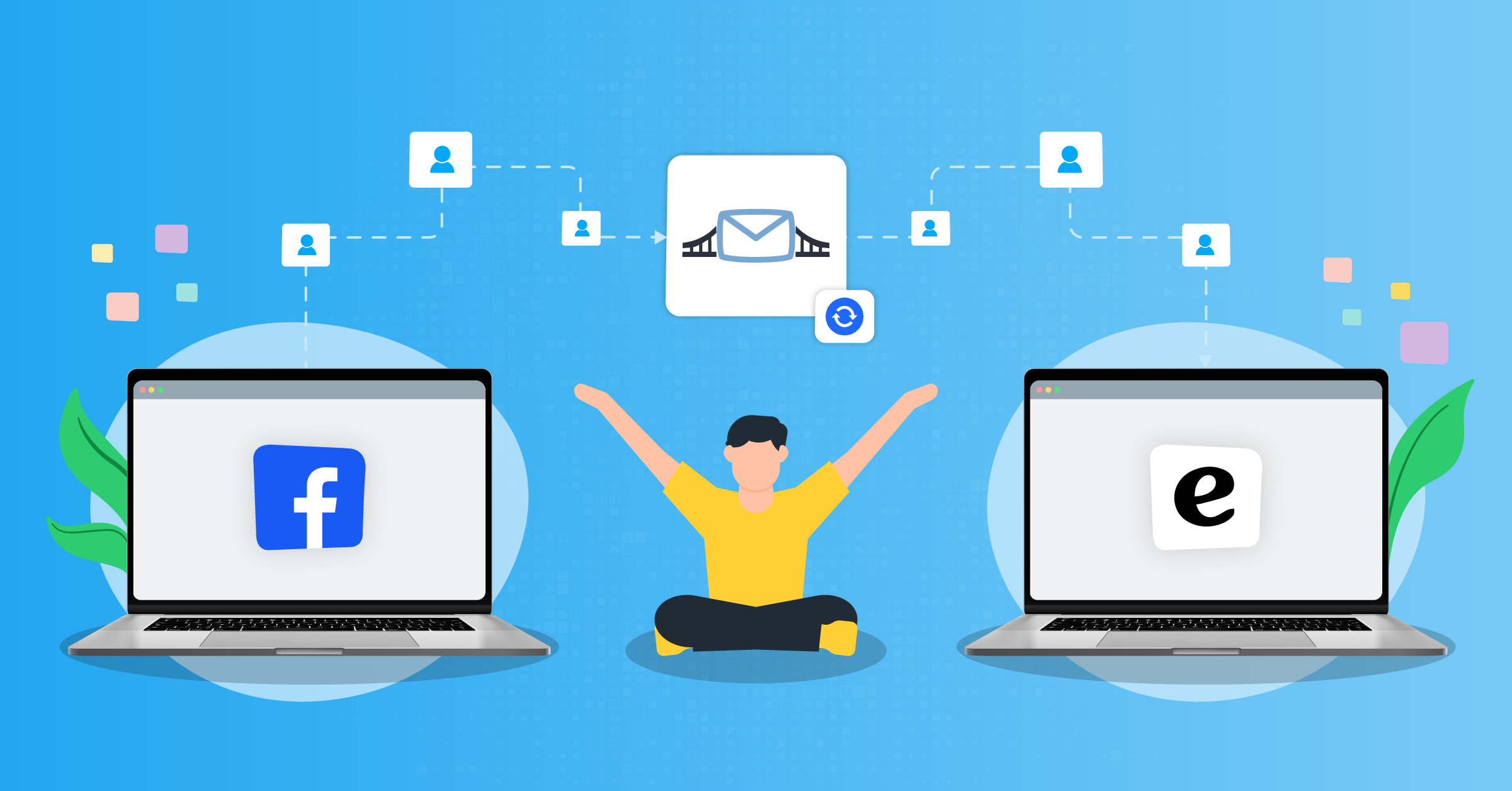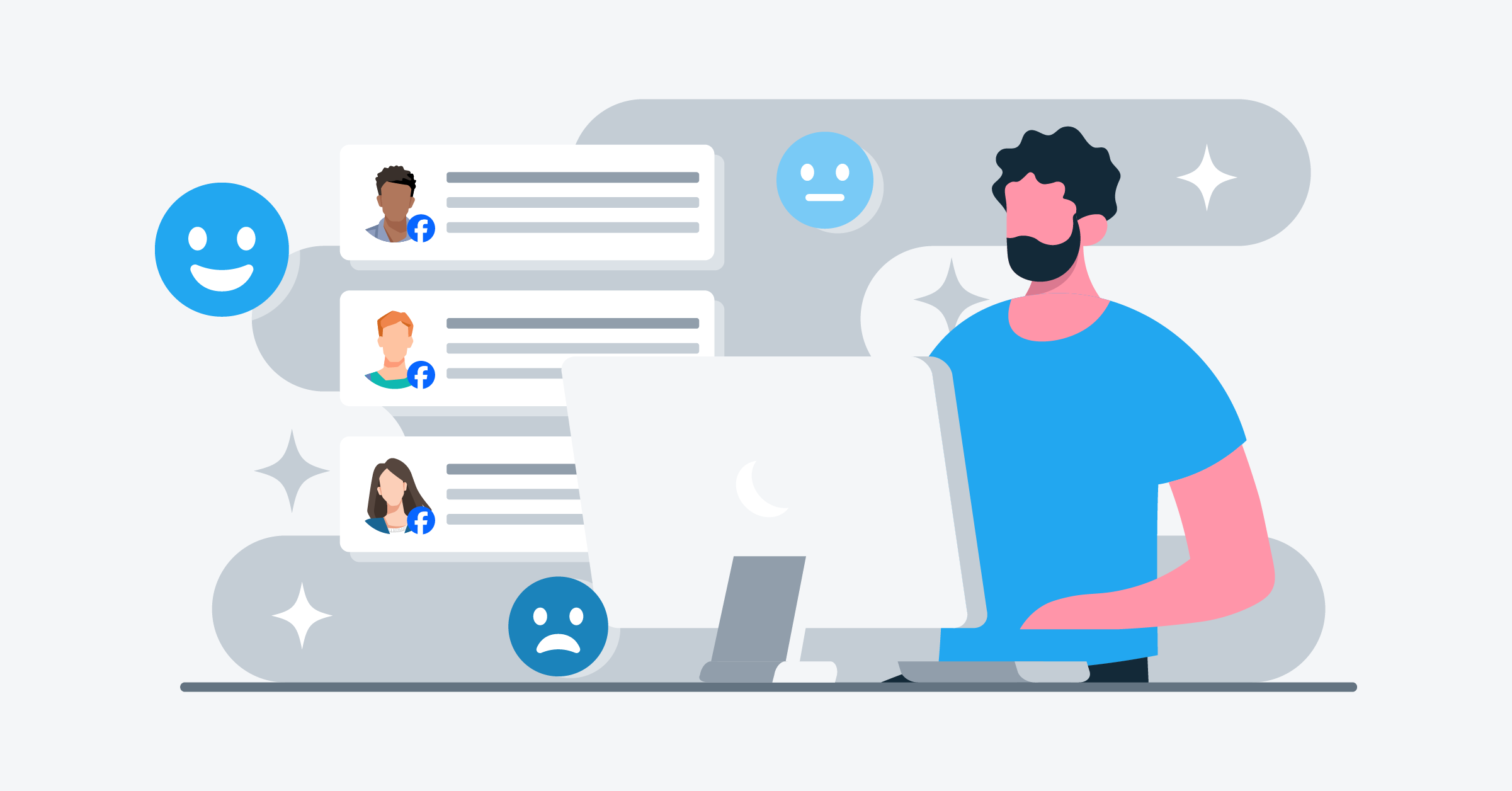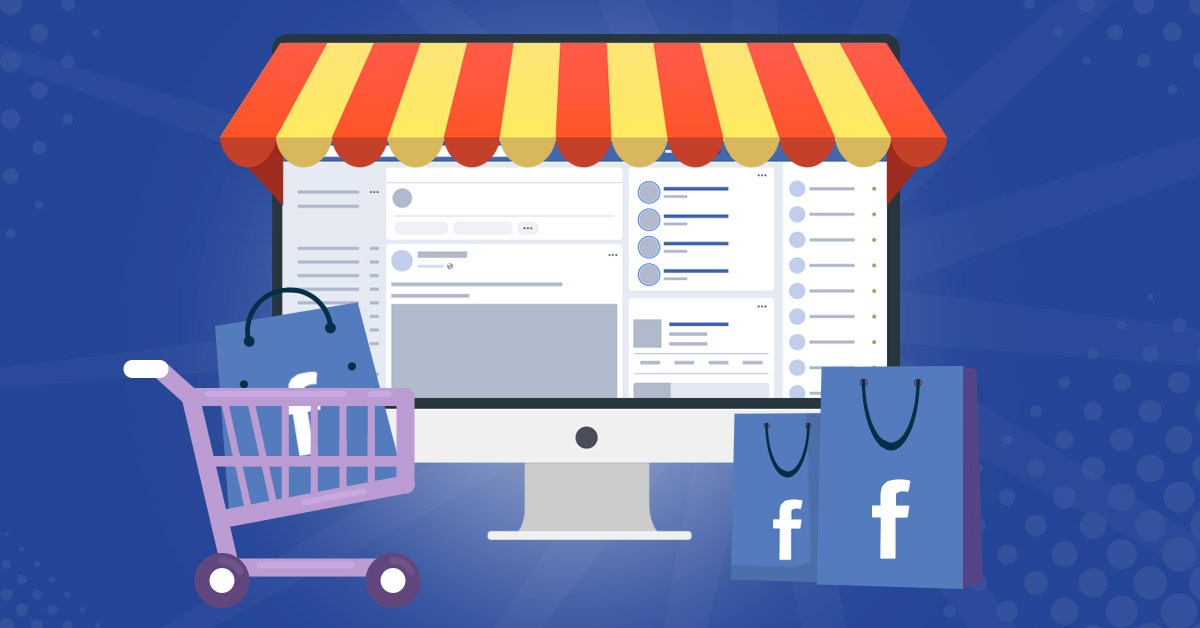
Facebook is one of the largest social media networks in the world. With over 1.73 billion active users, spending an average of 58.8 minutes daily on the platform, it is a place for businesses to be. With this number, a large percentage of people log into Facebook during the day. With the launch of the Facebook Shop, businesses can drive traffic to the shop and sell directly to active users. This will help businesses to expand their reach and get more customers since people are more likely to spend more time on the Facebook platform than on other websites.
In this article, you will learn how to create a Facebook Shop and start selling your products and services.
What is Facebook Shop?

Facebook Shop is a designated place on the Facebook page where businesses can set up an online store for people to buy. Businesses, both small and big, can list their products and services on the Facebook Shop. You can customize the look of the cover image to reflect brand color and feel. This provides an opportunity for businesses to connect with customers wherever they are, even in the comfort of their homes.
Facebook Shop is located on a business Facebook page where users can browse a collection of products, save products they want to buy, and place an order, all without leaving the Facebook platform.
Below is an example of a Facebook store from Southerly Roots Clothing.
How Facebook Shopping works
Facebook Shopping has become easy with the introduction of the Shop feature. All businesses need to do is to set up the store, add products directly to the shop, or connect catalog to Facebook shop. Users can click on shops on the Facebook page to view and purchase products they like.
Just like in a physical store, users can send messages to business owners through the Messenger or WhatsApp to request for support or track deliveries.
Facebook Shops is free for all businesses, but it?s not yet open to all.
Why sell on Facebook Shop?
Having a Facebook page Shop is valuable to your business for the following reasons:
- No limit on the number of products you can upload: Businesses can upload as many products as possible. You can literally upload all products in the online store to Facebook Shop to sell to customers even without a catalog.
- Easy and quick customization: Businesses can customize the look and feel of the product page to reflect their brand image. It is easy to organize products into various collections so that customers can browse and choose the product they want easily.
- Availability of customer support channels: Customers can send messages to business owners to ask questions or make inquiries through the Facebook messenger or WhatsApp.
- Track metrics: Businesses can track metrics that matter to their Facebook Store, such as clicks, views, and purchases of products.
- A cost-effective way to get business exposure: It is free to use Facebook Store and it can give businesses tremendous exposure to Facebook’s numerous audiences.
Things you need to build a Facebook Shop page
To set up a Facebook Shop page, you need the followings:
- A Facebook account (if you don’t have one, get it here)
- A Facebook business page (if you don’t have one, learn how to create it here)
- Sell physical items
- Agree with Facebook Merchant terms
Now that you know what you need to create a Facebook Shop. It is time to create the shop. There are two ways to create Facebook Shop. It is either you create it on Facebook or Use Facebook partners to set it up.
How to set up a Facebook Shop on Facebook
Setting up a Facebook Shop is easy. Follow the steps below.
- Login to your Facebook business page.
- Look for the shop tab button (as shown below).

If you have it, continue with step 3. If you don?t have it, go to the settings tab to add it to your page. Follow the steps below to do it:
How to add the shop tab to the business page
a. Click the settings button on your business page

b. Click on Templates and tabs.

c.? This will display different types of tabs you can add to your Facebook Shop. Scroll down and click on “Add a tab”.

d. Search for “shop” and click on “Add Tab“. It will add the “shop” tab to your Facebook business page as shown below.

Now that you have the shop tab enabled, it is time to “set up the Facebook Shop”.
3.? Click on the Shop tab and read and agree to Facebook’s seller’s terms and policies.

4.? Facebook will want you to identify how you want people to buy products from you. There are two options – “Message to buy? or “checkout on another website“.

The message to buy option means allowing people to send messages to ask questions about products and services and also make purchases. While the checkout on another website option signifies sending people to your website, to complete the purchase process.
Choose the right one that applies to your business model and move on to the next step.
5.? Add your payment details. If you choose option 1 – Message to buy, you will need to fill out your payment information. This is where you connect your Facebook page to your bank or stripe account to help process payments.

If you select the “checkout on another website” option, you will need to list the currency you accept and save the changes.

Once that is done, it is time to learn how to add products to the Facebook Shop.
How to add products to Facebook Shop
There are two ways to add products to Facebook Shop. You can add it directly to the Shop tab on your Facebook page or connect catalog to Facebook Shop.? To add products directly to the shop on the Facebook page, follow the steps below.
1.? Click on the shop tab again and click on “Add product“.

2.? A form will be displayed for you to add your product details as shown below.

The first thing you add is your product photos or videos. Facebook has a recommendation you must follow – check out the guidelines here. According to Facebook, each of your product needs at least an image. Depending on the products you are selling, you can include videos of the product.
To add images of your product, click on the image tab and upload it from your computer to the Facebook Shop.
Next, add the name of the product. The name must be accurate titles of your product and not a combination of many keywords.
Add the price of the product to it.
The description should be written in text. Ensure it is catchy and attractive and it is free from grammatical or spelling errors.
The Check out URL is necessary if you choose the second option “checkout on another website“. This is where you add the URL of the website where users can go to complete purchases.
Choose whether to share your product on your Facebook page or not.
Choose the visibility (public or private) and click on save.
Once you do that, Facebook will review your products and let you know if it is approved or not. This process takes a few minutes to complete. If it is approved, your products will be visible on your page.
How to connect a Catalog to Facebook Shop
The second way you can populate your store with products is to connect Catalog to Facebook Shop. Ensure that the catalog is not connected to any product catalog. Follow the steps below.
1.? Click on your business manager page. On the page, click on the three horizontal lines and select the catalog manager.

- Choose the name of the catalog you want to connect to your shop. If you don’t have an existing catalog, you can create one there.
- On the “diagnostics” tab, click on “More ways to use your catalog“. Search for Facebook page shop and click the arrow beside it.
- Click on the “connect page” to add the Facebook catalog to Facebook Shop.
- Select the Facebook page you want to add the Facebook catalog to the Shop and click next.
- Your Catalog is now connected to your Facebook page shop.
How to sell on Facebook Page Shop through Facebook partners
Apart from selling directly on Facebook Shop, you can also connect your Bigcommerce, Magento and Shopify with other approved third-party e-commerce solutions to your Facebook Shop.
How to sell on Facebook Shop through Shopify

Shopify is one of the most popular e-commerce solutions on the internet. It helps small business owners to start online shop easily. With Shopify, you can sell on Facebook, Messenger, Instagram, Amazon, eBay from a dashboard.
Here you will learn how to sell on Facebook Shop through Shopify.
To do that, follow the steps below:
- Sign in to your Shopify store. If you don’t have an account, sign up here.
- Click on settings and Sales channel and click on “Facebook” to create a new sales channel.
- Click on “Connect account” to connect your Shopify store with your Facebook page
- Select the Facebook page you want to use and click on “Connect page“
- Agree to Facebook’s Seller’s Terms and Policies by clicking on “Accept Terms“.
- Facebook will review and approve your store within 48 hours.
- Select the products to sell on the Facebook Shop by clicking on the “products” tab in the Shopify dashboard and select the products.
- Click on “actions“, and then “Make products available“.
How to sell on Facebook Shop through Bigcommerce
Bigcommerce is another e-commerce platform you can connect to your Facebook Store to sell to people. Below is how to do it:
- Log in to your bigcommerce store and click on “Get started” next to Facebook
- Connect your Facebook business account to Bigcommerce
- Add your business details and select the Facebook page to use
- Wait for Facebook approval.
- Add your products after you have received Facebook’s approval.
FAQS on Facebook Shopping
1.? Is Facebook Shop worth it?
Having a Facebook Shop is worth it. This is because it helps you grow your business by tapping into new audiences. This gives your business free exposure and more customers. You have the opportunity to sell directly on the platform or send people to buy on your website. You can track the metrics of your Facebook Shop too.
2.? Are Facebook Shops free?
Yes, it is free to create a Facebook Shop and sell directly to users.
3.? What percentage does Facebook Shop take?
When you sell on the Facebook Shop, a transactional fee of 2.9% + $.30 is taken through Stripe. This is a standard credit card fee for payment processing.
4.? How do I boost my shop on Facebook?
One way to boost your Facebook Shop is by tagging products. Tag multiple products in images and videos. When users click on it, it takes them to the full product page. Second, you can create ads to promote your products on Facebook. Third, join relevant Facebook groups related to your Facebook Shop and post about your shop. All these activities will help to boost your Facebook Shop.
Conclusion
Facebook shop is a sales generator for businesses. With it, businesses can maximize the numerous audience on Facebook to generate more customers and sales for products and services. Businesses can sell directly from the Facebook Shop or send users to their websites for extra visibility at no extra cost. This helps in reducing friction in the sales process.
Customers can send inquiry messages to business owners through Facebook Messenger and WhatsApp, which acts as customer support channels. Metrics of the Facebook Shop such as the clicks, views, and product purchases can also be tracked.
It is a massive opportunity for businesses to gain exposure, build brand image, and get more conversions.