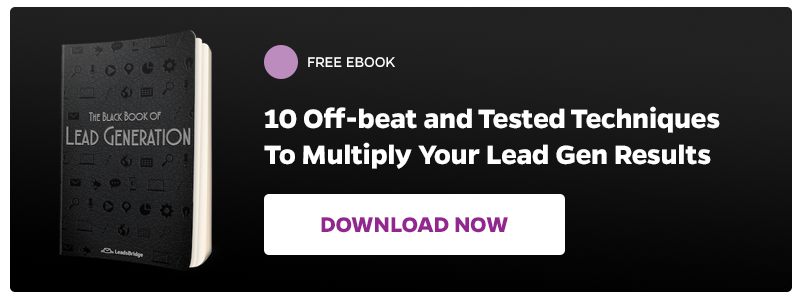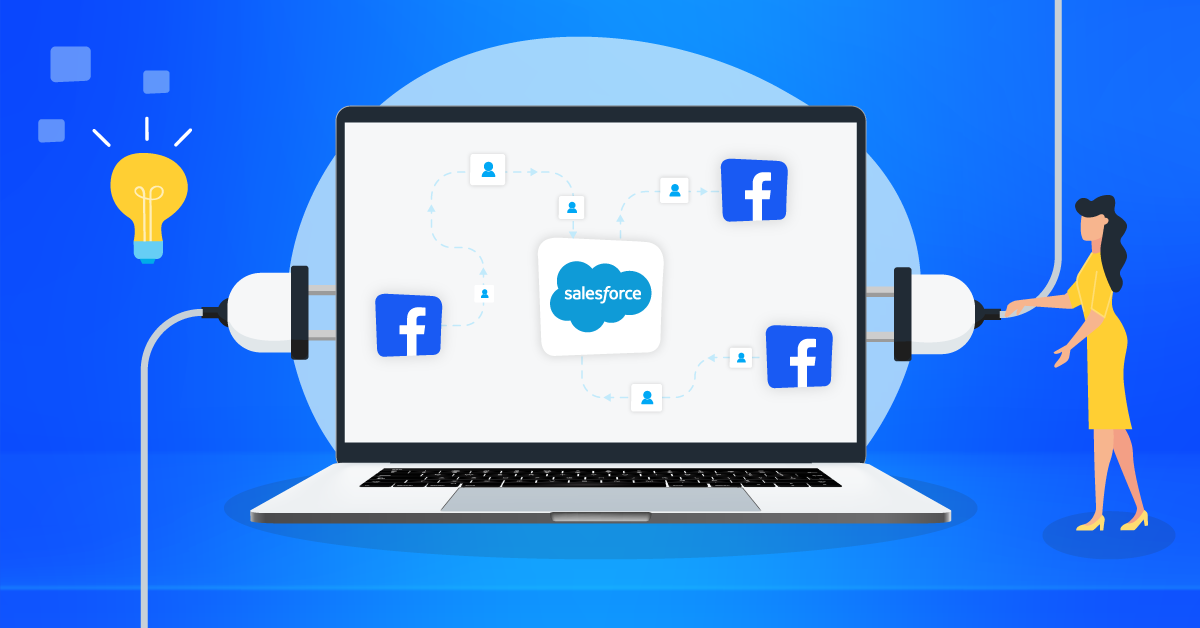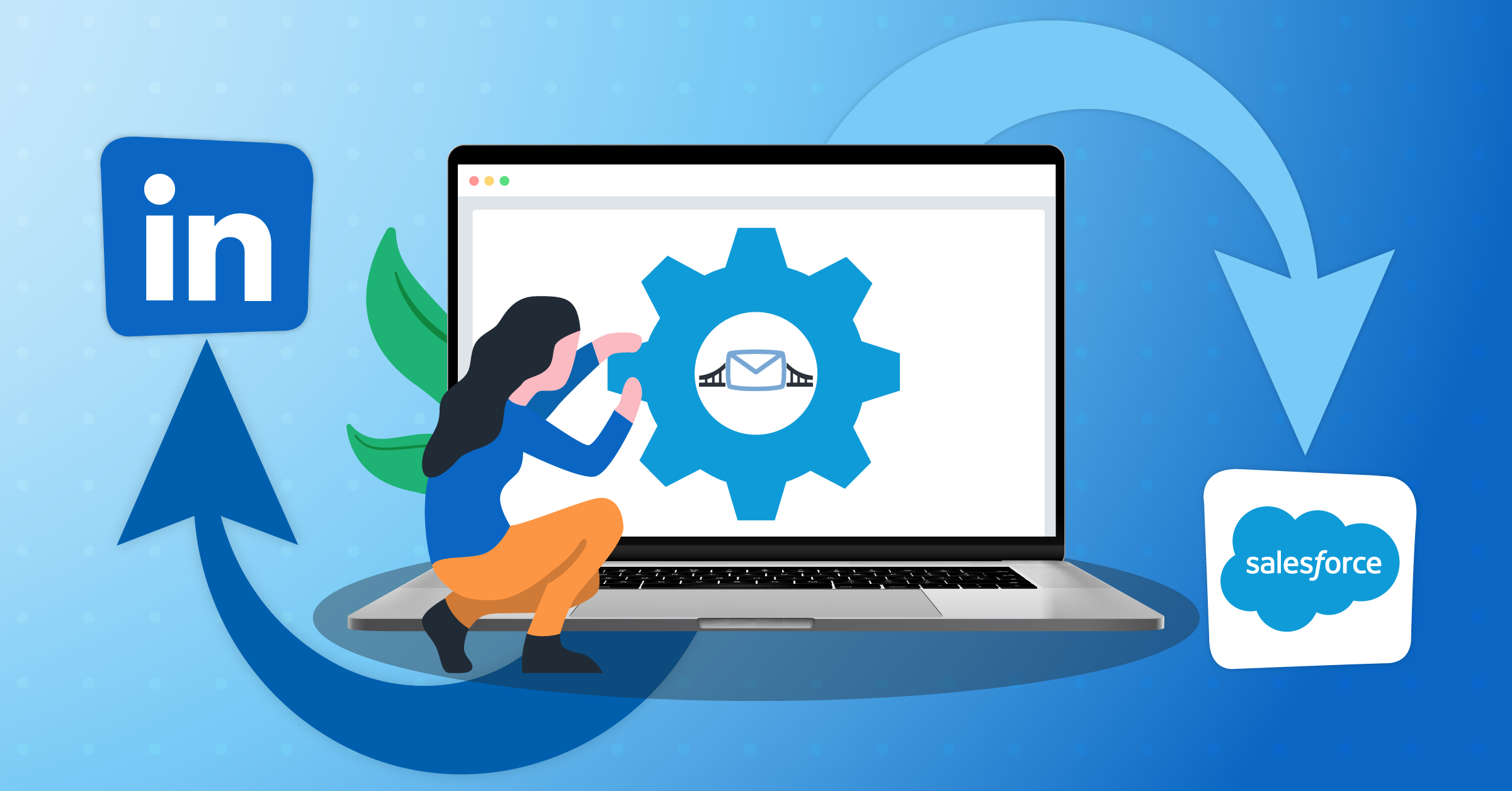Google discontinued its calendar sync in 2014. This has made it difficult to sync Google calendar with Outlook. Most people still need to sync Google calendar with Outlook for several reasons such as:
- If you work two separate jobs and you use Google calendar for one and Outlook for the other, you will want to sync Google calendar with Outlook to make your job easier.
- If you use the two calendars for different purposes, such as personal or work, sync Google calendar with Outlook.
- If you use Google calendar for collaboration with your team members on special projects and would like to see it in your Microsoft Outlook, syncing Google calendar with Outlook may be the way out.
- If you are out of the office often and you have Microsoft outlook on your desktop and Google calendar on the web, sync Google calendar with Outlook so you can easily access your work from anywhere.
The truth is, managing two calendars is difficult. You have to jostlebetween the two calendars to keep track of your appointments and personal events. If you dont want to miss out on important events, it is best to sync Google calendar with Outlook.
However, there are ways you can still sync Google calendar with outlook. There are different methods you can use to see your appointment or events from Google Calendar and Outlook without having to jostle between the two calendars at the same time.
First, you can Sync Google calendar with Outlook by exporting and importing from one calendar to the other. Second, you can sync Google calendar with Outlook by using a third-party app. This will ensure that any change you make reflects in the two calendars. Last, you can sync Google calendar with Outlook by subscribing to your calendar. This will help you add them in your weekly and monthly planning.
Lets get started.
1.How to sync Google calendar with Outlook: Export and Import calendars
There are two ways you can export and import calendars. The first is to export calendar from Outlook and import it to Google calendar. The second is to export from Google calendar and import to Outlook.
How to sync Google Calendar with Outlook: Export from Outlook and Import to Google calendar
The first method you can use to sync Google calendar with Outlook is to export calendar from Outlook and import it to Google calendar.
To do that follow the steps below:
1. Log in to your Microsoft Outlook account
2. Click on File
3. Click Open & Export

4. Click Import & Export

5. Choose Export to a file from the dialogue box displayed.

6. Choose CSV (comma separated values)

7. Select the folder to export from. Here you will select the Calendar folder.

7. Browse to pick the file you are exporting from Outlook and click next.

8. Click Finish.
To import the file into Google calendar, follow the steps below:
1. Sign – into your Google calendar
2. Click the + button in front of Other calendarsand click on Import

3. On the import page, select the file you downloaded from Outlook
4. Click on import.
How to sync Google Calendar with Outlook: Export from Google Calendar and Import to Outlook calendar
Alternatively, you may wish to sync Google calendar with Outlook by exporting from Google calendar and importing to Outlook. If that is what you want, follow the steps below:
1. Go to My calendarssection.
2. Click on the three dots in front of the calendar you want to export to reveal options
3. Click on settings and sharing
4. On the calendar settings page, type in the file description and click on Export calendar
5. It will download a zip file containing your Google calendar.
The next step you need to take is to import the Google calendar file you downloaded into Outlook.
How to sync google calendar with outlook: Import Google calendar into Outlook
1. Click on File
2. Click Open and export
3. Click import and export
4. Select Import an iCalendar(.ics) or vCalendar file (.vcs)

5. Select the Google calendar file you want to import
6. Click import on the dialog box
7. Click save to import the calendar
After you have finished importing the file, you will find it in other calendars section of the Outlook calendar.
The second method you can use to sync Google calendar with Outlook is to subscribe to Google calendar with Outlook. Find the process enumerated below.
2. How to sync Google calendar with outlook: Subscribe to Google Calendar with Outlook
The second method you can use to sync Google calendar with Outlook is to subscribe to Google calendar with Outlook. This will help you get current data from your Google calendar. Also, you can subscribe to your team members calendar to view relevant information on a project. When you subscribe to a calendar, you are linking it to your calendar. As soon as the content of the calendar changes, it will take effect on your own calendar.
Below is how to sync Google calendar with Outlook by subscribing method.
1. Login to your Google Calendar
2. Click the three dots (…) in front of the calendar you want to use and click settings and sharing.

3. Scroll down to the integrate calendarsection and copy the secret address in iCal format as shown below
The next thing you need to do is to add the copied link into Outlook.
1. Go to the calendar view
2. Right click on Shared calendarsand click on Add calendars. Then click on from internet

3. In the dialog box that appears, paste the copied secret iCal format and click ok.

4. Click Yes in the confirmation window

That is all. Your Google calendar will show side by side with your Outlook calendar but with a different color.
The third method you can use to sync Google calendar with outlook is the third-party apps.
3. How to sync Google calendar with outlook: Third-party apps
The third method you can use to sync Google calendar with Outlook is to the third-party apps. There are different apps you can use to sync Google calendar with Outlook, such as Leadsbridge.
Here in Leadsbridge in fact we have a tailored made integrationthat help you to sync instantly all your Outlook contacts with Google Calendar.
Check out our quick guide to sync Leadsbridge with these two tools. Go to the guide!
Conclusion
Above are three ways you can sync Google calendar with Outlook. You can Export and import the calendar from one application to the other. You can subscribe to Google calendar with Outlook and you can use third-party apps.
Its your turn.
Have you tried any of the methods of syncing Google calendar with outlook before? What was the result? If you have not, which one method will you like to try out?