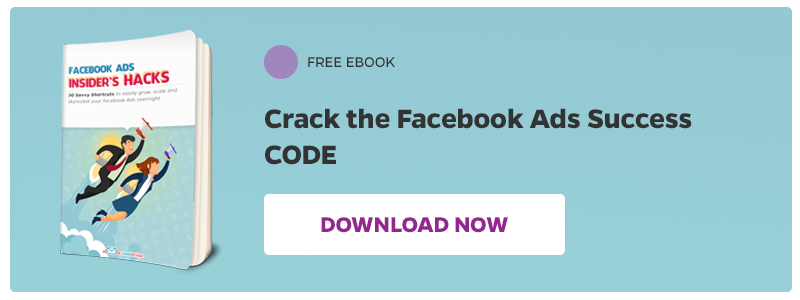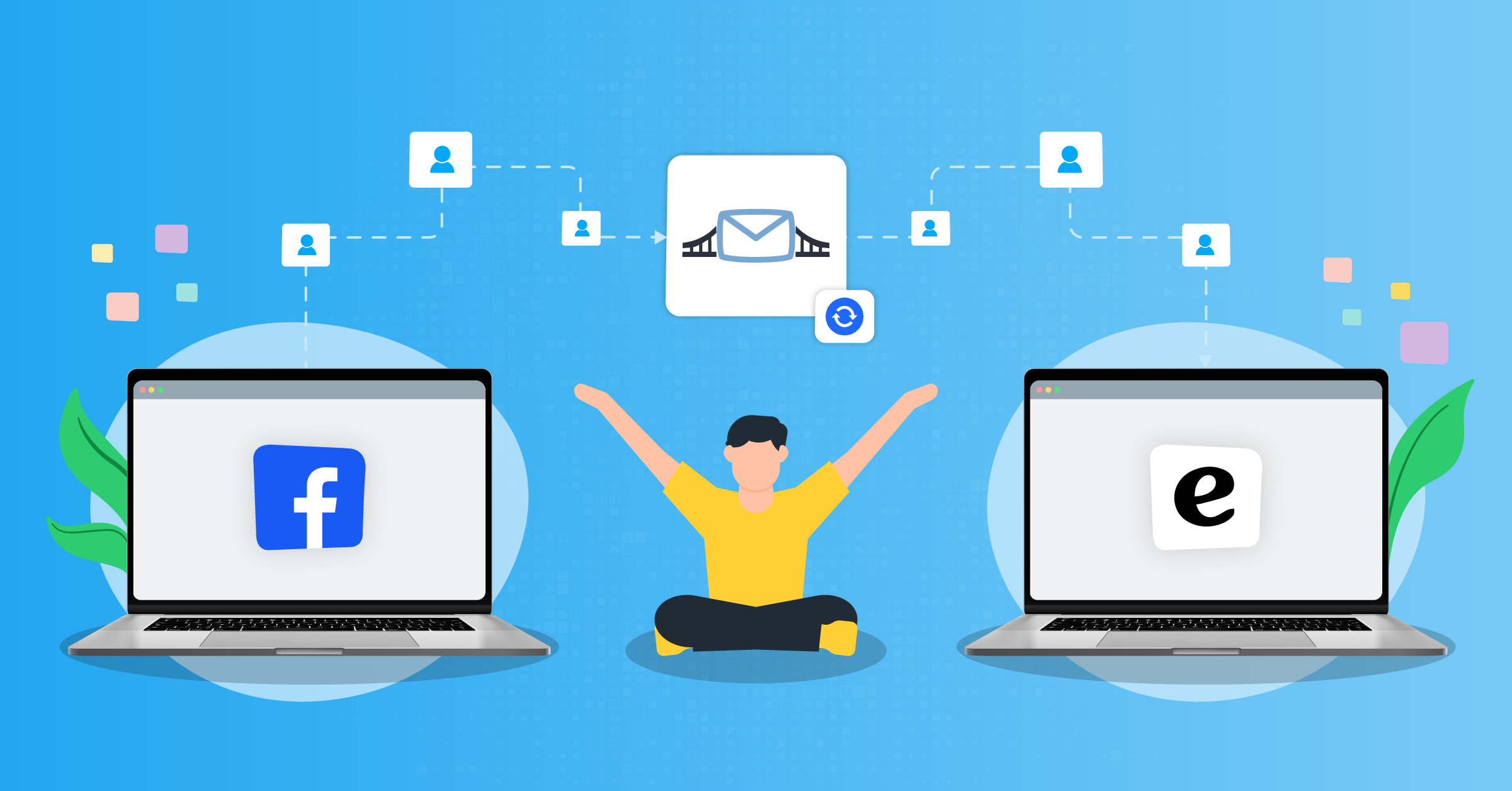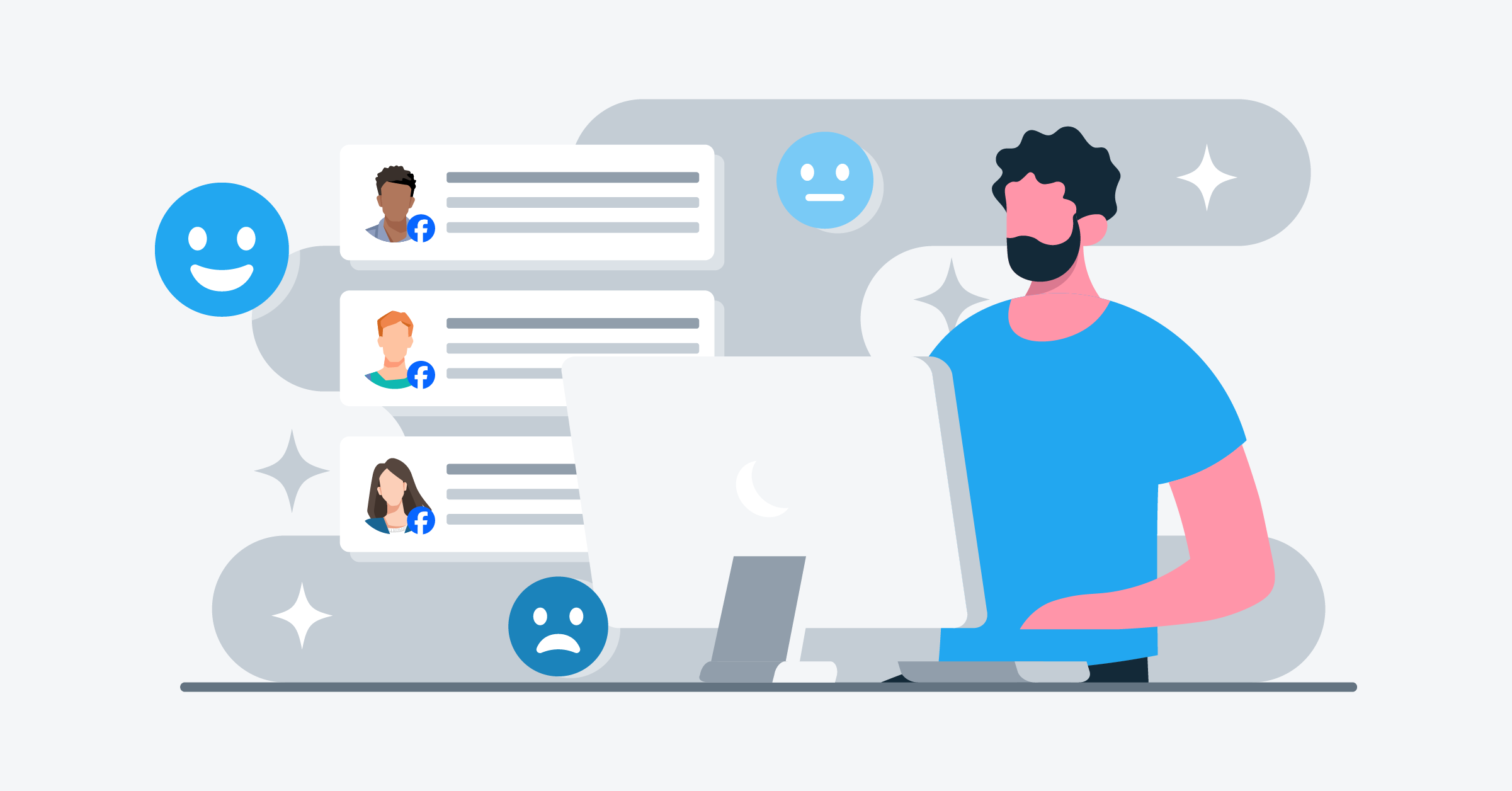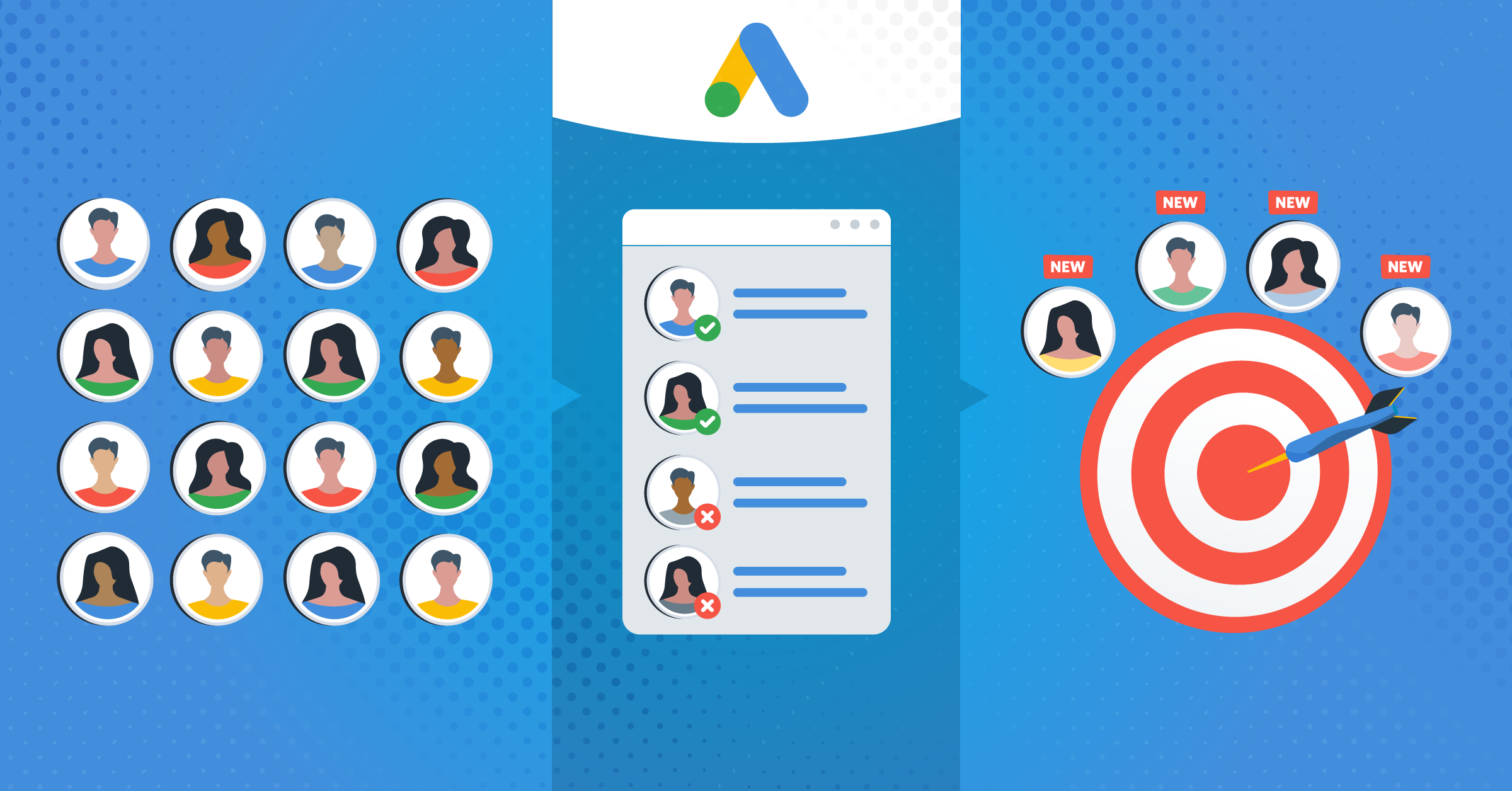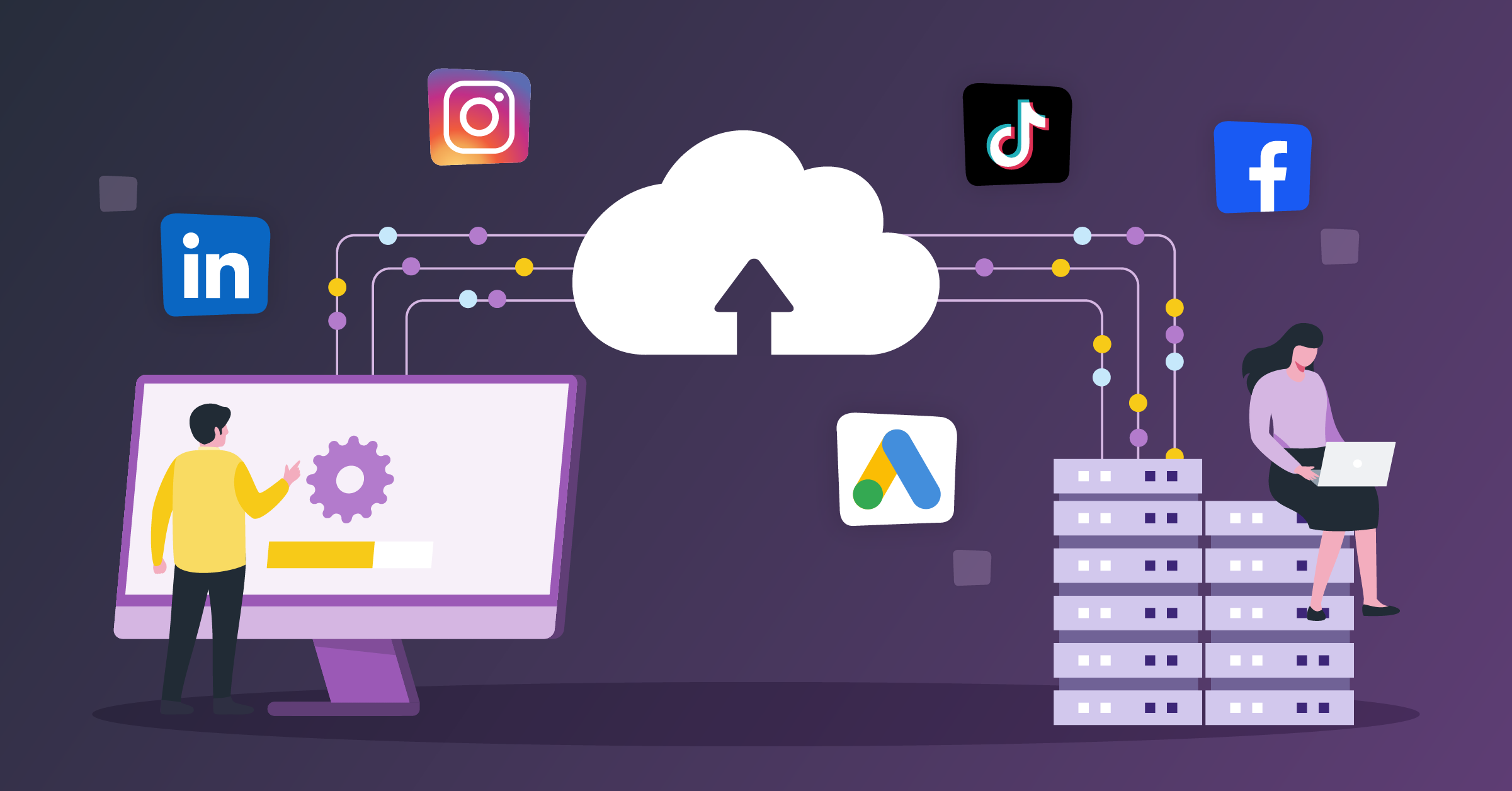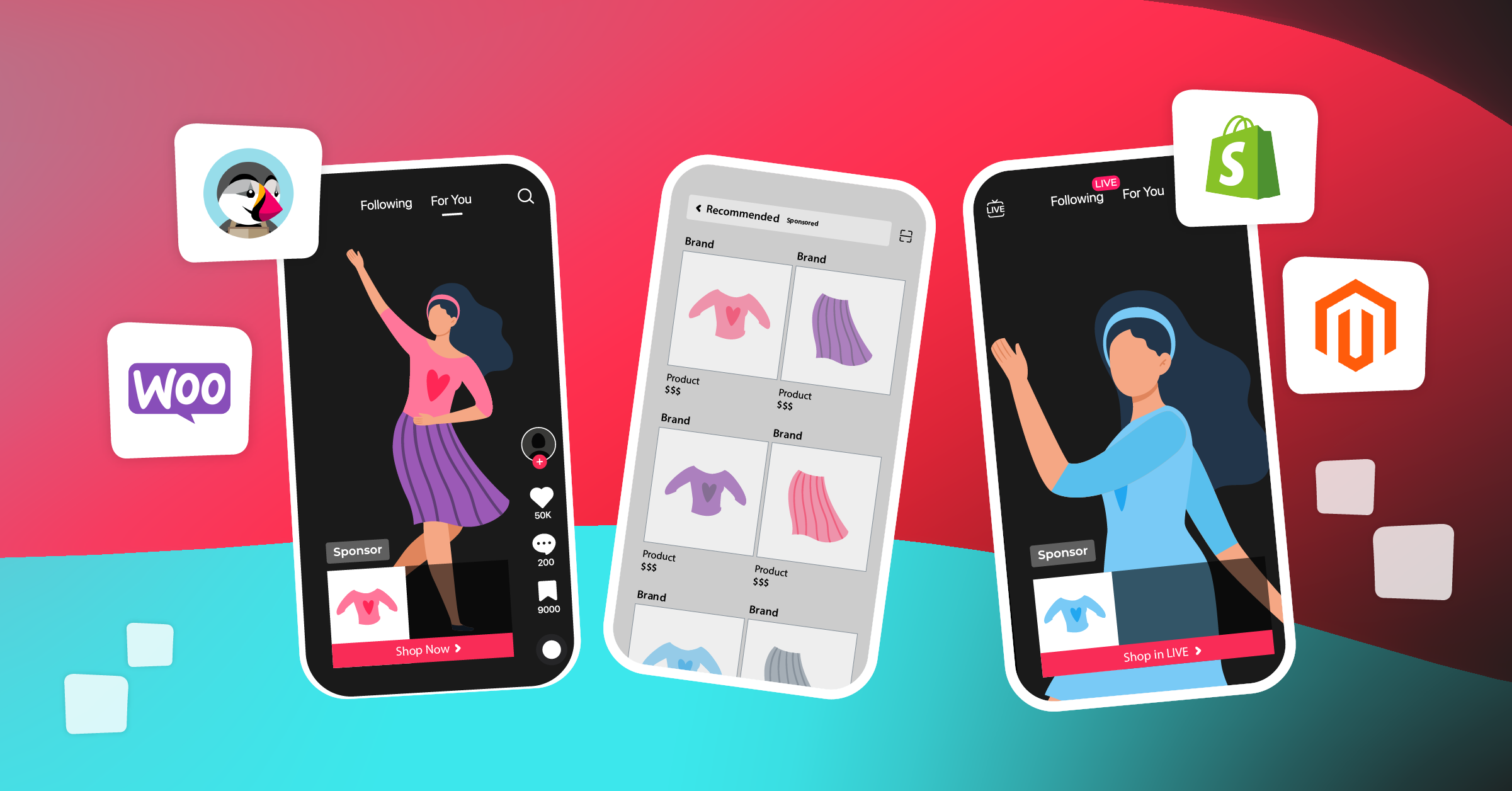Most automobile businesses struggle to provide consistent and modern car purchasing experiences for buyers. The car buyer journey report revealed that 56 percent of car buyers used smartphones to access information before making their vehicle purchases. Also, a study revealed that most shoppers spend less than one-month researching vehicles before making a purchase and, shoppers buy within a week of their first dealership visit. This implies that you need to reach potential auto prospects quickly in their early buying stages. This is where you need dynamic and agile advertising such as the Facebook Automotive Dynamic ads. It helps auto-dealers and automotive marketers reach their targeted prospects and sell more.
What is Facebook Automotive Dynamic Ads
Difference between Facebook Automotive Dynamic Ads and Automotive Inventory Ads
Facebook Automotive Inventory Ads
How Facebook Automotive Inventory Ads work
Benefits of using Facebook Automotive Inventory ads for your business
How to set up Facebook Automotive Inventory Ads
Facebook Automotive Dynamic Ads integrations with Lead Ads
Facebook Automotive Dynamic Ads and automotive inventory ads Examples
Conclusion
What is Facebook Automotive Dynamic Ads
According to Facebook:
“Dynamic ads automatically promote your inventory to people who have expressed interest on your website, in your app, or elsewhere on the Internet. Dynamic ads look exactly like other single image ads, carousel ads, or collection ads on Facebook, Instagram, and Audience Network. However, instead of individually creating an ad for every item you promote, you create an ad template that automatically uses images and details from your catalog for items you’d like to advertise.”
With Facebook Automotive Dynamic Ads, you can retarget visitors who have been to your website, view your vehicles, but did not make any purchase. You can create personalized campaigns for your website users, showing the vehicles they viewed on your website and other related vehicles. This will create more awareness for the user and thus increase the chance of them returning to your website to make purchases.
In January 2019, Facebook created a specific ad format for the automotive industry known as Inventory Automotive Ads. So, if you are using Facebook Automotive Dynamics ads to set up your ads on Facebook, you need to switch to Automotive Inventory Ads. Below are the differences between Facebook Automotive Dynamic Ads and Automotive Inventory Ads.
Difference between Facebook Automotive Dynamic Ads and Automotive Inventory Ads
Source: Facebook.com
Below are details of Facebook Inventory Ads, how to set it up, and examples from Auto-dealers.
Facebook Automotive Inventory Ads
Facebook Automotive Inventory Ads works like Dynamics Ads, but they are more optimized for people who are searching for vehicles to buy. It uses Facebook pixel or SDK to display ads to prospects who are searching for cars on your website or app. It is specially designed to help auto dealers retarget car buyers.
How Facebook Automotive Inventory Ads work
Facebook Automotive Inventory Ads helps you to display your inventory by adding your product feed with the Facebook pixel on your website or the SDK on your mobile app. All you need is to connect the product feed to Facebook business manager, add the pixel to your website, and send product ID views to Facebook. Then, you can set up your ad campaign to target prospects. The Automotive Inventory Ads allows you to upload the complete automotive catalog of vehicle inventory with their features such as the make, model, mileage, price, and the year it was made.
Benefits of using Facebook Automotive Inventory ads for your business
1. It increases the reach
A study revealed that millennials will make up to 40% of the automotive market by 2020, and Facebook is their social platform of choice. This implies that if you want to reach more people and make more money, Facebook Automotive Inventory ads are the way to go.
2. It is easy to set up
Setting up Automotive Inventory Ads is easy. All you need do is to create a Dynamic Ad template using your product catalog with the details of the vehicle to create ads. It is automatic and efficient, and you only have to set it up once to promote all the vehicles in your inventory. This implies that you don’t have to create separate ads for each vehicle. Facebook will pull up the information in the automotive catalog each time you want to create an ad for a vehicle.
3. It shows ads to targeted people
The Automotive Inventory Ads is served to people who are interested in vehicle purchases. These are people who have been to your website or mobile app to view the vehicles. The ads will show potential auto-buyers the real-time, the availability and pricing of the vehicle they want to buy.
4. It is targeted to people on all devices
Automotive Inventory Ads are shown to people on web and mobile, or whatever devices they use such as the tablet, mobile phone, desktop, or laptop computers.
5. It has the option to remove out-of-stock-vehicles
With Facebook Automotive Inventory Ads, you don’t need to remove out of stock vehicles. Each time you sell a vehicle, your Facebook automotive catalog tells Facebook that the vehicle is not available in stock and it removes it from the ad. For instance, if a potential auto buyer sees a vehicle in your ads and clicks on it only to be told it is out of stock. It will not be a good experience. So, the out-of-stock-vehicles options help to improve customer experience.
How to set up Facebook Automotive Inventory Ads
There are four steps you need to follow to set up Automotive Inventory Ads. They are:
- Create a Facebook automotive catalog
- Upload the vehicle feed
- Add vehicle sets
- Connect a pixel or mobile SDK to your catalog
- Set up an ad template
1. Create a Facebook Automotive Catalog
A catalog is a file containing your vehicle inventory data. For example, the list of vehicles whether new or used for sale. There are three main ways you can use to set up a Facebook automotive catalog. You can:
a. Upload a vehicle feed in the catalog manager
b. Use third-party inventory provider
c. Use the manual method of uploading.
Here, we will use the vehicle feed to upload the catalog. Below are the steps to follow.
a. Create a catalog in the business manager using quick creation.
To do that, follow the steps below:
i. Open the “business settings”
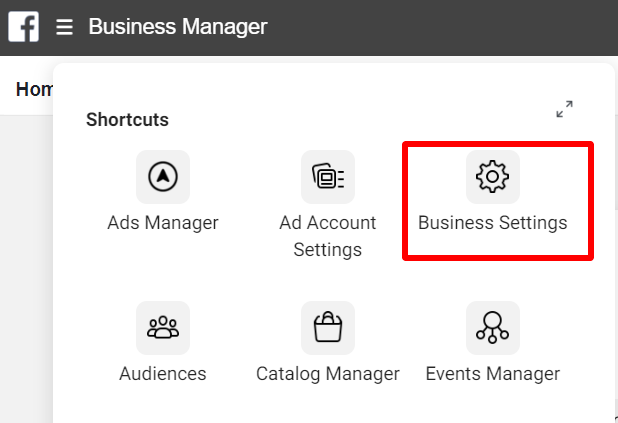
ii. Choose “data sources” and select “catalogs”
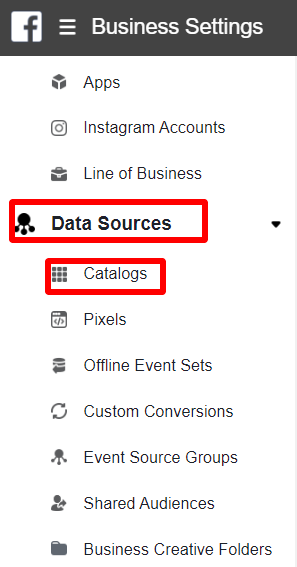
iii. Choose “Add” and “Create a new catalog”
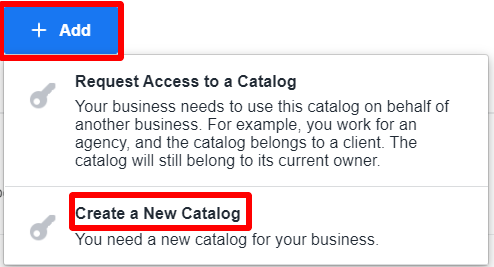
iv. Type in a name for your catalog and select the “inventory type”, which is vehicles in this case. Choose “create a catalog”.
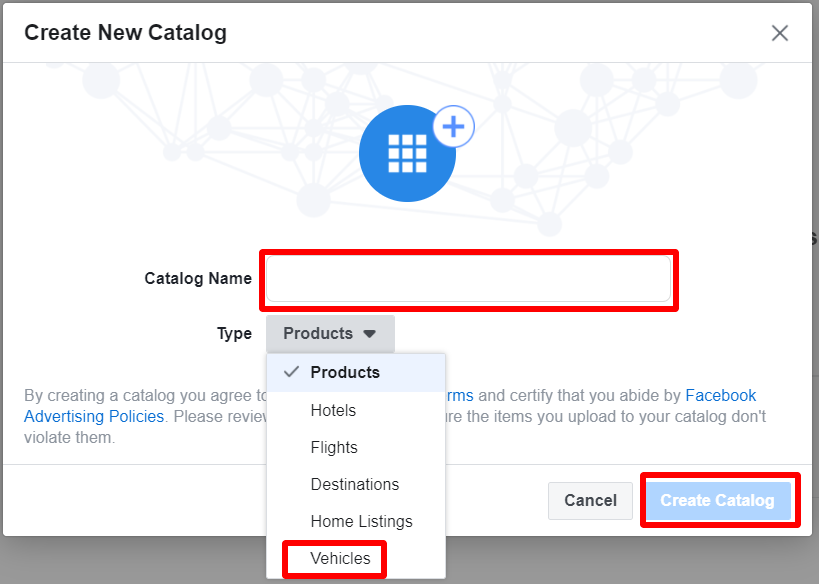
v. Choose the pixels or app SDK you want to connect to your catalog, then click on “save”.
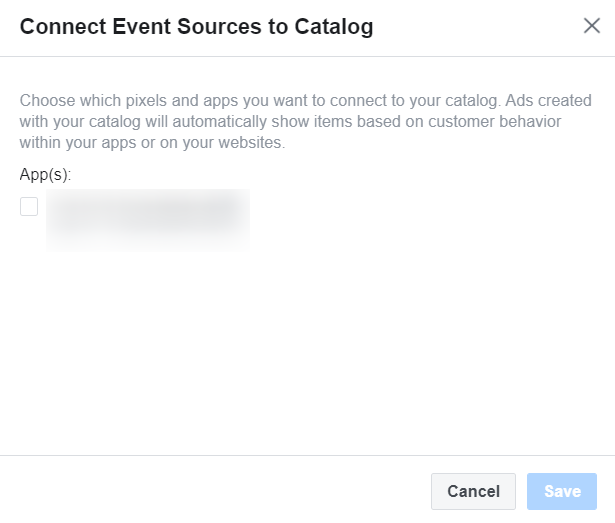
If you don’t have a pixel or SDK, learn how to create it here. You can add people or set permissions or move on from there.
Congrats, you’ve just created your new Facebook Automotive Catalog, up next is to upload the vehicle feed.
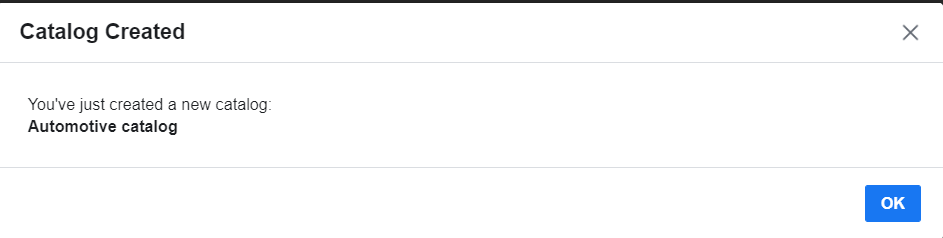
2. Upload the vehicle feed
The vehicle feed contains the inventory items, which are the vehicles you want to advertise. You can add the list of all the vehicles in the same feed or use different feeds for specific vehicle type e.g. SUVs, VANs, etc. The format of the file should be CSV, TSV, RSS XML, or ATOM XML. After you create your vehicle feed, it is time to upload it into your catalog. You can upload the vehicle feed at once or schedule a regular upload so that your catalog can be updated frequently.
To upload the vehicle data feed, follow the steps below:
a. Click on ‘business settings’ and choose the ‘catalog manager’ and choose ‘catalog’ to add items to it.
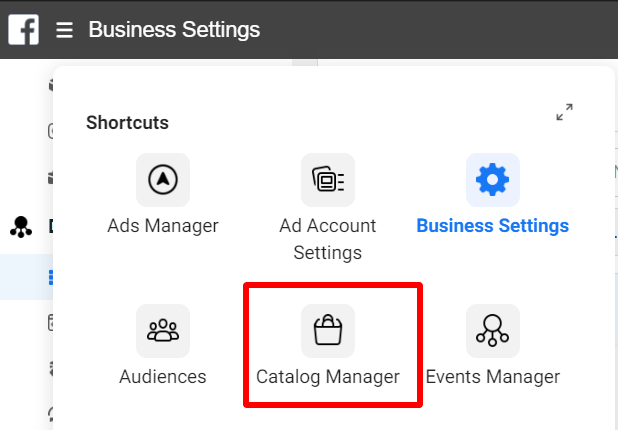
b. Go to Data sources, click on add items
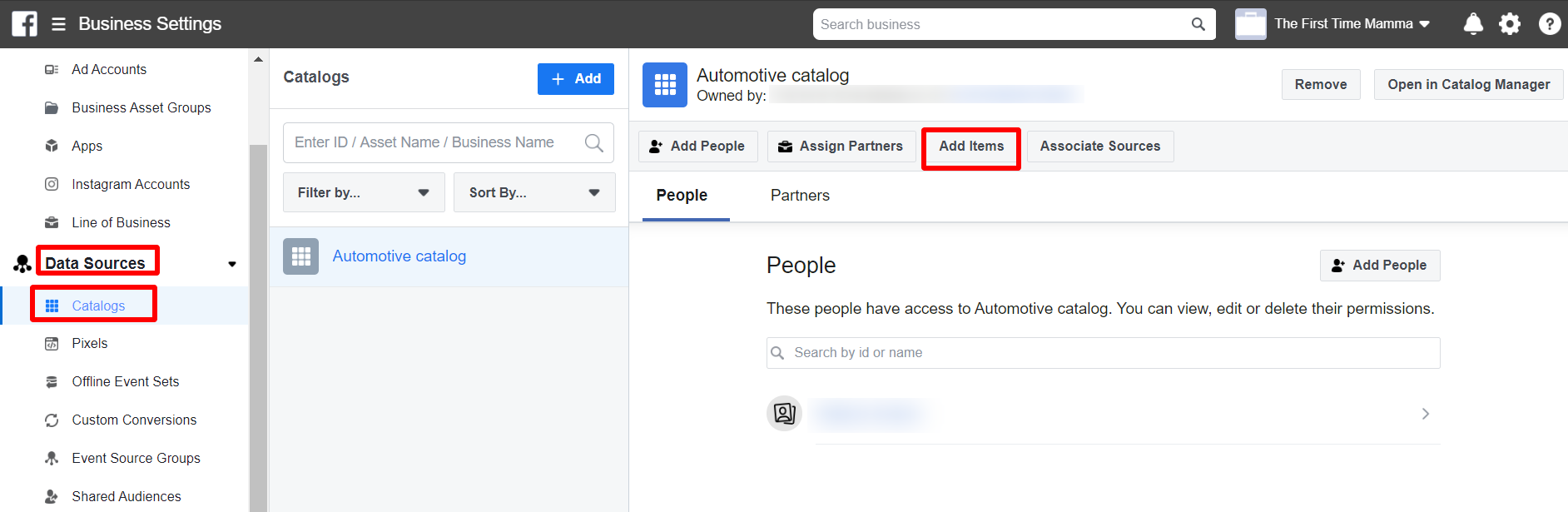
c. Choose a convenient upload option for your data feed. If your inventory does not change often, choose File upload, if it changes often, choose scheduled feed and select next. For this guide, we will choose file upload.
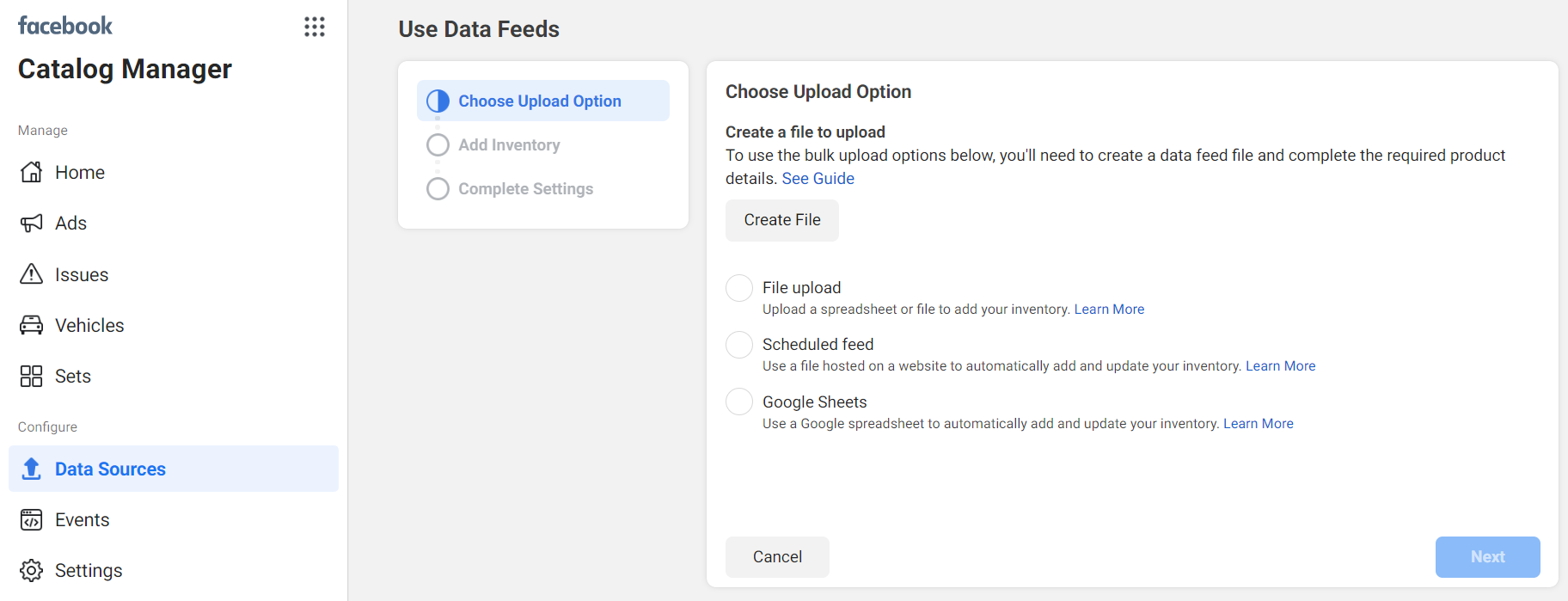
Select the file from your computer and choose “upload file” to search and pick it up. Click next.
g. Choose a name for your file
h. Choose the currency and select upload or next
i. Match your fields correctly and start upload.
3. Add vehicle sets
It is time to add your vehicle sets. a vehicle set is a list of inventory in a catalog that you will use for your ad. A catalog can have one or more product sets. For instance, you can create different sets for all SUVs in your catalog and a different one for all Sedans in your catalog. Below is how to create a vehicle set.
a. Go to the ‘catalog manager’ and choose ‘catalog’
b. Go to “sets”. You will see existing sets on the left
c. Choose “create set”
d. Enter a name for your set
e. Choose an attribute to filter the items.
f. Enter the search terms in the text box
g. Add more filters as you want and select create when you are done.
4. Connect a pixel or mobile SDK to your catalog
The next step is to link your catalog to a pixel or mobile SDK to run the automotive inventory ads. The connection makes it possible for you to show items from the catalog to people who have searched for a vehicle or engaged with your inventory.
If you don’t have a pixel. Learn how to create one here.
To connect a pixel or mobile SDK to your catalog, follow the steps below:
a. Go to “catalog manager” and click on “event manager”
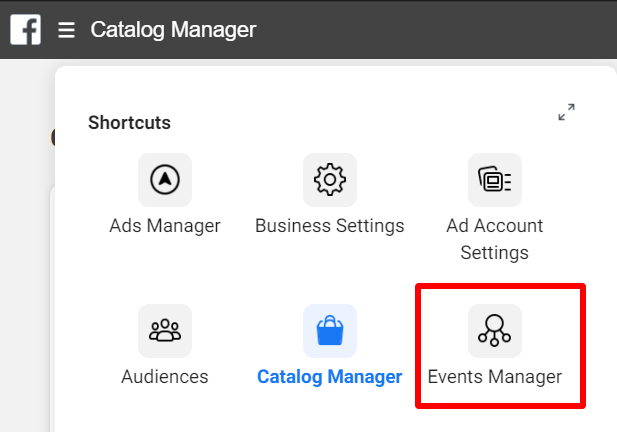
b. Click on the green + to connect the new data source
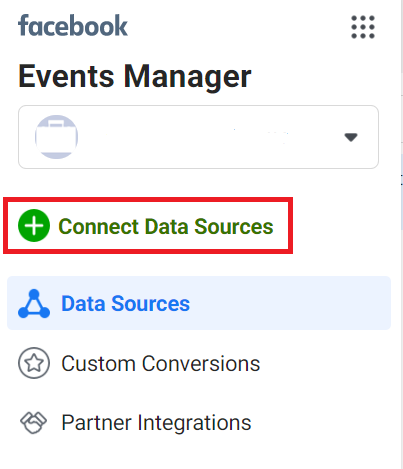
c. Select the ‘pixel or app SDK’ to use and select “Save“
Here, we will choose the ‘Facebook pixel’ and click on ‘next’, follow the instructions to set it up and connect it.
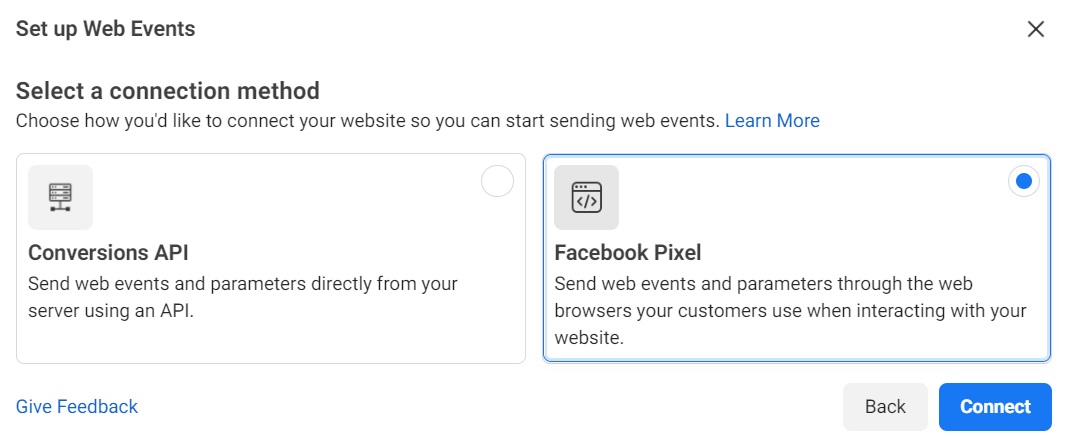
d. Choose the “catalog” to use
e. Go to the ‘events tab’ and choose ‘connect to tracking’
After connecting the pixel or mobile SDK with your catalog, the next thing is to create the Automotive Inventory Ad campaign in the ads manager. This is where you will choose your audience, the ad format, and set up a budget, etc. So, the last step is to set up the ad template.
5. Set up an ad template
The Automotive Inventory Ads is similar to other carousels or single ads on Facebook and Instagram. You don’t need to create separate ads for each vehicle, all you need is to create an ad template that will automatically pull images and details from your vehicle data feed. To set up an ad template, follow the steps below:
a. Go to the ‘ads manager’ and choose ‘catalog sales’ as the objective
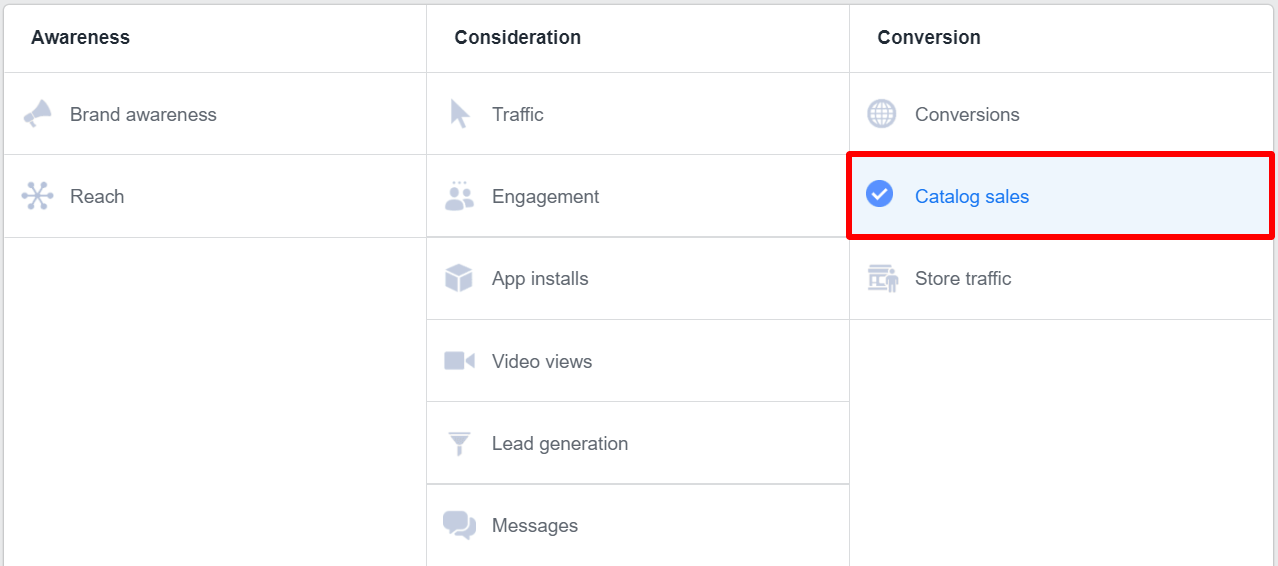
b. Choose ‘catalog’ and select the ‘catalog’ that houses the vehicle inventory you want to advertise. Then click on continue.
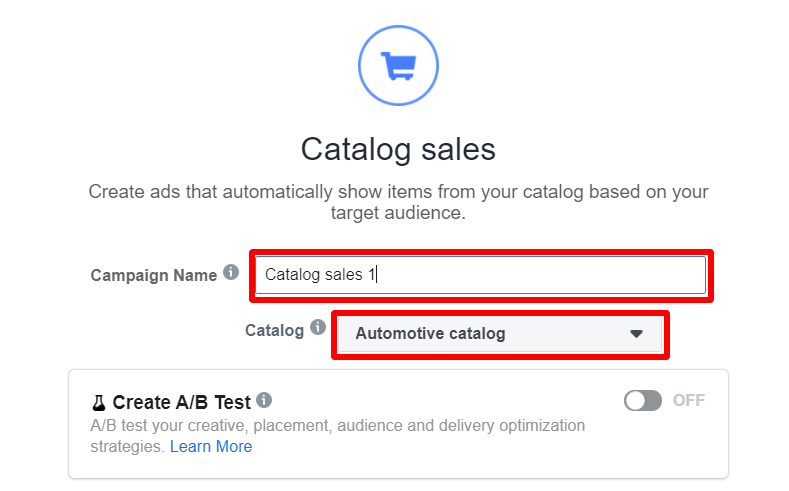
c. Choose the ‘campaign budget’ and click ‘continue’
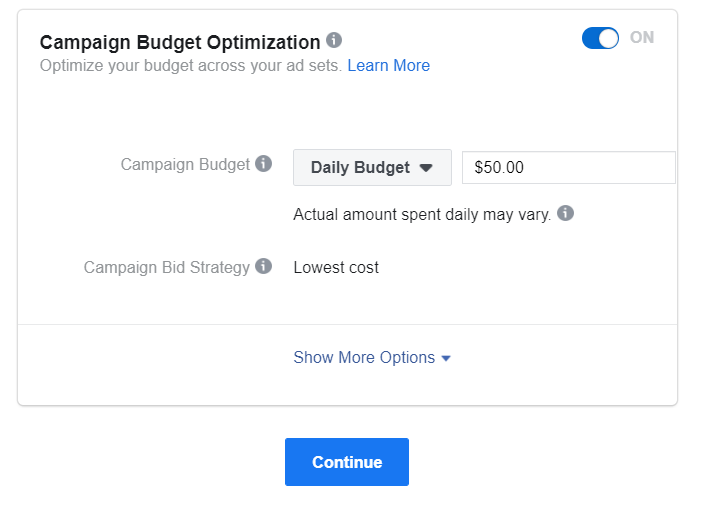
d. In the ‘vehicle section’, select a vehicle set you created in step three above.
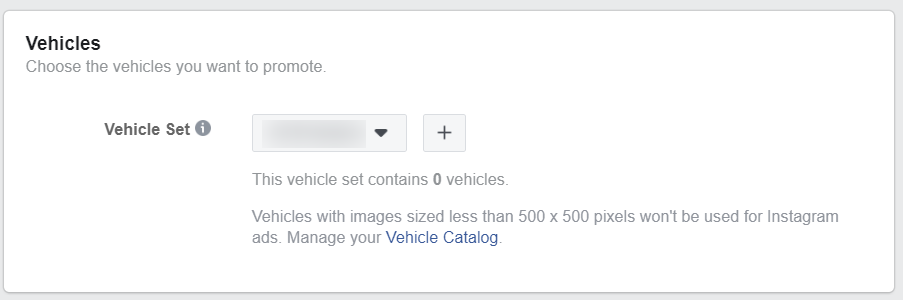
e. Complete the ‘Audience section’
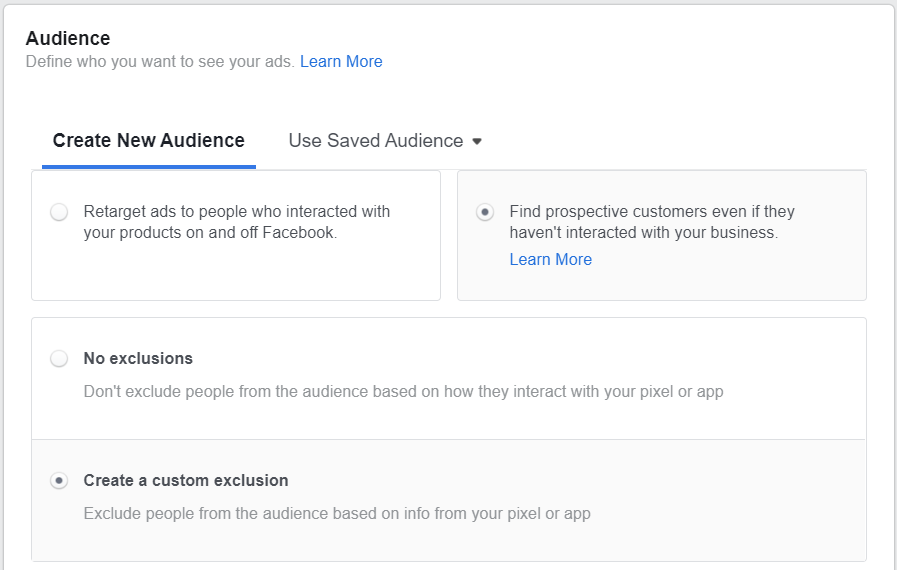
f. You can change the ‘data sources’, exclude people who took certain actions on your website if you want, and save the audience.
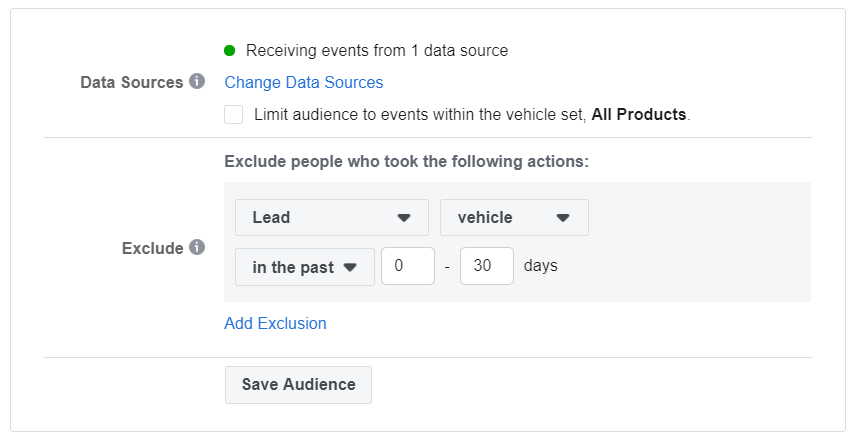
g. Select the ‘location, age, gender, and language’ of your audience
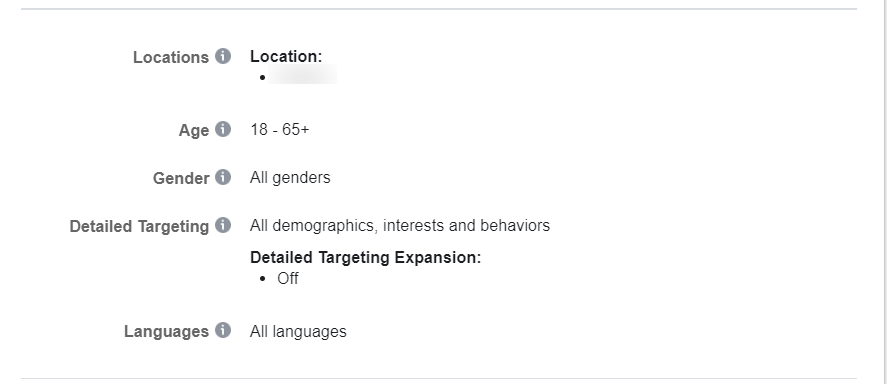
h. Choose the ‘placement’ and set the optimization and spending controls
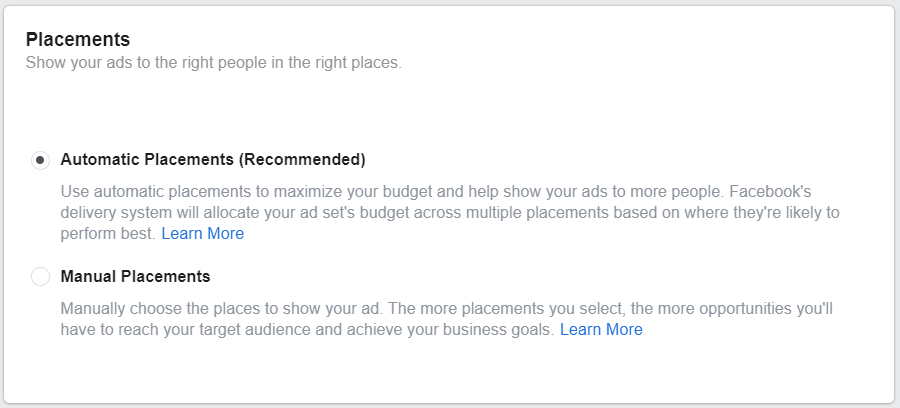
I. Choose the ‘Facebook page’ that is connected to the catalog and select the format of the image you want to use and complete the details of the ad. Facebook allows you to use single or carousel image formats for Automotive Inventory Ads.
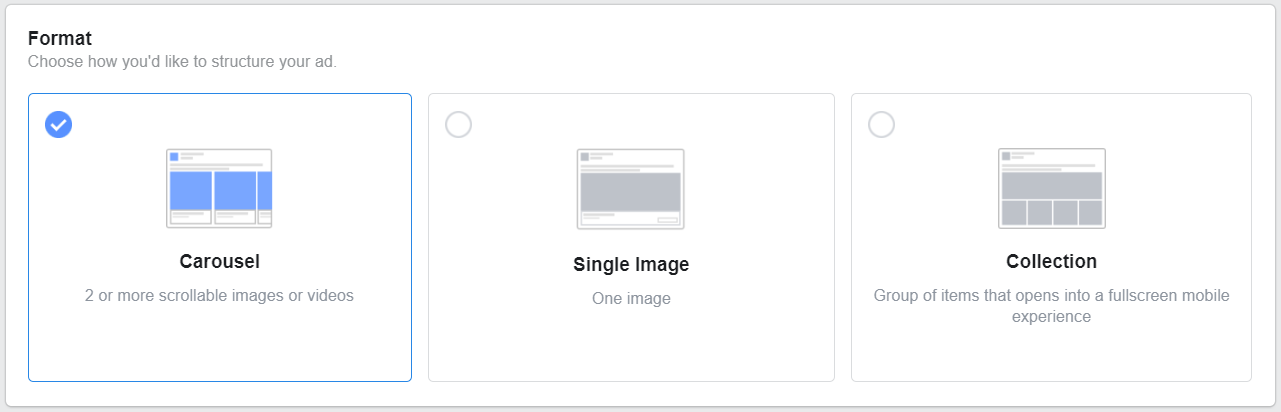
j. Design the ad creative and choose your language and tracking preferences. Then click on confirm and you are done with the ad template creation.
Facebook Automotive Dynamic Ads integrations with Lead Ads
If you are still using the Facebook Automotive Dynamic Ads, you can integrate it with Lead Ads through Leadsbridge. It is a powerful lead generation system that will help you to collect targeted leads and show a form to users who have shown interest in your vehicles. It is a great way to collect targeted leads that you can nurture and turn to customers afterward.
Facebook Automotive Dynamic Ads and automotive inventory ads Examples
1. CarMax
CarMax is a used car dealership business. They created dynamic ads on Facebook for used cars available in their stores. Check it out below.
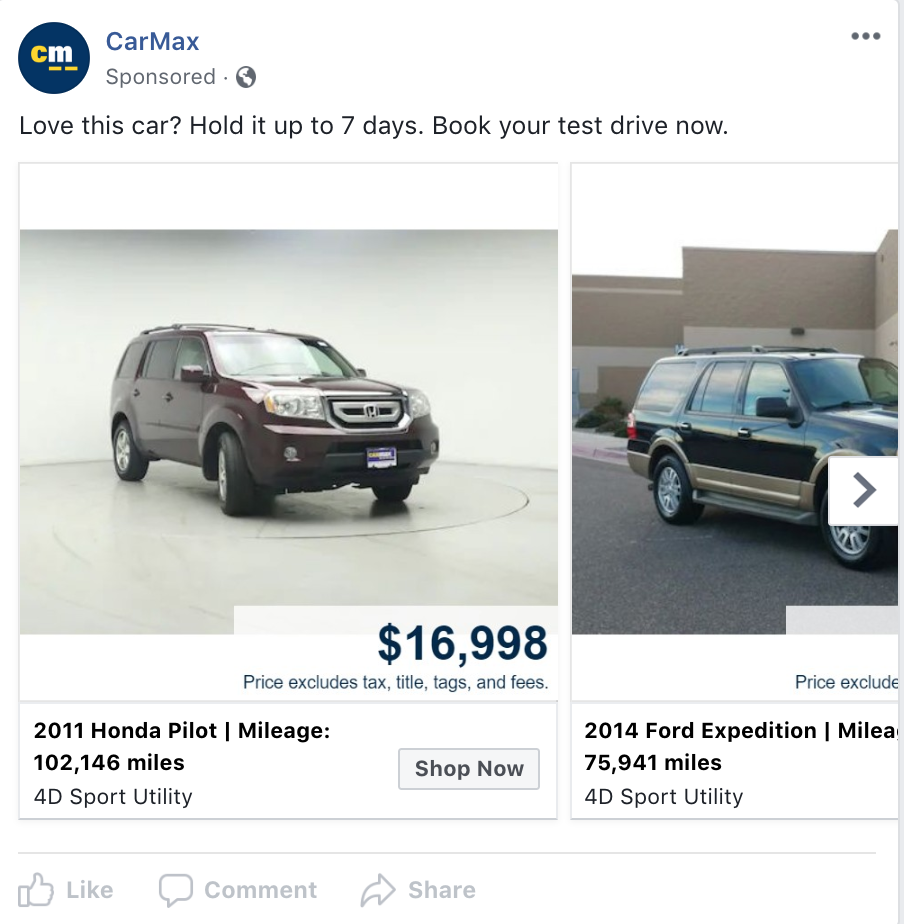
The company used the Facebook Automotive Inventory Ads for lead generation and to re-engage people who are interested in a specific model. Find the ad below.
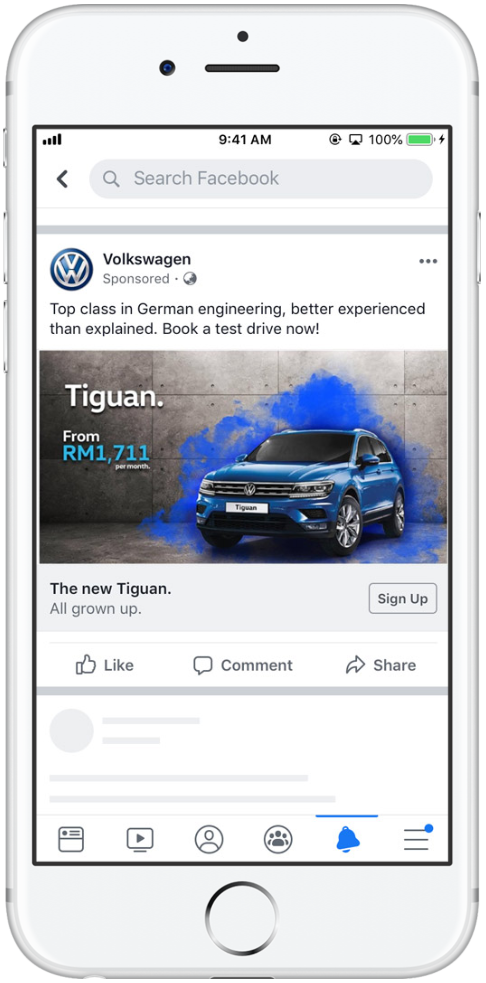
Conclusion
The Facebook Automotive Dynamic Ads and Automotive Inventory Ads are great for car manufacturers and car dealers. With it, you can upload your catalog of vehicle inventory with their details such as the year of make, model, and mileage, and use it to create ads that will target people who have shown interest in your vehicles. This will help to move the people toward the vehicle detail pages, forms, or other places you want them to visit.
With Leadsbridge’s integration, you can ensure that relevant and potential auto buyers see your ads and become targeted leads you can convert to customers.