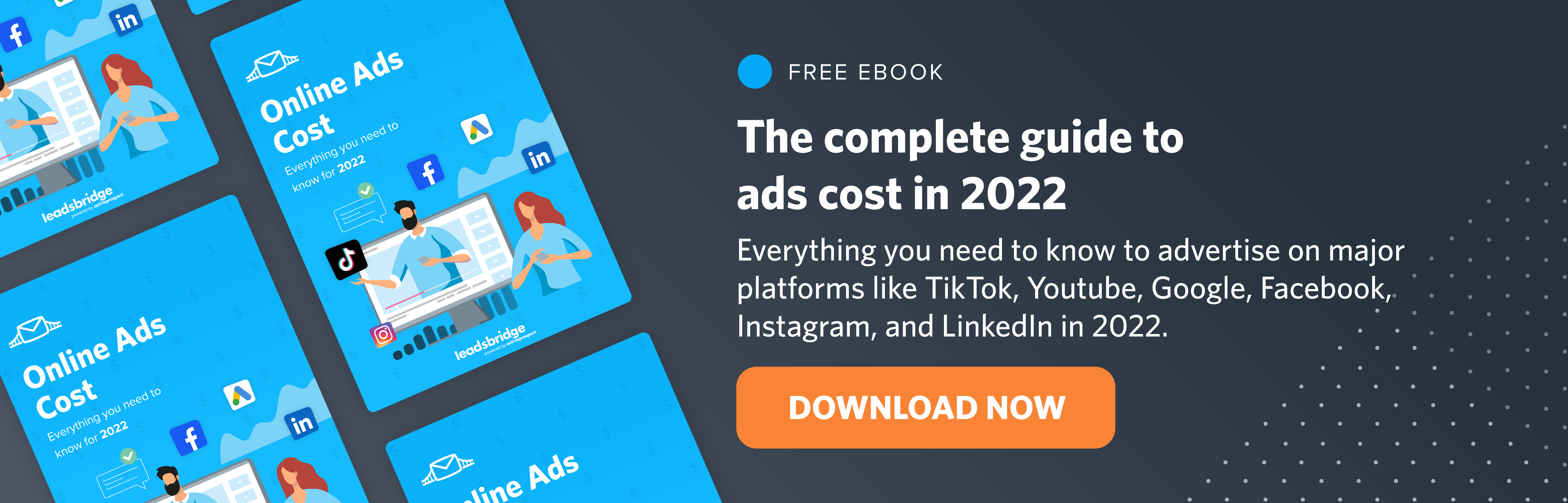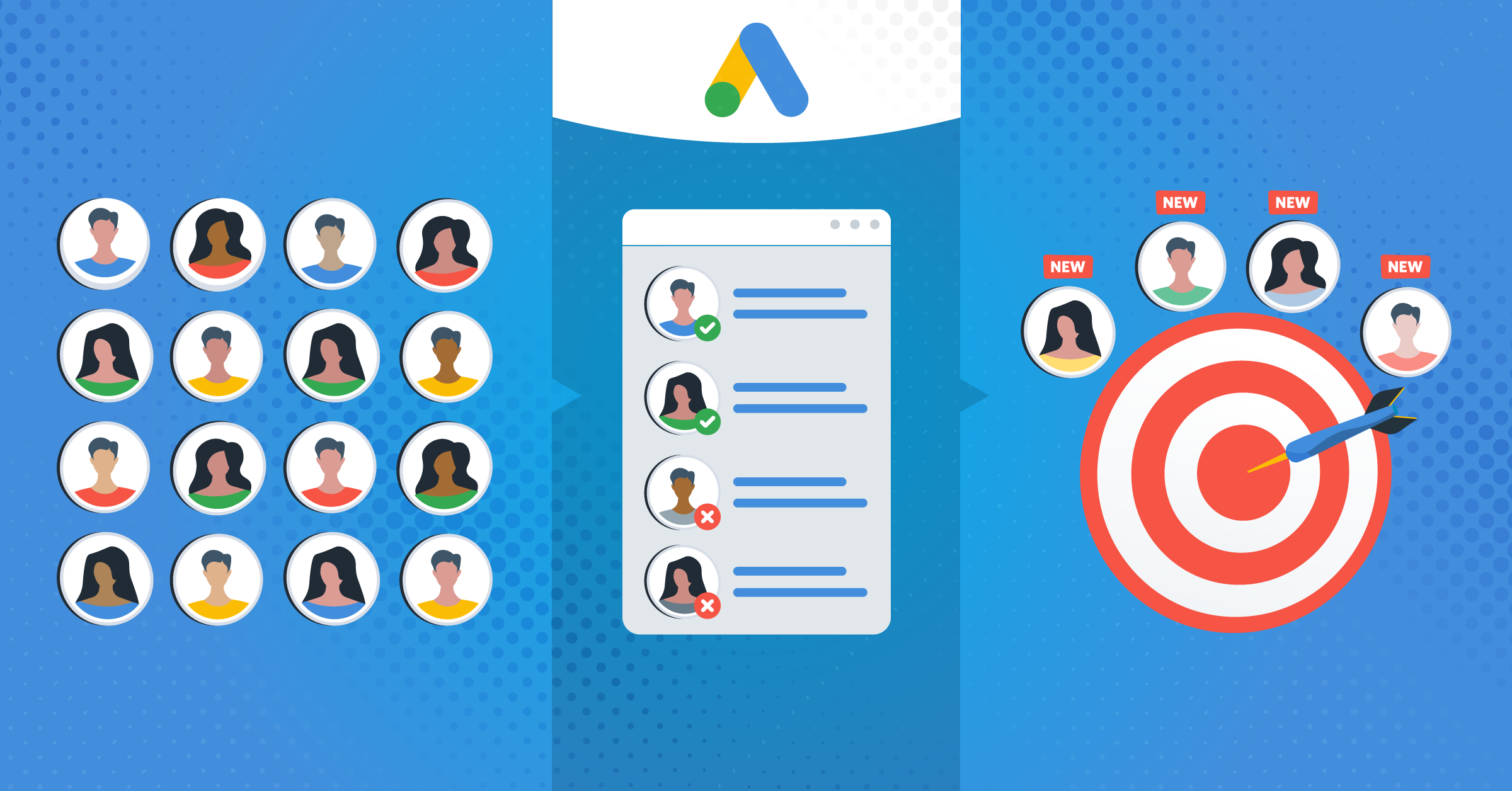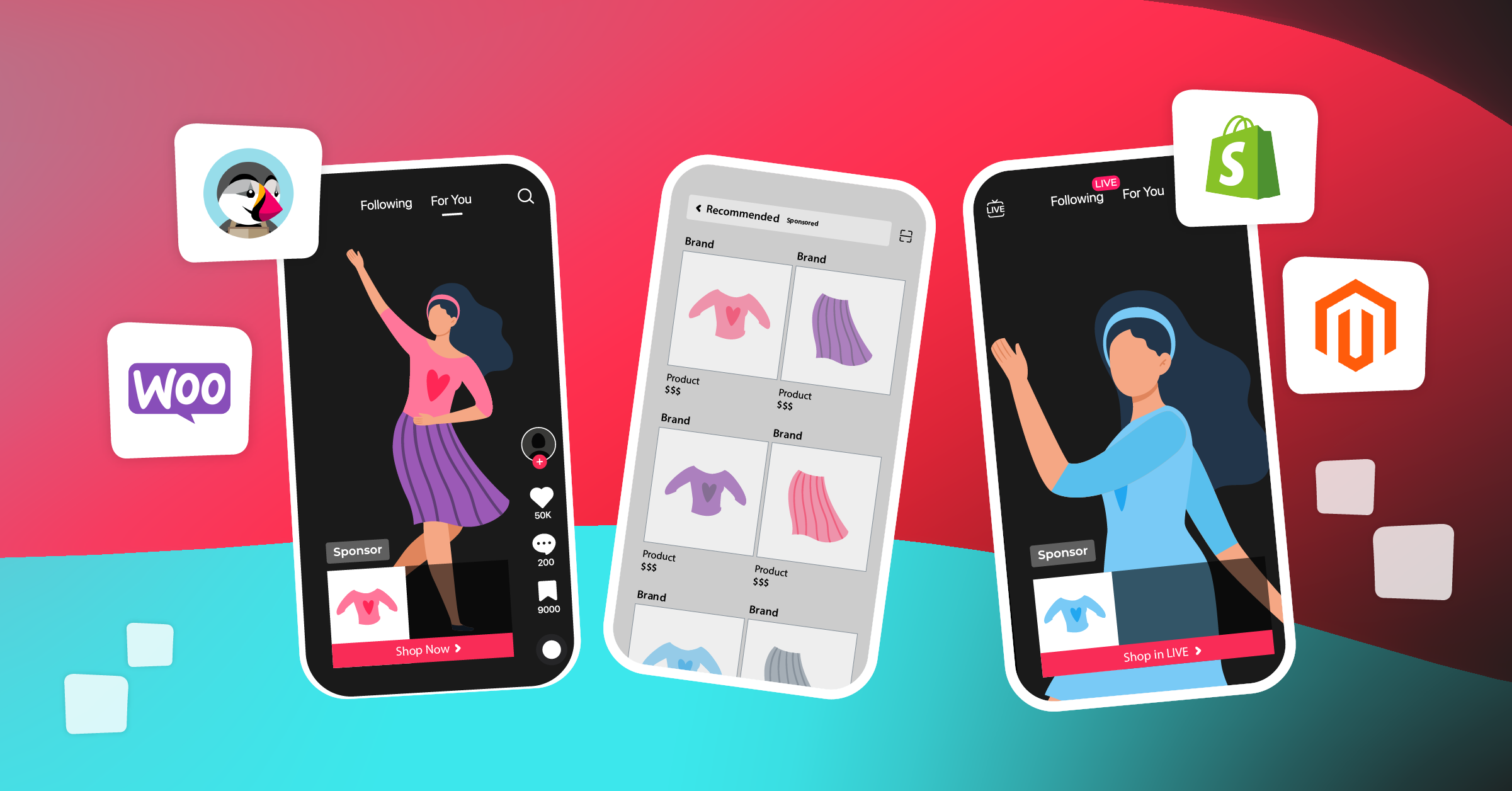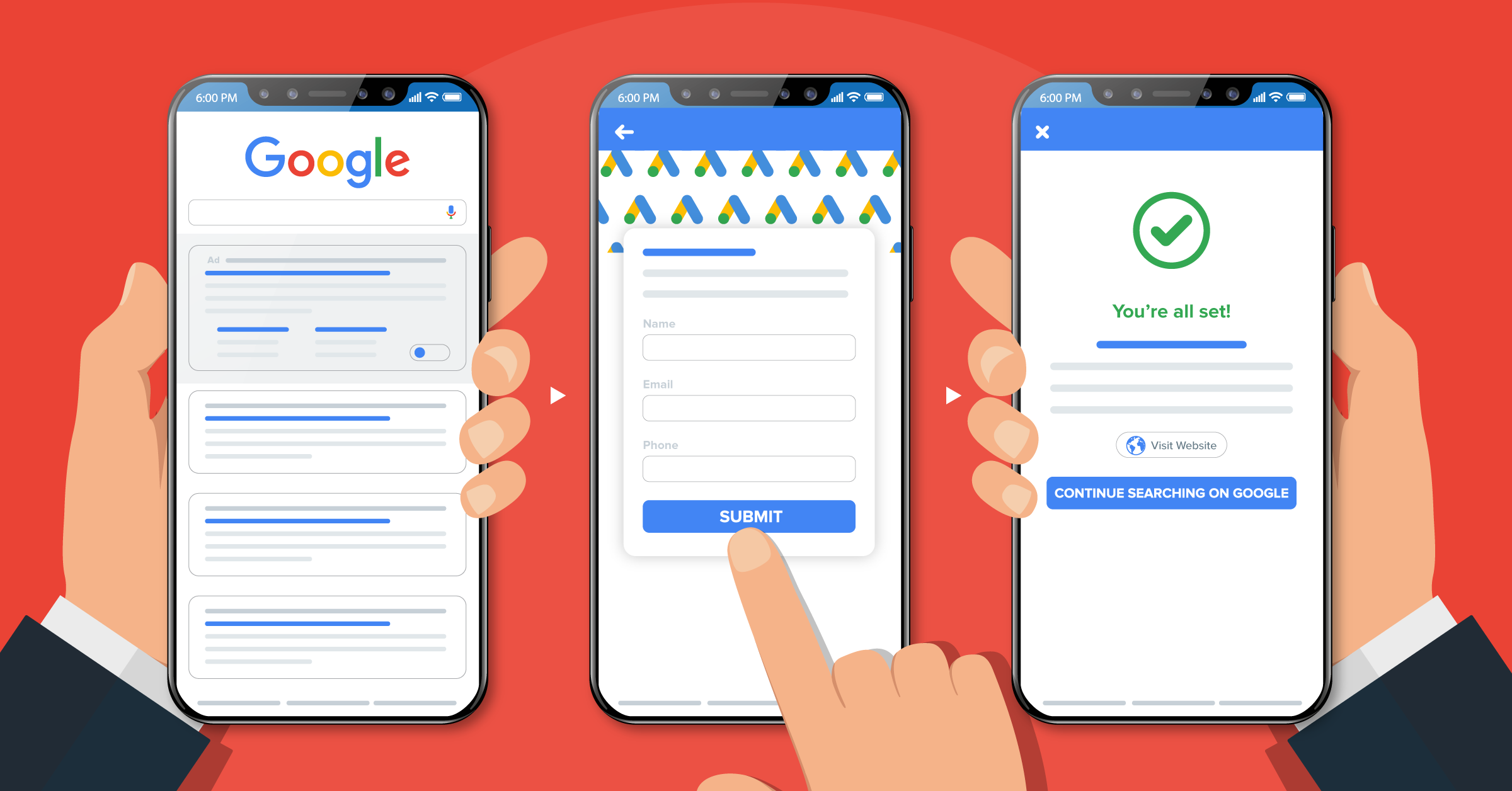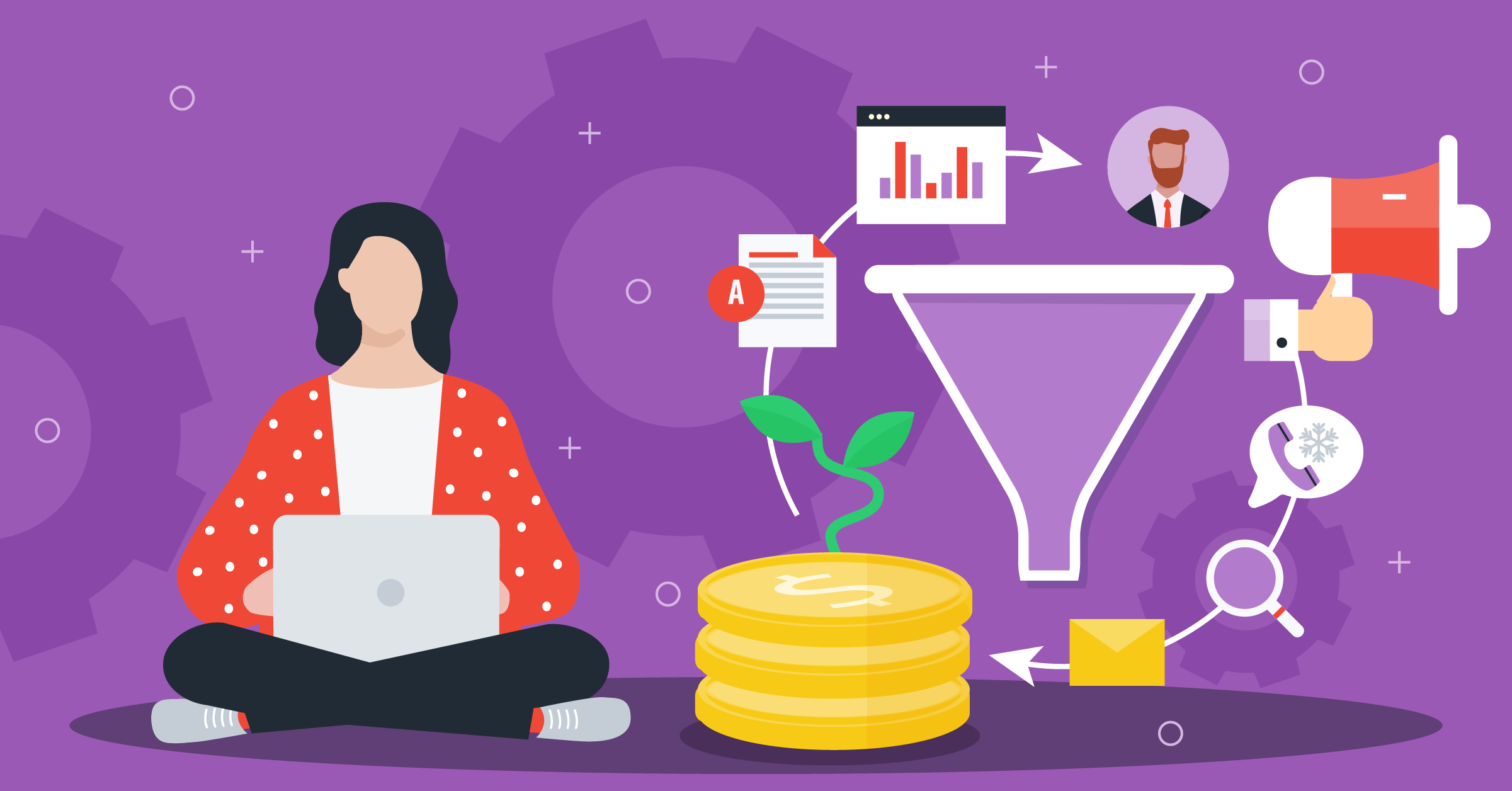Remarketing is targeting potential and existing customers who may be interested in your offer because they already know your brand through websites, emails, offline, social media and phone with the right ads. Remarketing is a strategy every business needs to employ. This is why 68% of agencies and 49% of brands are reallocating their budgets to retargeting.
There are different remarketing platforms online. One of them is Google Ads Remarketing.
Google Ads Remarketing works because:
- Google Display Network reaches 90% of internet users worldwide
- Conversion rates increase with more ad impressions
- Remarketing ads fatigue at half the rate of generic display ads
In this guide, you will learn how to set up Google Ads remarketing and make it work for your business.
What is Google Ads Remarketing?
Google Ads Remarketing also known as Google Display Network Remarketing allows businesses to display specific ads to customers and potential customers who have been to their website, mobile apps, as they browse the internet, watch YouTube videos and read online news. The tool also allows online and offline businesses to retarget their customers’ databases. The Google Display Network reaches about 90% of people on the internet, and businesses can reach 9 out of 10 of the customers they retarget using Google Remarketing.

How Google Ads Remarketing work
Google Ads Remarketing works in two ways through a pixel (on a website) or a remarketing list.
Pixel Remarketing
Google provides a piece of code known as a pixel to businesses to add to their websites. As visitors come to the website, they are automatically added to remarketing audiences through browser cookies. As the visitor leaves the website to browse another website, the cookie informs Google Ads to show relevant ads according to what the user browses on the website. When the visitor clicks on the ads, it brings them back to the website.
List Remarketing
The second way to target users for a remarketing campaign is to use the remarketing list. It is a list of your existing or potential customers’ emails. It is useful for all businesses especially companies who can’t leverage the pixel because they don’t sell offline.
How to set up Google Ads Remarketing
The first step in setting up the Google Ads Remarketing is to determine the goals. What does the business intend to achieve with the remarketing campaign. The goals can be to:
- Target website visitors that did not take action while they are on a page
- Target people who abandoned their shopping cart
- Show a specific content page to visitors
- Customers and prospects whose data are stored in the company database.
Knowing the campaign goals will help to determine the followings:
- The pages to place the remarketing tags
- The specific ads to create to target the audience
- The specific content pages for the audience to view
After creating a specific goal for the Google Ads Remarketing campaign, the next step is to choose the method you want to use in creating the campaign – the pixel or the remarketing list. Let’s start with the remarketing list.
How to Set up Google Ads Remarketing through a Remarketing list
A Remarketing List is the list of people that will see the ads. They can be website visitors, YouTube subscribers, or App users.
To create a remarketing list, follow the steps below:
- Sign in to the Google Ads account.
   2. Click the tools menu.
   3. Under the shared library click Audience Manager

4. Click the + Icon.

5. Select the customer list from the drop-down.

As seen from the list, there are:
- Website visitors – People who visited the company’s website.
- App users – Users who have downloaded the company’s mobile app.
- YouTube Users – People who have engaged with the company’s YouTube channel or watched videos.
- Customer list – List of existing business customers.
- Custom combination – the list collated from different Remarketing Lists.
Select Customer list and go ahead.
6. Name the audience. Use specific titles that reflect the image of your customers.

7. Determine the data to upload. This includes Email, phone number, mailing address, and mobile device ID. Use the template provided by Google or create a CSV file in Excel.
 There are two ways to upload the file – a plain text data file or a hashed data file. Choosing the plain text data file means the customer data such as first and last name, email, and phone will be hashed, but the country and zip data will not be hashed. The second option – hashed data file upload is more stringent and needs to meet Google’s formatting instructions.
There are two ways to upload the file – a plain text data file or a hashed data file. Choosing the plain text data file means the customer data such as first and last name, email, and phone will be hashed, but the country and zip data will not be hashed. The second option – hashed data file upload is more stringent and needs to meet Google’s formatting instructions.
8. Select the data file.
9. Agree to Google’s term of use.
10. Choose a membership duration. This is the space of time a user is on the list. Select the unlimited membership to stop users from leaving the list or choose a custom time limit such as 365 days.
11. Click upload and create a list.
12. It takes about 48 hours to complete the upload and once it is done, the file can be viewed under “Audiences Lists“.
From the Customer List, you can create a Google Customer Match Audience. Customer Match enables you to create PPC ads to target prospects and customers on different platforms such as Google search, Gmail, Shopping and YouTube using their email address, phone or physical address. This gives you a wider reach than most advertising options.
Google Customer Match is not open to everyone. It is for those kept strictly to Google policies, has an account that is over 90 days old and has spent over $50,000 on ads.
Sync your CRM with Google Ads through Leadsbridge.
The process of uploading manually customer lists may be tedious, especially for businesses and companies who need to manage huge amounts of data continuously.
However, it is possible to avoid the manual data upload by using Leadsbridge’s Custom Audiences Sync.
This tool syncs the company’s CRM or autoresponder with Google Ads, saving time and efforts. It uploads your emails to Google Ads automatically, adds new subscribers, deletes unsubscribes and unsegmented users.
How to set up Google Ads Remarketing through a pixel (Remarketing Tag)
A remarketing tag is a piece of code or snippet to add to your website. It makes it easy to capture visitors’ details as they view different pages of the website.
Follow the steps below to set up the Google Remarketing Tag
1. Sign in to Google Ads account.
2. Click on the tools icon.
3. Click audience manager under the shared library

4. Click Audience sources and set up tag

5. Choose the type of information the tag will collect. After that, click Save and continue.

6. Install the tag on the website through a tag manager or email it to the webmaster. The tag needs to be on every page of the website.

If you want to install it, click the install the tag yourself. Google provides a snippet and instructions on how to install.

7. Click continue and click done.
The next step is to create the Campaign.
How to Create the Ads Remarketing Campaign
The last part in this Google Ads Remarketing tutorial is to set up an Ads Remarketing campaign.
Follow the steps below to do it.
1. Go to page menu and click on campaigns

2. Click + new campaign
3. Select the outcome you want from the goal section. Since you are creating a remarketing campaign for website traffic, click website traffic.

4. Choose Display under the campaign type so that the ads can show up on all Google display network.

5. Choose a campaign subtype,” – standard display campaign
6. Select the ways you want to reach your goal (type in the website URL of the page where you placed the remarketing tag) and click continue.

7. Fill in the details. Start by selecting the location, the language, bidding, and the budget.
8. Create the ad group

9. Select the audience list created at the beginning
10. Select the demographics (e.g. gender, age, status and household income)

11. Choose the content targeting options. There are three options as seen below. Choose the appropriate one for the campaign.

12. Click on create campaigns when done. The next thing is to create ads to launch the campaign. So click on create ads and follow the instructions.

How to improve your targeting with Google Ads Audience Insights
The Audience Insights tool is created to help you discover new audiences by providing essential information about the visitors such as the demographics, devices, locations, interests in the remarketing lists. This will help you make the right decisions on how to target the ads to the right audience and set bids correctly.
The Audience Insight tool is divided into two sections – The audience distribution and the relevant audiences. Under the relevant audiences, there are in -market audiences and affinity audiences.
In-Market Audiences
These are audiences that are researching products and are considering buying a similar product like yours. They are in-the market and actively searching. These audiences will help you focus on people that are ready to make purchases.

Google qualifies these users as in-market audiences by considering their search history, clicks on similar ads, content consumption patterns and conversion events. The in-market audiences gives you the ability to target the right users with the right offers and at the right time because they are searching for similar products. Adding in-market audiences to remarketing helps to increase the quality of leads and sales.
Affinity audiences
Affinity audiences are based on people’s interests, lifestyles, and buying habits. Google determines the audiences in this category by collecting interest-based information found on the user’s mobile devices, browsing history and app activity.


Affinity audiences can help you to expand your offline TV ad campaign to an online campaign. This produces better results because the audience are already engaging with similar topics on related products and services.
GDPR and Google Ads
GDPR (General Data Protection Regulation) is a new European Union data privacy regulation. The regulation was created to protect the personal details of EU citizens. GDPR controls the way you can collect European Union citizens’ personal information when they engage with your marketing campaigns. Under this regulation, you are not allowed to collect the personal details of EU website visitors without their prior consent.
How does the GDPR affect your Google Ads campaigns?
GDPR does not only affect businesses located in the EU, but it also affects businesses that have EU citizens as part of their campaign audiences. If you are not targeting the EU audience with Google Ads campaign, you are free from GDPR issues. All that is needed is to exclude EU countries from your advertising. If you are targeting an EU audience in the campaign, use geo-targeting. Then create campaigns for each of the EU countries you want to target. Avoid targeting both EU countries and non – GDPR countries with the same Campaign.
Not all campaigns are affected by GDPR. For instance, search ads are not affected because it targets keywords and not users. Ads campaign affected by GDPR includes Remarketing, conversion tracking, Remarketing Lists for Search Ads, Customer Match and Store shopping. Any campaign that is set up to collect users’ email address is required to let them know what happens to their data after signing up. One way to do this is to link to a privacy policy page to the sign up form. This way, users will be informed about what you intend to do with their data afterwards.
Conclusion
Google Ads Remarketing can be done in two ways: through a pixel or website remarketing and a remarketing list. Website remarketing is particularly useful for online stores, while remarketing lists are useful for physical stores and shops.
Leadsbridge can automate the remarketing lists, in a safe and GDPR compliant way. Our Custom Sync tool helps to sync your company’s CRM or autoresponder with Google Ads, saving time and efforts. Your credentials are protected with bank-level encryption. All transmissions to Leadsbridge are also encrypted at 256-bit and sent through TLS 1.2, which complies with the FIPS 140-2 certification standard. In addition to that, all services run in the cloud.
If you want to learn more about LeadsBridge integration for Google Ads remarketing, click here and request a demo with our team.