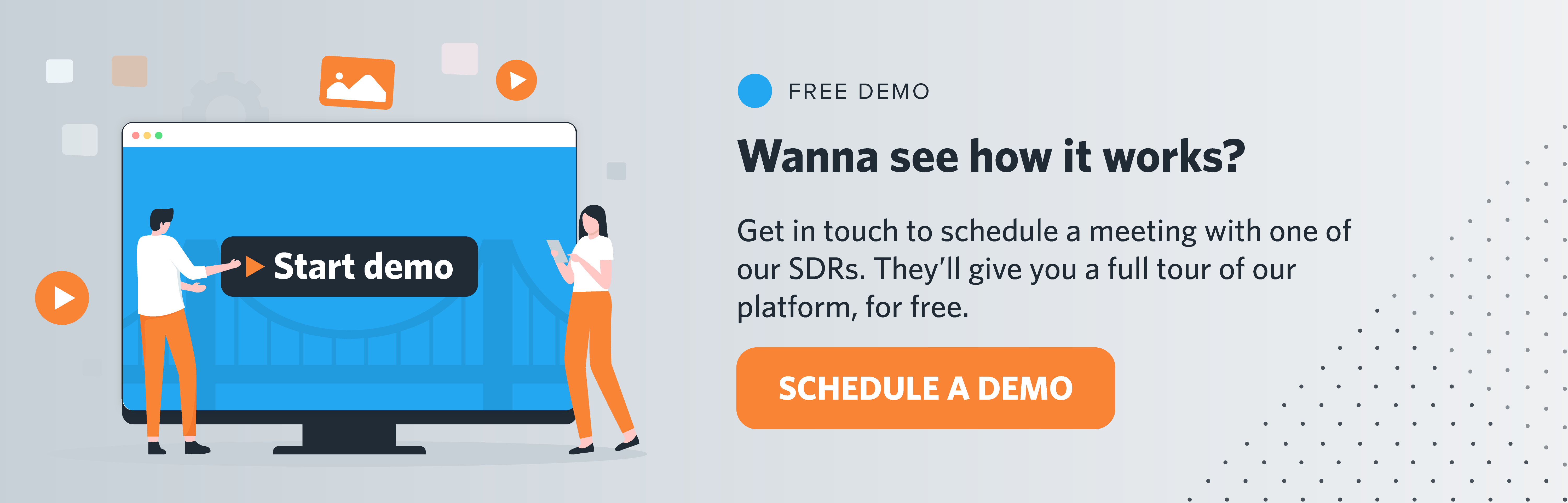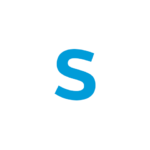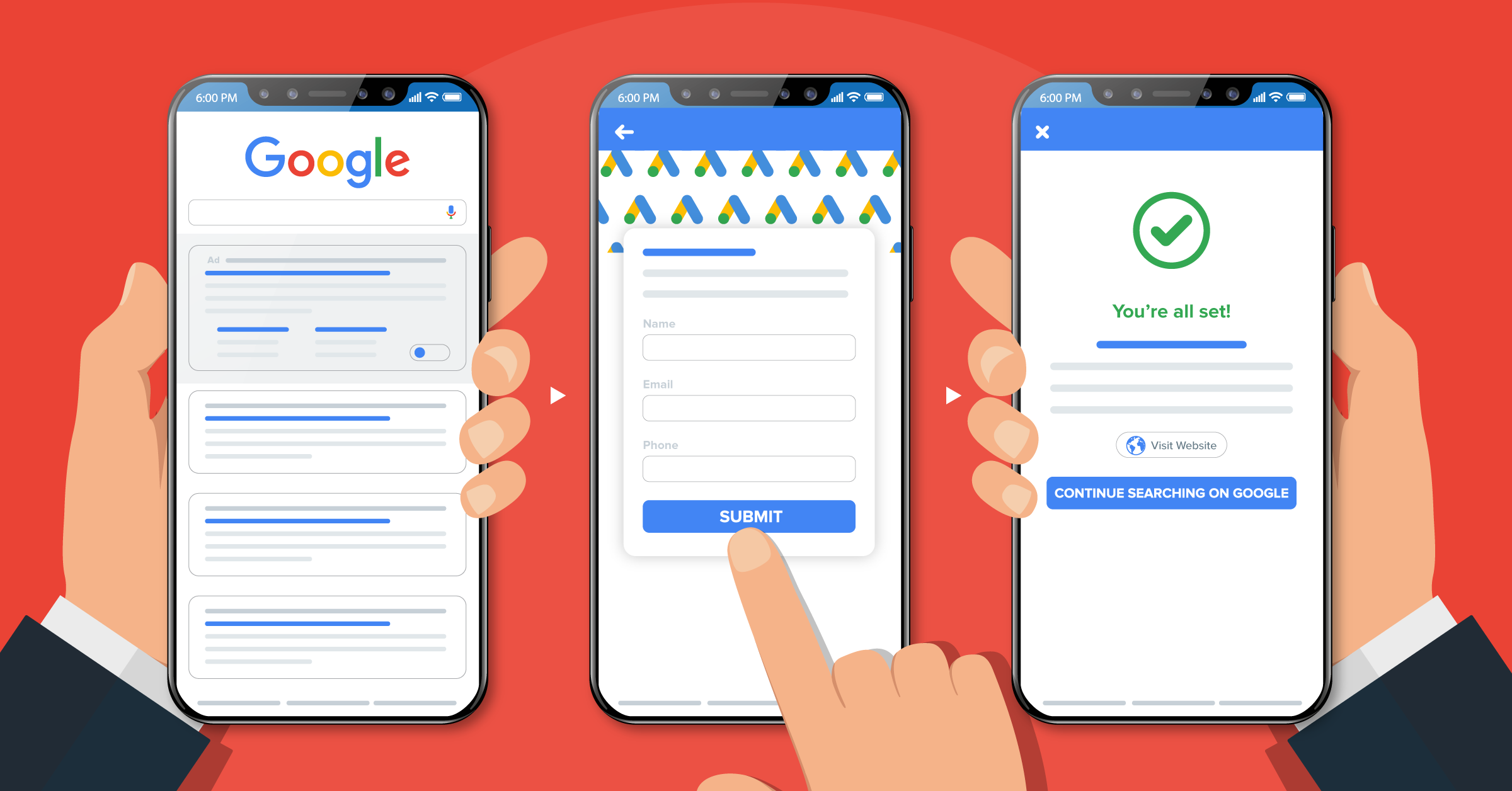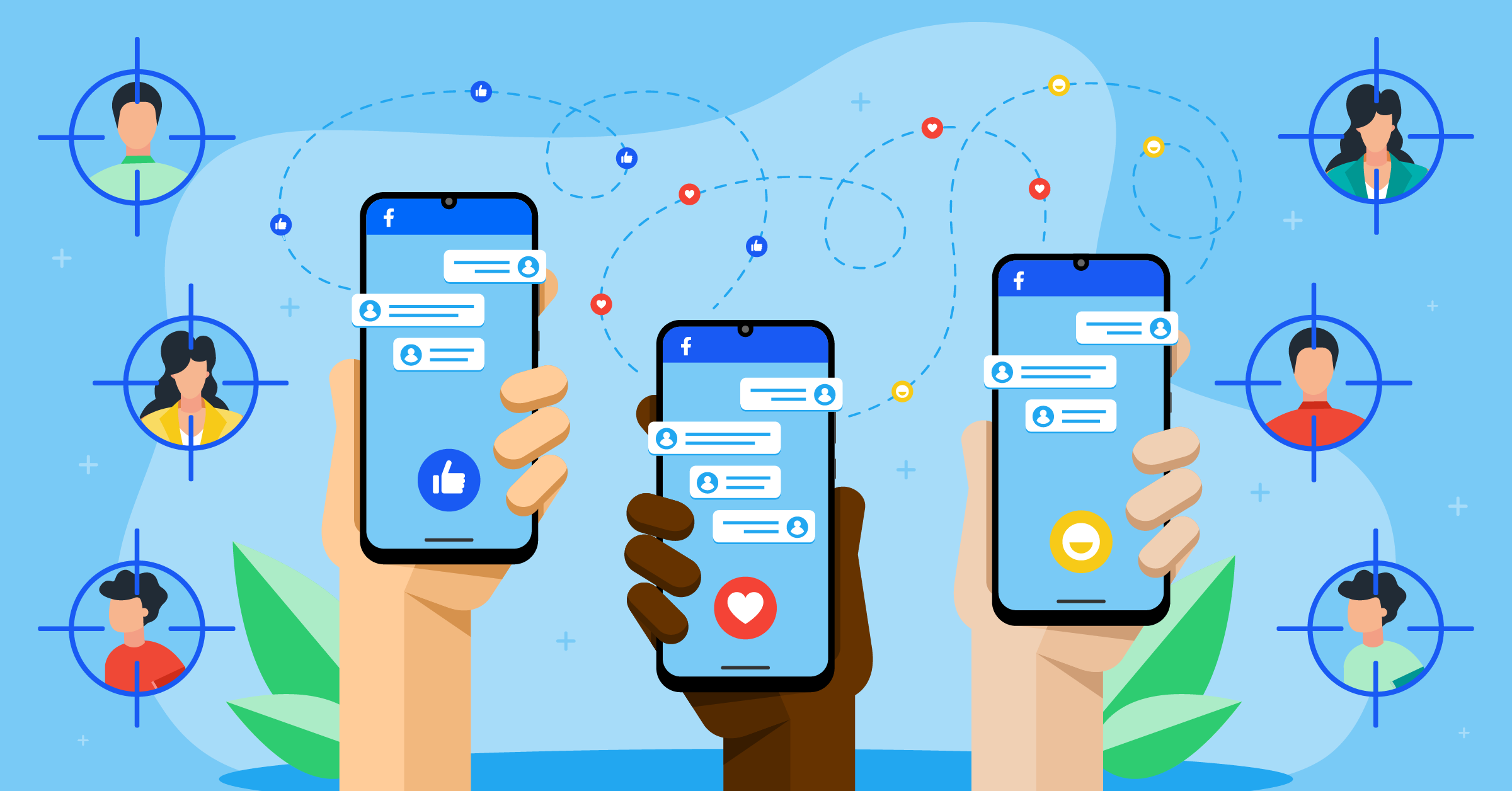Google Offline Conversions Tracking is a robust advertising tool that allows businesses to better track both offline sales generated from Google Ads and other essential mid-funnel offline conversions such as phone calls, form submissions, and downloads.
However, every successful lead generation strategy includes searching for high-quality leads and converting them into loyal customers. So how do you do that? Mainly through better measurement.
- What is Google Offline Conversions Tracking?
- Google Offline Conversions Tracking use cases
- Benefits of using Google Offline Conversions Tracking
- What to track with Google Offline Conversions Tracking
- Things you need to set up the Google Offline Conversions Tracking tool
- How to set up the online to offline attribution
- How to track conversions for phone calls (call extension, call-only ad, and website calls)
- How to track conversions for in-store visits
- Track conversions for in-store visits through LeadsBridge
- How to optimize your offline conversion data with smart bidding
- How does conversion tracking in Google Ads work?
- Google Ads Conversion Import for Salesforce®
- Google Ads Conversion Import for HubSpot
- Conclusion
In this article, we’ll discuss the best way to measure all your campaigns through the Google Offline Conversions Tracking tool. We’ll also introduce the best integrations to get the most out of your Google Ads through automation, such as:
Request a demo below to learn how to connect Google Ads lead form extensions with your favorite tool or automate your lead management with Google Customer Match integrations.
What is Google Offline Conversions Tracking?
Google Offline Conversions Tracking tool lets you import conversions that are tracked in any other system (for example, the company’s CRM) into Google Ads. This way, you can understand the quality of your leads according to the volume of generated offline sales.
Let’s have a look at how the Google Offline Conversions Tracking tool works:
The first step in using the Google Offline Conversions Tracking tool is to enable the auto-tagging feature in your Google Ads account. By doing so, Google gives you a unique Google ClickID (GCLID) for every ad click.
So when users click on an ad and fill out a form on your site, they become a lead for your business. You can also store the GCLID with the lead information in your CRM platform, either manually or through third-party automation, such as:
Request a demo to find out all about Google Offline Conversions Tracking integrations
After collecting the lead, you can extract the GCLIDs, sales details, or any other conversion action data and upload it back to Google Ads.
After uploading high-quality leads or sales into your Google Ads account, you can optimize it even further with Google’s Smart bidding tools. In addition, conversion tracking helps improve your lead’s quality, reduce your CPA, and increase your profits.

Google Offline Conversions Tracking use cases
When asked what the most important objectives for an effective lead generation strategy are, 70% of surveyed respondents said to improve lead quality, 58% said to increase sales revenue, 54% said to increase the number of leads, and 25% said to improve ROI.
Having a good measuring system in place is an essential part of the entire Google advertising strategy. It should also include online and offline conversion tracking to give you quality leads. Conversions could mean page visits, sign-ups, downloads, phone calls, form submissions, qualified leads, or even closed deals.
Many businesses can benefit from tracking offline conversions. For example, a car dealer might run several advertising campaigns to drive leads, i.e., a test drive sign-up or quotation requests regarding a specific car. These ads generate clicks and impressions that lead the user to visit the dealership in person a couple of weeks later. Even though the actual conversion happens in person, it can still be considered the outcome of the online campaign.
This data is stored in the CRM and can only be leveraged to optimize campaigns if pushed back to Google through Google Offline Conversions Tracking.
Let’s look at how this type of closed-loop reporting could provide key insights for an online university.
For instance, a university runs Google lead form extension campaigns to drive leads for its study programs by offering a free resource. Imagine a student submits the form to download the resource and follows up on the request by a phone call a few days later. Then, the university can use this data to track the conversion. Moreover, the same information can be collected and used to drive higher visibility into its campaigns’ return on ad spend (ROAS) and optimize them based on the most cost-effective conversions.
GetNinjas, a local service Marketplace in Brazil, is another example. The company used Google Offline Conversions Tracking to discover high-quality leads and optimized its campaigns using the target return on ad spend (TROAS) bidding strategy.
This strategy led to a 51% increase in overall profits, a 23% lower CPA and a 36% increase in conversion volumes.
Benefits of using Google Offline Conversions Tracking
Here are some of the key benefits of Google Offline Conversions Tracking:
1. It provides advertisers with a more detailed overview of successful keywords that result in sales. This information can help to better optimize campaigns and performances.
2. It offers insights into the quality of leads generated by a specific campaign and, consequently, improves ROAS by increasing bids on the keywords that generate more revenue.
3. It helps marketers evaluate targeting criteria. For example, you can measure and track offline sales based on the location or the time of the day they occurred. This will help you better distinguish the factors that produce the most cost-effective conversions.
4. The data produced by Google Offline Conversions Tracking helps bridge the gap between Google Ads spend and conversions data that were unavailable before this tool.
What to track with Google Offline Conversions Tracking
Google Offline Conversions Tracking allows you to track conversions from an ad click, calls from your ads, and store visit conversions.
Conversions from clicks
When users see your ad on Google products and click on it to visit your website, Google assigns a unique ID known as GCLID (Google Click Identifier) to help identify the click that comes from each specific ad.
When prospects fill out your web form, subscribe to your email list, or take other actions on your website, the click ID is again passed on and stored in your database.
To complete the connections, you must upload the GCLID back to Google Ads with the conversion type and date it took place when the prospects purchased your product or service offline. Google Ads records the conversion together with other conversion tracking data.
For example, if a real estate company uses Google Ads to drive prospects to its website, visitors clicking through the ad will fill out forms and request quotes. Those leads will have their details with the GCLID stored in the real estate company’s database.
The sales team then follows up with the quotes to close deals. They can also review each week’s sales and collect the details (such as the GCLID, name, date, and time of purchase) of the prospects that have converted into customers in a database (e.g., spreadsheet or CRM) and upload it into the company’s Google Ads account. This process can be done manually by downloading CSV files or automated data bridges such as:
Schedule a demo to learn how to set up Google Offline Conversions Tracking integrations.
Within a few hours, the company can view the keywords and queries that generated the sales to optimize the campaign and generate more high-quality leads.
Conversions from calls
The call conversion options enable you to see when someone calls you through your ad, the phone number on your website, or a click-to-call ad on mobile. Then, you can import those call conversion details into Google Ads with Google Offline Conversions Tracking.
This practice helps you track the ads and keywords that bring in most sales calls for your business. For example, you can track information about prospects’ phone calls that results in sales of products or services by importing it into Google Ads. Google will match the phone calls from your ads with the conversions.
By assessing the results, you will know how to optimize your ad account for better conversion.
Store visit conversions
The store visit conversions help you know the number of people who visit your physical store to make purchases or other offline conversions that are difficult to track in Google Ads.
The store visit conversions are not open to all advertisers. However, it allows you to track the impact of clicks and impressions from your ads on the visits to your physical store.
Things you need to set up the Google Offline Conversions Tracking tool
To set up the Google Offline-Conversion tool, you’ll need to:
- Enable auto-tagging on your Google Ads account;
- Change the codes on all the web pages to help collect the GCLID code added to the URL of your ad;
- Make sure you’re using a CRM that can store a GCLID code;
- Stick to a click-to-conversion cycle of fewer than 90 days.
How to set up the online to offline attribution
Here, you’ll learn how to set up the three types of conversions mentioned above, i.e., conversion from clicks, phone calls (calls from ads and website), and store visits.
How to set up the conversion for clicks
You first need to create a new conversion action for conversions from clicks. By doing so, you can track offline sales that come from your ad clicks. Here’s how:
Step 1: Enable auto-tagging.
Log into your Google Ads account. Click on “Settings”, and then “Account Settings”. Next, click the “Auto-tagging” to enable it.
Under the auto-tagging section, remember to check the box next to “Tag the URL that people click through from my ad” and then, click “Save”.
Step 2: On your Google Ads account, click the “TOOLS AND SETTINGS” 🔧 icon. Then, select “Measurement” and click on “Conversions” from the drop-down menu.
Step 3: Find the “+ New conversion action” button at the top of the page and click on it.
Step 4: Here, you are presented with different kinds of conversion sources that you can track. Select “Import”. Then, select “Other sources or CRMs”. Next, select “Track conversions from clicks”.
Click “Continue”.
Step 5: On the next page “What’s next”, you’ll need to set up all the details.
Select a Goal category, and type in the “Name” of your conversion. The name you select should describe the conversion you want to track.
Next, specify the conversion “Value”;
There are three options, including “Don’t assign value” if you don’t have a value, “Use the same value for each conversion” if you want a static value, or “Use different values for each conversion” if you are tracking different product purchases. Leave it as it is if you are not sure of the actual value of the sale or lead.
You’ll also need to choose the conversion “Count” per click or conversion. It has two options; choose “One” to specify that Google Ads should only count a conversion per ad click, or choose “Every” to measure a conversion every time a user buys your product/service or completes a conversion action.
Step 8: Before finalizing the page, choose the conversion window; you can select the duration anywhere from 7 to 90 days. It is advisable to use the full 90 days.
Step 9: Click “Create and Continue” to save the conversion.
You’ll need to wait about 4 to 6 hours before uploading your conversions. After that, it will take up to 2 days to show the results.
How to import conversions into Google Ads
Once the setup is completed, it is time to import your conversions. To do that, follow the process below:
Step 1: Add a “code” to your website.
1) Add this code to every page of your website that needs tracking. The code should be at the end </body/> tag at the bottom of the page.
2) Add this second code to ensure that the GCLID cookie is read and sent to your lead capture system with other prospects’ details.
At this stage, you’ll need to go to your CRM or autoresponder to allow it to store the required information.
Step 2: Import your conversions from a file.
1) Use an acceptable “format” (Excel, CSV, or Google sheet). Google has templates for these files, which you can find here. You can also access the templates in Google Ads by following the steps below:
a) On your Google Ads account, click the “TOOLS AND SETTINGS” 🔧 icon. Then, select “Measurement” and click on “Conversions” from the drop-down menu.
b) From the left sidebar, select “Uploads”. Then, click on the blue “+” icon.
Then, choose a format.
You can upload a Google Sheet document or Excel file or connect to an HTTPS or SFTP-hosted file.
Step 3: Once you have selected the source, click on the pencil icon to begin the upload.
When you are done “uploading”, click “preview” to ensure that the data matches conversions accurately. It will show you if there are any errors in the file that need to be fixed.
If the result is good, select “Apply” to sync the process. Then, wait till the upload is complete to see all imported conversions.
How to track conversions for phone calls (call extension, call-only ad, and website calls)
Most service businesses use phone calls as their primary source of inquiries. So if your business receives inquiries from calls, you need to track offline sales from the phone calls.
How to track conversions from call extension and call-only ad
Follow the steps below to set up the conversion tracking for the call extension and call-only ad option.
Step 1: On your Google Ads account, click the “TOOLS AND SETTINGS” 🔧 icon. Then, select “Measurement” and click on “Conversions” from the drop-down menu.
Step 2: Find the “+ New conversion action” button at the top of the page and click on it.
Step 3: From different kinds of conversion sources that you can track, select “Phone calls”. In this case, choose the “Calls from ads using call extensions or call-only ads” option, and click “Continue”.
Step 4: On this page, enter a “Conversion name” that corresponds to the office phone call you want to track. For example, it can be “calls from holiday ads”. Also, choose the “Value” if you want to attach a monetary value to the phone call.
You’ll have to specify a “Count” and Call length. There are two options – Every and One call lengths. Select “Every” to count a call as a conversion. Select “call length” to specify a call length to be called a conversion.
Lastly, choose a “call conversion” window. This could be from 1 to 60 days.
Step 5: Click on “Create and continue”.
How to track conversions from Website phone calls
The website call reporting helps you to track calls from a phone number on your website. Here are the steps to set up this feature and track the web-call conversions. Here’s how to do this by creating a conversion action:
Step 1: On your Google Ads account, click the “TOOLS AND SETTINGS” 🔧 Icon. Then, select “Measurement” and click on “Conversions” from the drop-down menu.
Step 2: Find the “+ New conversion action” button at the top of the page and click on it.
Step 3: From different kinds of conversion sources that you can track, select “Phone calls”. Next, choose the “Calls to a phone number on your website” option, and click “Continue”.
Step 3: On the “Set up the tag” page, select a “Conversion name”, and “Value” to determine the monetary value for each conversion.
Additionally, add in the “Count” (Every and One call lengths) and “Phone numbers”.
Lastly, choose the “Call length” and “Click-through conversion window” from 1 to 60 days. It’s recommended to choose the maximum period.
Step 4: Click on “Create and continue”.
Here, you are redirected to the final step on the “What’s next” page. You’ll need to install the phone tracking code on your website. To do that, you just have to:
1. Install the tag on your website. Next, select the installation method, i.e., install the tag yourself, email the tag, or use Google Tag Manager.
2. Choose a method as appropriate and follow the instructions to install the code. Then, click “Send and continue”, or “Next”, depending on the chosen method.
3. You should see the result reflected in your ad account after completing the setup.
How to track conversions for in-store visits
Businesses that operate offline (i.e., car dealers, realtors, restaurants) can use the Google Offline Conversions Tracking tool to understand how their ad clicks and impressions influence their store visits. Then, they can use these insights to optimize their campaigns for conversions in-store with the same bid strategies they use for online conversions.
Please note that store visit conversions are only available to selected advertisers with different physical locations and high click and impression volume. You can ask your account representative for this option.
Store visit conversion gives the option to run local campaigns, which unlock access to exclusive ad inventory on Google Maps. It only requires the business to provide its location, campaign budget, ad creative, and store visit value.
For privacy reasons, store visit conversions are based on aggregated statistics. It means that they are not linked to specific users, and they work better when there is a large number of store visits.
There are some requirements to meet in order to enable store visit conversions, such as having multiple physical store locations in eligible countries, a Google My Business account, receiving thousands of ad clicks and impressions, and more.
As mentioned above, this tool is only available to big advertisers with different physical locations and high click and impression volume. If you come under this category, follow the steps below to track your in-store visits conversions:
- Claim your locations in a Google My Business account.
- Link the account with your Google ads account.
- Activate the location extensions in your account.
- Hire an account rep to help set up the feature.
Join the Google Sales Store Program
To understand exactly how much value your ads drive for your in-store purchases and use this data to optimize your campaign, you’ll need to join the Google Sale Store Program. This program is designed to help advertisers use their sales data to maximize their ad campaign visibility.
Besides visibility, the benefits of using this program include optimizing customer segmentation using the total omnichannel ROAS data, accessing these metrics in one place, using an automated data management process, and consequently maximizing the overall ROI.
After registration, you can access this information inside your campaign reports in Google Ads. They’ll be available under the “All conversions” column, where you’ll find an extra row of data called “Store sales” with all the information.
To access the Google Store Sale Program, all you’ll need to do is first check your eligibility. Your eligibility depends on a few factors, such as your business type, having a minimum of 6,000 transactions per month linked to customer information, and having over 500,000 clicks or purchases over the last 90 days. For the rest, you’ll need to get in touch with an official Google Ads representative like LeadsBridge to manage your account registration and setup.
Click here to join the Google Sales Store Program
Track conversions for in-store visits through LeadsBridge
Another way to track conversions for in-store visits is through LeadsBridge, which allows you to automatically import conversions tracked into your company’s CRM into Google Ads. Using our integrations, you don’t need to manually upload your leads’ data, which is time-consuming and prone to error.
The best part of this tool is that it automatically updates your conversions data from your CRM following LeadsBridge security standards. If you are interested in this integration, join the waiting list or feel free to request a demo.
How to optimize your offline conversion data with smart bidding
For some advertisers, it is also possible to leverage Google smart-bidding for store visits to optimize omnichannel performance.
There are three ways to evaluate the number of store visits:
- The store visit conversions: This report is automatically generated in Google Ads for eligible advertisers.
- The average in-store conversion rate: It’s an average of how many customers who visit your store are likely to purchase after interacting with an ad.
- The average order value in-store: It’s the average order value of in-store purchases.
Each company can collaborate with its store manager to help them calculate their best metric to measure store visit value. Since some businesses, such as car dealers or real estate agencies, have long purchase cycles, they might need to include a 30-day conversion window to link revenues of the online to offline attribution data. Google recommends a 7-day window for the best bidding results.
To use the smart bidding tool, follow the steps below:
1. Choose what you want to optimize. It can be pages visited, phone calls, form submissions, downloads, etc.
2. Choose the most suitable Google Ads bid strategy. There are four: Maximize conversions, Target CPA, Maximize Conversion Value, and Target ROAS.
3. Make the transition.
Here’s how:
a. Add the offline conversion in the conversion column.
b. Select Maximize Conversions as your bidding strategy and wait for three weeks.
c. If you have a CPA or ROAS target you want to achieve, change to target CPA/ROAS accordingly.
d. Review and analyze performance and make any desired target adjustments.
For detailed information on how to set up smart bidding for store visits, follow Google’s official guidelines.
How does conversion tracking in Google Ads work?
The conversion tracking-Google Ads data exchange process is different for each conversion source. However, except for offline conversions, every kind of tracking belongs to one of three categories; snippet tracking, Google Ads call tracking, and app purchase tracking.
- Code snippet tracking: A conversion tracking tag, or code snippet, can be added to a website or app. When users click on an ad from Google Search or other Google products, a temporary cookie is assigned to their computer or mobile device. After completing the trigger action, Google identifies the cookie through the code snippet, and that’s how the conversion is recorded.
- Tracking calls with Google forwarding number: Google Ads call tracking doesn’t require a snippet. Instead, it uses a Google forwarding number to track the call generated through any of your ads. It offers tracking details such as call duration, call start and end time, and location(area code).
- Tracking app downloads: All the app downloads and in-app purchases from Google Play are recorded as conversions. The app-related conversions also require no tracking code is needed.
You can access your campaigns’ conversion data such as ad groups, ads, and keywords by setting up conversion tracking. Then, you can take steps to optimize and align your marketing effort with your business goals.
Google Ads Conversion Import for Salesforce®
If you use Google Ads Conversion Import and Salesforce®, you can easily transfer your offline conversions from one platform to the other. Google Ads helps you to generate customers, and Salesforce® helps to track new leads that convert into paying customers. Using the Google Ads Conversion import for Salesforce® will help you know the ROI of your Google Ads at each stage of your sales funnel. This data will help you adjust your Google Ads campaigns to ensure you get high-conversion traffic.
LeadsBridge offers you an integration to bridge the gap between Google Ads and Salesforce® platforms. Using this data bridge, you’ll know exactly when a lead takes important steps that lead them further in the sales funnel and when they eventually become customers. However, this integration is on the waiting list. Click here to join the list to be the first to know when your favorite integration is available.
Google Ads Conversion Import for HubSpot
Like Salesforce®, Google allows you to sync data from HubSpot to your Google Ads account to track the sales, optimize ad campaigns, and enhance the quality of your leads. This allows you to measure all the clicks from your Google Ads accurately. By creating this data bridge, you will also know the keywords are driving the most conversions.
Schedule a demo to learn how to set up HubSpot and Google Offline Conversions Tracking integration
HubSpot and Google ads conversion integration is possible through LeadsBridge. You can get this integration to see the ads that bring in more sales and the best targeting criteria. Click here to join the waiting list and get notified when it is available.
Conclusion
Many businesses rely on customers’ visits to physical locations. Still, offline conversions are directly influenced by online interaction, making better tracking of offline sales crucial. At the same time, online to offline attribution largely affects the mid-funnel —micro-conversions such as phone calls, sign-ups, or downloads — which most businesses can leverage to optimize their campaigns.
Google Offline Conversions Tracking is an essential tool for getting critical information about the quality and value of the leads ads are driving. It also helps to understand the ROAS of their campaigns when sales and conversions occur offline, allowing companies to optimize for the outcomes that matter most.
Thanks to Google Offline Conversions Tracking integrations, advertisers can finally bridge the gap between online to offline attribution. They can track offline sales and offline events, have a more detailed overview of successful keywords that result in conversions and increase their bids on those keywords to generate more revenue.
Join the waiting list or request a demo to discover how you can make your Google Offline Conversions Tracking even more efficient through LeadsBridge.