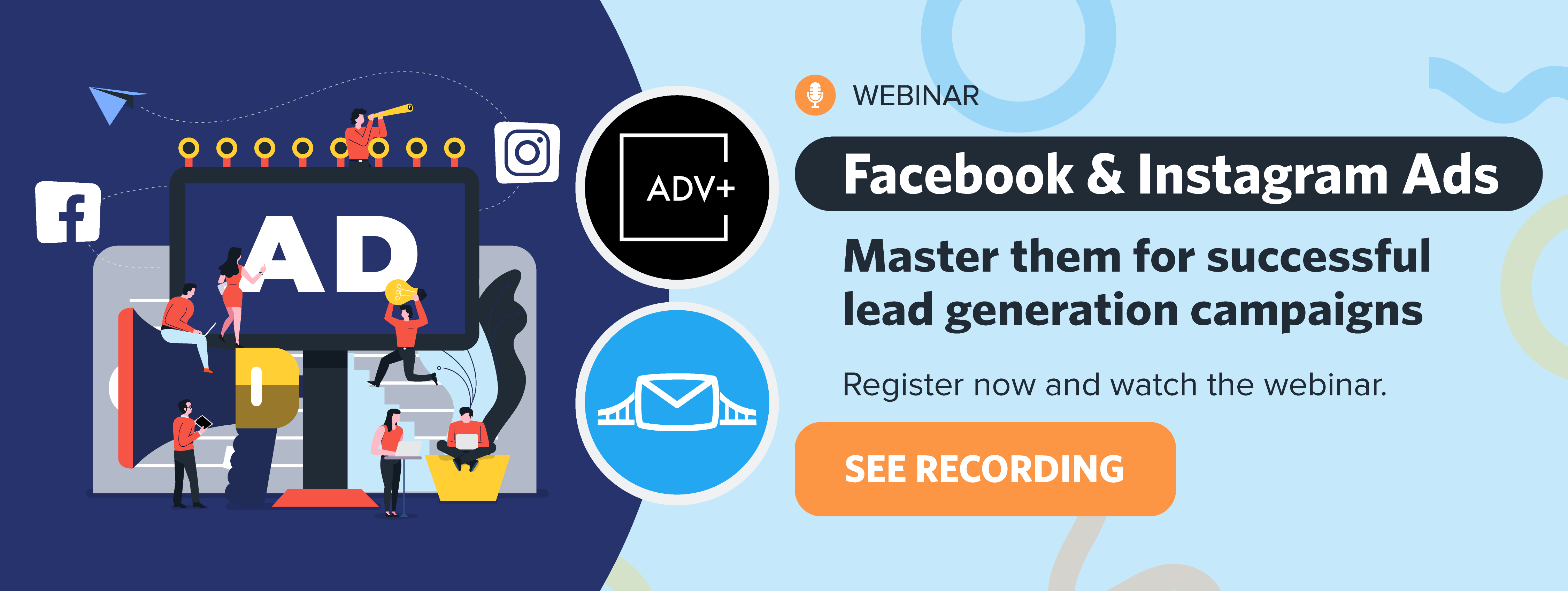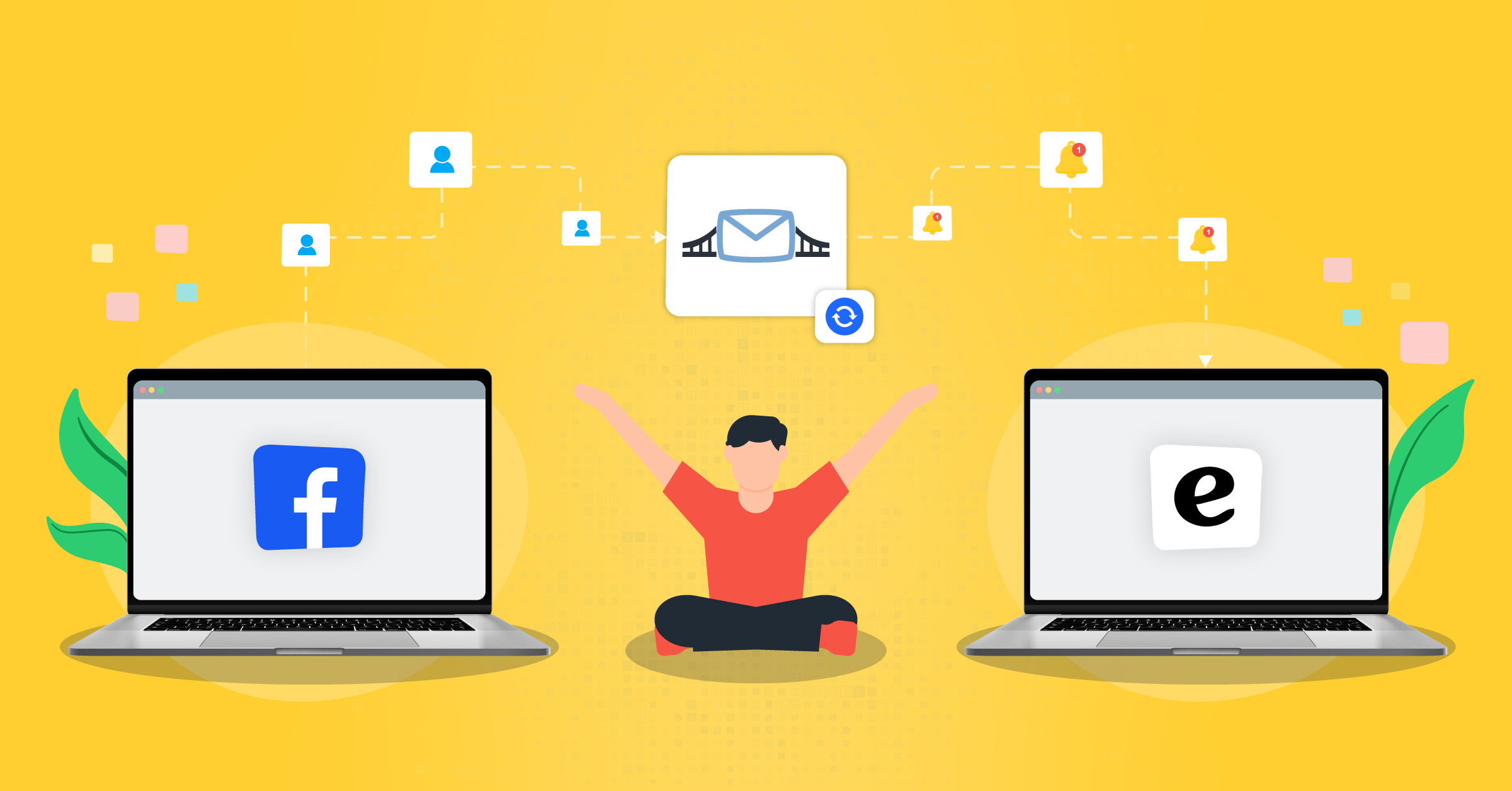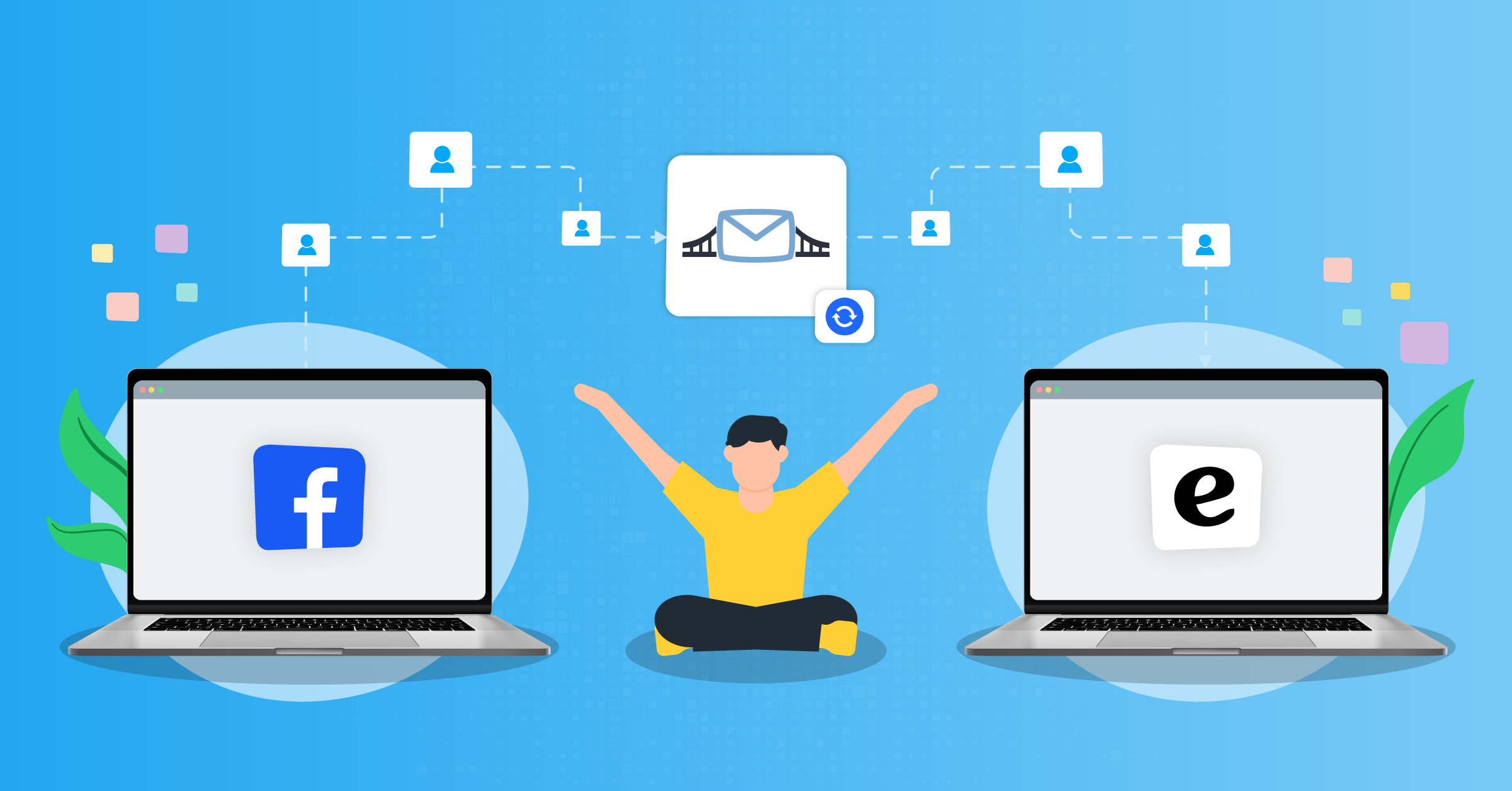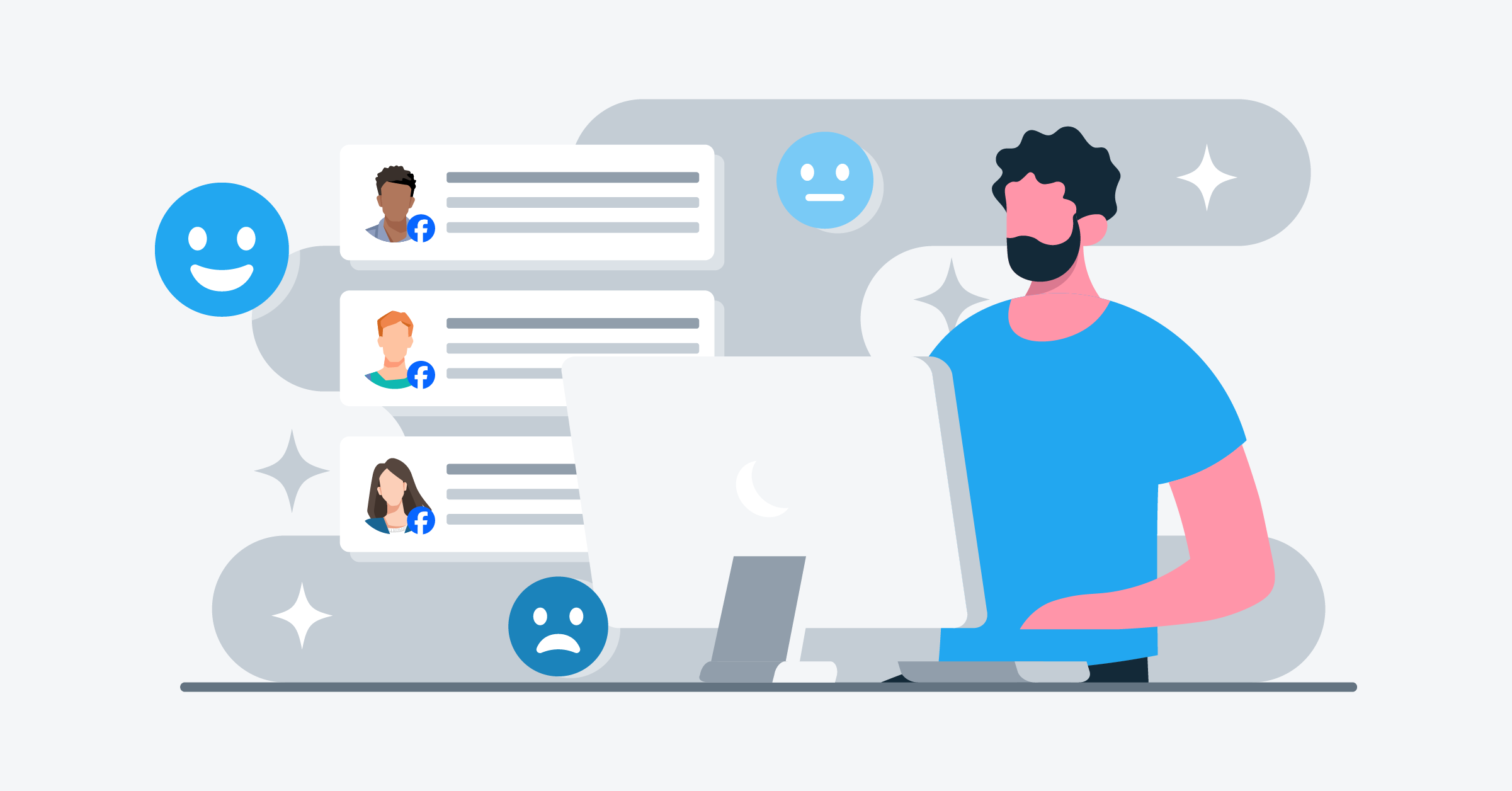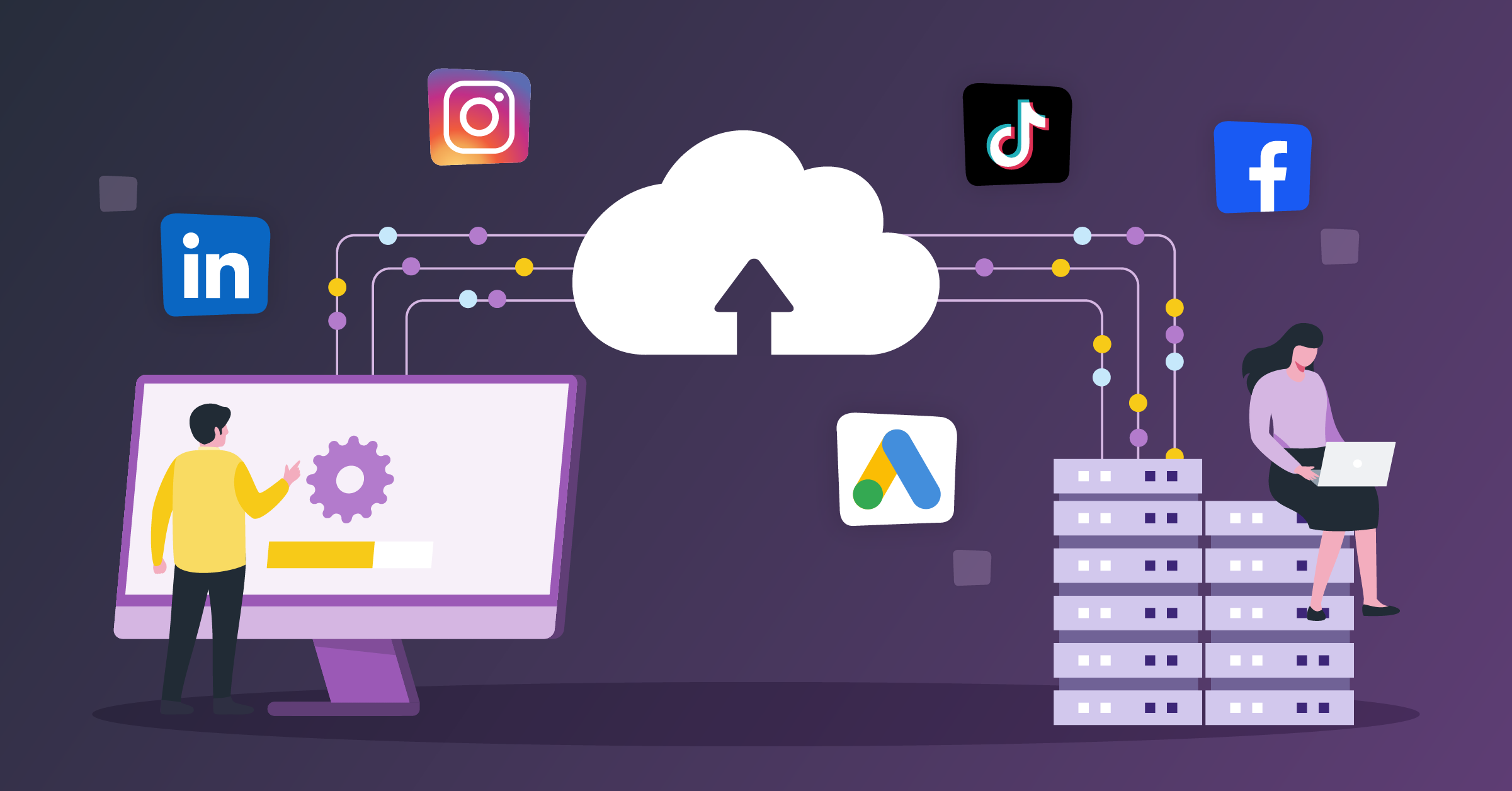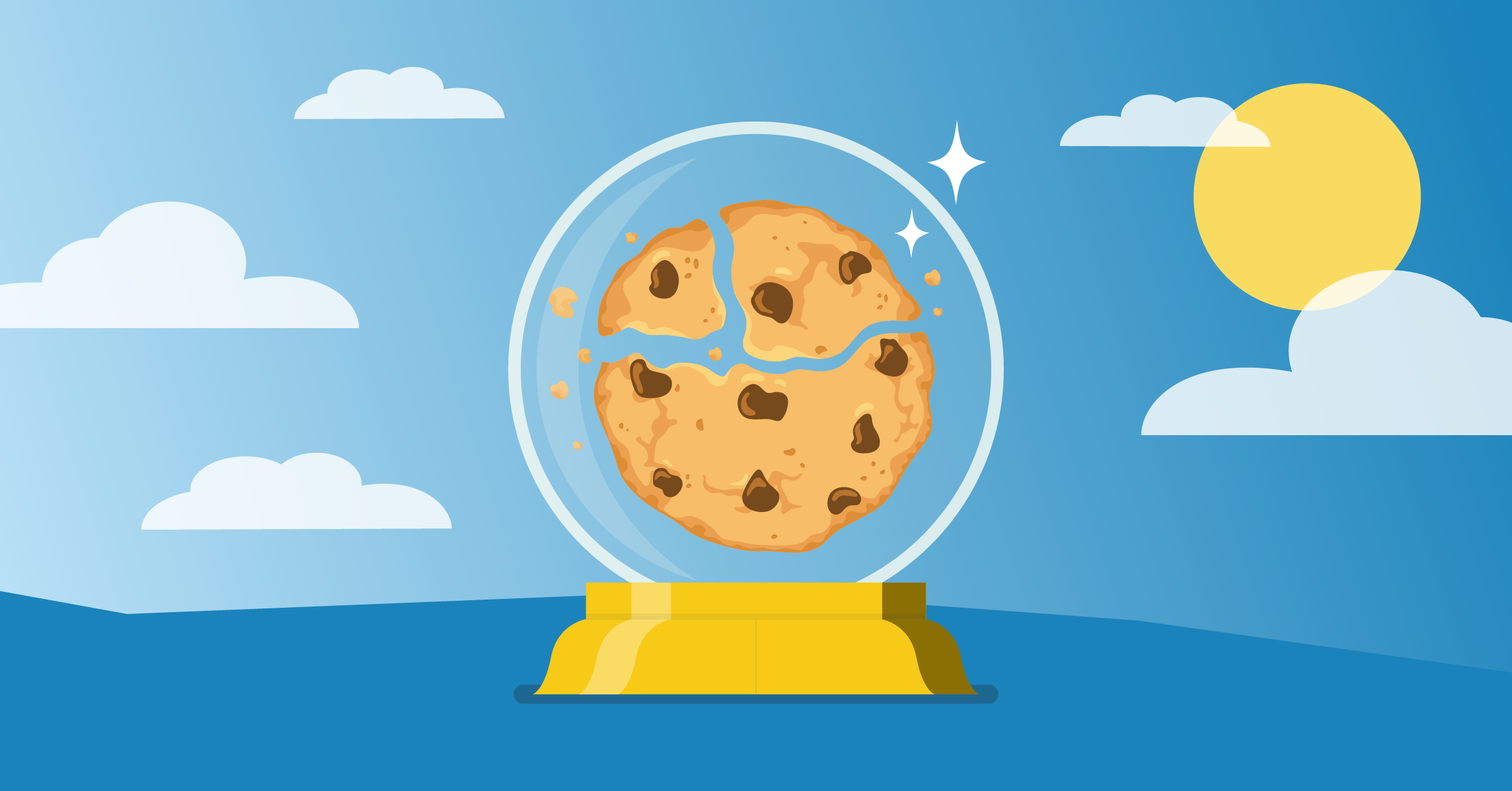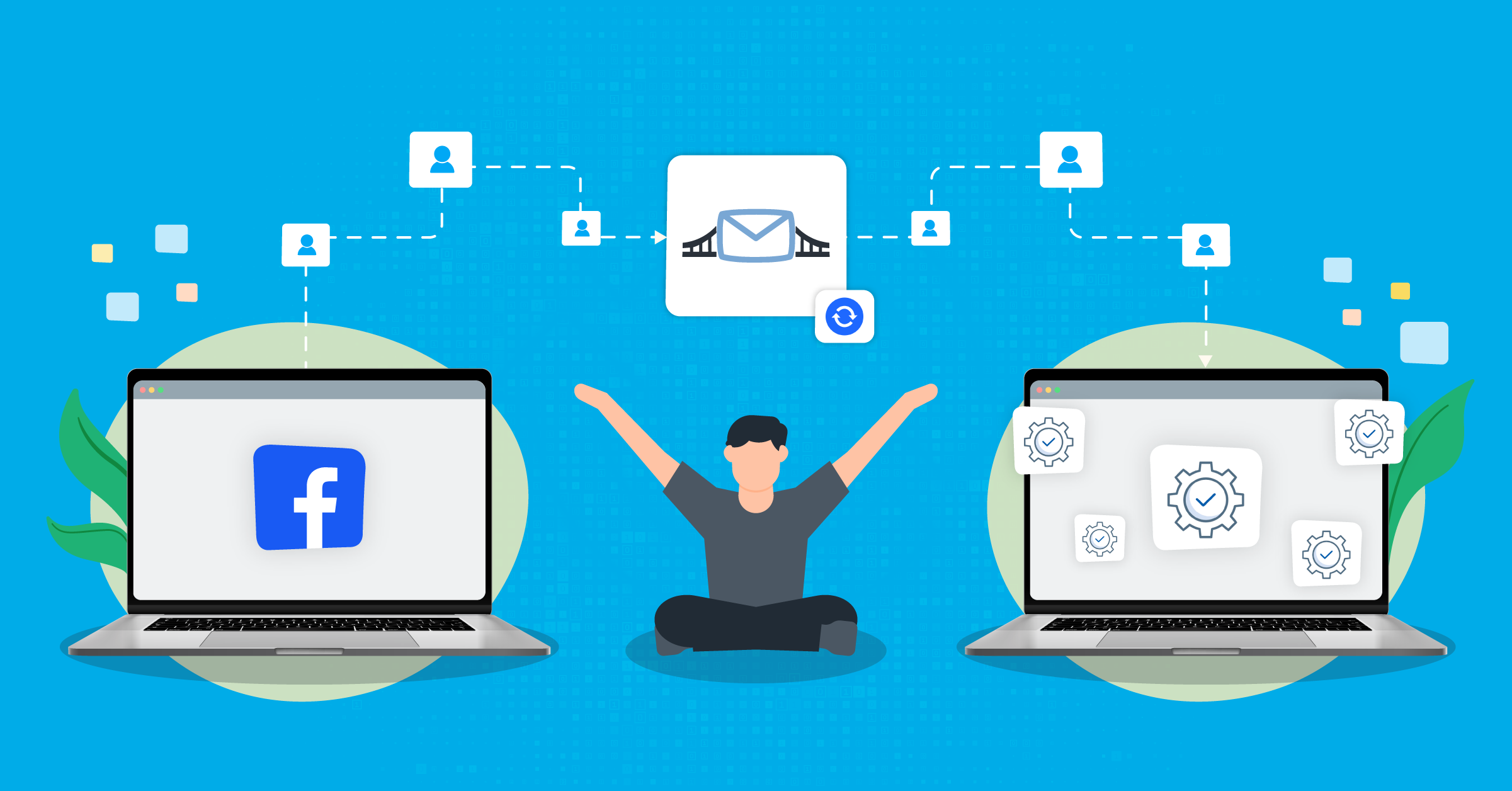
In this article, you’ll learn how to set up a bridge to connect Facebook lead ads and your favorite CRM (Customer Relationship Management) platform through LeadsBridge.
Benefits
Facebook lead ads is an advertising feature specifically designed to collect leads. While traditional ads redirect traffic to website landing pages, Facebook lead ads offer an easy solution to generate leads right on the platform.
Users who click on a Facebook lead ad are shown a registration form that is already pre-populated with their profile information. If the ad is persuasive enough, users can submit the form in a few clicks on the platform.
The majority of users log in to their accounts through mobile devices. Accordingly, Facebook lead ads are compatible with mobile navigation. This allows advertisers to run optimized campaigns and collect leads from smartphone and tablet users easily.
When using LeadsBridge integrations, you no longer need to download Facebook leads manually. Instead, you can run everything from lead list updates, follow-ups, and welcome emails to managing conversions on autopilot.
Check out these high-performing Facebook lead ads examples.
Does Facebook lead ads connect to CRMs?
The short answer is yes! Facebook lead ads can integrate with CRM systems. In fact, some advertisers argue that it is a must. When you connect a CRM to Facebook lead ads, you can optimize your lead management workflows. But that’s not all!
An integrated CRM can receive data from a Lead Ad in real-time so that your team has visibility on incoming leads as soon as they sign up. This sets the foundation for effective lead nurturing and timely follow-up.
And why does the timing matter? Because conversion rates are significantly higher (about a 391% increase) when prospects receive a response within just one minute of reaching out with an inquiry!

That’s exactly what LeadsBridge helps you achieve. It creates an automated data bridge between Facebook lead ads and your favorite CRM to facilitate seamless data transfers.
Once these integrations are in place, lead data automatically syncs into your data management system. This interface increases lead management efficiency by making sure that Facebook leads are instantly given the attention they require.
LeadsBridge also allows you to build automated workflows between your CRM and an autoresponder to make the entire process hands-free.
Then, all you have to do is track your leads through the CRM system while also saving time by automating data entry. Still too much work? LeadsBridge offers a unique Email Receipt Feature that sends email notifications right into your inbox to keep you up to date all the time, even when you are not sitting in front of a computer.

Essentially, LeadsBridge provides the link you need to connect CRMs to Facebook lead ads. This integration is an effective solution for companies looking to maximize their efforts in digital marketing and customer relationship management.
How to set up your Facebook lead ads integration: The step-by-step tutorial
Before you start
Before you start to connect Facebook lead ads with your favorite marketing app, you need to log in to your LeadsBridge account. If you don’t have an account yet, you can create one for free here.
Once logged in, you are presented with your personal LeadsBridge Dashboard.
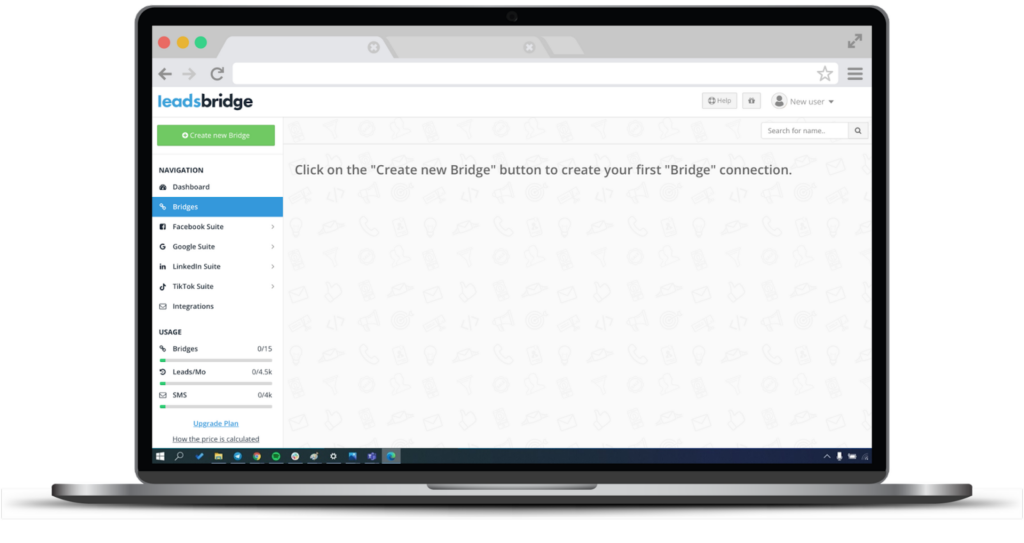
Step 1: Add the main information of your bridge
Follow these steps to learn how to connect Facebook leads to a CRM, autoresponder, or other marketing tools.
- Click on the “Create new Bridge” button on the left side to create your first “Bridge” connection.
- Add the required information.
- Select the apps you want to define the integration. Here, choose “Facebook lead ads” as the source for your bridge and your marketing app of choice as the destination.
- Name your bridge by clicking on the edit pencil icon at the top. This will help you to find your bridge easily.
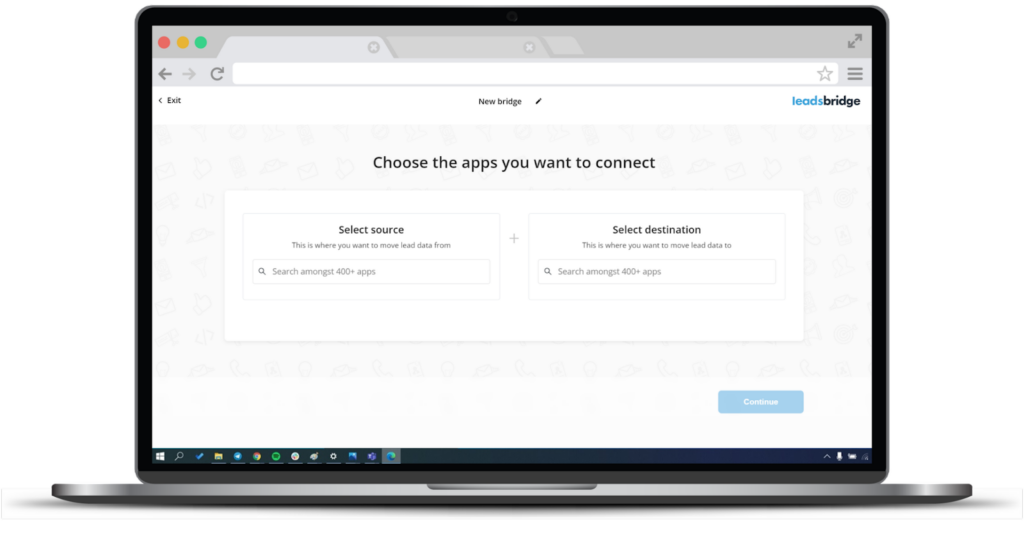
Step 2: Connect your accounts to access each platform via LeadsBridge.
To connect your Facebook account, follow these simple steps;
- Add Facebook lead ads as your source.
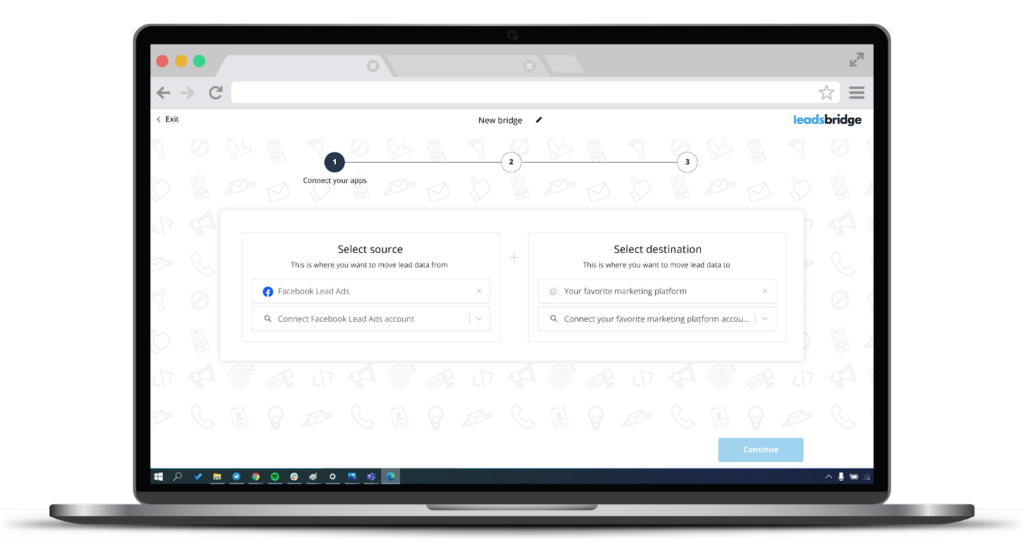
- Then, authorize the connection to your Facebook account by logging in. Make sure to use an account that is attached to your Facebook ad account.
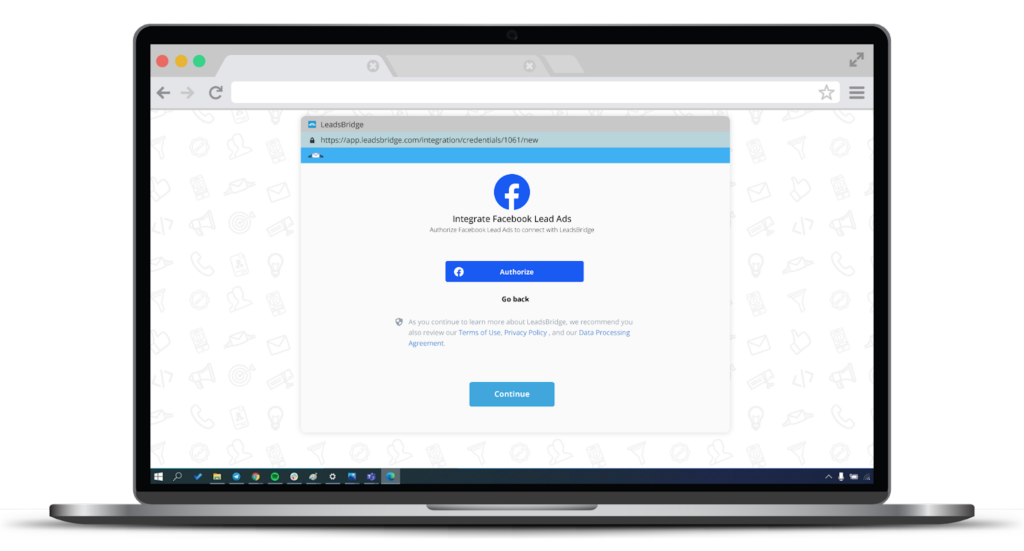
- Once you get the following message, click “Continue”.
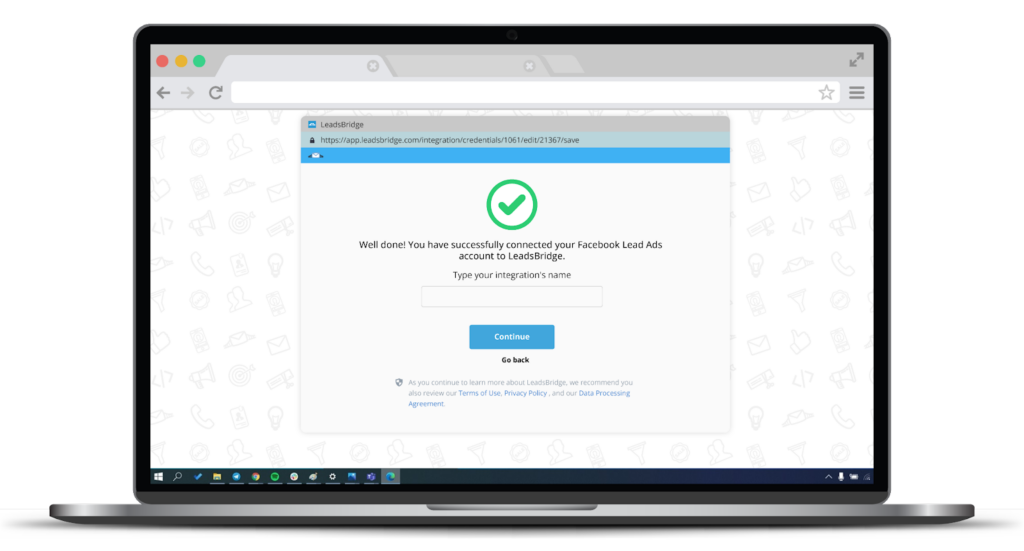
- Here, you’ll need to “Choose settings” by selecting your Facebook Ad account.
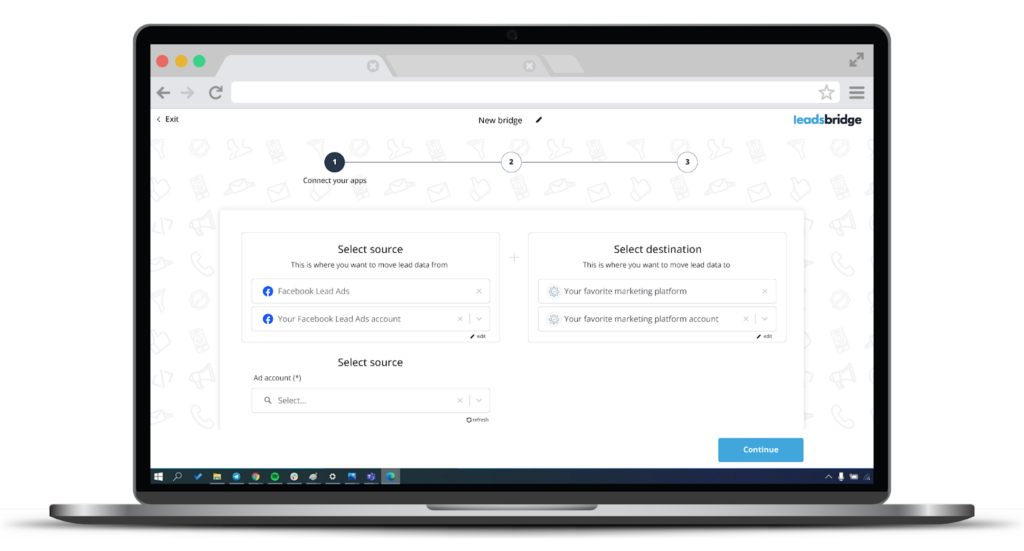
- Click “Continue“.
At this point, you’ll need to integrate the destination app by connecting the designated account. As an example, find the complete process to connect Facebook lead ads to Email Notification here.
Step 3: Fields mapping
- Ensure all data fields are mapped accurately to enable your CRM – Facebook lead ads integration to run correctly.
- You can edit the information manually and pass it as a static value. Use the functions to customize information like reformatting dates and times or modifying text, phone numbers, etc. You may also leave some fields blank if you don’t want to send specific information.
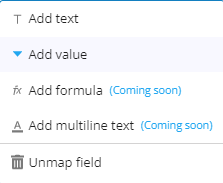
- Double-check all the data, and match the information you wish to pass along from Facebook lead ads to your app of choice.
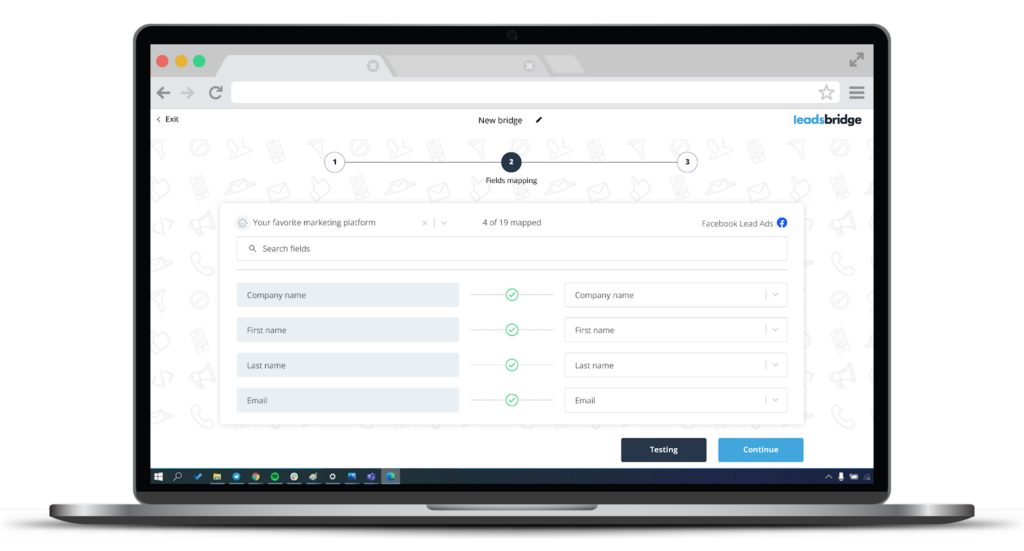
Run a test
Your bridge is almost ready. But before you finalize it, you can run a simple test with a mock-up lead to see if the configurations work properly.
- Under the Field mapping setting, click on “Test connection”.
- Fill in the required information such as name and email address.
- Click on “Run test”.
- If everything is configured properly, you’ll receive the following message.
4. Click “Save & publish”.
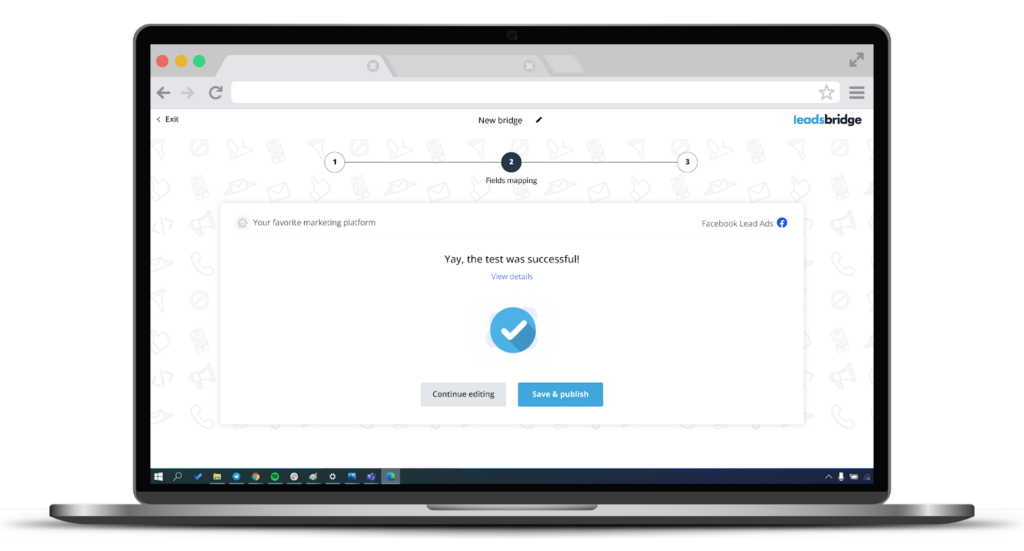
Congratulations! Your bridge is now active.
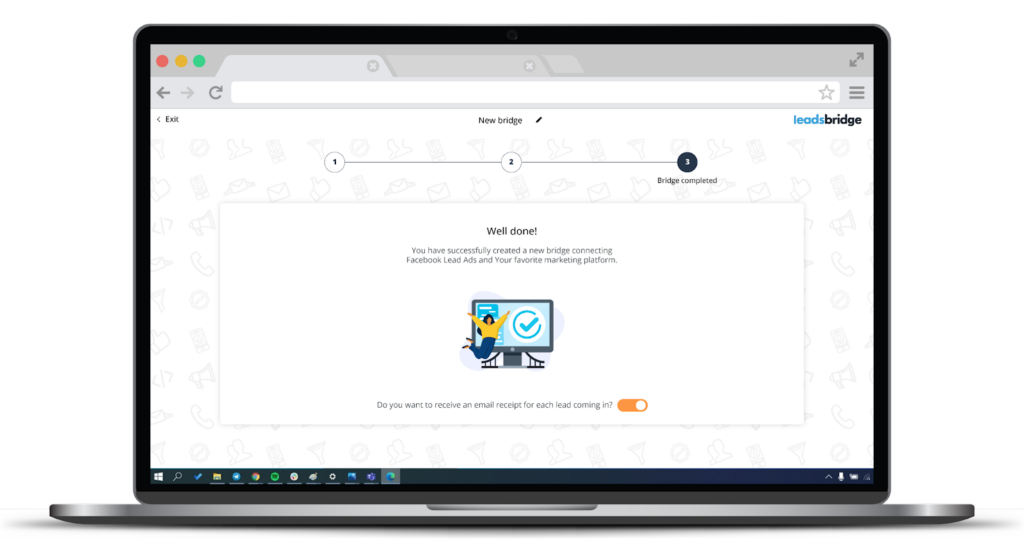
Popular integrations with Facebook lead ads
Once you’ve learned how to add a CRM to Facebook lead ads, you can streamline tasks through LeadsBridge. Each of these data bridges creates a data bridge.
These connections enable more systematic and repeatable tasks by extracting data from a source, Facebook lead ads, and performing rule-based mapping to achieve a target outcome. Some of the top favorite bridges to connect Facebook lead ads to a CRM include:
Discover more about the best Facebook lead ads integrations here.
Get more information
To find more information on how to add CRM to Facebook through LeadsBridge, request a demo or take a look at our Community center for available articles about LeadsBridge and Facebook.