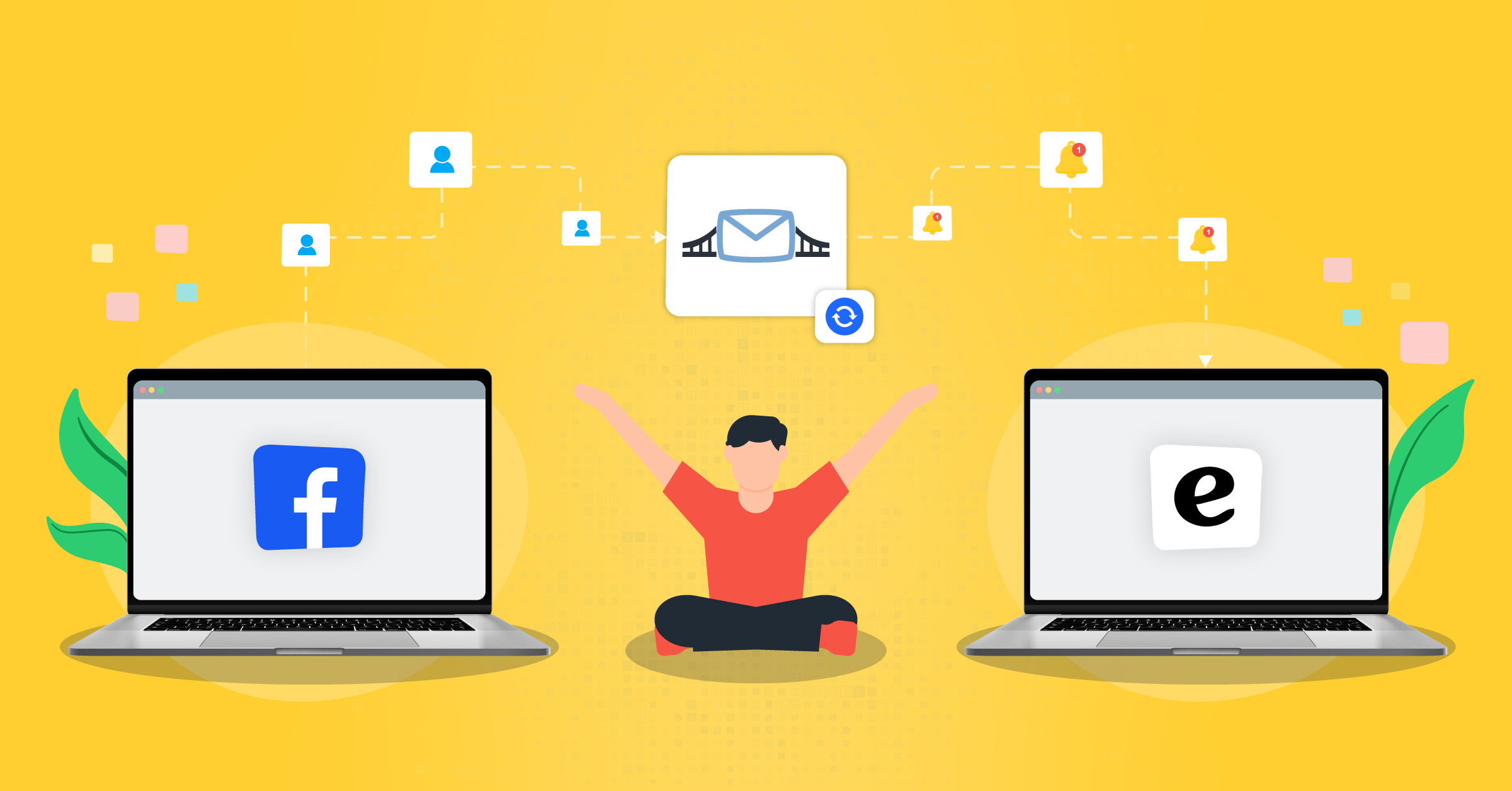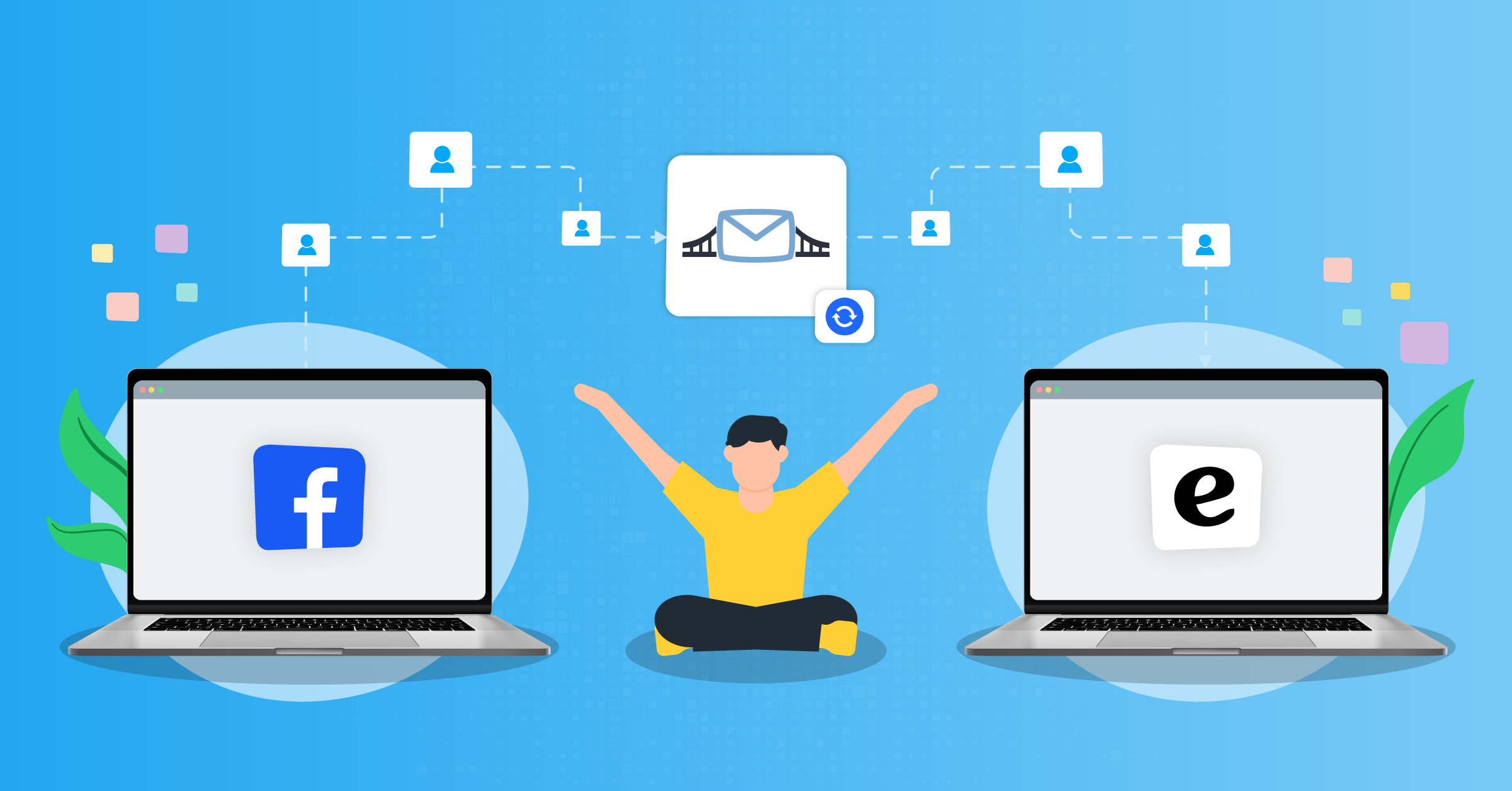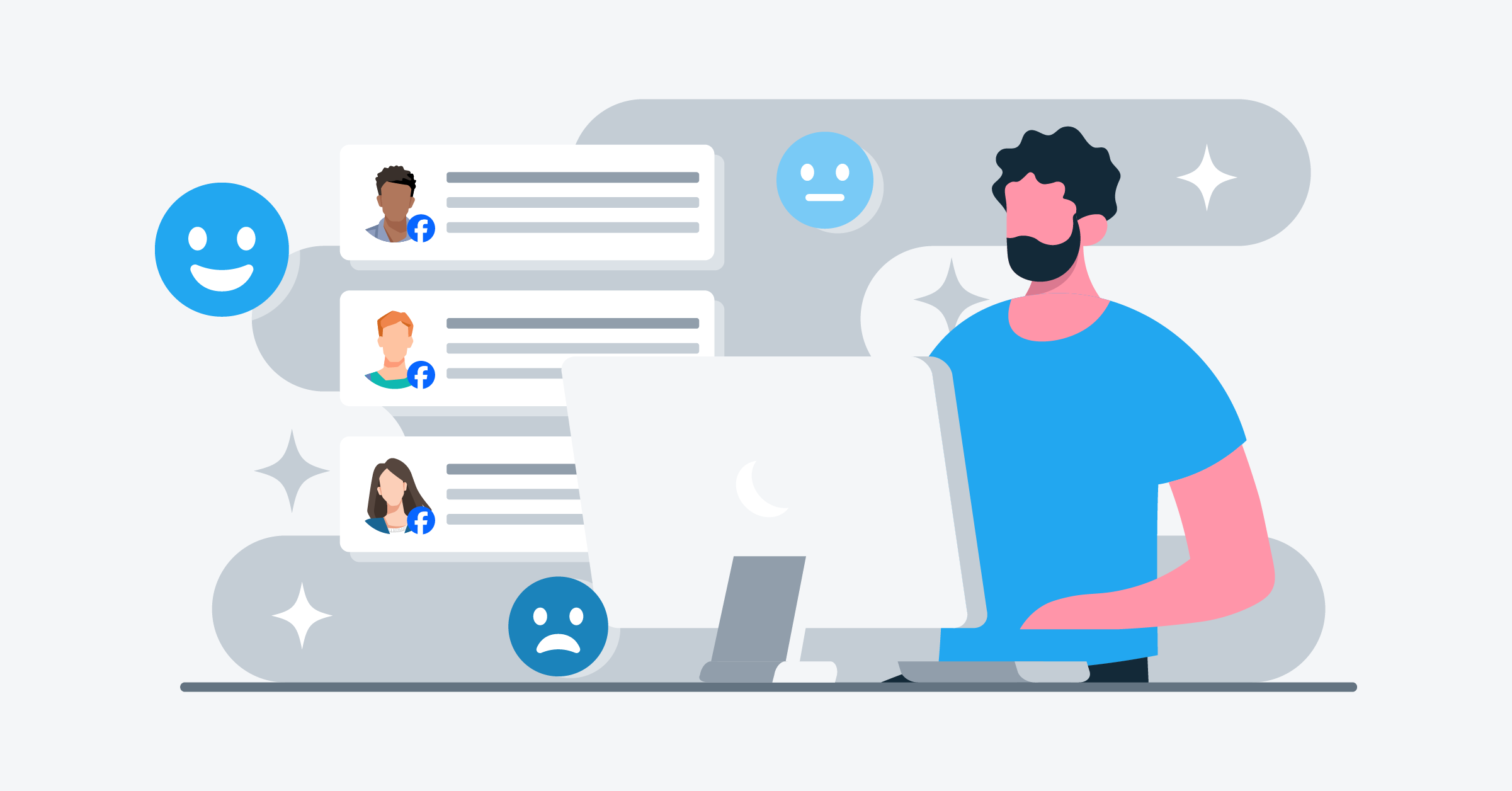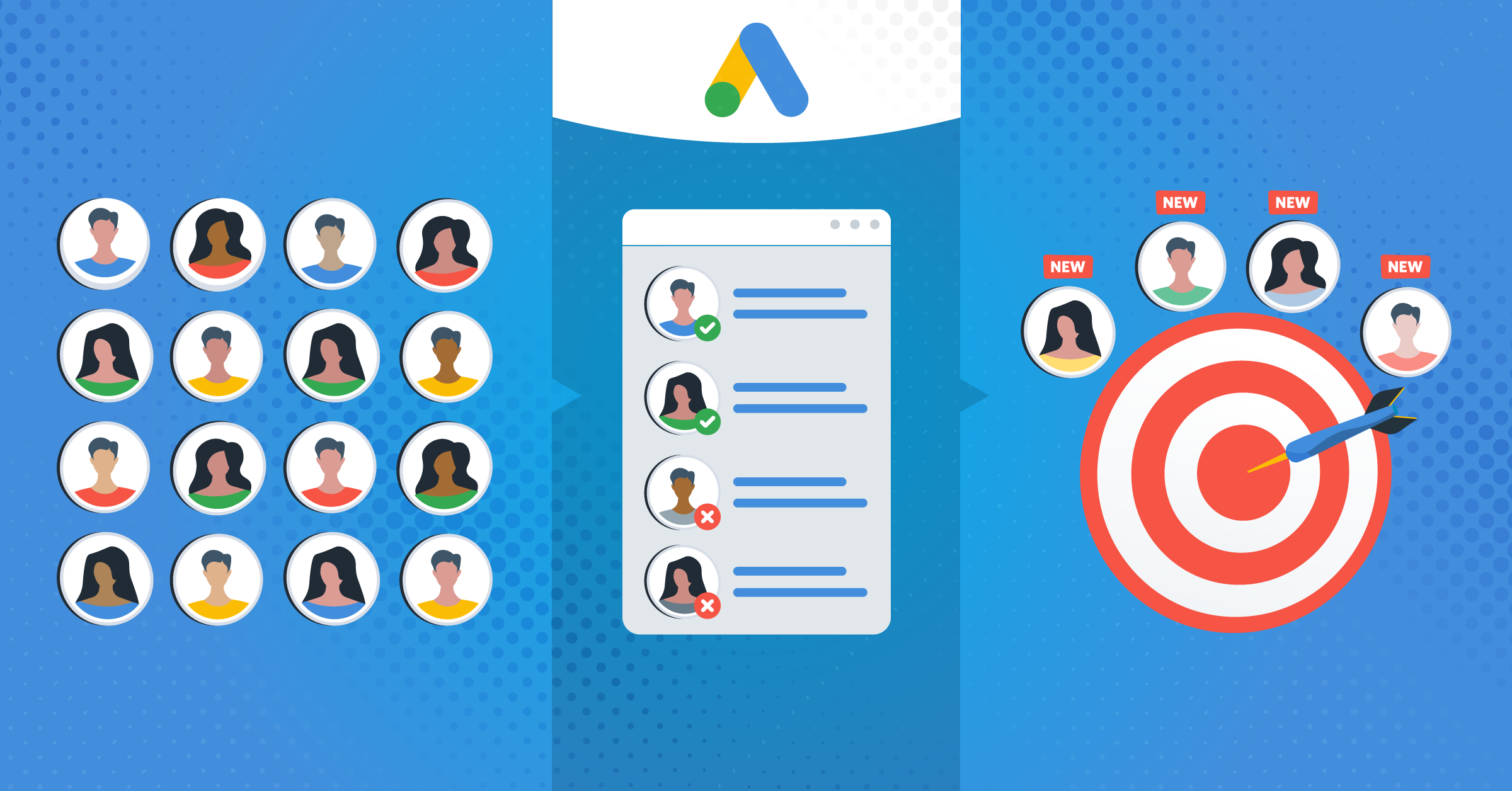Facebook lead ads are an affordable, mobile-friendly tool that helps reach a target audience and increase sales. But generating leads doesn’t automatically mean hitting the target.
You’ll need to manage and nurture your leads effectively in order to actually get value out of the lead generation campaigns you run on Facebook.
- What is Facebook lead ads?
- Why should you use Facebook lead ads?
- What is lead data & why is it important?
- Timely follow-ups: The key to converting leads
- How to download leads from Facebook lead ads
- How to download expired leads from Facebook
- Who can download leads from Facebook?
- How to download Instagram leads
- Why use LeadsBridge Facebook lead ads integrations
- Facebook conversion leads performance goal for better audience targeting
- Best Practices for running successful Facebook lead ads
- Takeaway
One of the best ways to manage Facebook leads is by using LeadsBridge’s Facebook lead ad sync.
LeadsBridge lets you connect Facebook lead ads with the rest of your marketing stack. This enables you to transfer lead data automatically, and in real-time and get in touch with your leads as they come in.
This integration lets you funnel your leads directly into your CRM (Customer Relationship Management), autoresponders, or any other marketing software.
Once you have that running on autopilot, you can send them an appropriate follow-up response and nudge them down your marketing funnel.
What is Facebook lead ads?
Facebook lead ads can help you find new customers and increase sales. You can use them to capture a prospect’s details. They allow users to respond to the call-to-action inside your ad, subscribe to your newsletters, request demos or quotes, etc.
When users click on a lead ad, they are presented with an instant form that is pre-populated with information drawn from their Facebook profiles. After clicking on the ad’s submit button, they are automatically added to your CRM, where your incoming lead ads data is listed.
Learn more about Facebook lead ads here.
Why should you use Facebook lead ads?
Let’s review some of the remarkable perks of these social media ads.
1. Facebook lead ads are optimized for mobile
Approximately 81.8% of Facebook users access the platform exclusively on mobile devices. That’s why Facebook lead ads are ideal for targeting modern users on the go. This feature allows users to fill out subscription forms with only a few clicks and without leaving the platform.
2. Facebook lead ads have higher conversion rates compared to landing pages
Lead ad campaigns have a conversion rate of 8.5% (across industries), with an average cost-per-action of $18.68. In comparison, landing page campaigns have an average conversion rate of 4.3%, with an average cost-per-action of $48.96.
The math speaks for itself.

3. Facebook lead ads offer pre-populated forms for easy submission
Facebook lead ads come with pre-filled forms that enable you to reduce friction and request users’ info without creating a tiresome experience.
You can include up to 18 preset fields. Most of these fields are pre-populated with the user’s details when they click on a call-to-action button. Also, keeping your forms short and simple is known to increase conversion rates.
4. Facebook lead ads allow using different call-to-action buttons
With Facebook lead ads, you can use different call-to-action (CTA) buttons based on the strategy behind your lead generation campaign.
Let’s check out some of these CTAs below:
| Call to Action button | Examples of campaign types |
| Sign up | Deals, coupons, events, pre-orders, and conferences |
| Subscribe | Newsletter lists, special offers |
| Learn more | Inquiry and interest forms of different kinds, including education, financial and professional services |
| Apply now | Contests, financial and professional services. |
| Get a quote | Financial and insurance services |
| Download | A white paper, report, guides, or other content marketing collateral |
Using CTAs the right way can ease the path to generating leads and ultimately increase your conversions.
5. It’s easy to connect Facebook lead ads with marketing tools
When running your Facebook lead ads campaign, you need to export your leads from Facebook lead ads so you can quickly contact them. According to lead lifecycle management best practices, the ideal time to contact your leads following a subscription is below five minutes.
With LeadsBridge, you can connect your Facebook lead ads with your preferred CRM or autoresponder to run immediate follow-ups.
Discover more about lead management strategies here.
What is lead data & why is it important?
Lead data is the information that potential customers provide when they show interest in your products or services. It usually includes name, email address, phone number, company name, job title, and more.
These details are important for businesses as they allow them to generate a list of prospects who have expressed interest. Additionally, this data can help them create advanced CRM segmentations and audiences, such as lookalike audiences.
To manage lead data for lead generation campaigns on Facebook, you can use the Ads Manager tool to collect and store leads in a CSV file.
Or, you can connect your Facebook lead ads with a third-party CRM or autoresponder tool for automatic lead transfer. This saves you time and enables timely follow-up.
Segmenting your prospect list based on specific criteria, such as interests or demographics, to personalize your communication and increase the chances of conversion.
Timely follow-ups: The key to converting leads
Regular follow-up with leads matters a lot since it’s how you can keep them engaged and nurture them toward making a purchase. However, downloading the leads manually from the ads manager can be time-consuming.
It requires you or your team members to:
- Sort through the database
- Keep downloading the files every now and then
- Continuously upload them to your CRM or autoresponder.
Besides wasting your time on periodical downloads and uploads, you are also keeping your leads waiting. The golden window to contact a lead lasts only 5 minutes from the time they subscribe.
Delays can make interested leads grow cold, reducing their chances of converting.
A study revealed that you can get a 391% boost in conversion rates when you respond to leads within 1 minute. This shows how important it is when and how you follow up with leads.
Additionally, Facebook keeps your leads for no longer than three months. So if you forget to download your leads, you’ll lose them for good.
How to download leads from Facebook lead ads
There are three ways to download leads from Facebook lead ads: manually through Facebook, through API, and through automation.
Where do Facebook lead ads go?
When a Facebook user clicks on your lead ads and signs up for your offer, their information is stored on the Facebook Page’s Form Library connected to your ads.
After the 90-day period, your lead data is removed automatically and cannot be downloaded or accessed ever again.
Learn more about lead data management and orchestration here.
The manual download (CSV format)
This process includes downloading the file in CSV format and then uploading it to a CRM or autoresponder to nurture your leads. Given the shortcomings of manual data handling, it’s not the most recommended way to download your leads.
However, by combining CSV-Facebook ads datasets, you will be able to use this data to create data visualizations and data dashboards across your marketing stacks.
You can download your leads from Meta Ads Manager or your business’s Facebook Page’s Form Library.
How to retrieve leads from Meta Ads Manager
You can download leads from your campaign at the ad level in Ads Manager. To access your leads, you have to:
- Go to Ads Manager and click on the name of your lead ad.
- In the results column, click +.
- From the Download Leads window that appears, choose either to download all your leads or leads from a specific date range, then click Download. Your leads will be downloaded to a CSV file.
Download your leads from your Facebook Page’s Form Library
Alternatively, you can download your leads from your lead generation ad directly from your Facebook Page’s Form Library. To access your leads, you’ll need to follow these steps:
- Navigate to your Facebook page and click on the Publishing Tools button.
- Find the lead ads Forms section on the left-hand side. From here, click on the Forms Library option.
- Under the Leads column, click Download. Your leads will be downloaded to a CSV file.
How to download leads from the Meta Business Suite
In the Meta Business Suite, you can choose to export a file that contains the data submitted by your leads through your instant form.
Meta suggests downloading your lead data directly from Meta Business Suite if you don’t have a CRM system integrated with Meta.
Below are the steps to download leads from the Meta Business Suite:
- Go to the Meta Business Suite.
- Click All Tools from the menu.
- Click instant forms.
- Click Download next to the form with the leads you want to export.
- Choose how you want to download your leads:
- Click Download New Leads if you only want to export the leads you’ve received since the last time you downloaded them.
- Click Download by Date Range if you want to download all the leads you’ve received during a certain time. After you select this option, choose the preferred date range and click Download.
- A window appears with your form information. Click CSV or XLS to download the lead data in your preferred file type.
How to download leads from the Meta Business Manager
The lead data submitted through your instant form can be downloaded via a CSV export from Ads Manager.
Downloading leads directly from Ads Manager is best for advertisers who created the lead ad from Ads Manager and do not have a CRM system integrated with Facebook.
Here’s how to pull leads from Meta Ads Manager:
- Go to Ads Manager.
- Click on the Ads tab.
- Click on the ad name for which you wish to download lead data.
- In the Results column, click On-Facebook Leads. If there is not a link included in the Results column, make sure you are looking in the Ads tab and not the Campaign or Ad Set tabs.
- Click Use Leads Center, Download New Leads, or Download by Date Range.
- Click Use Leads Center if you want to see your lead data on Facebook. This can be a useful option if your company does not use a CRM system and you need a centralized location to keep track of your leads.
- Click Download New Leads if you only want to download the new leads you’ve received since the last time you downloaded your leads.
- Click Download by Date Range if you want to download all leads you received during a certain time. After choosing this option, select the preferred date range and click Download.
- A screen will appear with the lead ad name and total lead count. Click CSV or XLS to download the file in your preferred file type.
How to download lead data using the Meta Leads Centre
You can also set up automatic lead syncing using Meta’s API or an integration. But for quick manual access, the CSV download from the Leads Centre is the easiest route.
- Go to Meta Business Suite: You can get there by visiting business.facebook.com and selecting your business.
- In the left-hand menu, look for Leads Centre. If you don’t see it right away, it might be under “More tools” depending on your layout.
- Once you’re in Leads Centre, you’ll see a list of your recent leads, organized by form and campaign.
- Select the form or campaign you want to export data from.
- In the top right corner of the screen, click the Download button.
- Choose to export as a CSV file. This file will include the information submitted through the form. This includes names, email addresses, phone numbers, and any custom questions you added.
That’s it. You can now open the file in Excel, Google Sheets, or import it into your CRM.
Viewing & downloading Facebook leads on mobile
Whether you’re in a meeting, traveling, or away from your desktop computer, mobile devices help you stay up-to-date with incoming leads and respond promptly to customer inquiries.
So how do you view Facebook leads on mobile?
You can do this in two ways: Manually or automatically. The best way to monitor your lead ad campaigns is to get notified immediately after a lead is generated.
The problem with the manual process is that there’s no notification system. You’ll have to log in to your account and jump through a few hoops to get real-time insights about your incoming leads.
Automating the process, however, allows you to get real-time lead notifications right on your mobile phone so that you can make informed decisions on the spot.
Here’s how each of these methods works:
How to download Facebook leads on mobile manually?
Facebook does not allow users to view or download the lead data on the mobile app. Instead, you can access your leads using your mobile browser:
Step 1: Open the Chrome browser on your mobile device and type in www.facebook.com.
Step 2: Log in to your account. Then, tap on the three dots in the upper-right corner to access the browser’s menu.
Step 3: Select “Request desktop site” to load the full Facebook desktop version. Unfortunately, this feature is not compatible with all devices.
Step 4: Once the desktop site loads, navigate to Ads Manager by clicking on the menu icon and scrolling down to find “Ads Manager.”
Step 5: Inside Ads Manager, tap on the ‘Ads’ tab. Then select the ad you’re interested in, and tap on ‘Facebook Leads.’
Step 6: Choose “Download New Leads” or “Download by Date Range”, according to your requirement. You can also select either CSV or XLS format to download the lead data to your mobile device.
Note: You’ll have to repeat steps 3-5 for each ad to download leads from multiple ads.
Wondering how to view Facebook leads on mobile?
It depends. If you don’t need to download your lead data, the best option is to use Facebook Leads Viewer Tools. However, most of these tools don’t offer real-time updates. It’s likely that the leads you see signed up a few days ago and have become cold while waiting.
An ideal solution is a real-time lead management system that notifies you as they come in. This brings us to automated data bridges.
How to download Facebook leads on mobile automatically?
There are numerous noteworthy advantages to using automation through lead ads integrations, such as email and SMS notifications for Facebook leads.
Using these data bridges allows you to:
- Get real-time alerts in your Email or SMS inbox.
- Eliminate the need to manually check for new leads.
- Minimize the risk of missing out on leads due to delays in checking your lead sources.
- Reach your leads through multiple communication channels.
- Set up personalized email or SMS templates that can be sent as initial responses to leads (need to set up the right integrations for this).
- Manage the influx of new leads for better scalability.
- Demonstrate your commitment by sending immediate responses.
LeadsBridge’s email and SMS notifications allow you to optimize your lead management process. It eliminates repetitive tasks from your to-do list while adding to a more efficient and effective overall lead acquisition approach.
Here are some of the integrations you can start using today:
Check out these top Facebook lead ads CRM integrations for your marketing campaigns.
Downloading Facebook lead ads through API
Facebook allows marketers to download leads through the API (Application Programming Interface). This is where you can retrieve your leads through webhooks or bulk-reads.
Still, the process is fairly complicated. Integrating an API via code is a very time-consuming process, and you must be well-versed in programming.
You’ll also need the page access token and the user access token to use this tool. In addition, you must have advertiser-level permissions to use the tool.
This brings us to the next best option: automation.
How to download expired leads from Facebook
When you want to access information about the leads that you’ve generated through Facebook’s advertising tools (like lead ads), you’ll need to download them within the 90-day timeframe. If not, you can no longer access them through the Facebook Ads Manager or the page’s publishing tools.
However, there are still some things you can do to access or recover leads that are no longer available for direct download:
Check your Facebook API
As we just touched on in the previous paragraph, you can use the Facebook Graph API to programmatically retrieve leads (given that you have technical resources available).
This requires development skills and an understanding of Facebook’s API. But this method also might not work for expired leads beyond the accessible window if the data was not previously stored in an external space (outside Facebook).
Look into your previous downloads
Check if you or someone on your team downloaded the leads before they expired. You can see whether they have been saved locally or in cloud storage. Also, search through your files and emails for any CSV or Excel files containing lead information.
Set up an automated CRM integration
Setting up an integration with a CRM tool or an email marketing service before the leads expire is the ultimate method. The information might have been automatically exported there.
If you have an integrated marketing stack, check your connected CRM or email service for your lead data.
Service providers like LeadsBridge help you automatically capture and store this information as leads come in so you never lose a single opportunity.
Facebook lead ads automation
After capturing leads from your Facebook lead ads campaigns, you’ll need to sift through each and create the appropriate follow-up. Facebook lead automation can increase your digital ad funnel’s success.
This integration enables you to start nurturing the leads right away as they come in. Besides importing lead data, Facebook lead automation provides valuable insights that you can use to optimize your campaigns, including the ROI of individual ads.
Moreover, the level of data accuracy with automation is incomparable to manual lead data transfers, which are particularly prone to error.
Learn how to use Facebook lead automation to improve your ads.
Facebook lead ads automation via LeadsBridge
Instead of manually downloading the lead data, allow LeadsBridge Facebook lead ads integration to do all the heavy lifting. As an official Meta Business Partner, LeadsBridge lets you sync your Facebook leads automatically into your CRM while receiving premium service.
The Facebook lead ads sync feature facilitates an automatic setup that sends your leads straight from Facebook to your favorite CRM or any other email marketing software.
After automating your Facebook leads with LeadsBridge lead ads sync, you can quickly send your offer to them before they lose interest.
LeadsBridge also allows you to manage Facebook leads by connecting your ad campaigns to your preferred customer management tools.
Take a look at all of our Facebook lead ads integrations here.
Who can download leads from Facebook?
Your campaign’s success relies on how fast you can get, download, and contact your Facebook leads. If you can’t do this fast enough, you might be just wasting your marketing efforts and money.
But who can download leads from Facebook? Basically, you or anyone else who has admin permission can access your business’s ad account (you can add them via Meta Ads Manager).
It could be an:
- Admin who can create, edit, view ads, access reports, and manage payment methods and admin permissions.
- Advertisers who can see and edit ads, set up ads with the account’s payment method, and view the payment method.
- The analyst who can view ads and access reports.
The lead data submitted through your lead ads with instant forms can be downloaded as a CSV file from several places. These include:
- Meta Ads Manager
- Instant forms page in Meta Business Suite
- Leads Centre in Meta Business Suite.
As we touched on before, you can always request lead data through the API or access it via an automatically integrated CRM system (if you have one set up). LeadsBridge makes it easy for businesses of all sizes to retrieve and manage their leads efficiently.
What Facebook lead ads data will be visible after the download?
When you download your Facebook lead ads data, you’ll get to see all the important details about each lead. This includes:
- A unique ID that represents the ad
- The time the lead was created
- Details about the ad, ad set, and campaign it came from.
- If the lead is generated from an ad or through organic reach.
You’ll also see information about the platform where the lead was created (like Facebook or Instagram). If you added custom questions to your lead form, the answers to those will appear in the file as well.
Keep in mind that some fields may be blank if you don’t have the right permissions. You can customize who can access your leads using this guide by Meta.
How to download Instagram leads
So you’ve been looking to connect with new customers and decided to give Instagram a try. This platform is a goldmine for advertising opportunities.
Just like Facebook leads, collecting and organizing your Instagram leads is really important. You can use both manual and automated methods to download Instagram leads and turn them into actionable data for your business.
Here’s how to download your Instagram leads, which is explained in simple steps for each method.
The manual method
Wondering how to download your Instagram leads without using any tools? All you have to do is:
- Log in to your Instagram account and go to your profile page.
- Open the main menu by tapping the three stacked lines in the top right corner.
- Select “Insights” from the menu. Instagram Insights is a built-in tool that provides data about your account’s performance.
- Scroll to the “Audience” section and click on “Total Followers.” This section contains valuable information about your followers, such as their demographics, behavior, and engagement with your content.
- Export the data by clicking the “Export Data” button, which will generate a .csv file. This file contains all the information about your Instagram audience, such as their location, age, and interests.
Once the download is complete, you can analyze this data. You can use a tool like Google Sheets as a free CRM to better understand your audience’s behavior. This method is straightforward but requires lots of manual effort.
The entire process of regularly exporting, importing, and interpreting the data calls for precision. And it’s not easy to keep up pace with the amount of data that needs processing. That’s why most experienced marketers opt for automation.
The automated method (using LeadsBridge integrations)
Good lead data is up-to-date data, which is kind of impossible to maintain if you are doing everything manually. With LeadsBridge, you can integrate Instagram with your CRM system or email marketing platform to automatically pull in leads and keep your data always updated.
Here’s how it works:
- Set up the LeadsBridge integration between Instagram lead ads and your CRM. LeadsBridge will help connect Meta to tools like HubSpot, Salesforce®, Mailchimp, or even Google Sheets.
- Once connected, leads are automatically synced in real-time, which means you don’t have to download the data manually.
- The system will continuously update your CRM or email list with new leads as they come in. This makes it easier to stay on top of your audience’s preferences and behavior.
Optionally, you can choose to receive an email anytime a lead comes in. You can turn this feature on during (or even after) the bridge creation process. This is one of the many wonderful advantages of using LeadsBridge integrations.

Using this automated method can save you a lot of time and effort, especially if you have a large or rapidly growing audience. This way, you can make sure your lead data is always current.
Why use LeadsBridge Facebook lead ads integrations
Our integrations allow you to connect all the top advertising platforms, including Facebook, Instagram, Google, YouTube, LinkedIn, and TikTok, with your favorite marketing tool.
Facebook conversion leads performance goal for better audience targeting
Facebook’s conversion leads performance goal is a new delivery option for lead ads that prioritizes ad delivery to users who are most likely to become high-quality customers.
It uses the Meta Conversions API to gather data about existing customers and shows the ad to users most similar to the target audience. Implementation of the API is essential for using this feature.
The key features of Facebook’s conversion leads performance goal are:
- Prioritizes ad delivery to users who are most likely to become high-quality customers.
- Uses the Meta Conversions API to gather data about existing customers.
- Shows the ad to users most similar to the target audience.
- Improves ad delivery over time through machine learning.
- Implementation of the Meta Conversions API is essential for using this feature.
- Increases the chances of attracting the right customers, boosts ROAS on Facebook ads, and reduces customer acquisition costs.
While it may cost more per click or lead form completion, it increases the chances of getting the right customers. This can boost ROI and decrease customer acquisition costs.
Best Practices for running successful Facebook lead ads
1. Create an attractive intro
Facebook lead ads lets you write the introduction to your ads. Here, you inform the user about what they’ll get by signing up for your offer. This description needs to be interesting, engaging, and attractive.
Check out an example below from Jasper’s Boutique.

2. Use the right form length
When using Facebook lead ads, you can create a short or long-form for your audience. Both forms have their advantages and disadvantages.
A short form generates more leads with lower lead quality. On the other hand, a long-form generates fewer leads with a strong intent and higher quality.
To understand what works best for your campaign, perform an A/B test to determine the most suitable form length. You can also achieve balance by creating a short form to get lots of leads and then collecting more info from them during the follow-up phase.
Here are two examples of short and long-form ads.

As can be seen, Wordstream requested lots of information such as the website, country, company name, phone number, etc. Most users will find it daunting to fill out such a lengthy form.
For instance, compare the Wordstream lead ads form with the Tokyowheel lead ads below.

This ad form is pre-filled, short, and concise. The information is derived from the user’s Facebook profile, making it easy for users to go ahead and submit the form.
3. Use lookalike and custom audiences
Using lookalike and custom audiences helps you reach the most profitable audience that looks similar to your existing customers, website users, or people who have engaged with your business in one form or the other.
Therefore, to create a lookalike audience for your business, use your current high-paying customers as the basis for your audience, rather than relying on your lead database. Lookalike audiences often have higher click-through rates than other audiences.
With LeadsBridge integrations, you can bridge the gap between your marketing tools and custom audiences in order to run highly targeted campaigns.
Let’s look at our most popular integrations with Facebook custom audiences.
4. Create a timely follow-up for leads
Marketing competition is fierce. So the first company to respond to a lead gets 35-50% of the new sales. This means there is no time to waste.
Integrate your CRM with your advertising tools, such as Facebook lead ads to be able to contact your leads immediately as they come in.
Other tools you can use to increase your follow-up speed are Welcome email and Welcome SMS. These tools enable you to send timely messages to your new leads while helping you nurture the old ones.
Check out our integrations for these go-to communication tools.
Takeaway
Facebook lead ads are profitable, low-cost, and easy to set up. However, you must know the best practices for downloading leads from Facebook lead ads.
Having the right strategy to handle your leads’ data will enable you to create instant follow-ups and nurture them before they become cold and disinterested.
We discussed three methods on how to pull leads from Facebook: the manual method, the API, and the automated method- using LeadsBridge’s Facebook ad sync tool.
Automation is the key to winning over the competition in Facebook marketing and doesn’t require you to know how to retrieve leads from Facebook.
Using LeadsBridge, you can sync your leads directly from Facebook into your CRM or autoresponder, where you can quickly contact them.
Looking for free ways to sync your Facebook lead ads with your favorite marketing tool? Build your first data bridge now!