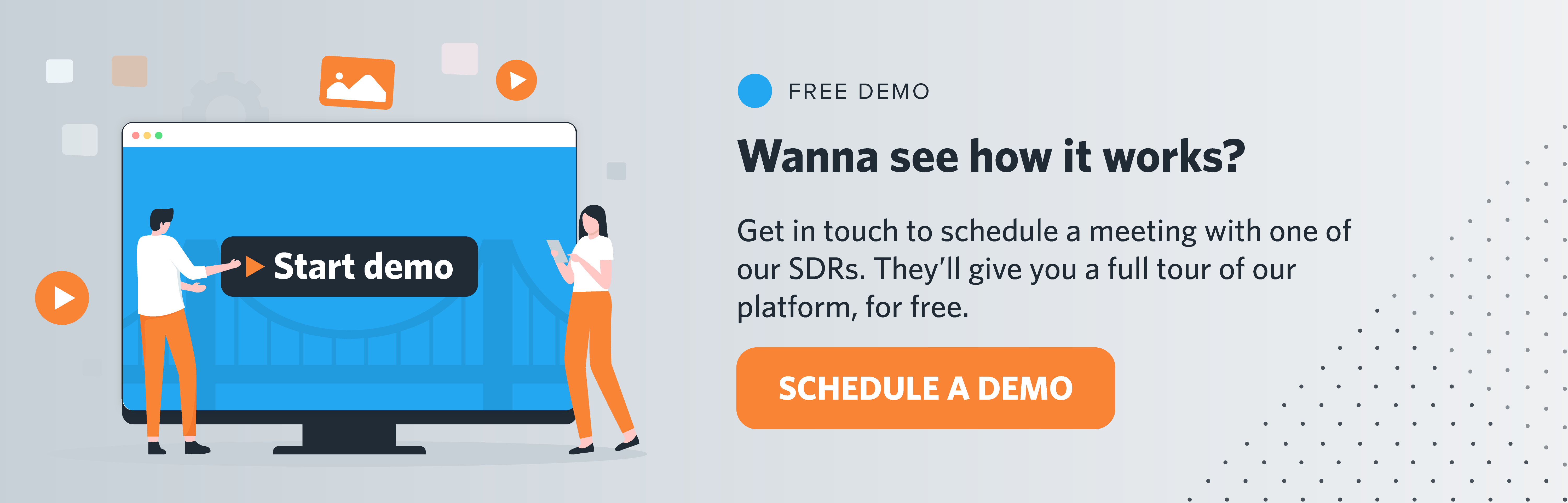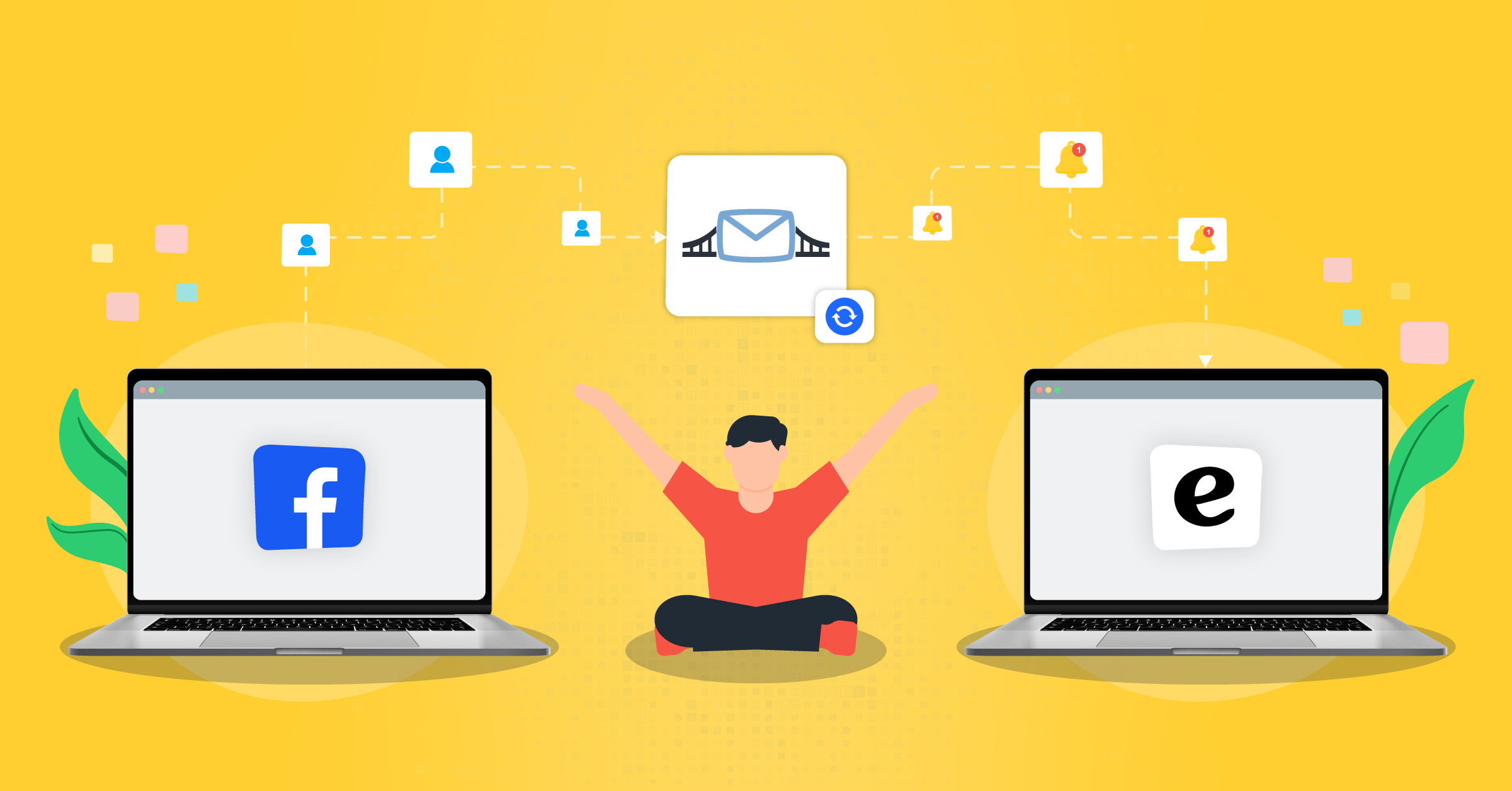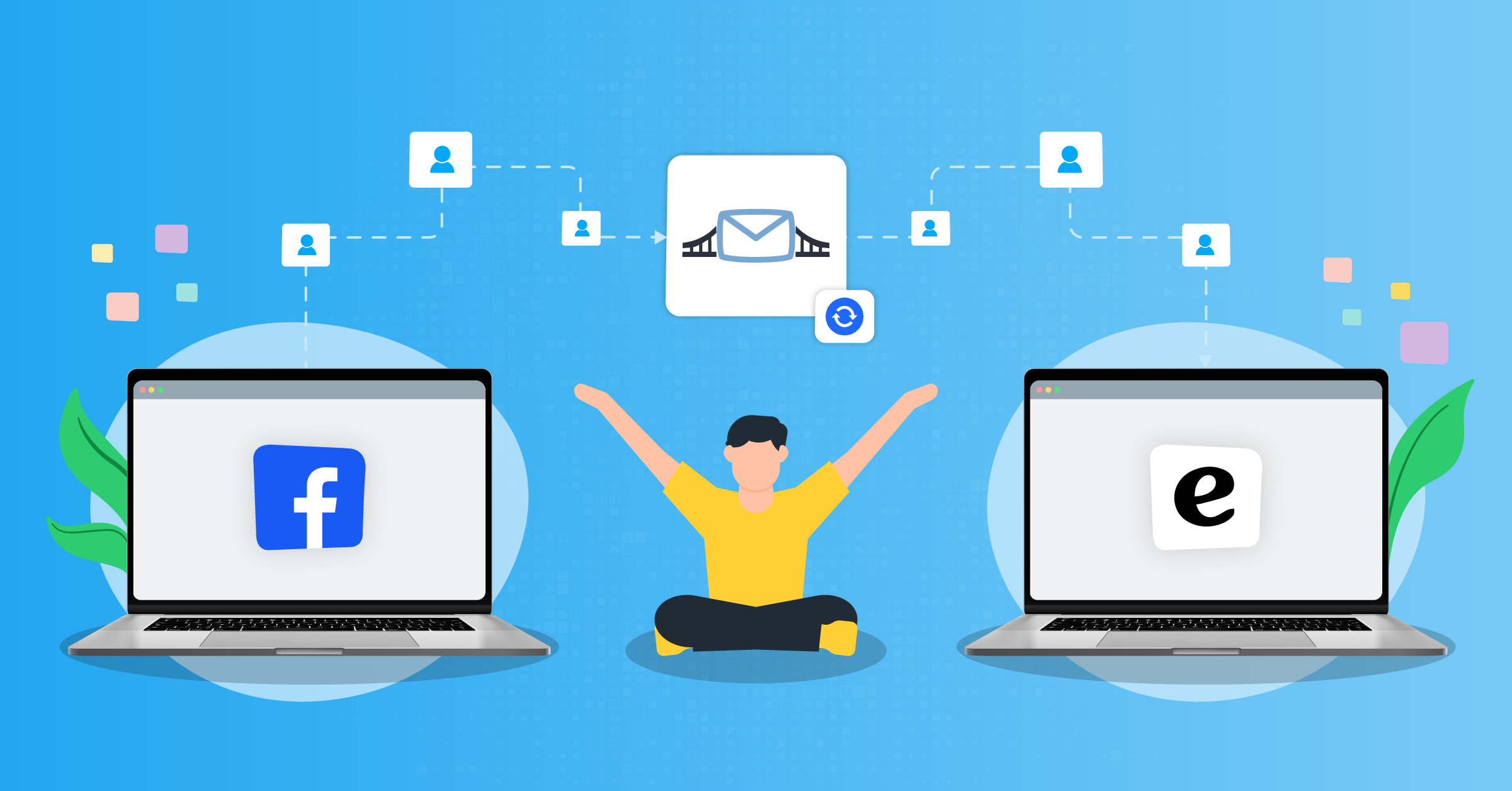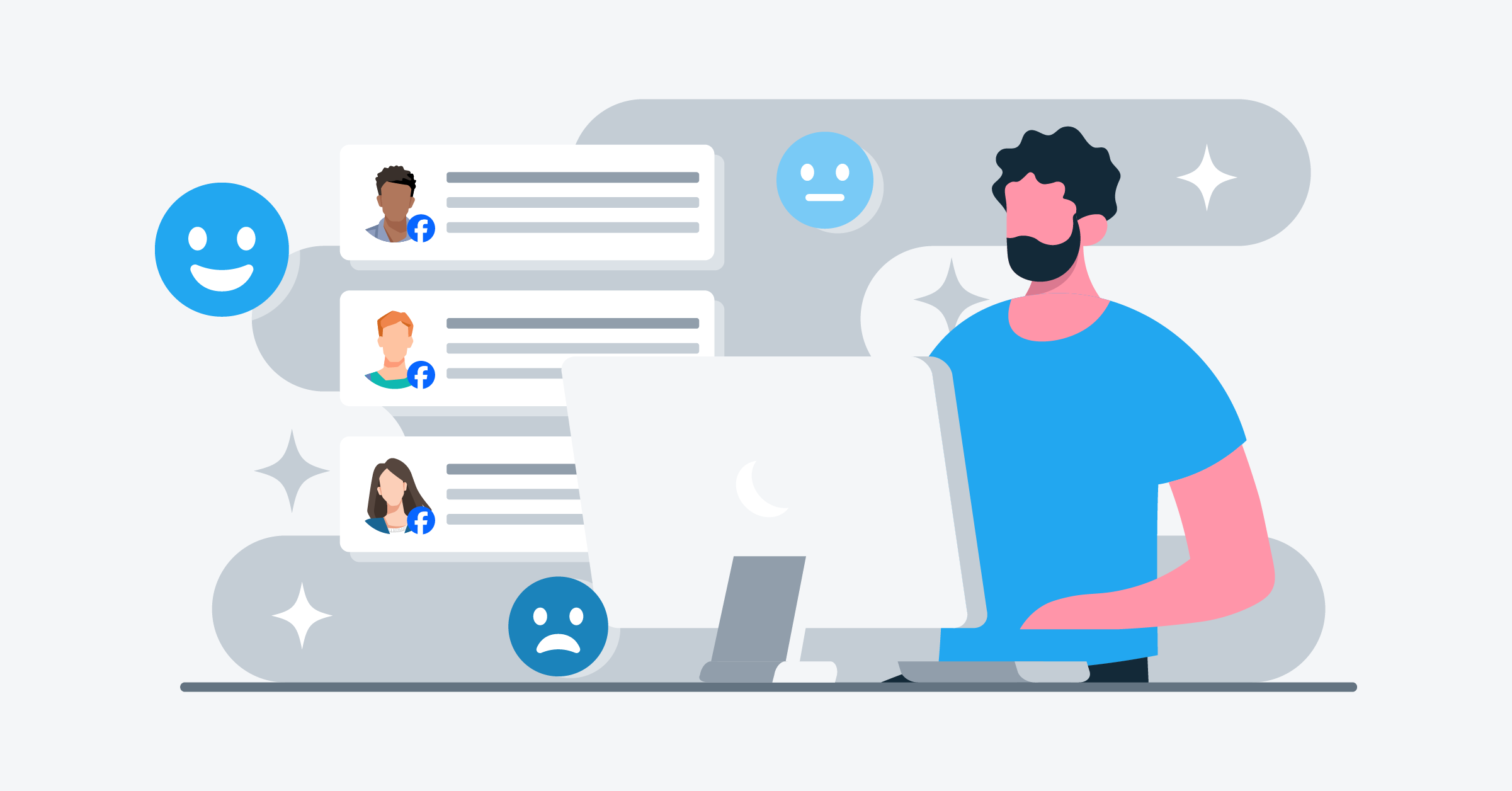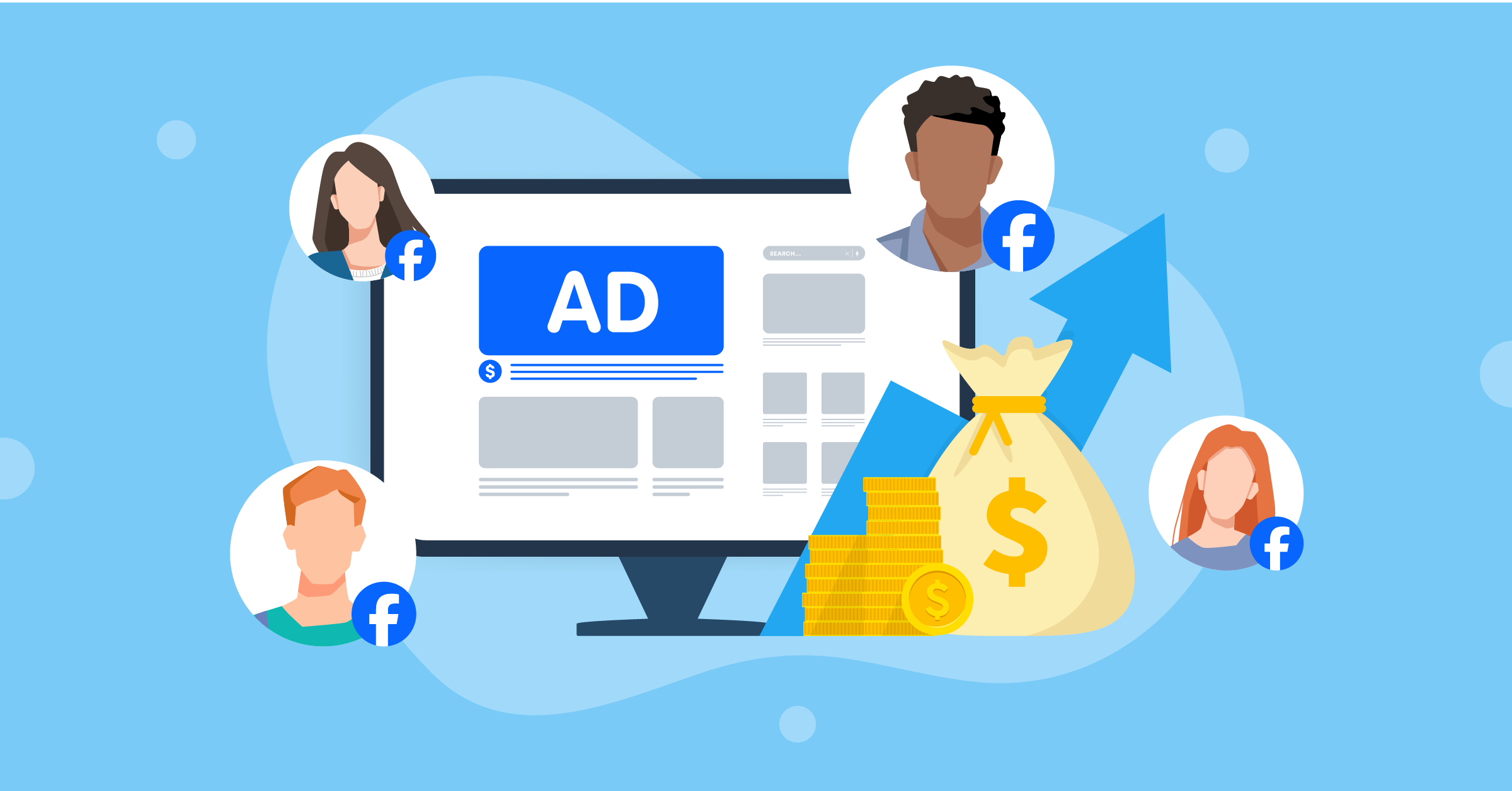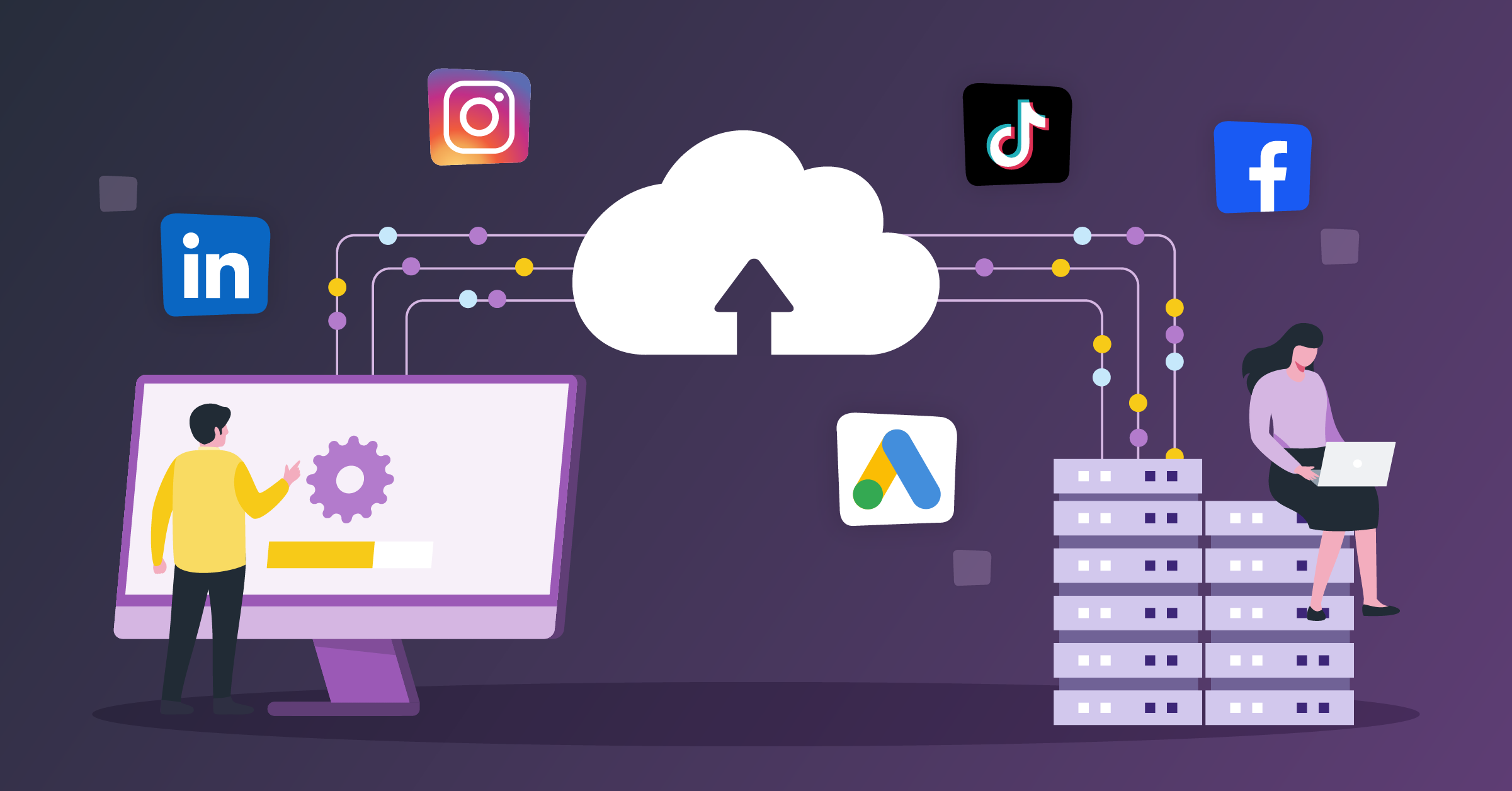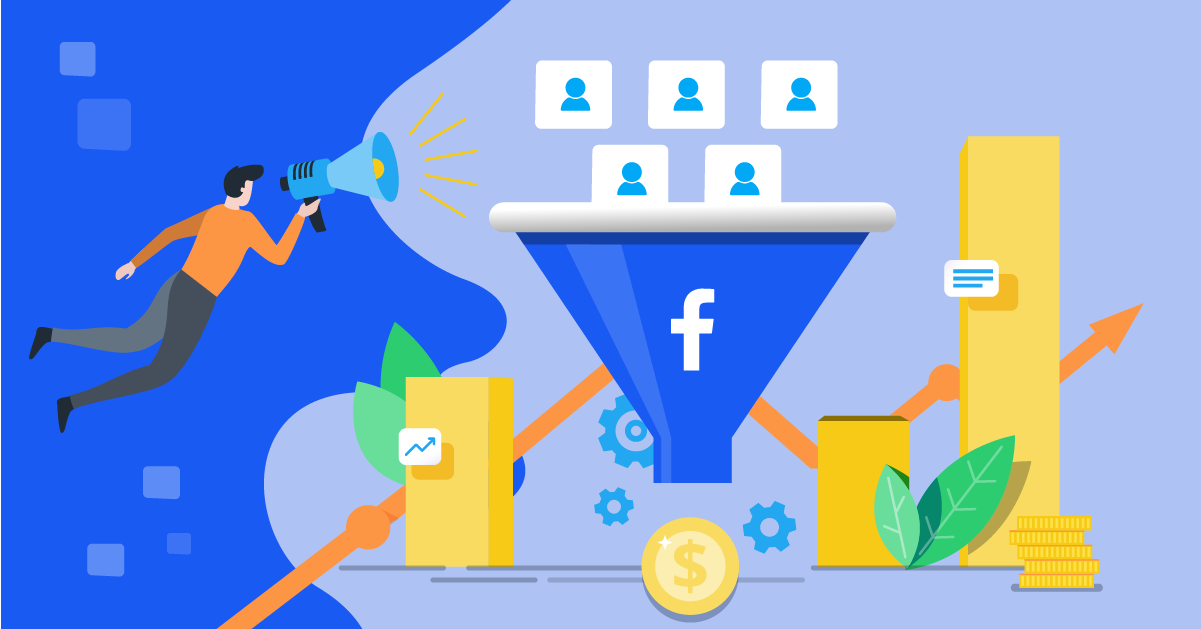
Lead ads have been a hit since they came out a few years ago. They make it super easy to collect lead info right in the app, without users having to leave. Whether you run an online business, a car dealership wanting test drive sign-ups, or a fitness studio offering free classes, they work like a charm!
But things changed for the better when Meta released Conversion leads performance goal (Meta Business Help Center).
The Conversion leads performance goal allows you to tell Facebook exactly what you want to prioritize with the specific campaign, showing your ads to users who are most likely to become paying customers.
Given that you connect the Meta Conversion leads performance goal to your database (CRM or other marketing tools) through automated integrations, such as:
LeadsBridge can help you get started using the Conversion leads performance goal by facilitating the connection of your CRM with Facebook ads.
It’s important to remember that you will need to implement the Conversions API and the Conversions API for CRM integration in order to use the Conversion leads performance goal. This allows for the gathering of performance feedback and helps to improve targeting. However, we will demonstrate how to go about this later.
Schedule a demo to learn more about Facebook Conversions API integration.
A large number of brands and even some advertisers still aren’t using conversion leads to optimize lead ads across Meta technologies. So in this post, we’ll change that!
We’re going to go over everything you need to know about what it is, how to get started, and how to create successful campaigns using this feature.
- What is Facebook’s conversion leads optimization (formerly Facebook conversion leads optimization)?
- How does Facebook’s Conversion leads performance goal work?
- How can Facebook ads lead to conversion?
- When to choose Conversion leads vs. Facebook lead ads
- How to get started with Conversion leads on Meta
- Why choose LeadsBridge?
- How does the Conversions API for CRM work?
- How to connect your CRM data to the Conversions API for CRM
- How do you track conversions with a Facebook lead ad?
- Best practices for Conversion leads performance goal (formerly Conversion leads optimization)
- Final thoughts
What is Facebook’s conversion leads optimization (formerly Facebook conversion leads optimization)?
The Conversion leads performance goal (formerly known as Facebook conversion leads optimization) is a lead ad performance optimizing option specifically designed to improve results when using lead ads.
It’s basically a feature for improving targeting precision and enabling you to specify what you want to prioritize with the specific ad campaign.

If you choose Conversion leads on Facebook, you’re telling Meta that you want to optimize ad delivery by showing your ad to users who are most likely to become customers (and potentially even high-quality customers at that).
Facebook lead generation ads vs. conversion optimization ads: What’s the difference?
Even though the Conversion leads performance goal on Meta is almost like an add-on option of standard lead ads, they are now often referred to as two separate things.
So what’s the difference between Facebook lead ads vs. conversion ads?
Standard lead ads prioritize the volume of leads you’re getting from your ad. In Meta’s own words, they’ll “show your ad to the people in your audience who we think are most likely to contact you.” The idea here is to focus on quantity.
The Conversion leads performance goal (formerly Conversion leads optimization goal), however, prioritizes the quality of your leads. Instead of just trying to show your ad to as many people as possible who may fill out the lead form, they try to show your ad and lead form specifically to people who they believe are most likely to actually become customers.
Both are designed to get you leads. The latter, however, focuses on not just the number of lead forms completed. It prioritizes getting completed lead forms from users who will be most likely to make it past the lead form and all the way through the overall sales funnel.
How does Facebook’s Conversion leads performance goal work?
In an ideal world, every lead that clicks on your Facebook instant form (and completes it!) will be a likely candidate to eventually become a customer.
Sometimes, that’s not the case, which is why the Conversion leads performance goal was rolled out.
In order to show your ad to higher-quality potential leads, Meta gathers data about your existing customers. If you can show them the audience segments already working with you, they can take that and run with it.
Meta is able to do this by using the Conversions API integration with your data management tools. The Conversions API will get information about conversions and your customers from your databases, allowing them to get core information about what high-quality leads and customers look like without cookie-based tracking.
This has increasingly become the standard practice since the roll-out of iOS 14.5, and it’s a crucial part of getting the info needed to deliver ads to higher-quality leads.
Meta is then able to take that information about your customers, show your ad to users who are most similar to the target audience, and then learn more through machine learning about who is most likely to convert. Over time, they can offer improved ad delivery to maximize conversion quality.
So to use Conversion leads performance goal (Meta lead ads combined), you must integrate your system with the Conversions API.
How can Facebook ads lead to conversion?
Facebook ads give you the option to target the right audience and optimize for quality leads. When you set up a lead ad, you can basically choose the “conversion leads” performance goal. What does this option do? It focuses on reaching people who are more likely to become customers.
To do this effectively, you’ll want to first connect your CRM system to Meta. Creating this integration helps Meta understand the quality of leads you’re looking for and fine-tunes your ad delivery to attract those high-quality prospects. When you update the status of a lead in your CRM, this information is securely sent back to Meta.
This helps Meta learn which leads are converting, allowing it to target customers who are more likely to convert. Once you’ve aligned your CRM data with your ad campaigns, you can guide potential customers through your sales funnel and improve the chances they will convert into actual sales.
When to choose Conversion leads vs. Facebook lead ads
Wondering when to use standard lead ads vs. conversion ads for your campaigns?
It’s typically a good idea to start optimizing for conversions once you have your campaign up and running. This is because you should have a solid understanding of what your high-value audience looks like.
The data you collect from your campaigns gives Meta’s machine-learning tools something to work with. The more detailed your datasets are, the higher your odds of success will be.
Keep in mind that even if you’re spending more per click or lead form completion with lead ads that are run with Conversion leads performance goal, it’s worth it. These users are most likely to convert into the types of customers you want, which means you very well could be increasing ROI and decreasing customer acquisition costs even if the initial CPA is a little higher.
How to get started with Conversion leads on Meta
Want to start using the Conversion leads performance goal for optimization of lead ads on Facebook?
The first thing that you need to do is to connect your CRM with Meta’s database. You can do this through the Ads Manager or the Events Manager. But this is the easiest and fastest to do with integration software like LeadsBridge.
We are an official Meta Business Partner that can help you sync the two with just a few clicks, offering support for a wide range of popular CRMs.
To fully understand how to set up a Facebook conversion ad with lead ads, you’ll need a little bit of background knowledge about integrations that help you do just that.
First, check out all the available Facebook lead ads and CRM integrations. Then, use this guide to see how to connect Facebook lead ads to your favorite app through LeadsBridge.
Before getting started with the optimization process, it’s important to set up the Conversions API, if you haven’t already. This way, it can gather feedback on performance and improve its targeting through Meta’s own capabilities.
Here’s how to connect your data with the Conversions API.
Now, let’s begin with the Conversion leads performance goal on Meta by following these steps:
Step 1: Go to Meta Business Manager. Then go to Meta Ads Manager.

Step 2: Choose “Lead Ad” as your Facebook Ad objective, and create your ad as you normally would until you get to the Delivery section.
Step 3: You’ll see the “Optimization & delivery” section, and you can choose what you’d like to prioritize.

Step 4: Choose “Conversions”, if it’s not already the default option, in order to enable the Conversion leads performance goal.
Step 5: Then, choose to add a “Cost per result goal”, which will tell Meta what you’d like the average CPA to be at or under. This can keep you on budget.

Congratulations! You now know how to set up a Facebook conversion ad with lead ads.
Why choose LeadsBridge?
With LeadsBridge, you can effortlessly connect your favorite CRM to Meta Conversion leads performance goal. This integration allows you to zero in on top-notch leads from your Meta ad campaigns.
By simplifying this process through dependable integrations, you can rest assured that your Facebook campaign will effortlessly generate high-quality leads that have a strong likelihood of conversion.
How does the Conversions API for CRM work?
The Conversions API for CRM helps you focus your ads on finding higher-quality leads who are more likely to take the action you want, like filling out a form or purchasing your product or service.
Instead of just aiming for a lot of clicks or leads, it optimizes your campaigns to attract people who are more likely to become actual customers.
You set this goal when running your lead ads, and Meta’s system works to deliver the best results by targeting the right audience. It’s all about getting better leads, not just more leads!

Without automation, however, you can get the most out of this tool. The Conversions API for CRM integration connects your CRM system with Meta to make your marketing smarter and more effective.
The integration then pulls detailed info about your customers, like what they do and like, straight from your CRM. This info helps Meta show your ads to the right people who are more likely to take action.
Additionally, it lets you track and adjust your campaigns in real time, so they match your business goals. With this setup, you don’t have to upload data manually, there’s less room for mistakes. In turn, you’ll get better insights to improve your ads and get more out of your efforts.
To connect your Conversions API for CRM to Meta, follow these steps:
- Open Events Manager in Meta Business Suite.
- Click the green Plus icon or select Connect data sources.
- Choose CRM in the pop-up and click Connect.
- Follow the instructions to set up the connection.
- Select or create a Meta Pixel and link your CRM.
Alternatively, use a partner such as LeadsBridge for easy integration. For a simpler setup, choose a third-party partner listed in the options to connect without coding. You can find out how to do this below.
How to connect your CRM data to the Conversions API for CRM
Connecting your CRM (Customer Relationship Management) system with Meta helps you get higher-quality leads, which could lead to more conversions.
How to do that? All you need to share is the info available in your CRM with Meta.
This integration allows Facebook to analyze the type of leads that are more likely to finalize a purchase by sharing your CRM data with it, otherwise known as Conversions API for CRM. And this could be done despite the stage of the funnel.
Before you get started, always evaluate your business goals; make sure the Conversion leads performance goal is a practice that matches your business goals.
Before you start
Before creating this integration, log in to your LeadsBridge account. If you don’t have one yet, sign up for free here.
Once logged in, you’ll have access to your personal LeadsBridge Dashboard.
Additionally, you must have Facebook/Instagram native lead ads (instant forms). You’ll also need to:
- Map the 15-16 digit Meta Lead ID to your CRM
- Have a minimum of 250 leads (per month)
- Can upload data regularly at least once per day
- Make sure your lead stage occurs within 28 days from the moment leads are generated and has a conversion rate between 1% – 40%
Step 1: Build a new bridge
- Select “Create new Bridge” on your LeadsBridge’s main dashboard

Step 2: Account authorization
You’ll need to authenticate the access to your source account by following the instructions.
- Add in your “source” CRM and “destination” (Facebook Conversion Leads) platform from the drop-down. Click “Continue”.
- Then, connect your Facebook account to authenticate your destination.
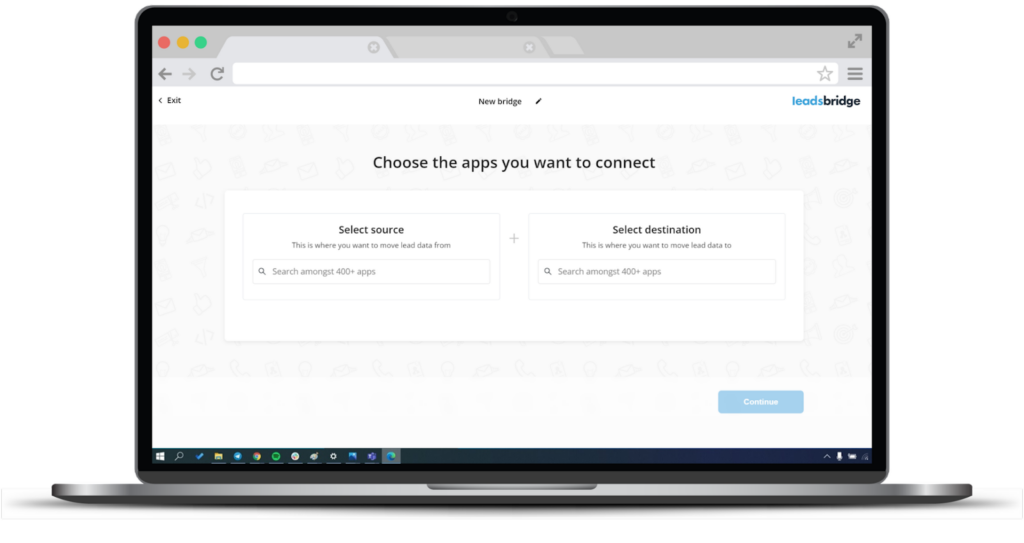
While setting up your account, remember to choose the right Facebook account connected to your Business Manager, including the correct Meta Pixel. This way, you can ensure sending events to the right destination.

When connecting your Facebook account, you’re also required to:
- Specify your Pixel from the Pixel dropdown. Here’s how to install a Meta Pixel.
- Select your syncing frequency.
- Select the starting time of the syncing process by choosing any of the options available under the Start Sync dropdown. You could also choose the “Automatically Detected” option.
Once completed, click “Continue”.
Step 3: Fields mapping
In this step, you’ll need to make sure all the values are set correctly in order to set up a flawless data sync. In addition to other fields, it’s specially important to check the following values:
- Event name: You can retrieve this value from one of your source fields, or set it up as a static value.
- Event time: The value of a timestamp of type Date/Time.
- Lead Id: It’s the Facebook Lead ID of that specific record.

Test
At this stage, you can also select the “Run test” option, after filling in the required information. However, when using our testing tool, remember that the mock lead provided by LeadsBridge cannot be found on Meta.
Learn all you need to know about the Facebook testing tool here.
Once finished, click “Save & publish“.

Now, your bridge is active, and you can find the newly created bridge by referring to the CRM Integration section under the Facebook Suite section here.
How do you track conversions with a Facebook lead ad?
So you have been running a campaign, and now you want to see how your Meta ads are performing in terms of conversions. Accessing these metrics is fairly simple.
All you have to do to track conversions with a Meta lead ad is follow these steps:
1. Go to your Ads Manager.
2. Choose between Campaigns, Ad sets, or Ads, depending on what you want to track.

3. Click on the “Columns” drop-down menu.

4. Select “Customise columns” and check the boxes for the actions you’re interested in.

5. Click “Apply“, and your chosen columns will appear in the table.
With these results, you can also fine-tune your report even more using Meta Ads Reporting.
All about Meta lead ads’ conversion rate
What’s a good conversion rate for Meta lead ads, you ask?
On average, Facebook ads tend to convert at around 9.21%. So, a solid conversion rate for your lead ads would ideally be 10% or higher.
But here’s the catch – conversion rates can vary depending on your industry. Some sectors, like real estate and fitness, enjoy higher conversion rates, while others, like the Apparel and Auto industries, get as low as 4% or 5% on average.
At this stage, take a closer look at your strategies if you find your conversion rate falling below the 9-10% range. Consider tweaking your ad campaigns and diving into more metrics in Ads Manager to identify issues and optimize your ad performance.
To figure out your Facebook ad conversion rate, just follow this simple formula:

Best practices for Conversion leads performance goal (formerly Conversion leads optimization)
So far, you know how to set up a Facebook conversion ad with lead ads, and measure Facebook lead ads’ conversion rate. Ready to get started with Facebook Conversion leads performance goal and lead ads?
The good news is that with the proper integrations up and running, the rest of the process is fairly straightforward. In order to maximize your success, however, it’s good to keep the following best practices in mind:
- Consider using this delivery ad option once Meta already knows about your audience. When the platform is trying to prioritize high-value leads, it’s helpful to give them a little time to get your campaigns up and running. Give your new campaigns around two weeks minimum to stabilize when starting them up. You can also test your lead ads to make sure they’re in good working order before you scale up any existing campaigns.
- Consider attaching strong offers or lead magnets to your ad campaigns. This can make the difference in capturing those high-intent leads that Meta has worked hard to send your way. Think about what your audience would be interested in receiving in exchange for completing that lead form, and make sure it’s promoted clearly in the ad itself.
- Remember to incorporate the lead ad in a full digital sales funnel. You need a full, diverse, and far-reaching Meta ad funnel to be successful. Cold audiences typically won’t be ready to complete a lead form right away; there’s a warm audience and an introductory period that needs to happen first. You can learn more about setting up a Facebook ad funnel here.
Final thoughts
Facebook’s Conversion leads performance goal for its lead ads is a great asset. Many brands would absolutely prioritize high-quality leads that are most likely to convert over sheer volume, even if the latter looks more impressive at first glance.
And remember that keeping this process streamlined and easy is the best way to go. LeadsBridge’s reliable integrations can help make sure that your CRM is properly integrated with Meta so that there won’t be any issues with continuing to create strong, high-performing campaigns.
Discover LeadsBridge’s full range of Facebook conversion leads integrations.