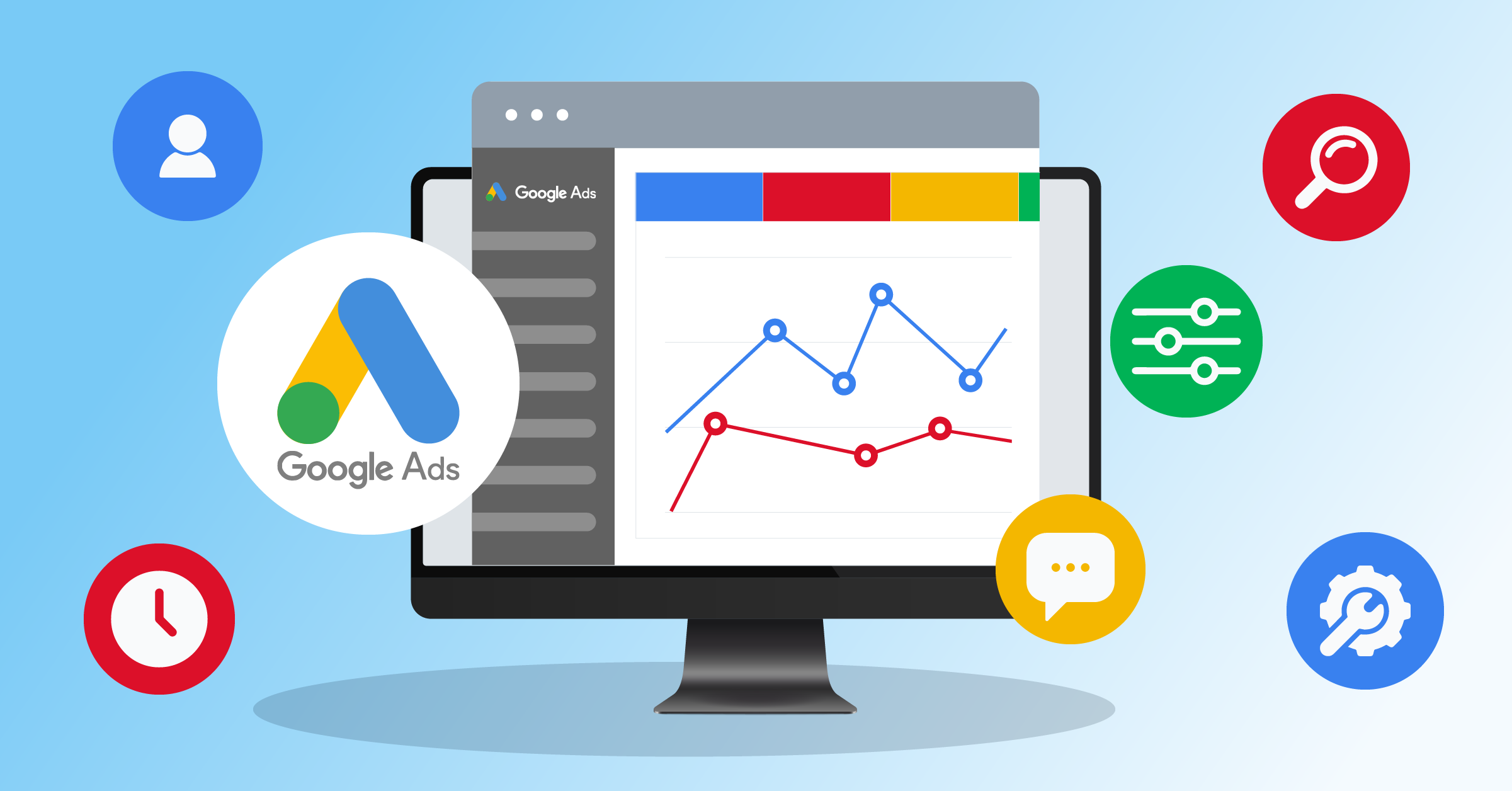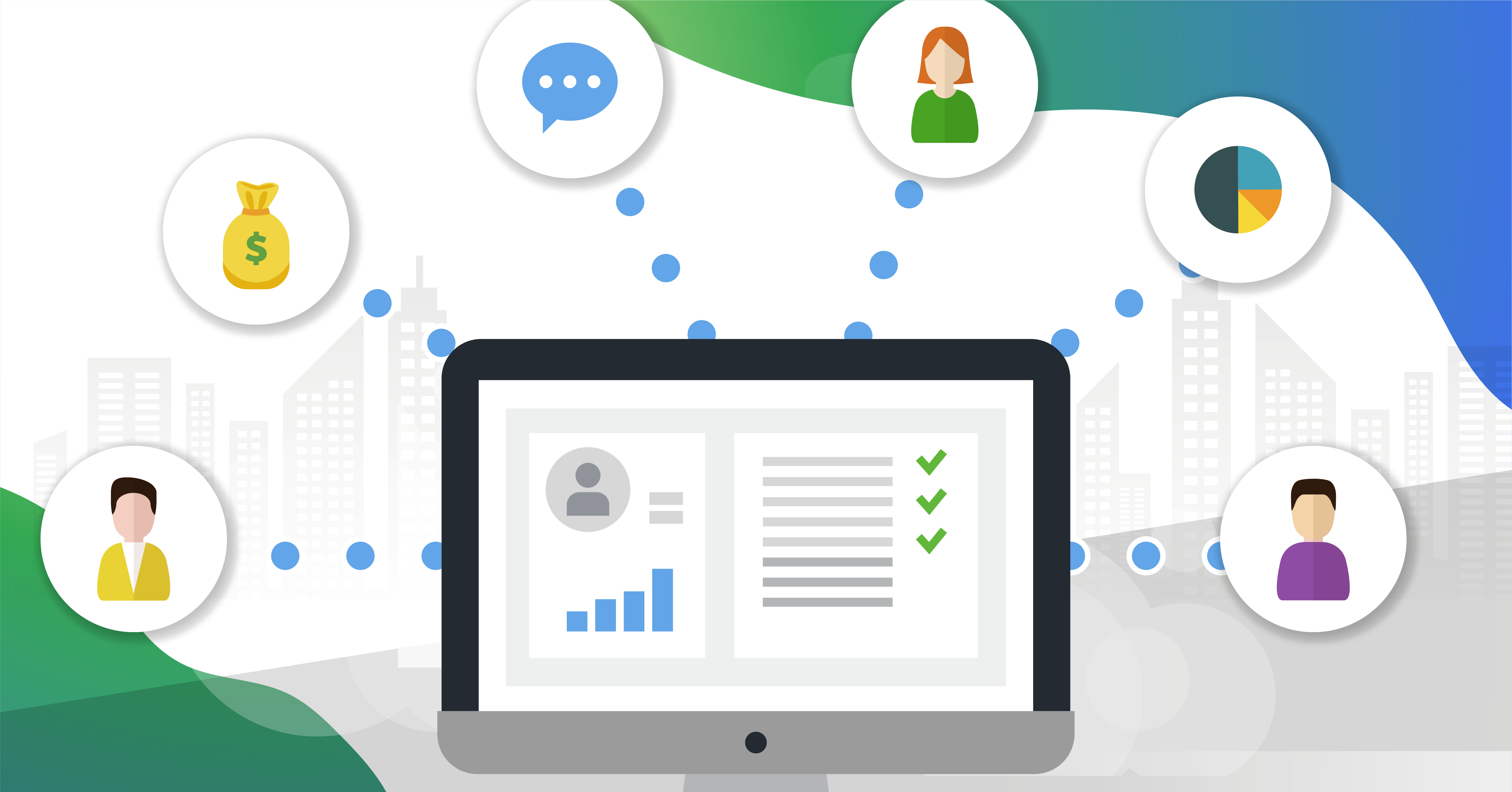Google Discovery (now Demand Gen) has become synonymous with a bottom-funnel lead generation tool that performs outstandingly.
It lets you manufacture intent across Google Display Network (as of 2025), Discover, YouTube, and Gmail. Then it converts the generated interest without forcing a search.
The question is, how can you actually use this tool to your benefit?
In this article, we’ll cover what discovery ads are on Google, how you can set it up in a few easy steps, and what integrations you can use to add to this already powerful advertising tool.
Using Lead Forms in Google Discovery Campaigns
Google introduced Google Discovery Ads back in 2019 and, soon after, made it available worldwide. Around March 2024, they were phased out and replaced by Demand Gen campaigns.
This includes placements across Google Discover, YouTube (including Shorts and Live), and Gmail. The lead generation focus of these ads never changed.
Google has upgraded them to offer richer visuals for end users and better targeting for advertisers.
Lead extension forms (now Lead Form assets) are available to make it easier for advertisers to capture people with the correct interests. Google does this by matching objective interests with its target audiences.
What are Discovery Ads on Google?
Formerly known as Google Discovery Ads, these are visually-driven ads that show up in the Google Discovery Feed, YouTube home feed, and Gmail. Their look changes based on the platform, emphasizing visuals to attract attention.
Unlike traditional ads focused on search history, Demand Gen Campaigns target users based on their interests and the data gathered as they interact across Google’s ecosystem.
Benefits of running Google Discovery Ads
Google Demand Gen ads (previously Google Discovery Ads) run across Discover, YouTube, and Gmail, with a surface area of billions of monthly users.
It essentially pairs visual creatives with Google’s audience signals, which help you create demand and capture it in one place.
High-quality image and carousel formats showcase your offer to people who may not be actively searching yet. You can use this to boost brand visibility and assisted conversions.
The next strength of these ads is allowing advertisers to use first-party lists and Google’s intent signals to reach lookalike prospects similar to your best customers.
The automated bidding optimizes for your goal across supported placements.
An effective marketing strategy and the right automation tools are essential to getting the best out of Google Discovery Ads. As a result, you can capture more qualified prospects and increase your conversion rates.
However, keeping track of all that goes on with your leads and campaigns can be challenging. The best way to turn the odds in your favor is to use a third-party integration like LeadsBridge to automate the process.
Learn how integrations can help you build a Google Ads strategy that converts here.
Google Discovery Ad examples
Gmail
Gmail is one of the popular locations for discovery ads to be placed, typically being found within the “promotions”, as seen below;
And another Google Discovery Ad example that appears in “social” tabs:
Once you click on these ads, they will open in the same format as a general email, displaying further details regarding the offer from the brand.
Google App
If you have the official Google app downloaded on your mobile and have the “discover” feature turned on, you will have seen a plethora of discovery ads while scrolling.
The Discover feed features a variety of content that is tailored to each user based on their previous web searches, their interests, and what items they have saved. Take a look at these Google Discovery ad examples from MandM Direct and Ted Baker.
YouTube
The YouTube app is a common host for Google Discovery ads, typically appearing as you scroll through the “home” tab to explore videos.
To help you differentiate between these and videos, you will see an ‘Ad’ or ‘Sponsored’ label appear next to the placement.
This Google Discovery ads example, by Fabletics, perfectly highlights how brands typically use this platform to advertise their offering.
If you’d like to see some Google Ads examples to get inspired, check out this article: Google Ad examples that work.

Google Discovery Ads best practices
Much like any advertising strategy, garnering success with Google Discovery Ads requires following a number of best practices. This is a Google ad checklist that can help set a strong foundation for driving campaign results and increasing conversions.
Let’s take a look at the four Google Discovery Ads best practices that you need to keep in mind going forward.
1. Creative quality
Your ad could be someone’s first impression of your brand, so make it count. Use only high-resolution images that clearly show your product. Avoid awkward cropping, cluttered backgrounds, and excessive text.
Video Action Campaigns were also upgraded to Demand Gen in 2025, so you might want to tap into this high-performing creative as well.
2. Grab attention
Discovery ads often reach people who aren’t actively searching for your brand. Capture their interest with eye-catching headlines, engaging copy, and a focus on common pain points to spark new curiosity.
3. Be attentive with “optimized targeting” feature
Google’s automatic targeting can find new audiences likely to convert. But if you only want to remarket to your existing list, turn off Optimized targeting in your ad group settings, since it’s turned on by default.
4. Don’t optimize too early
Give your campaign enough time (at least for a couple of weeks) to gather data and let your bidding strategy settle. Only make immediate changes if something is clearly incorrect. Otherwise, wait before drawing conclusions or tweaking your ads.
How to run lead gen ads on Google discovery campaigns
While Google upgraded Discovery to Demand Gen, it still serves on Discover, YouTube, and Gmail. So this is the right place for lead-gen on those platforms.
The rest is essentially your standard Google ad structure with a few tweaks.

Just a quick reminder, if you’re running lead gen on (formerly) Discovery, you’ve got two working setups. You’ll need to pick one.
a) On-ad lead capture
b) Landing-page lead capture
With that in mind, let’s go through the steps you need to follow:
Step 1: Create the campaign
In Google Ads, click + New campaign, then select Leads, and click Demand Gen. This serves across Discover, YouTube (incl. Shorts), and Gmail.
Step 2: Pick bidding and budget
Start with Maximize conversions (or target CPA bidding once you have stable conversion volume).
You can now also control where your ads show (YouTube, Discover, Gmail) via Channel controls if you want to test surfaces separately.
Step 3: Set your conversion tracking (critical for lead gen)
If sending to a landing page, set up a website lead conversion and enable Enhanced Conversions for Leads (better match to offline outcomes).
If you close leads in a CRM, import them via Data Manager (the legacy Salesforce import was sunset on May 31, 2025).
Step 4: Build audiences
Load Customer lists and add Lookalike segments to expand reach; layer in interests/intent as needed.
Step 5: Add creatives (multi-format)
Upload image, carousel, and video assets. Follow Demand Gen specs (dimensions, ratios, file sizes) and use multiple variations for Google’s asset-level optimization.
Here’s a complete checklist you can use to optimize your Google ads.
Step 6: (Optional) Use Lead Form assets
Lead forms are Google-hosted forms that let users submit without visiting your site.
Availability inside Demand Gen isn’t thoroughly documented. It means that some accounts can attach assets at the campaign level, while others cannot.
If you see Lead form under Assets and then More asset types, you can add one. If not, use a landing-page form and step 3’s tracking/import.
Step 7: Configure lead delivery
If you use lead forms, connect a webhook. For a streamlined setup, use a Google premium partner provider like LeadsBridge so leads get funneled into your CRM instantly.
Test the webhook before launch; you can also download leads as CSV from Assets and then Lead form.
Learn more about Google webhook integrations so you can decide what works best for you.
Step 8: Brand safety and policy checks
Verify your ads meet YouTube & Discover Feed ad requirements (imagery/text rules, destination behavior).
Step 9: Launch with sensible controls
Start broad, then use Channel controls to split or exclude surfaces if one is outperforming (e.g., a Gmail-only test for bottom-funnel intent or Shorts-only for thumb-stop video).
Remember, you can always run A/B experiments for formats or audiences to see what works best.
How LeadsBridge complements your Google lead generation ads
LeadsBridge connects the gaps between your ads and your stack. This connection prevents your leads from sitting in CSVs or audiences from going stale.
Feeding continuous data to Google, the platform actually learns from real outcomes and optimizes your ad spend via Smart Bidding.
You can set up different integrations for different purposes. For instance, getting new lead form submissions into your CRM in real time, or keeping Customer Match audiences fresh for retargeting or exclusions.

Take a closer look at the overall features LeadsBridge offers to boost your Google advertising:
- Real-time lead sync from Google Ads lead forms to your CRM/email without needing to download your Google leads via manual exports.
- Webhook & Sheets options to deliver and view leads instantly (great for ops and QA).
- CRM to Google Customer Match audience sync for retargeting, lookalikes, and exclusions.
- Wide CRM/app ecosystem (HubSpot, Pipedrive, and more) for fast routing and follow-up.
Final thoughts
Do Google ads work for your brand?
If you’ve been experiencing brand stagnation or advertising stalemate on Search or paid social, “Google Discovery” (now Demand Gen) can offer much.
It features creative-led reach, audience intelligence, and enough control to prove incremental lift. Automated integration in your setup can help you optimize even better for quality lead generation as well as high-volume lead management.
Discover all the possible Google Ads integrations via LeadsBridge here.