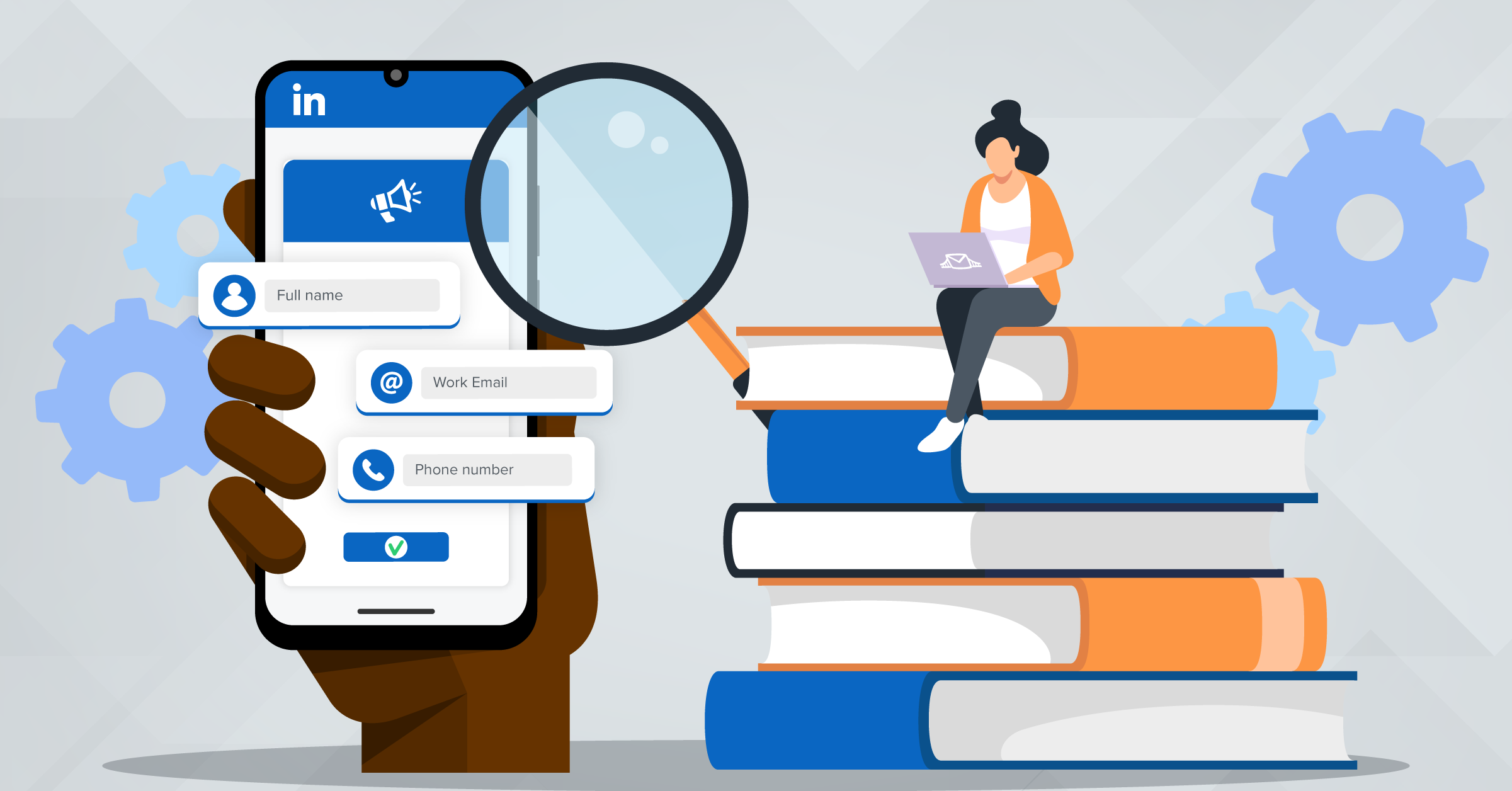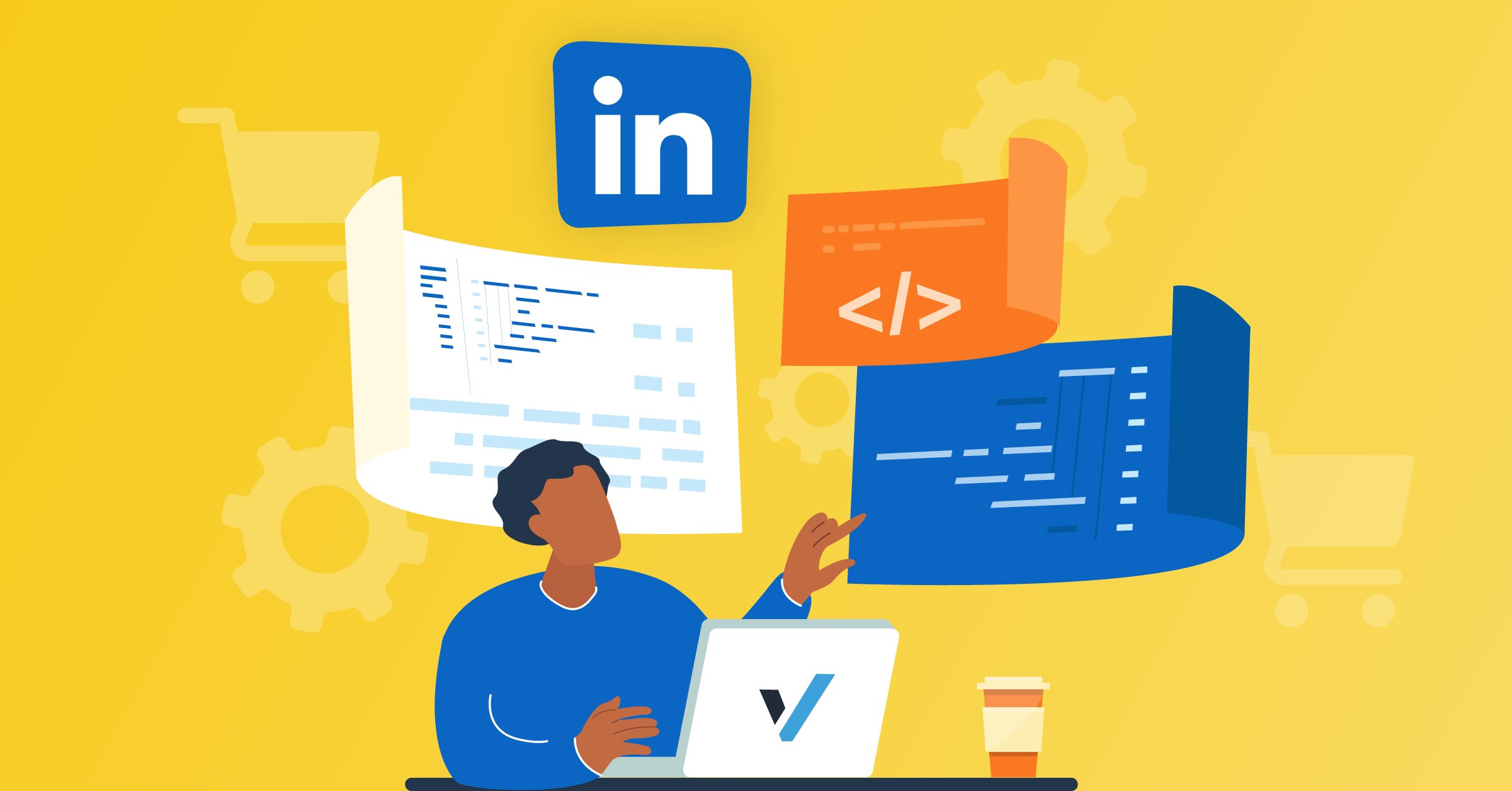
One of the most powerful tools available to boost your LinkedIn marketing campaigns is the LinkedIn Insight Tag, also known as the LinkedIn tracking pixel or LinkedIn pixel.
You can use it to better understand your audience and track their behaviors across your website, gain insights into which campaigns are working, and adjust your strategy accordingly.
In this guide, we’ll cover how to easily set up a LinkedIn Insight Tag and explain why it’s necessary, and introduce automation solutions for improved data management, such as:
What is the LinkedIn Insight Tag and why is it important?
The LinkedIn Insight Tag or LinkedIn tracking pixel is a JavaScript code that you can integrate into your website to track user interactions and collect valuable data about your website visitors.
This data includes insightful information such as the pages they visited, the duration of their visits, and the actions they performed on your site.
This data then helps you optimize your marketing campaigns and make well-informed decisions regarding your LinkedIn ad campaigns.
Here’s why the LinkedIn Insight Tag is crucial.
- Insight-driven decisions: Turn behavior data into sharper creative and strategy.
- Precise targeting: Use tag data to reach the right people and lift conversions.
- Conversion tracking: See what works and optimize spend fast.
- Retargeting: Re-engage site visitors on LinkedIn to nudge action.
How does the LinkedIn Insight Tag work?
Understanding how the LinkedIn tracking pixel works is the first step to making the most of it.
The LinkedIn Insight Tag collects data from your website using first-party cookies. These cookies track user interactions and gather information about website visitors.
The data collected is then used to create customized audiences for ad targeting, track conversions, and can also be used for retargeting purposes.
Data collection
The tag collects data about visitors to your website, such as page views, interactions, and conversions.
First-party cookies
LinkedIn uses first-party cookies to store information about website visitors. These cookies are placed on the visitor’s browser when they land on your site. They help track their journey and interactions.
Tracking user interactions
The tag tracks specific user interactions, such as when someone views a page, completes a form, or makes a purchase. This data is then sent back to your LinkedIn ad account.
LinkedIn Insight Tag example
Now that you have an idea about how it works, let’s take a look at the LinkedIn Insight Tag example to see its function in a team’s workflow.
A B2B SaaS team installs the LinkedIn Insight Tag via Google Tag Manager using the built-in template. They paste their Partner ID (e.g., 1234567), set an All Pages trigger behind a marketing-cookies consent gate, and publish.
On the site, the tag loads in the global footer, so it fires everywhere (except sensitive pages). In Campaign Manager, they go to Analyze and then to Insight Tag and Data Sources.
There, they can see the status flip to Active once traffic comes in; they then create a “Demo Sign-Up”, see the conversion tied to the ‘thank-you URL’, build a Matched Audience for visitors, and see the ‘pricing’ performance in the last 90 days.
What they get afterwards is compliant tracking, solid retargeting, and conversion reporting that’s future-proofed when they later add LinkedIn Conversions API to deduplicate server as well as browser-side events.
How to set up a LinkedIn Insight Tag
Now, let’s get into setting it up on your website using a simple step-by-step instruction.
Step 1: Open Campaign Manager
Once logged in to your LinkedIn Campaign Manager account, go to Analyze and find the Insight Tag in the account you’ll use.
Step 2: Get your tag
Choose to do this step via Manual install or a Tag Manager (GTM, Adobe, Tealium).
Copy either the full JavaScript snippet (manual) or your Partner ID (GTM template).
Step 3: Install
- Direct install: Paste the snippet in your site’s global footer, just before </body> so it loads on every page. Don’t place it on pages that handle sensitive personal data.

- GTM: Add a LinkedIn Insight Tag (template), paste your Partner ID, and use an All Pages trigger (or narrower triggers if you truly need to limit scope).

Step 4: Verify
In Campaign Manager, go to Analyze and then Conversion Tracking. Next, find Data Sources. When LinkedIn detects traffic with your tag, the status shows Active (may take up to 24 hours).
Step 5: Start using the tag
The base tag only collects page views. To get value:
- Create Conversions and attach them to campaigns.
- Build Matched Audiences (e.g., website retargeting).
- Consider Conversions API via partners for more robust first-party tracking.
Keep in mind not to install multiple Insight Tags on the same site.
Where to find LinkedIn Insight Tag?
You can follow the steps above if you want to know where to find the LinkedIn Insight Tag you have set up.
Here’s a quick route:
Open LinkedIn Campaign Manager and pick the right ad account (not finding your tag might mean you are on the wrong account).
In the top menu, open Account Assets (some accounts show it under Analyze) and click Insight Tag.
On that page, you can:
- Copy the code by choosing “I will install the tag myself” to get the JavaScript, or “I will use a tag manager” for GTM.
- Share access to the tag with other ad accounts via Manage Permissions/Manage Sharing.
- Check the status to confirm it shows Verified.
If you still can’t see “Insight Tag,” you might not have the right permissions, or the account hasn’t created a tag yet.
How to check if the LinkedIn Insight Tag is working
Need to make sure your Insight Tag is working correctly? Follow these steps to verify its performance:
Step 1: Campaign manager
- Log in to your LinkedIn Campaign Manager account.
Step 2: Navigate to the Insight Tag page
- Click on “Analyze” and select “Insight Tag.”
Step 3: Check for activity
- You should see data about your website visitors’ activity, including page views, conversions, and more.
- This confirms that your Insight Tag is working as intended.
LinkedIn Insight Tag and GDPR compliance
Using the LinkedIn Insight Tag in 2025 is fine if you handle consent right. Here’s how to go about it:
- In the EU/EEA, block it until users opt in via your CMP or Tag Manager, then let it run.
- Install the base tag in your site’s global footer so it loads site-wide, and don’t load it on pages with sensitive personal data.
- Be clear in your cookie and privacy policy about how you use LinkedIn, what data is collected (page views/clicks, referrer/IP address, device, timestamps), and why.
- For durable measurement as cookies fade, pair the tag with LinkedIn Conversions API and enhanced first-party tracking, and deduplicate browser + server events.
Maximizing LinkedIn Insight Tag with LeadsBridge integrations
Wondering how to manage all your data best? Or, what are the top CRM integrations you use for your advertising?
LeadsBridge offers integrations that can take your campaigns to the next level.
Retargeting with LinkedIn Matched Audiences
As a first-party data source, LinkedIn Matched Audiences offers a powerful retargeting tool for businesses looking to boost conversions.
With seamless integrations, website visitors and leads from LinkedIn’s extensive user network can be targeted with precision.
LinkedIn Conversions API integrations
LinkedIn Conversions API integrations enable marketers to understand their campaigns’ effectiveness using additional performance data. This data could come from in-person transactions, phone calls, or CRM segments.
LinkedIn Lead Generation
LinkedIn stores your lead information from your LinkedIn Lead Gen Forms in a simple, downloadable CSV file.
Instead of downloading these files manually and over and over again, LeadsBridge allows you to upload information into your CRM in real-time, automatically.
Final thoughts
Besides conversion tracking data, setting up the LinkedIn pixel can help maximize your ROI on LinkedIn. This tool is a must-have in your digital marketing arsenal.
Without automatically managing all your incoming data, you get little use out of all your efforts. With LeadsBridge integrations, however, you can take your LinkedIn marketing efforts to new heights.
Get started with the LinkedIn Insight Tag today and streamline your LinkedIn marketing efforts with the power of LeadsBridge.