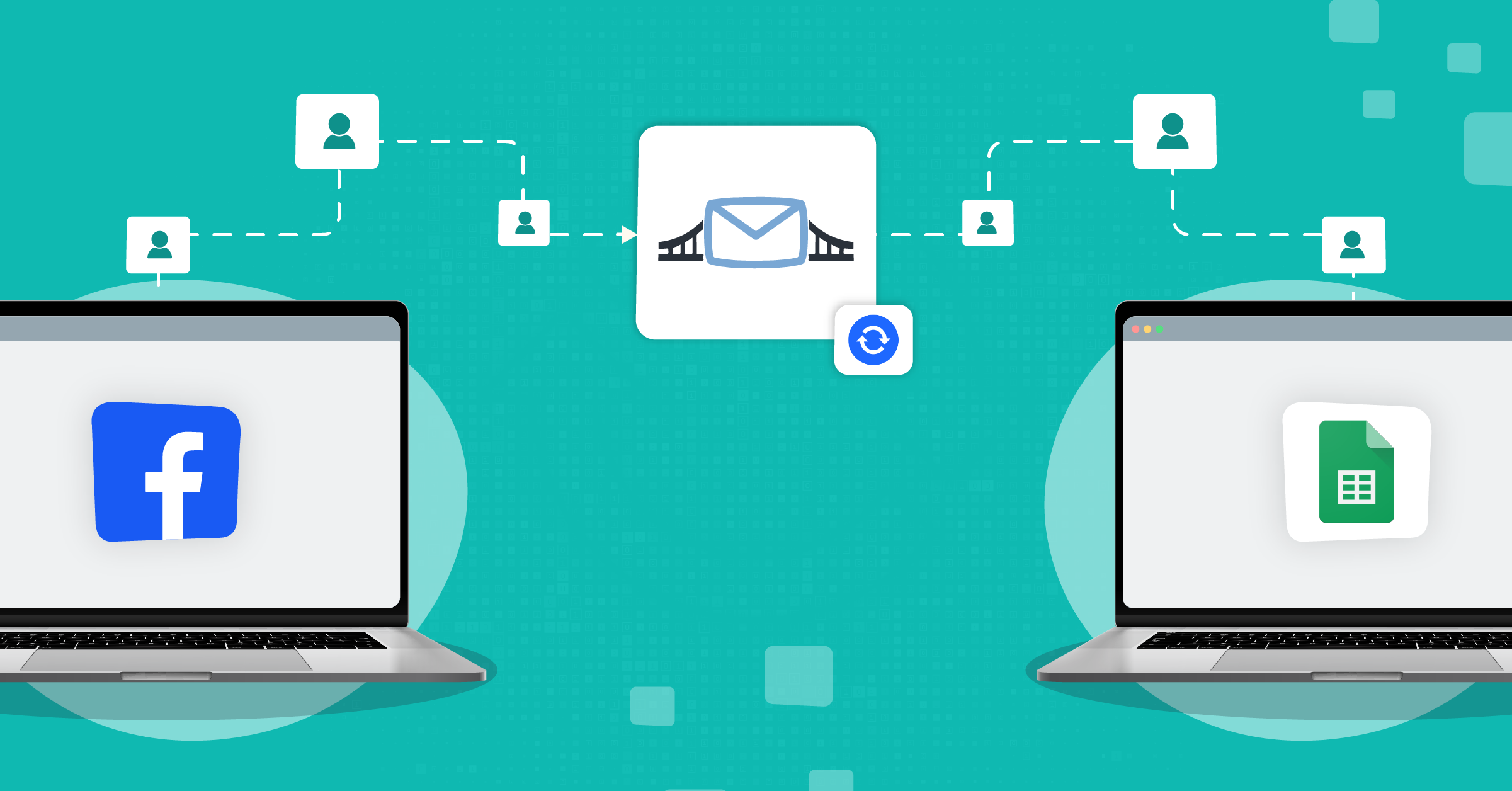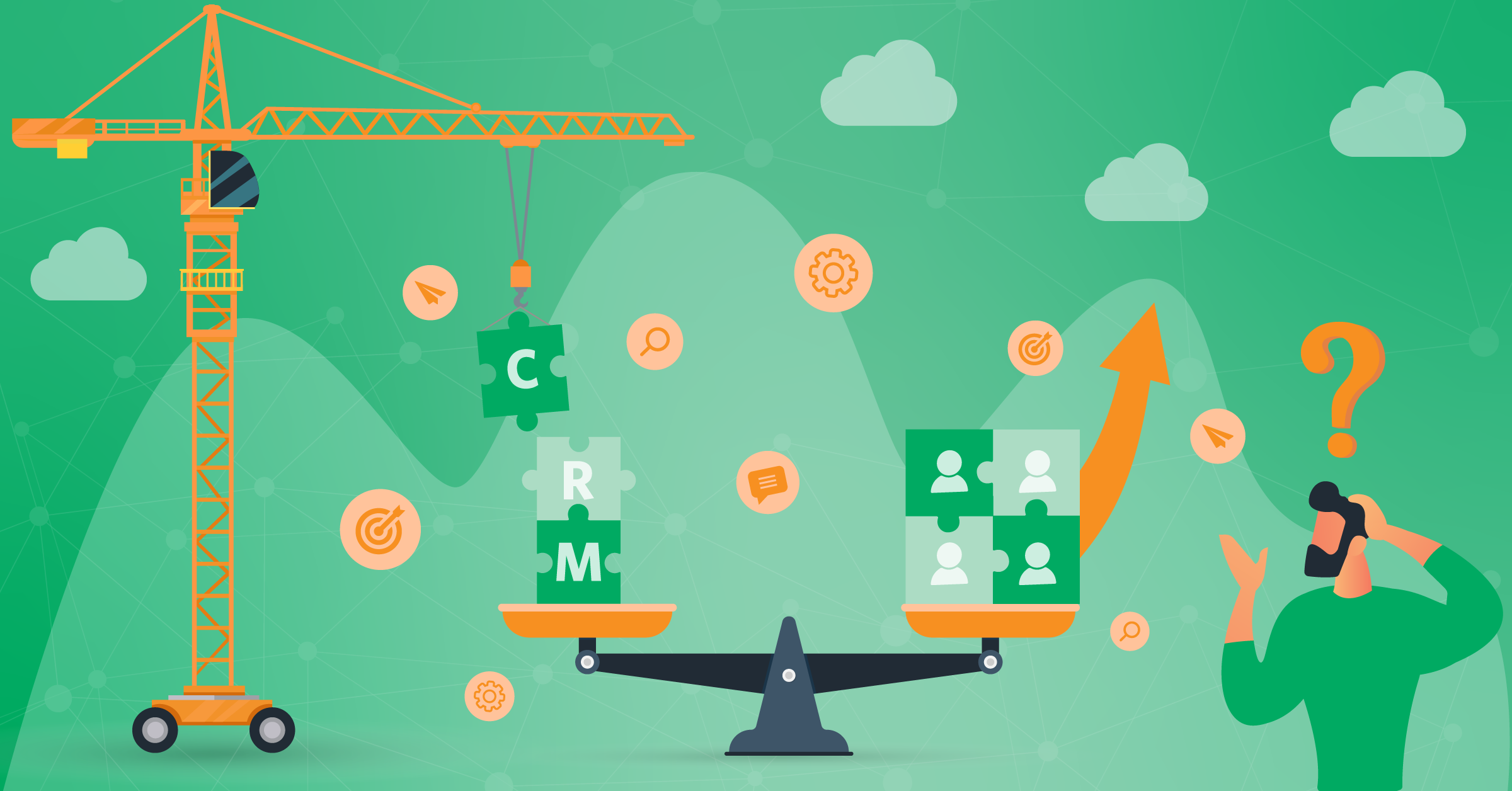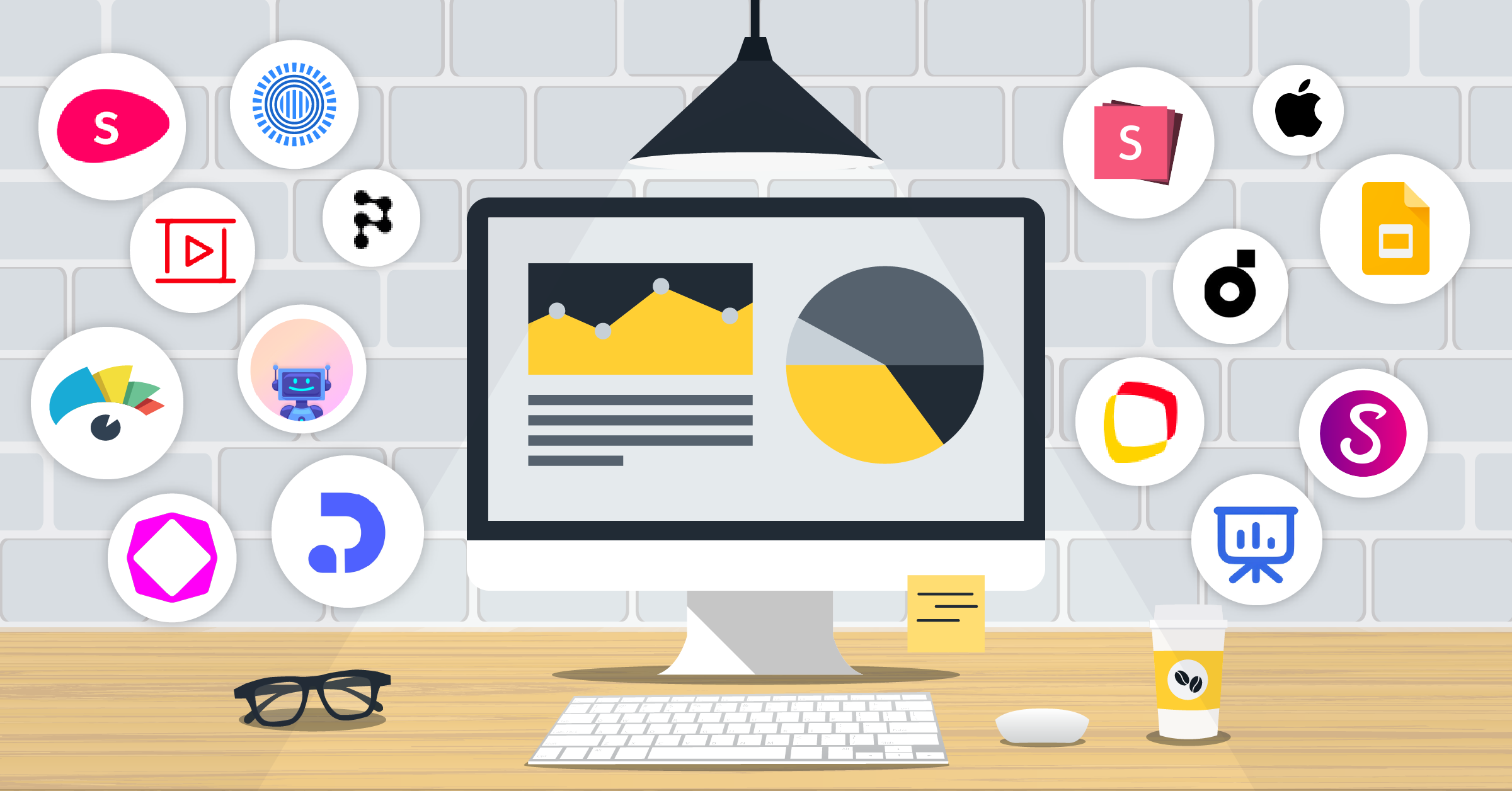
More than the idea itself, winning a pitch is about how you package it. That’s why having a sharp and well-built deck is non-negotiable.
You need to know what to show, how to design it so people actually want to look at it, and how to present it in different contexts.
In this article, we’ll walk through the best presentation apps and AI tools for anyone ready to move beyond standard Microsoft PowerPoint.
- What to look for in a presentation app
- 1. Polymer
- 2. Visme
- 3. Prezi
- 4. Storydoc
- 5. Flipsnack
- 6. SlideModel
- 7. Depositphotos
- 8. Google Slides
- 9. Slidebean
- 10. Keynote
- 11. Slides
- 12. Zoho Show
- How to use AI to create a PowerPoint presentation
- 9 AI presentation tools to try in 2026
- Best practices and creative presentation ideas without PowerPoint
- Final thoughts
Additionally, we will see how you can automate your data transfer between your presentation tools and the rest of your marketing stack via integrations such as:
What to look for in a presentation app
Before you begin reviewing these tools, learn what makes great presentation software. Some must-have features are:
- Being accessible across multiple devices and platforms so that you can create and access their presentations from anywhere, at any time.
- Allowing you to easily customize the design and layout of slides, with different themes, fonts, colors, and graphics.
- Supporting the integration of different media and formats, such as images, videos, and audio files.
- Offering a user-friendly interface that allows users to easily create and edit slides without feeling overwhelmed.
- Having seamless sharing and collaboration options that enables users to work together on the same document in real time.
- Allowing you to embed external content, such as live data and social media feeds.
- Providing options to fine-tune your presentations with precision and to add annotations and comments.
1. Polymer
Polymer is a no-code and AI-powered tool for presenting and exploring data.

It helps turn your spreadsheets into interactive dashboards and mini web apps.
Upload a CSV, Excel, or Google Sheets file, and Polymer’s AI suggests charts, tables, and filters.
What does that do? You get to explore and present your data without touching SQL or traditional BI tools.
Pros
- Makes data beautiful, interactive, and searchable with minimal setup.
- Uploads a spreadsheet and get an interactive dashboard in minutes.
- Its AI suggests visualizations, surfaces patterns, and highlights trends automatically.
- Dashboards are shareable via URL and can be embedded in sites or shared with stakeholders.
Cons
- Optimized for data exploration and dashboards, and not as much for traditional slide-by-slide storytelling.
- Full use (beyond trials or light free usage) requires a paid plan, and pricing is closer to BI tools than to simple slide apps.
- Not ideal if your “presentation” is mostly narrative text or images with little data.
2. Visme
Visme is an all-in-one visual communication platform. It covers anything from presentations, infographics, reports, documents, charts, to social graphics and more.
It now includes robust AI tools like an AI Presentation Maker and an AI Designer that can generate full decks, slides, and copy from a text prompt.

You can work entirely in the browser, collaborate with your team, and draw from a huge library of templates, icons, illustrations, and stock media.
Pros
- Suitable for any skill level, with a drag-and-drop editor and a massive template library (10,000+ designs across presentations and other formats).
- AI Presentation Maker can generate a first draft deck (text, images, icons) from a simple prompt, saving a lot of time.
- Great for slides, infographics, reports, social posts, interactive content, and video presentations.
- Can share presentations via link, embed them, or download as HTML5, PDF, or video; offers analytics for online presentations.
Cons
- The feature set is huge, so there is a learning curve, especially if all you need is a simple deck.
- The interface can feel busy and complex when managing multiple pages and elements within a single project.
- Some advanced features and brand-management tools are locked behind higher-tier paid plans.
3. Prezi
Prezi is still one of the best apps for interactive, non-linear presentations. Its zoomable canvas lets you move fluidly between topics instead of flipping through rigid slides.
Prezi AI can now generate full presentations from a prompt or from existing files, plus AI text editing to refine your content.

It also offers Prezi Present, Prezi Video (for live and recorded video presentations), and Prezi Design for infographics and visuals.
Prezi integrates with other tools, including Zoom Webinar, GoToWebinar, GoToWebinar simulated live, and Google Meet.
Take a look at LeadsBridge’s most popular integrations for Zoom Webinar, GoToWebinar, and GoToWebinar Simulated Live.
If you’d like to look for specific integrations with Zoom Webinar, GoToWebinar, or GoToWebinar Simulated Live, you can easily do so yourself by typing your desired source below.
Pros
- Unique zoom-in, zoom-out canvas makes it ideal for conceptual maps, product overviews, and “big picture” storytelling.
- Prezi AI can turn text, outlines, or imported PowerPoints into visually engaging, motion-based presentations.
- Cloud-based with desktop apps available on paid plans, so you can present offline if needed.
- Presentations can be embedded on websites or blogs and shared via links.
Cons
- The non-linear canvas is powerful but has a steeper learning curve than traditional slide tools.
- The free plan is limited; meaningful business use requires a paid subscription.
4. Storydoc
Storydoc is also an AI-powered presentation and sales collateral maker. Instead of static slides, it uses “scrollytelling” pages that feel like a web experience.

Its AI can generate complete decks from prompts or existing PDFs and PPTs. And the platform includes deep CRM integrations (such as Salesforce® and HubSpot), analytics, and personalization at scale.
Pros
- AI-driven creation of interactive, mobile-friendly decks from text prompts or static files.
- Strong integrations with CRMs and sales tools, with one-click or automated deck generation and personalization for each lead.
- Detailed engagement analytics (scroll depth, time on section, clicks) for smart follow-up.
- Ready-made templates for pitch decks, sales decks, proposals, one-pagers, case studies, and more.
Cons
- Powerful, but less flexible if you just want a classic slide deck—its format is opinionated.
- Learning curve is steeper than simple slide tools, and getting the most out of CRM automations requires some setup and sales ops maturity.
- Pricing is closer to sales-enablement platforms than any basic presentation tools.
5. Flipsnack
Flipsnack is a cloud-based flipbook. A digital publishing platform that’s ideal for catalogs, magazines, brochures, interactive PDFs, and yes, “presentation-like” documents.
It converts static PDFs into interactive HTML5 flipbooks with page-flip effects, links, video, and forms.

It’s used heavily by marketers, publishers, and educators who want something more dynamic than a plain downloadable PDF.
Pros
- Simple drag-and-drop editor with a wide range of templates for flipbooks, brochures, magazines, and presentations.
- Converts PDFs into interactive flipbooks that can embed video, links, and rich media.
- Easy sharing via direct links or embedding on websites and social media.
- Collaboration tools let teams work on the same project with comments and shared workspaces.
- Analytics let you see views, time on pages, clicks, and other engagement metrics.
Cons
- Free plan is limited in features, branding, and the number of projects.
- “Presentation” format is always flipbook-style; if you need a standard slide deck, this is not the best fit.
6. SlideModel
SlideModel is a premium library of 50,000+ ready-made, fully editable templates for PowerPoint and Google Slides. It also offers an AI Presentation Maker that can draft decks using its template library and your prompts.

You don’t present in SlideModel; instead, you download templates and use them in your usual presentation app.
Pros
- Huge catalog of professionally designed templates, diagrams, maps, timelines, roadmaps, and data visuals for many industries and roles.
- Templates are fully editable in PowerPoint, Google Slides, Keynote, and some other editors.
- AI Presentation Maker leverages that library to generate draft presentations faster from a topic or document.
- Offers a selection of free templates so you can test quality before paying.
Cons
- Full access is subscription-based.
- It’s a template library, and not a complete presentation environment.
7. Depositphotos
If you already have a favorite tool to compose presentations and your main difficulties are related to high-quality visual content, Depositphotos is for you.

It offers 300M+ royalty-free photos, vectors, illustrations, videos, music, and an AI image generator.
There’s also a curated free library of around 70,000 files, updated regularly, which can be used in presentations with attribution.
Pros
- One of the largest stock libraries on the market, covering essentially any topic you might need for slides.
- AI-powered search and filtering help you quickly find visuals that fit your story.
- Curated free collection (~70k files) for budget-conscious users, plus frequent promotions and bundles.
- Integrates with other creative tools (e.g., VistaCreate) along with an API for automation and custom apps.
Cons
- It’s a content source, and you still need a separate presentation app.
- Access to the full 300M+ library requires a paid plan.
8. Google Slides
Google Slides is a cloud-based presentation app that’s free and integrated with Google Workspace.
If you already use Google Docs and Sheets, Slides is the obvious choice.
It now supports AI assistance via Gemini (formerly Duet AI) in Workspace. It means that you can generate outlines, slides, speaker notes, and even images directly in Slides using prompts.

Offline editing is supported via the Google Docs Offline extension in Chrome/Edge, and mobile apps support offline work as well.
Pros
- Free for anyone with a Google account; widely used in education and business.
- Extremely easy to start using; intuitive interface with minimal setup.
- Real-time collaboration, comments, and version history make it great for teams.
- AI (Gemini) can help with content generation, design suggestions, and visuals.
- Many third-party template libraries and add-ons are available.
Cons
- Design capabilities are more basic compared with dedicated visual or motion-centric platforms like Prezi,
- Offline mode requires specific setup (Chrome/Edge + extension) and can be finicky on shared devices
- Media-heavy decks can lag or feel sluggish in the browser.
9. Slidebean
Slidebean is explicitly built for startups and fundraising. It combines a presentation builder, AI content generation, investor-grade templates, analytics, and optional consulting services.

You can feed it your website URL or a short prompt, and the AI Pitch Deck Builder creates a first draft with slide structure and content.
Pros
- Tailor-made for startup fundraising. For example, templates based on successful decks (Airbnb, etc.), content guidance, and investor-ready structure.
- AI builder can generate slides from your website or a prompt, which speeds up first drafts.
- Built-in analytics show deck opens, slide views, and the duration.
- Optional design and fundraising services if you want experts to rework your deck.
Cons
- Very focused on fundraising and startup use-cases.
- Free use is limited.
- Less design freedom than pure design tools since you trade flexibility for structure and speed.
10. Keynote
Keynote is Apple’s very own alternative to PowerPoint. It’s part of the iWork suite and is available for free on macOS, iOS, and iPadOS, as well as on the web through iCloud.com.

Keynote is known for polished themes, cinematic transitions, and smooth animations.
Recent versions (Keynote 14.x) added new minimalist and dynamic themes, better notifications for collaboration, and improved PowerPoint compatibility.
On supported devices, the app is AI-assisted writing via Apple Intelligence.
Pros
- Free for Apple users, with seamless sync across iPhone, iPad, and Mac via iCloud.
- High-quality animations, transitions, and interactive charts give presentations a very polished feel.
- Can collaborate in real time and share via links.
- Web version via iCloud allows non-Mac users to view and lightly edit presentations.
- Newer releases include writing-assist features and improved compatibility with PowerPoint.
Cons
- Best experience still requires being in the Apple ecosystem.
- Advanced custom animation workflows have a learning curve.
- Running resource-heavy presentation apps smoothly can sometimes slow down a Mac. For maintaining optimal performance, many users rely on a utility like CleanMyMac to manage system junk and free up RAM.
11. Slides
Slides is a browser-based presentation app that outputs HTML, CSS, and JS decks. It’s popular with developers, startups, and educators who want something more flexible than traditional file-based slides.

It offers a built-in code-friendly format, analytics, and an AI assistant (“Slides AI”) to generate slide decks from prompts.
Paid plans include offline presenting and up to 400 AI requests per month on some tiers.
Pros
- 100% web-based editor with nothing to install.
- AI assistant can generate outlines and slide content from text prompts.
- Strong for technical users with developer mode and an API.
- Analytics, revision history, import from PDF and PPT, and offline export options on paid plans.
Cons
- Presentations are still linear decks if you want a zoomable canvas like Prezi.
- The best features are available only behind the paid tiers.
12. Zoho Show
Zoho Show is a cloud-based presentation app that allows you to create, edit, and share presentations.

The platform lets you create, edit, and share presentations in the browser or via mobile apps, with real-time collaboration and broadcasting.
Zoho Show supports PPT, PPTX, ODP, and PDF, along with a good set of templates, animations, and transitions.
Pros
- Cloud-based editor with apps for desktop and mobile; work from anywhere.
- Real-time collaboration with comments, shared editing, and broadcasting features.
- Good template selection, themes, and design elements suitable for business use.
- Supports multiple file formats, making migration easier.
- Free plan for individuals. Business users can get it as part of Zoho Workplace/Zoho One bundles.
Cons
- Smaller ecosystem with fewer third-party templates and add-ons.
- Some advanced animations and collaboration options are available only with paid tiers.
- Offline workflows are less straightforward than desktop-first apps like PowerPoint or Keynote.
How to use AI to create a PowerPoint presentation
AI can’t save a bad idea, but it can save you hours. Here’s how to use it smartly.
- Start with an outline instead of slides
In your prompt to an AI model (like ChatGPT or Copilot), mention what you’re presenting, who it’s for, and how long you’ve got. Ask it for:
- A slide-by-slide outline
- Key messages per slide
- Suggested visuals (charts, images, demos) in text format
Before moving ahead, edit the outline the AI gives you for information accuracy and tone.
- Generate draft slide content
Now, time for the next prompt. Use AI to create:
- Slide titles and bullet points
- Speaker notes
- Alternative phrasing or simpler explanations for complex bits
PowerPoint, Google Slides, Canva, Gamma, Tome, etc., all now have built-in “AI presentation” features that turn a prompt or document into a full draft deck.
This gives you your first draft.
- Let AI handle data and charts
If there are numbers in your presentation (which all good presentations have), use Excel or Google Sheets’ AI to summarize trends and suggest the most suitable charts.
Also, work on your prompts. For instance, ask for “3 key insights from this table for an executive audience” rather than just “explain this.”
Then you build or refine the chart in PowerPoint or your tool of choice.
- Use AI for design help, not chaos
Modern tools can:
- Auto-layout your slides
- Suggest color palettes and fonts
- Create slide templates from your brand guidelines
Think PowerPoint Designer, AI slide tools (Beautiful.ai, Canva, Gamma, etc.). Let them fix spacing and layout while you focus on clarity.
- Speed up images and assets
You can:
- Generate custom images and illustrations with image models like Canva
- Ask AI to suggest image concepts for each slide
- Use AI tools to remove backgrounds, resize, or clean up visuals
And don’t use AI art. Your goal is clarity, and not a sci-fi poster.
- Make your presentation accessible (optional)
Use speech-to-text to turn your rough spoken explanation into notes or draft content. Additionally, you can use AI translation (DeepL, Google, etc.) to version your deck for different languages.
Once complete, have a human or native speaker proof anything important.
- Edit with AI
Before you finalize the deck, run the text through AI. For instance:
- Grammar and clarity checks
- “Explain this for a non-expert” rewrites
- “Shorten text-heavy slides
AI should give you speed and structure. You provide judgment, story, and taste. The combo is where good decks happen.
Want to know more about how AI can help your campaigns? Here are two guides on:
9 AI presentation tools to try in 2026
AI presentation tools are like a built-in assistant for your slides. But they can never be the author. They can:
- Turn a short prompt into draft slide text
- Suggest layouts, colors, and fonts that actually look put-together
- Generate or recommend visuals (images, icons, charts) that fit your content
- Learn your style over time and adapt to it
Here are our top picks of the AI presentation tools in 2026:
1. Gamma AI presentation app
Gamma AI presentation app is also a content tool that lets you generate slide decks, documents, and even simple websites from a text prompt, outline, or existing content.
It’s built as a “web-native” alternative to traditional slides, with strong support for embeds, interactive layouts, and link-based sharing.

Gamma also includes analytics so you can see how people engage with your shared decks (views, time on cards, drop-off points), especially on paid plans.
Pros
- Very fast AI generation from prompts, pasted outlines, or imported content.
- Web-native format with rich embeds (video, charts, interactive content).
- Real-time collaboration and commenting for teams.
- Exports to PPTX, PDF, PNG, and Google Slides for when you need traditional formats.
- Offers engagement analytics to see how viewers interact with your decks.
- Free plan available.
Cons
- PowerPoint exports often break layouts and lose interactivity, and are best presented directly from Gamma in a browser.
- More advanced features are unlocked on paid tiers.
2. Presentations.ai
Presentations.ai is a browser-based AI presentation maker focused on turning prompts, documents, PDFs, and URLs into full decks.
It aims to replace the blank slide with an AI-generated structure, then lets you refine design, copy, and branding inside a collaborative editor.

Pros
- Generates ready-to-edit decks from text prompts, documents, PDFs, links, or Word files.
- Real-time co-editing, comments, and easy link sharing for teams.
- Customizable templates with support for brand colors, fonts, and logos.
- Exports to PowerPoint for people who still live in .pptx land.
- Free basic plan plus paid tiers for heavier use.
Cons
- Fully web-based: you’re depending on their platform unless you export and finish work elsewhere.
- Subscription pricing is overkill if you only create a deck occasionally.
3. Beautiful.ai
Beautiful.ai is an AI-assisted slide design tool. The core idea is that you focus on content. Then, the platform’s “smart slides” engine produces a good layout even if your design taste is questionable.

It features AI-powered tools like DesignerBot, which generates draft decks from prompts, as well as brand control and collaboration tools for teams.
Pros
- Smart slide templates that automatically adjust layouts to keep designs clean and consistent.
- Cloud-based editor with sharing, collaboration, and analytics for business accounts.
- DesignerBot can generate first-draft presentations from a short brief or outline.
- Strong brand-control features for teams: shared themes, locked styles, and template libraries.
Cons
- Design engine protects you from bad design while also limiting fine-grained control.
- No full free tier for ongoing use.
- Not really ideal if you want web-native “story pages” or complex interactive content.
4. Smart Slides
Smart Slides is a popular ChatGPT-integrated tool that lets you create slide decks directly from prompts inside ChatGPT and then download them as PowerPoint files (or move them into Google Slides).

After inputting your prompt, Smart Slides generates the deck, adds layouts, and can pull in images and charts based on the data you provide.
Pros
- You generate decks conversationally rather than manually building slides.
- Can auto-create charts and pull images, which is handy for data-heavy decks.
- Simple link-based downloads that you can open in PowerPoint or upload to Google Slides for further editing.
- Free tier with up to 6 presentations per month. Also, pay-as-you-go and “Power User” options for more volume.
Cons
- Requires a paid ChatGPT Plus subscription just to use the plugin/ GPT, on top of Smart Slides’ own paid plans.
- Requires PowerPoint/Google Slides for serious editing, so it’s more of a generator than a full presentation environment.
- Layout choices are driven by the tool, and repeated use without customization can produce very similar-looking decks.
5. Decktopus AI
Decktopus AI is a presentation software tool designed to streamline the creation of professional presentations.
You give it a topic or some content, and it generates a structured deck with copy, images, and layouts. It’s web-based, with a drag-and-drop editor, auto-branding, and sharing options.

Pricing combines subscriptions with AI credits. There’s a free plan with limited presentations, followed by Pro, Business, and Enterprise tiers.
Pros
- Very fast topic-to-deck generation with AI handling outline, copy, and visuals.
- Strong branding tools: upload logo, colors, and fonts and auto-apply them across slides.
- Team-oriented features like organization panel, custom templates, and slide analytics on business plans.
- Free plan (limited presentations) allows you to test the workflow before making a payment.
Cons
- A template-driven approach can restrict highly custom designs with a trade-off between speed and flexibility.
- The credits per year for AI generation system can be awkward if you create decks constantly.
- Primary export is PDF.
6. SlidesAI
SlidesAI is an AI add-on designed to work inside Google Slides and, more recently, Microsoft PowerPoint.
It converts text, documents, or URLs into structured slide decks, choosing layouts and themes for you.

It’s basically “AI on top of your existing slide editor” rather than a brand-new platform.
Pros
- Integrates directly with Google Slides and PowerPoint, so there’s no new tool to learn.
- Converts pasted text or imported content into organized slides with layouts and themes.
- Offers AI features like rephrasing, summarizing, and translation to refine slide content.
- Free plan with limited usage, plus Pro or Premium tiers for more presentations and higher character limits.
Cons
- Free tier is heavily capped (limited presentations and character count).
- Because it runs as an add-on, you need to grant it access to your Slides or PowerPoint environment.
- Outputs are functional but can feel generic if you don’t invest time in design tweaks afterward.
7. Simplified AI Presentation Maker
If you’re thinking ahead to a single stack that does design, copy, social, and presentations with AI, Simplified AI Presentation Maker is built for that “everything in one place” future.
It’s an all-in-one AI design and content platform (copy, video, social, graphics). Its AI Presentation Maker is one of the modules.
You enter a topic, and it generates a full draft presentation with text, suggested points, and images, which you can then customize.

It also ties into Simplified’s broader feature set, which includes brand kits, AI text-to-speech, AI voiceover, templates, and media libraries.
Pros
- Generates draft decks (titles, bullet points, and images) from a simple topic or prompt.
- Strong brand-kit support, such as fonts, colors, and assets, which you can reuse across presentations and other content types.
- Huge library of templates and free images, videos, icons, and illustrations.
- AI voiceover and text-to-speech options if you want narrated presentations or video variants.
- Can present directly from the tool, share via link, or export to multiple formats (images, GIF, video, PDF, SVG).
Cons
- Number of tools and menus can feel overwhelming at first.
- Collaboration features are gated behind paid plans.
- Free AI generation credits are limited.
8. HubSpot Clip Creator
More of a video tool than a slide builder, the HubSpot Clip Creator is an AI text-to-video tool.
You describe what you want, pick a tone and template, and it generates a short video slideshow.

Pros
- Converts text into video slideshows in a few steps, with AI handling structure and visuals.
- Free to use and exports watermark-free videos, which is rare for this type of tool.
- Library of templates tailored to different industries and use cases (ads, marketing videos, explainers, etc.).
- Customization options for colors, text, images, and soundtrack so the result can match your brand reasonably well.
- Integrates naturally into the HubSpot environment for campaigns and analytics.
Cons
- You need a HubSpot account and to work inside their ecosystem.
- If you need editable slides in PowerPoint or Slides, this is the wrong tool.
- As with most text-to-video tools, AI output is a solid starting point but still needs human editing.
9. Slidesgo AI Presentation Maker
Slidesgo AI Presentation Maker is a browser-based tool that converts a simple prompt (topic, style, and tone) into a ready-to-edit presentation for Google Slides or PowerPoint.

It lets you then tweak everything using Slidesgo’s online editor and massive template catalog.
The AI maker currently allows up to three AI-generated presentations per month on the free tier, with more generations, premium templates, and extra features unlocked on paid plans.
Pros
- Free and web-based AI that quickly generates full decks from a short prompt, including topic, tone, language, and style.
- Lets you upload your own content (DOCX, PDF, TXT) so the AI builds slides based on your existing material.
- Huge library of Google Slides and PowerPoint templates across business, education, and more, with AI content generation built into many of them.
- Exports to editable PPTX and PDF, and opens directly in Google Slides for further editing.
- Generous free plan with up to three AI-generated presentations per month.
Cons
- Strongly template-driven. And if you don’t customize layouts and visuals, your deck will look like every other Slidesgo deck.
- Editing is browser-based, so real offline work means downloading PPTX and finishing the job in PowerPoint or Google Slides.
Best practices and creative presentation ideas without PowerPoint
Before you touch a slide, get the strategy right. Here’s a tighter, fact-checked version of those ideas:
- Mix logic and emotion. Data builds credibility. But stories, examples, and emotion keep people awake and actually caring.
- Use rich media like short videos, GIFs, interactive charts, and simple pop-ups can make content feel alive but not overcrowded.
- Brain imaging studies show that narratives light up multiple brain networks and improve engagement and recall, so framing your pitch as a story is really effective.
- Keep your fonts boring in the best way: simple and highly readable. If you are using handwritten or script fonts, make sure to use them for logos, and not body text.
- The formula is: One slide per key idea. Use short sentences and big text. If people are reading paragraphs, naturally, they’re not listening to you.
- Stick to plain or solid-color backgrounds. “Fantasy” or textured backgrounds mostly just disturb legibility.
- Use a simple text rule of thumb: short titles (around five words), no walls of text (roughly under seven lines), and short lines (around 7-ish words). It’s a design guideline, not a law, but it keeps slides lean.
- Use numbered lists when order or priority matters. They feel more structured and easier to follow than bullets.
Remember, you are the main visual. Slides support you, but they shouldn’t replace you. Once these pieces are clear, start drafting slides.
If you are thinking of ways to improve your organization, check out these posts for optimized small business management:
- Marketing automation for small businesses
- The best free marketing software tools you should be using
- Marketing budget for startups
Final thoughts
Above are 12 of the best presentation apps.
Each of these apps is the best presentation app for your business, currently available on the market.
So make the most of these ideas and try them all to see which you regard as the best presentation app.
Even with the best of apps, a lack of solid data management can keep you back.
Do you want to improve your productivity?
Discover LeadsBridge integrations and start automating your marketing stack now!