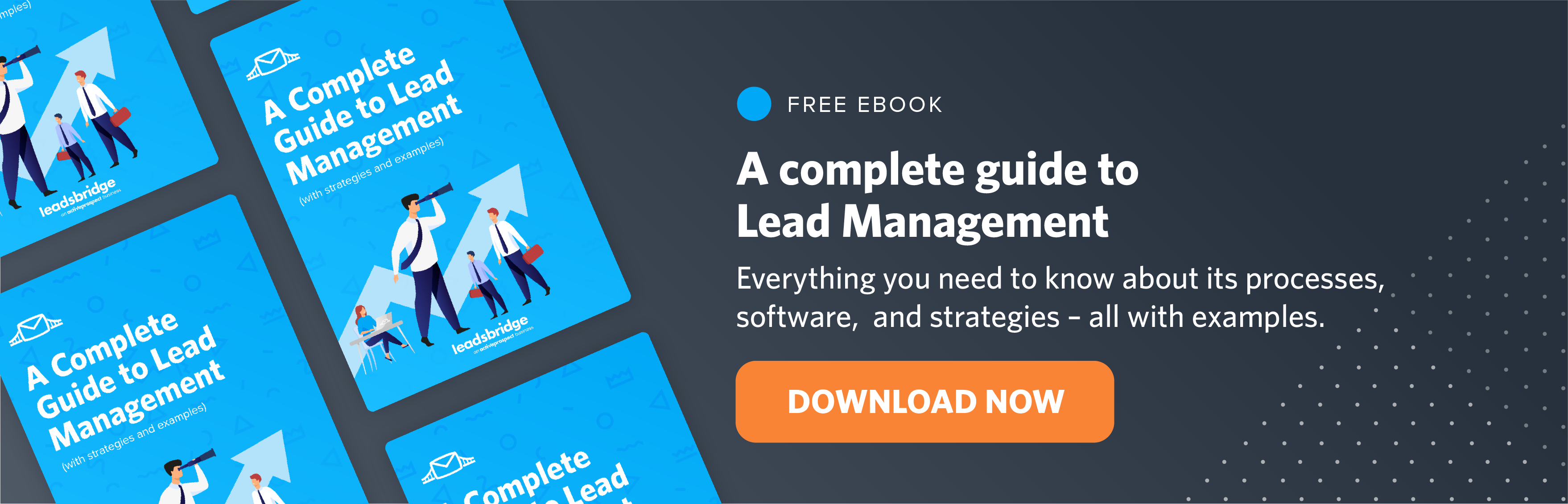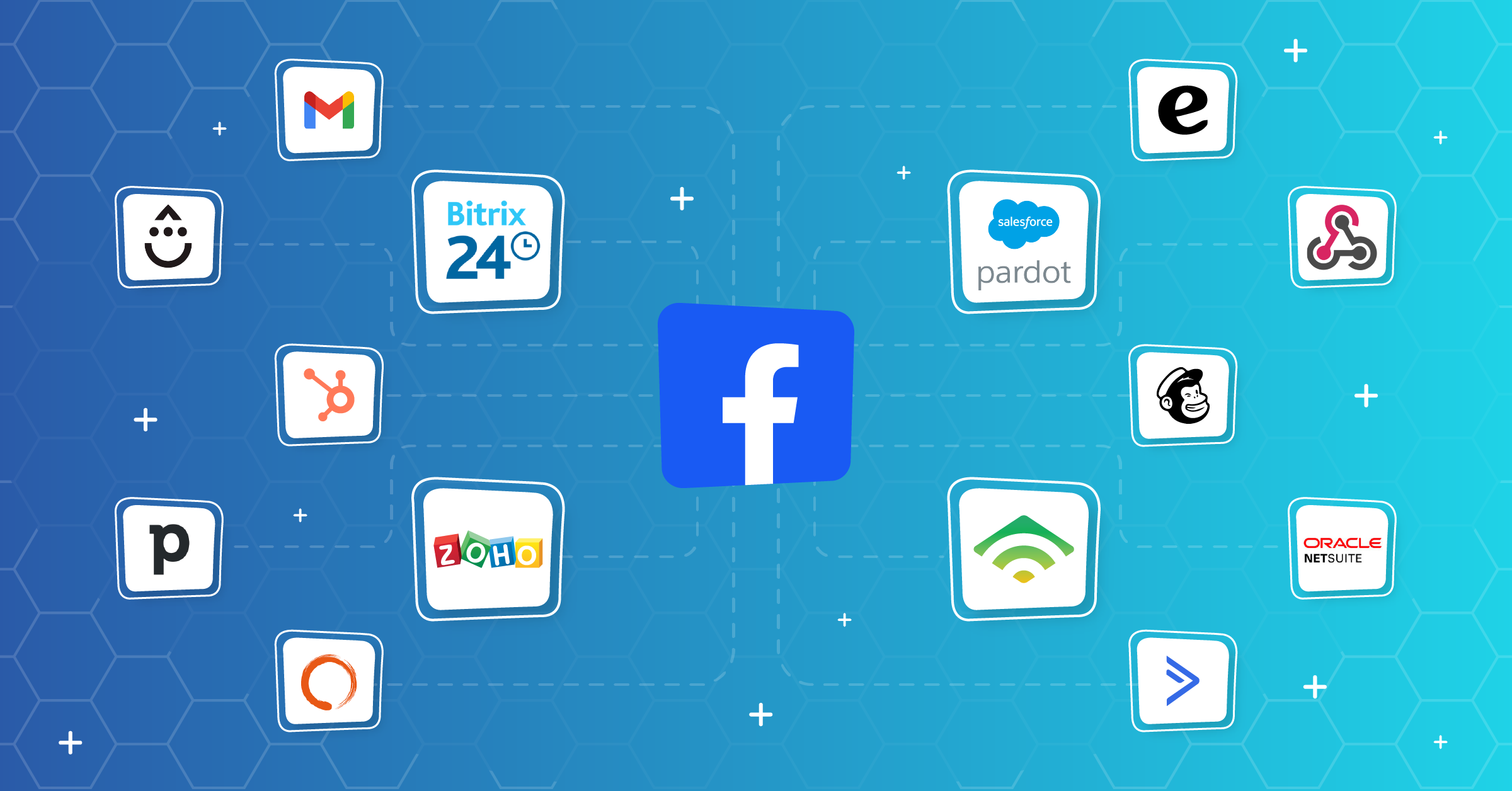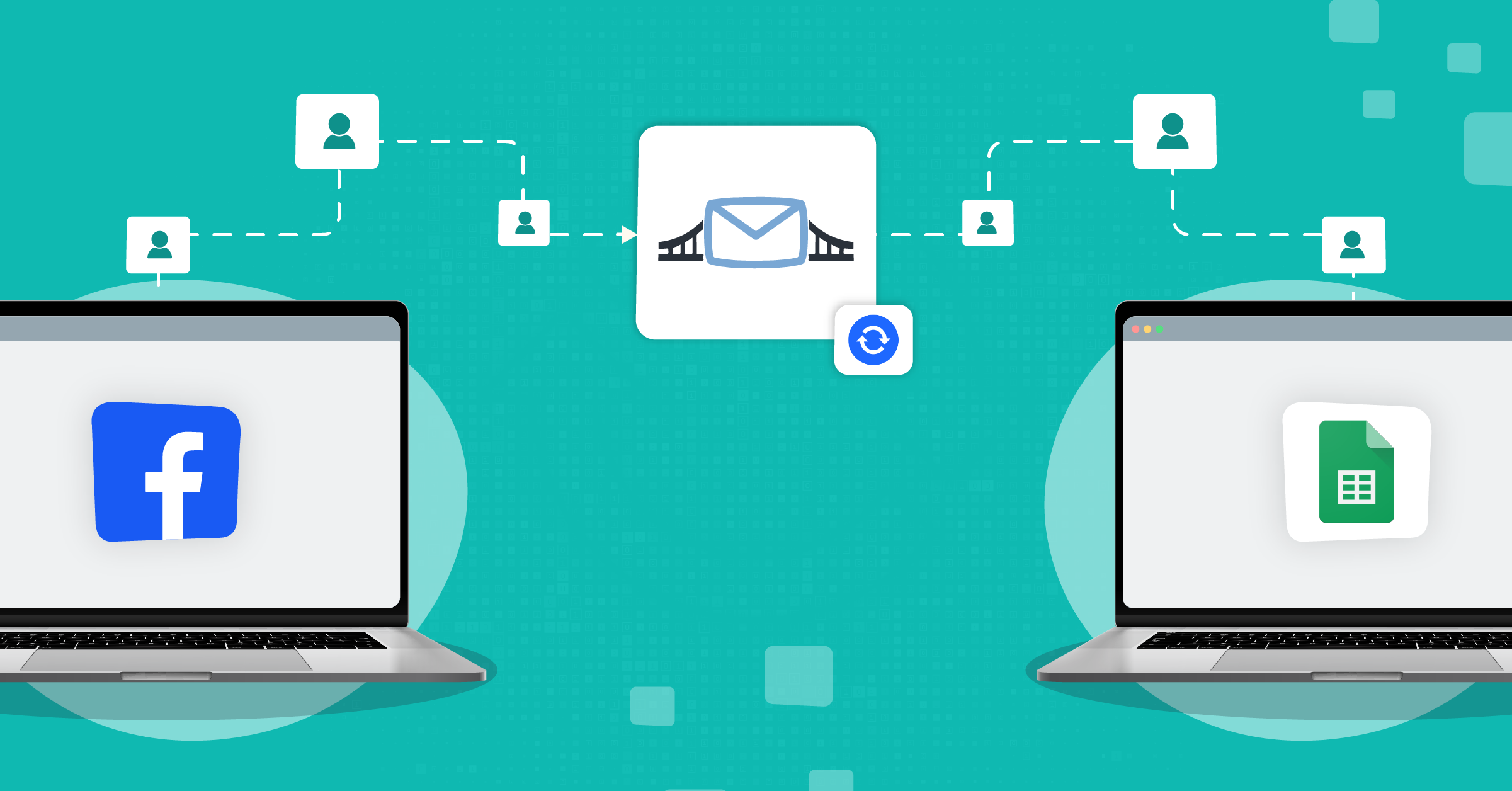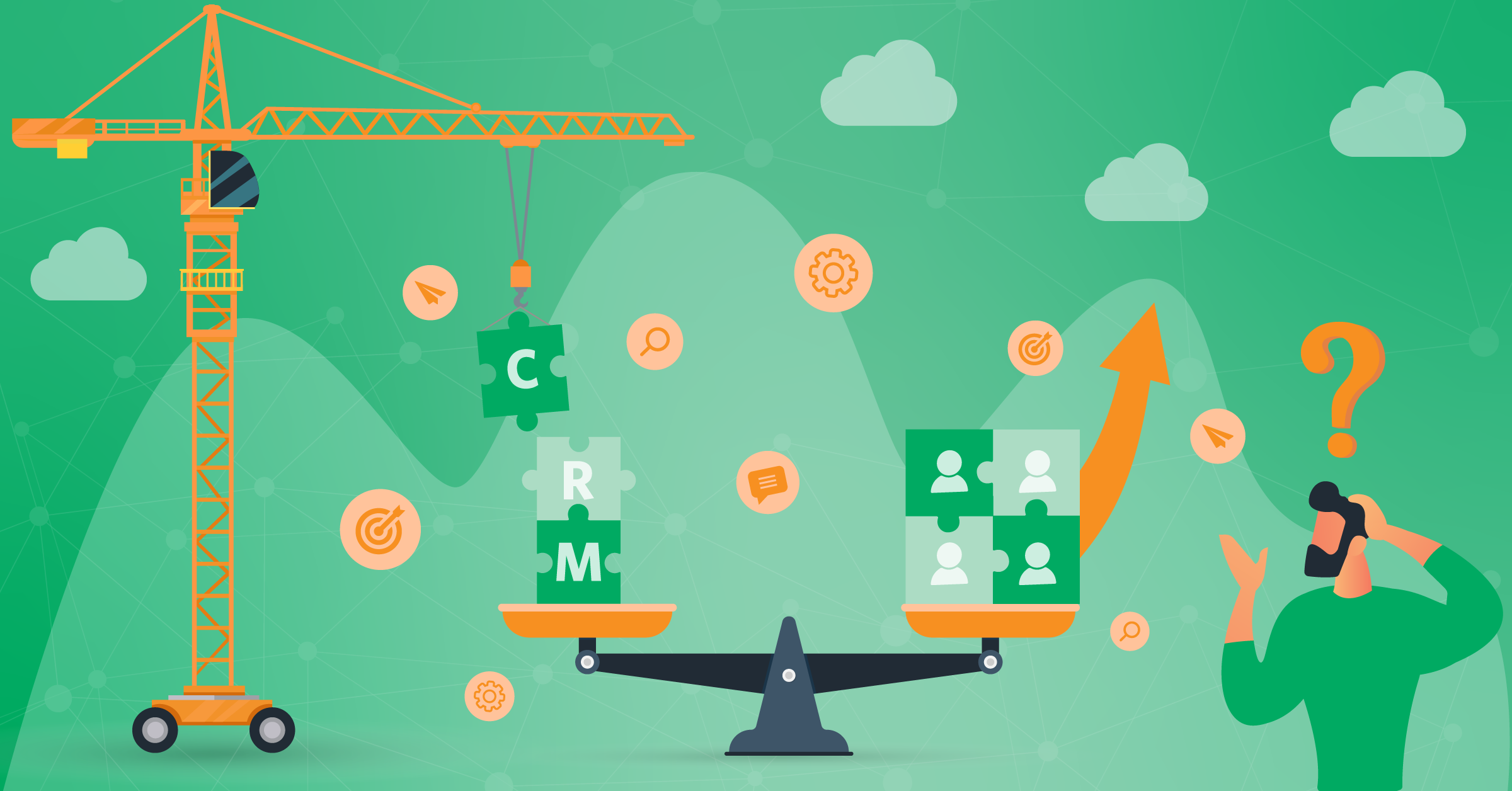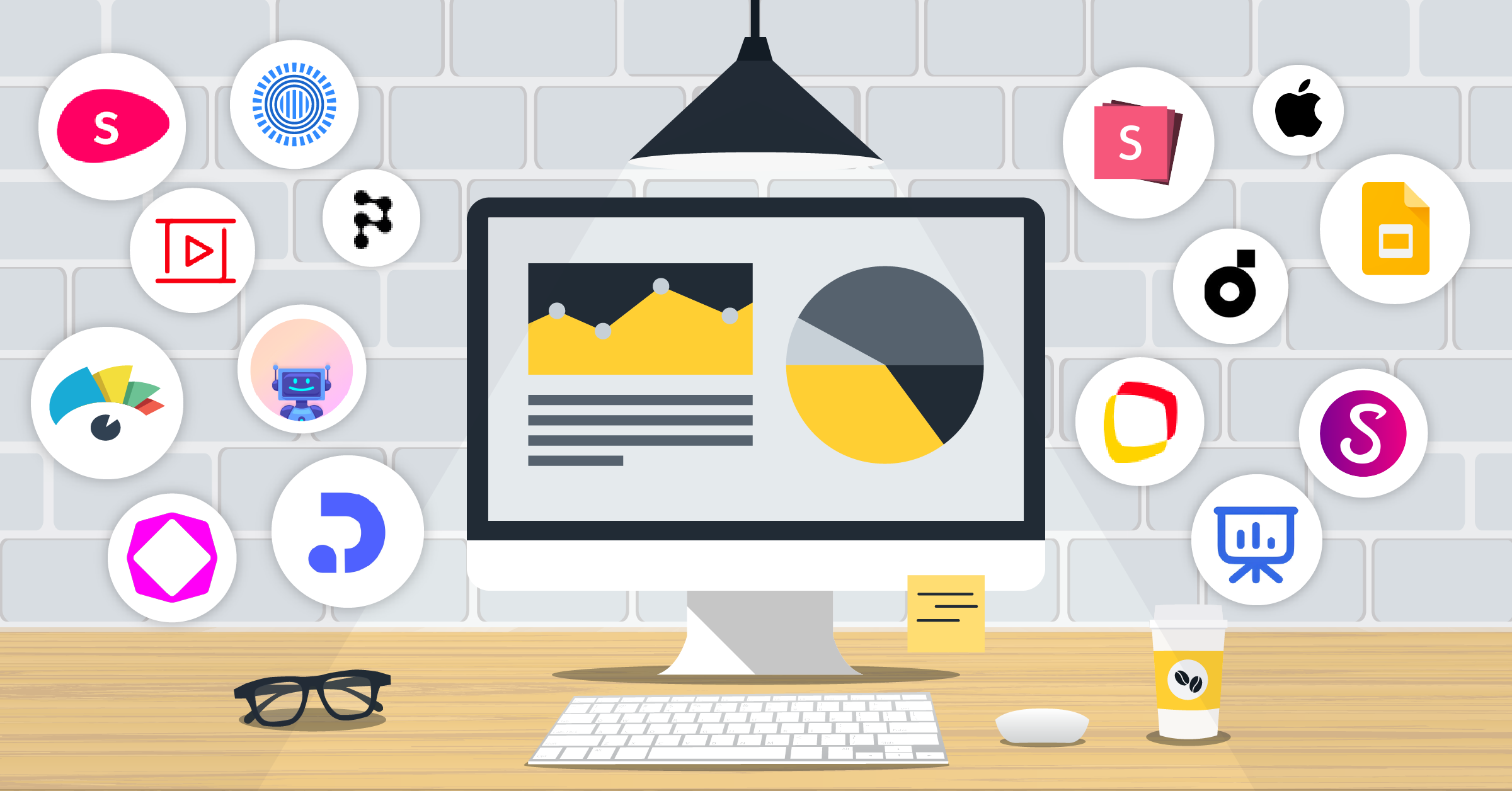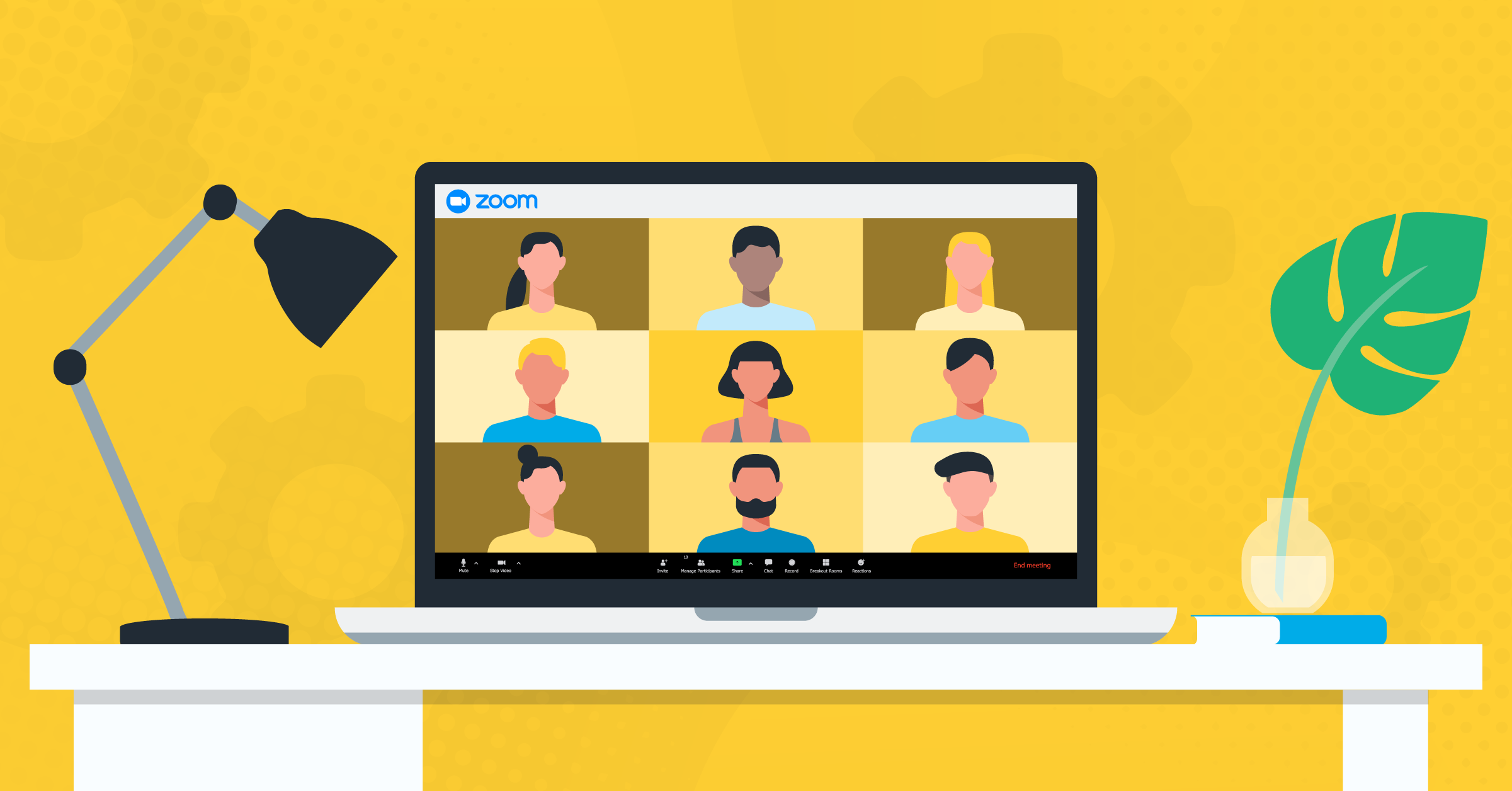
In the past few years, the global market has seen a strong digitalization of business operations, resulting in thousands of software solutions to help companies carry out their daily activities. To meet the demand for efficiency and remote communication, one of the tools that both small businesses and large enterprises have widely adopted is Zoom Meetings.
In this article, we take a closer look at Zoom Meetings software and an outstanding suite of integrations that make meetings seamless, such as:
What is Zoom Meetings?
Zoom Meetings is a video conferencing platform that offers high-definition video online meetings, conferences, and group messaging, aiming to make online communication easy.
In many ways, Zoom Meetings is revolutionizing the way both centralized and distributed teams communicate, enabling people to experience a ‘face-to-face interaction’ while talking with their colleagues via desktop or mobile screens.
What makes Zoom Meetings stand out from other video conferencing platforms is its user-friendly interface which conveniently facilitates remote collaboration and communication. Additionally, Zoom allows employees to quickly set up group calls, one-on-one meetings, and video conferences through reliable software that guarantees consistent audio and video streams.
How to set up a zoom meeting
The software’s simplicity makes it so successful and widespread in the world of business. In order to how to set up a Zoom meeting, there are only two simple steps to follow:
Step 1: Download the Zoom app on desktop or mobile
First, you need to download the Zoom app from a desktop or mobile, and log in using a new or an existing Google or Facebook account. If you haven’t downloaded Zoom on your computer and are invited to join a meeting, you’ll automatically start to download it via a browser once you click the invitation link.
Step 2: Launch the Zoom app and start a meeting
After launching the Zoom app on your computer or phone, starting a meeting is quite straightforward. All you have to do is click ‘Start’ on the main screen to initiate a meeting or click on the invitation link. You can host or attend a meeting via a laptop or mobile app. These intuitive features were designed to facilitate communication regardless of individuals’ circumstances during the workday.
When starting a meeting, the app asks you if you want to join with the computer audio or not, and if you want to test your microphone to make sure everything is working fine. You can also make adjustments to get the best video quality.
The meeting starts in a matter of seconds, and it is possible to invite others simply by copying a URL link. The host can choose to invite other members via email, Slack, or by sending the meeting’s link through other communication channels.
Each attendee can choose to mute the microphone and or enable their video camera by clicking on the respective icons at the bottom left of the screen. In addition, both the host of the Zoom call and participants can share their screens to explore the content of the conversation through visual aid.
How to schedule a meeting
It’s also possible to schedule a Zoom call ahead of time by clicking on the ‘Schedule’ icon in the app’s Home tab. Likewise, the host can choose the topic, timezone, date, and whether to make the meeting a recurring one.
As a host, you can also schedule meetings by installing the Zoom add-on for Google Calendar. Due to the popularity of the Google Calendar, this option can enable hosts and participants to easily schedule, join and manage team meetings.
Participants can easily confirm whether they join a zoom meeting, find the link to join, and set up automatic reminders on their phone or laptop before the meeting, using just Google calendar.
Besides Google, zoom integration is possible with Outlook, Yahoo, and Apple calendars as well. In addition, users with a Pro account (paid membership) can ask someone else to schedule meetings on their behalf by selecting ‘Other’ under Settings. It means you can qualify the email account of someone on your team for scheduling your zoom meetings.
How to record a meeting
After a video conference or call, it’s often helpful for employees to be able to review what has been discussed during the call or perhaps share it with someone who couldn’t join the meeting. The Pro version of Zoom enables you to record all your calls and meetings and store them locally or in the cloud, along with searchable transcripts. Companies or educational organizations leverage this feature to record particularly informative sessions and use them as evergreen training resources.
You may also set up your account to automatically record every meeting:
To enable or disable Automatic recording:
- Sign in to your Zoom web portal. You’ll need to be an admin with the privilege in order to edit account Settings.
- Click Account Management in the navigation menu.
- Click Account Settings.
- Find and select the Recording tab.
- Turn the Automatic recording toggle On or Off, according to your preference.
- In case you are shown a verification dialog, click Enable or Disable to confirm the modification.
- Select your storage space from “Record on the local computer” or “Record in the cloud”.
- Click Save.
How companies use Zoom
Companies use Zoom Meetings in multiple ways. One of the most common uses is internal communication, especially for distributed teams not working from the same physical office.
Many SaaS companies use Zoom to enhance their Customer Support by quickly scheduling and jumping on video calls with customers in need of help. Some also attract potential customers through live screen sharing sessions where they show a demo of their software services. Here are some useful tips for Zoom meetings to improve your next meeting session and make it more efficient.
Another industry that widely adopts Zoom for handling everyday tasks is the Education sector. For example, the University of San Francisco started using it a few years ago to meet the growing demand for its online programs. Zoom enables educational institutions to address the needs of all the students and professionals who cannot physically attend class courses but would do so flexibly online. In addition, thanks to its wide range of annotation tools, Zoom makes it easy for teachers to deliver engaging and compelling classes.
Other uses of Zoom include HR professionals who use it for interviewing potential candidates or fitness professionals who combine fitness coaching with Zoom Meetings. Outside of the business world, this app is also becoming increasingly popular for personal use and staying in touch with friends and families from a distance.
The difference between Zoom’s Free and Pro versions
Zoom offers four different pricing plans: Free, Pro, Business, and custom plans for enterprises. This Zoom Meetings review focuses only on the difference between the Free and Pro versions.
The Free version of Zoom offers a great set of features. The basic (free) membership provides access to an unlimited number of meetings of 40 minutes duration; each meeting automatically ends after this duration. The Free version also supports up to 100 participants and includes high-definition audio and video conferences, practical and fast screen-sharing, and chat rooms for both group and private conversations.
The Pro version currently costs $14.99 per month, or $149.90, if charged annually where you’ll get a $29 discount. The pro tier extends the meeting duration up to 24h and includes 1GB of recording stored in the Zoom Cloud, which users can access to download or stream their meetings from a browser.
Zoom Pro also has considerably expanded admin control features, such as the ability to assign and remove roles during meetings, allowing others to set up meetings for you (as explained earlier), and getting reports on employee attendance.
Most small-medium businesses start with this version and then upgrade along the way, depending on their needs. Let’s take a look at Zoom’s pricing and what comes with each plan:
Zoom Webinars
Zoom also offers a Zoom Webinars solution for businesses that need to host webinars. As you already know, webinars are virtual live events that some companies host to share their expertise to educate, inform, or attract potential customers. It’s an interactive experience in which the audience can ask questions or answer to live polls while learning about a certain topic.
Among the Zoom Webinars’ highlights are undisturbed sound and video streaming, high-definition screen sharing, reports on attendees’ engagement, and easy broadcasting on other channels like Facebook and YouTube. The Zoom Webinars pricing starts at $40 per month and is only available to Pro users. The starting plan lets you host up to 100 attendees. However, you’ll have the option to upgrade and increase the number of participants.
Source: blog.zoom.us
Unlike other webinar software, Zoom Webinars is not built to provide ‘the ultimate webinar experience’ for attendees or to nudge them to become customers. Currently, Zoom primarily focuses on delivering reliable video conferencing software with Zoom Meetings rather than developing advanced Zoom Webinars features.
As a matter of fact, besides the option to create live polls and Q&As, the experience of Zoom Webinars is quite similar to the Zoom Meetings features. Unfortunately, the software doesn’t come with advanced marketing automation features or compelling webinar registration pages. So companies need to get around this problem by integrating Zoom Webinar with other marketing tools.
In fact, webinars are usually part of broader marketing funnels which include pre and post-webinar email marketing communication, SMS reminders, and so on. Accordingly, companies must be able to integrate Zoom Webinars with their CRM, landing page builder, or advertising platforms.
Zoom Webinar integrations
Zoom is only one of the many software tools companies use nowadays to facilitate remote working and increase efficiency. Companies also rely on many other software applications, such as CRMs, calendars, content sharing applications, and marketing automation tools for effective internal communication and organization of their routine workflows.
Zoom Webinars offers some native integration with platforms like Marketo, Eloqua, and Salesforce®. However, to build an omnichannel system, it’s necessary to integrate a broader range of integration through reliable third-party data bridge providers like LeadsBridge.
Mindbody Zoom integration
You can use the Mindbody Zoom integration to take your Mindbody business online and increase your revenue. This robust integration is designed to eliminate the need for manual data sync between systems.
Using LeadsBridge, you can streamline the communication between your Mindbody and Zoom platforms by transferring data of your booked clients as registrants and updating the Zoom registrant list almost instantly. Moreover, you can automate workflows for class or appointment changes, cancellations, staff changes, schedule notifications, etc.
Zoom Pardot integration
To make the configuration for capturing prospects in Pardot lists easy, set up this seamless Zoom Pardot integration. You can connect these two platforms to create fully customized ‘Registration’ and ‘Thank You’ pages to welcome your visitors and deliver a better user experience.
This bridge also helps you to automatically include new participants to a list on Pardot when users register for Zoom Webinars. Alternatively, use this LeadsBridge integration to keep your lists updated for Zoom Webinars attendance by automatically syncing the participant’s data to a Pardot list and monitoring whether or not they attended the webinar.
Marketo Zoom integration
This integration allows you to automatically manage events and sync user information between these platforms. By linking your Zoom to Marketo campaigns, you can increase the efficiency of your lead-nurturing process through real-time data sync.
Additionally, LeadsBridge’s Marketo Zoom integration helps to generate leads through Zoom Webinars and sync the data instantly to the Marketo platform.
Zoom Webinar Salesforce® integration
Automatically creating Salesforce® campaigns for your webinars is the top feature of the Zoom Webinar Salesforce® integration. This seamless integration allows you to streamline your event campaign creations in Salesforce®, view approved, blocked, and pending registrants, create new lead lists automatically, and more.
Eventbrite and Zoom Webinar integration
To build automated workflows around Eventbrite events, you can use this integration to sync data from your Eventbrite platform to Zoom webinars instantly. LeadsBridge offers an automatic data bridge between these platforms that enables you to sync registrant information from Eventbrite back into Zoom, onboard attendees, monetize your Meetings and Webinars by selling tickets, request/accept donations, and more.
Mailchimp Zoom Webinar integration
Our Mailchimp Zoom Webinar integration helps to automatically sync your new registrants’ data from Mailchimp data into Zoom Webinars. This way, you can stay connected with your Zoom webinar registrants through automated communications. For example, this could be sending reminder emails or adding them to a Mailchimp newsletter subscriber list.
Besides these integrations, we offer several other data bridges to connect your Zoom with your favorite apps:
Learn how to integrate Zoom with other marketing tools using this step-by-step guide.
Zoom Webinar alternatives
Since Zoom Meetings are a part of the daily workflow of many companies, using its Webinar feature just makes sense for many. However, businesses that are not entirely satisfied with the available Zoom Webinar features can consider other platforms. Some of the best Zoom Webinar alternatives are BlueJeans, WebinarJam, GoToWebinar, and EverWebinar.
Leverage the full potential of your webinar, using automation integrations:
Despite different layers of quality and depth, all these platforms offer a video conferencing platform for businesses and enterprises to create highly professional meetings, webinars, and live streaming.
Final thoughts
Overall, Zoom Meetings offers a professional, intuitive and reliable medium for communication. Companies can benefit from it for effective online communication or video conferencing. From customer support to HR recruiting to educational training, there are many professional applications for Zoom.
The Free version delivers all the basic functions, while the Pro version is more practical and affordable for both small and large businesses. What’s more, Zoom Webinars offers a reliable solution for companies to host live webinars, but it lacks some advanced marketing automation features.
With the fast adoption of distributed work and the growing demand for online communication, webinars, and conferences, Zoom Meetings and Zoom Webinars are likely to be developed further in the near future.
Zoom also provides several native integrations with some of the most commonly used software, but not all. Many app integrations need to be integrated through a reliable third-party provider with great customer care, such as LeadsBridge.
Discover all the possible integrations with Zoom through LeadsBridge here.